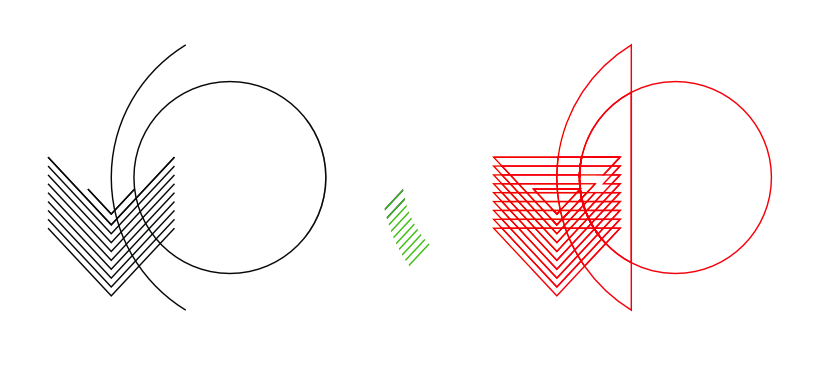tomgreen
Members-
Posts
8 -
Joined
-
Last visited
Everything posted by tomgreen
-
Power duplicate around circle not precise. What am I missing?
tomgreen replied to Jaroslav's topic in V1 Bugs found on macOS
Possibly the best option yes. My background is in Graphic Design and Illustration, 20+ years, so I'm more used to creative software than CAD programmes. My artworks are also output as prints, posters etc so I still need the graphic capabilities. For now I'll stick to my other software and maybe come back to Affinity if they improve the boolean tools and add a shape builder. I've used AD since the beta programme and was very hopeful at first but sadly in all these years it's not been possible to complete an entire project with it.- 28 replies
-
- power duplicate
- cmd+j
-
(and 4 more)
Tagged with:
-
Power duplicate around circle not precise. What am I missing?
tomgreen replied to Jaroslav's topic in V1 Bugs found on macOS
Hi @NotMyFault, thank your response. I agree that the imperfection is not really such an issue when working with anti-aliased images and smaller artworks. In my case I use vector software to create large scale multi layered wooden artworks that are cut using a laser machine, so at a size of say 80cm the imperfection in a circle is noticeable. I'd really like to use AD for an entire project but these inaccuracies along with the lack of a shape builder tool and the poor implementation of the Divide boolean operation when creating complex shapes means it has been impossible. Thanks again. Tom.- 28 replies
-
- power duplicate
- cmd+j
-
(and 4 more)
Tagged with:
-
Power duplicate around circle not precise. What am I missing?
tomgreen replied to Jaroslav's topic in V1 Bugs found on macOS
Hi I've just run in to a similar problem when using power duplicate to rotate a line which is the exact diameter of a circle. I've noticed in some places the line doesn't quite touch the circle boundary and in others it extends beyond the circle. Are you saying AD can't actually produce a mathematically accurate circle and so there is no solution to this issue?- 28 replies
-
- power duplicate
- cmd+j
-
(and 4 more)
Tagged with:
-
Thank you all for your time and input, from what I have read it seems that it is impossible to efficiently achieve the result I wanted with Affinity Designer. As I said in my original post, this was a vastly simplified version of what I needed to do and it simply is not feasible to be deleting thousands of paths or points individually. As I also said in my original post, @Pšenda, Expanding Strokes and Clipping Masks are not an option as the file is to be sent to a laser machine, you only have to switch to outline mode to see what the laser will see and realise how this does not work. Sadly it seems that after 4 years Affinity Designer remains unusable for my purposes.
-
@reglico Thank you for your input, but as I mentioned in my post expanding the stroke is not an option as the file is to be sent to a laser cuter. @Pšenda What is is easy? If you have the answer please elaborate. @gdenby @firstdefence Thank you guys for taking the time and effort to reproduce my dilemma. My problem is that masking paths and outlining strokes will not work. If you go to outline mode you will see why as this is exactly what the laser software see when it imports. Outlined strokes mean that the laser will burn around the outer edge of every single line, this not only doubles the time it takes but means it cuts deeper instead of just making a light score. When there are hundred of lines this is a real problem. Also the software does not recognise nested or masked layers and simply imports all paths seen in outline mode, so again this is not an option. Thank you for your efforts though, if it was something as "easy" as Psenda seems to think then I have no doubt I would have worked it out and not needed to post here. The only answer I can see would be to manually move every single line which would be unbelievably time consuming. As it is, it seems that AD has absolutely no efficient way of editing, dividing or deleting sections of paths and so I'll have to put this down to yet another time I am unable to use this software because it is missing basic functions.
-
The attached image shows a simplified version of what I am trying to achieve. I believe this should be a very simple thing to do but after spending over 2 hours with affinity designer I am now at a complete loss. My aim is simple, to keep the diagonal lines between the 2 curves and delete the excess, the result would be the lines in green. The shape on the right is the result of the divide option, this is not what I expected at all. It is not good enough to simply hide or mask the lines, (which is how I created the green shapes), as the file is to be sent to a laser engraver, this also means shapes cannot be expanded. As I mentioned this is a simplified version of what I want to achieve and so it is not suitable to select individual nodes on the diagonal lines and drag them to the curves as there will be hundreds of them, it is also not suitable to add nodes where the lines overlap the curves and then delete the unwanted nodes. In illustrator this would have taken seconds, select all, divide, and then delete unwanted nodes. Alternatively the diagonal lines could be converted to a compound shape and the circle used to delete unwanted areas using boolean operations. The boolean operations in AD do not work in any way that I would expect. I have been using graphics software for over 20 years, in all that time I have never found anything as unintuitive as AD. I have been patient and tried and tried but in 4 years of ownership I have not been able to complete a single project with this software. There is no shape builder tool, no knife tool and no vector eraser, so many basic things are missing, many of which have been requested since 2014. If anyone could enlighten me as to how this most basic of functions can be achieved I would be very grateful.
-
It's so disappointing that very few months or so I fire up Affinity software in an attempt to start a new project from scratch only having to abandon it because basic required tools have still not been implemented. I started trying to use this software in beta stage and in the early days it was so promising but it has never yet reached a stage where I have been able to use it professionally. I'm guessing they will save all these requested features for version 2.0 meaning we will have to pay again making my initial investment a complete waste of money. PS. this is also a +1 for offset path, if that makes any difference.
-
Guides how-to?
tomgreen replied to leGordeau's topic in Pre-V2 Archive of Affinity on Desktop Questions (macOS and Windows)
I also have this problem. I can see the blue guide line appear within the semi transparent ruler when I click but as I try to drag it on to the workspace the cursor simply draws a marquee which disappears when releasing the mouse button. The Alt + Click trick which A_B_C suggested works though so at least I can now get guides to appear!