
AntiqueFlaneur
-
Posts
201 -
Joined
-
Last visited
Posts posted by AntiqueFlaneur
-
-
-
Please see attached .afphoto file.
I've got two texture layers that I want to affect my text layer (but nothing else), but I can't figure out how to do that. I've tried placing those layers above and below the text layer, as well as nesting them underneath. No dice.
Any suggestions?
Thanks. -
Does Affinity Photo, Publisher, or Designer have some sort of tool I can apply to my text to make it look worn/faded/damaged?
-
-
1 minute ago, prophet said:
I'd make a second version/variant of the logo for small use cases. Maybe just the head with reduced complexity?
You mean have the artist recreate it at a smaller size? Or just crop out the head?
-
I just gave that a shot and it's still very blurry at 150 x 150.I'm attaching an affinity photo file of what I want it to look like, but at 1,000 pixels wide, as well as the original full-size image.The wordpress theme says that the ideal size of this logo is 120 x 60 pixels so that it can scale down to phones.
-
I have an image which goes with a logo that's saved as 2400 x 2400 px.
My wordpess theme demands my logo be 180 px wide.
When I shrink my image small enough to fit within the logo required dimensions, it's very blurry. Is there a way I can shrink it down while keeping its clarity?
-
7 minutes ago, Alfred said:
It looks as though you’re trying to use a rectangular selection instead of a rectangle. Expand the Shape Tools flyout (showing the Ellipse Tool in your screenshots) and choose the Rectangle Tool, and then draw a rectangle over the part of the ‘Foreground’ Pixel layer that you want to crop. In the Layers panel, drag the rectangle layer and drop it on the thumbnail of the picture layer as I described earlier.
Totally missed that distinction! The rectangle tool did work. Thanks so much for your help~

-
If I've tried to do as you suggest.This seems to blocked the image entirely, like the first screenshot below.
If I place the rectangle layer directly below the image's layer, it blocks the part of the image that I want to preserve, but shows the rest. As in the second screenshot below.
What am I missing?
-
I've got an image in Affinity photo that has to be 1280 x 720.
There's a background layer that's black, a text layer, and an image/foreground layer.
I need to crop the image/foreground layer to eliminate about a third of the image. When I use the crop tool with the correct layer highlighted and the other layers turned off (unchecked) to do this, it cuts out the desired part of the image, but in doing so it reduces the dimensions as a whole, thus making it unusable.
How can I just crop one layer without affecting the image as a whole?
-
I've got an image that looks great at 1381 x 1963.
But I need to shrink it to apox 60 pixels x 85 pixels.
I hold shift to maintain the aspect ratio and drag to resize it downward, but the image becomes blurry. Is there anything I can do the prevent this?
-
20 minutes ago, Alfred said:
The example you posted doesn’t look as though it has a black outline, and you probably don’t need one unless there are large areas of white in the background that could make the lettering indistinct. The font seems to be ITC Roswell Std Three or a closely related commercial font, but unless you’re happy to shell out a large amount of money you might want to consider something less expensive (perhaps even free*).
*Take a look at Steelfish, for example, or League Gothic.
Thanks!
-
I'm looking for a single font I can use for text against a variety of backgrounds to maximize readability.
Am I right to think that white text with a black outline is probably best?
I saw the example below recently and thought it might fit the bill. Looks like they're using white font face, black outline, and a drop shadow. Are there any other elements that make text like this stand out? What font do you think might be displayed below, or something roughly similar in readability?

-
On 11/17/2020 at 8:06 AM, Spraypaintsensei said:
In case it helps AntiqueFlaneur or anyone else having Affinity + KDP color issues, here's how I solved this:
I set the document to RGB and exported to PDF using the "Digital (High Quality)" preset. I set DPI to 400, rasterized everything, and set Embed ICC and Honor Spot Colors to no. The Amazon cover image now appears much truer to the source document, with brighter, less-washed-out colors (compare the cover attached here to the cover attached earlier in the thread).
It's still over my head as to why this worked, but it did. My best guess is that the KDP workflow simply does not expect documents prepared for professional printing.
Hope that helps!
Thanks for this. Following your suggestion did get that weird back cover color to go away. The print edition is still looking a lot more washed out than the ebook, though, and I don't know why it has a random black border around it.
-
I'm working on a video that has a lot of narration about a topic that would be hard to get footage for. I'm not good enough to draw or animate the subject, so I'm looking for other options. I came across this video, which had narration over well-done static backgrounds zooming in, out, and panning. It uses historical photos, etc, which I think I could adapt to my topic. There also seem to be some other effects going on as well.
Are these just static images being panned over, or is something else going on? They seem to be really bright and pop out. Any suggestions for achieving the effect?
Thanks!
-
46 minutes ago, Lagarto said:
I suppose the book was also actually printed: can any difference be seen in the blackness of covers there? When I produced a print file using the default "PDF (press-ready)" without changing anything, the resulting file has the ambiguency described above but nothing that a competent printer could not handle. The black of the front and back should become identical despite the mixed profile sources.
The book has not been printed since it appeared to be discolored during the set up process. But maybe I'll just try printing it.
-
13 minutes ago, Lagarto said:
One further note: I am not familiar with Amazon KDP production workflow, but if this is just a front cover sceenshot problem, isn't is possible to updload a PNG screenshot separately? Does it need to be a PDF (leaving it vulnerable to possibly automatic rasterizations and profile stripping)?
Unfortunately, they want a "Print Ready PDF", and will not accept PNG.
-
36 minutes ago, Lagarto said:
Sorry, could not figure out based on just the back cover what could have happened. Basically there are two scenarios:
1) The back cover has rich black, and the front cover and spine K100, so when rendered similarly, the back cover becomes darker. As the opposite is true, this clearly has not happened, even it the back cover does have the black defined in CMYK (possibly RGB 0, 0, 0 converted to CMYK).
2) The K100 of the front cover (= a guess) has been rendered so that it becomes RGB 0, 0, 0, and the four-color-black of the back cover (= a fact) gets rendered in dark gray, and accordingly becomes lighter. This may have happened, but without seeing the front cover production PDF, this is just a guess. But this does not explain the difference in blackness between the front and back of the Amazon screenshot, since the rich black of the back cover would be rendered in much darker gray than shown in the screenshot, even if this scenario were true.
If the attached PDF was really used for creating the backcover of the Amazon screenshot, there must be something wrong with the production workflow. The PDF file itself is such that it should produce a good RGB screenshot with dark black.
What sort of work flow error might do that? I've attached me afpub file.
-
11 hours ago, Lagarto said:
The back cover of the Amazon screenshot certainly looks different from the spine and front cover so it is likely that the delivered PDF has the blacks defined diffrently, as well. Can you post the PDF of the cover that was used in production?
Here is the back part of the cover in PDF.
-
3 hours ago, Callum said:
Hi AntiqueFlaneur,
If you view the PDF in a different PDF viewer does this issue occur? If this problem was caused by Affinity I would expect to see it occur in the exported file.
Thanks
C
It doesn't seem to show up in Preview, or Adobe Acrobat Reader.
-
The book cover I'm trying to use for a print on demand book thorough Amazon KDP looks great in Publisher and when I view the exported PDF on my computer, but when I upload it to Amazon it appears discolored.
Check out the back cover portion of "AmazonScreenshot.png" — it looks grey. But I made it black in Publisher, and it's still black when I view it as a PDF after export. This is shown in "PublisherScreenshot.png and PDFscreenshot.png".
Should I assume this is an amazon bug rather than an issue with Publisher?
-
-
I've got a book laid out in AP with two pages on each "page," which I think is called a spread. I need it to export it as a pdf with single pages to upload it to a Print on demand service. What's the best way to do this?
-
Thanks, all!
Much appreciated.


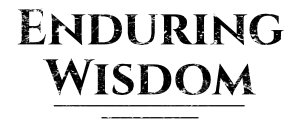
.thumb.jpg.1e2d1673226b21e175480a237ebac88d.jpg)





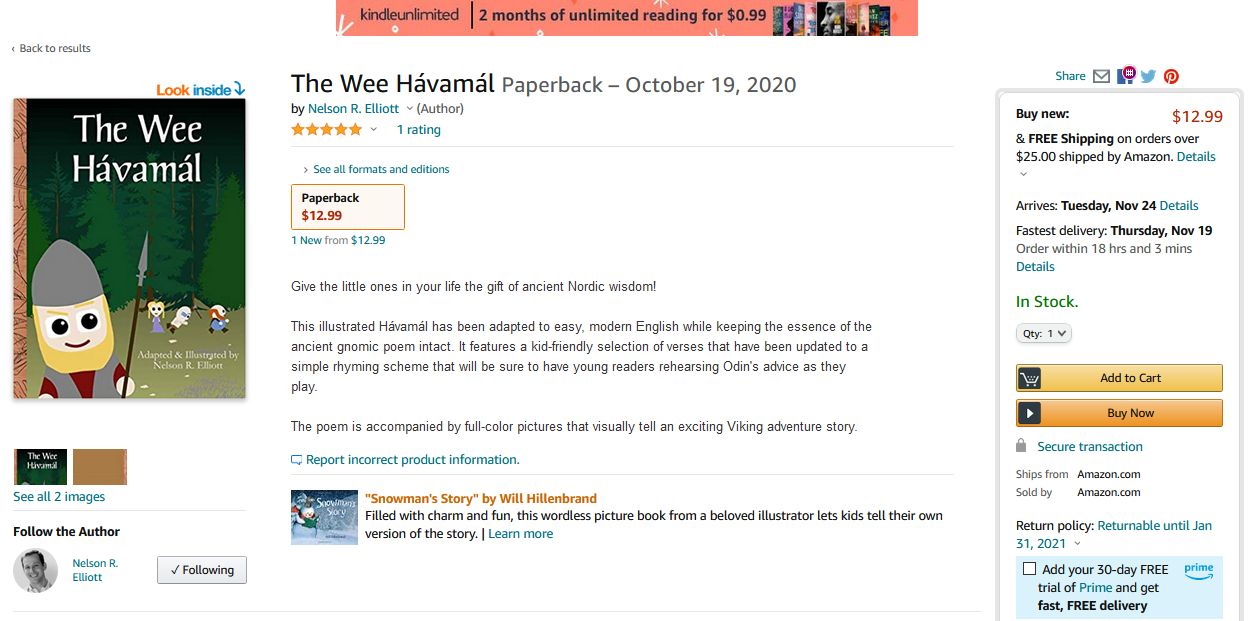



How can I get a texture layer to affect a text layer only while leaving the rest of of the project alone?
in Pre-V2 Archive of Affinity on Desktop Questions (macOS and Windows)
Posted
Could you walk me through that process?