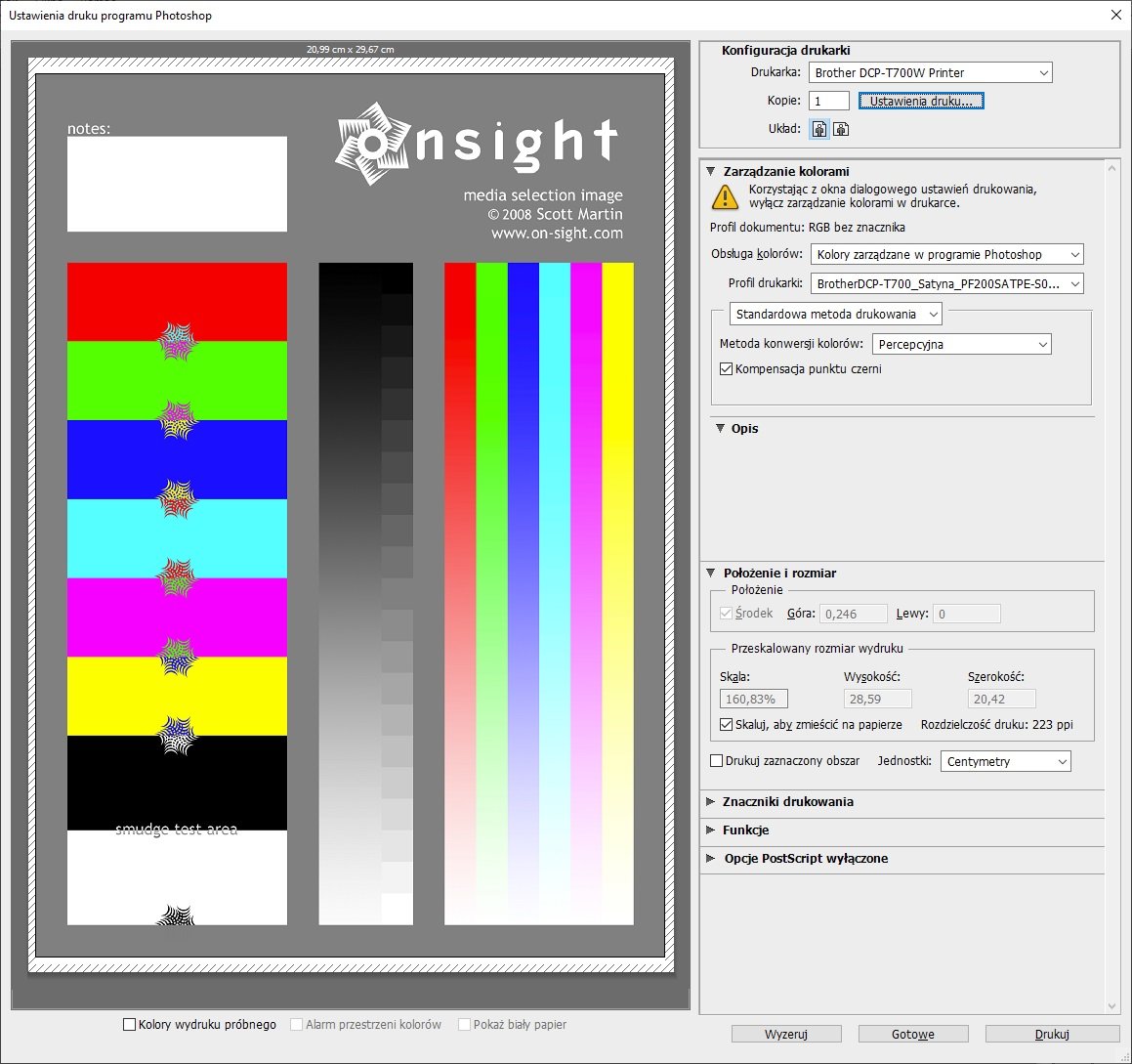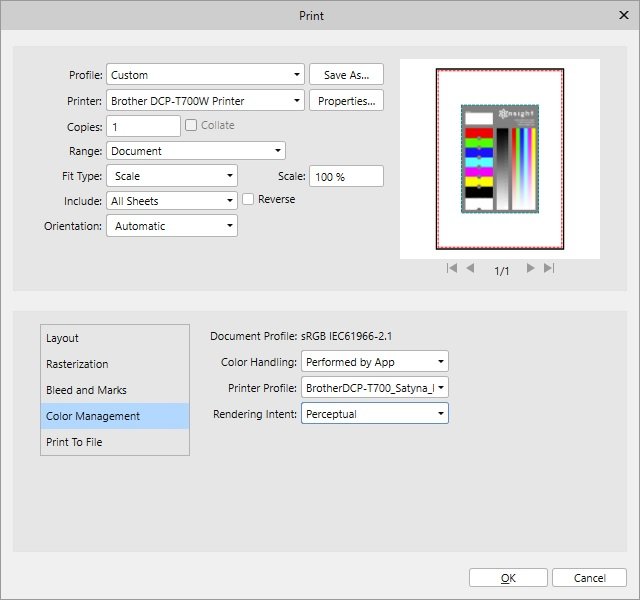thornlab
Members-
Posts
8 -
Joined
-
Last visited
-
 Chris B reacted to a post in a topic:
Printing with ICC profile does not give a proper result
Chris B reacted to a post in a topic:
Printing with ICC profile does not give a proper result
-
Printing with ICC profile does not give a proper result
thornlab replied to thornlab's topic in V1 Bugs found on Windows
Hi, If I do all as You described (importing profile then convert to my printer profile) printed image is correct. When it comes to Soft Proof - after conversion I did not see any differences when soft proofing was applied for the selected image with same profile as document. Before printing soft proof layer always was removed. I think it is good for You all when You working from home - there is much more time for family instead of wasted for traffic jams. -
Printing with ICC profile does not give a proper result
thornlab replied to thornlab's topic in V1 Bugs found on Windows
Hi, Please try with attached profile. I record the video from Photoshop soft proof simulation where You can clearly see that the colors becomes as after printing in Affinity Photo. It cannot be simulated in Affinity Photo due to lack of this option in UI, but unfortunately the shades of cyan becomes to be shades of blue and the shades of blue becomes to be shades of violet. The printer settings was all the same for both applications. I record a video to show that the print using Affinity Photo gives similar result as Photoshop's soft proofing simulation when preserving RGB values is selected. Regards ColorSimulationPhotoshop.mp4 PrinterProfile.icc -
 Jowday reacted to a post in a topic:
Complete softproofing and color management functions (like in Adobe and other prof. software packages)
Jowday reacted to a post in a topic:
Complete softproofing and color management functions (like in Adobe and other prof. software packages)
-
Hi, I think there is an issue in Affinity Photo with printing module. When I use color handling 'Performed by App' with custom profile created by external company, the print result much differs from that one I get using Photoshop with the same way of color management. Affinity Photo version: 1.8.3.641 Windows 10 X64 Professional Steps to reproduce: Open an attached reference picture (please download it from http://www.on-sight.com/download/Onsight_Media_Selection.tif) Run Affinity Photo and load picture downloaded in previous point Set printer properties to do not use any color management by the printer driver Set color handling to 'Performed by App' and select custom color profile (can be downloaded from the internet) Print it Please, see images from below links to see the issue with color after printing using Affinity Photo https://freeimage.host/i/printed-affinity.JXGC1s - this scan was taken from image printed using Affinity Photo https://freeimage.host/i/printed-photoshop.JXGEkQ - this scan was taken from image printed using Photoshop Both images have the same profile used for printing and the printer settings was the same for each printing session (printer color management was set to off). Issue: printed image looks like simulated on Photoshop soft proofing with 'Preserve RGB numbers'. I expect that image printed by Affinity Photo with color managed by the Affinity Photo should look same as printed in Photoshop with color managed by the Photoshop with the same profiles used for printing.
-
thornlab joined the community
-
Hi, I think there is an issue in Affinity Photo with printing module. When I use color handling 'Performed by App' with custom profile created by external company, the print result much differs from that one I get using Photoshop with the same way of color management. Affinity Photo version: 1.8.3.641 Windows 10 X64 Professional Steps to reproduce: Open an attached reference picture (please download it from http://www.on-sight.com/download/Onsight_Media_Selection.tif) Run Affinity Photo and load picture downloaded in previous point Set printer properties to do not use any color management by the printer driver Set color handling to 'Performed by App' and select any custom color profile Print it Please, see images from below links to see the issue with color after printing using Affinity Photo https://freeimage.host/i/printed-affinity.JXGC1s - this scan was taken from image printed using Affinity Photo https://freeimage.host/i/printed-photoshop.JXGEkQ - this scan was taken from image printed using Photoshop Both images have the same profile used for printing and the printer settings was the same for each printing session (printer color management was set to off). Issue: printed image looks like simulated on Photoshop soft proofing with 'Preserve RGB numbers'. I expect that image printed by Affinity Photo with color managed by the Affinity Photo should look same as printed in Photoshop with color managed by the Photoshop with the same profiles used for printing.