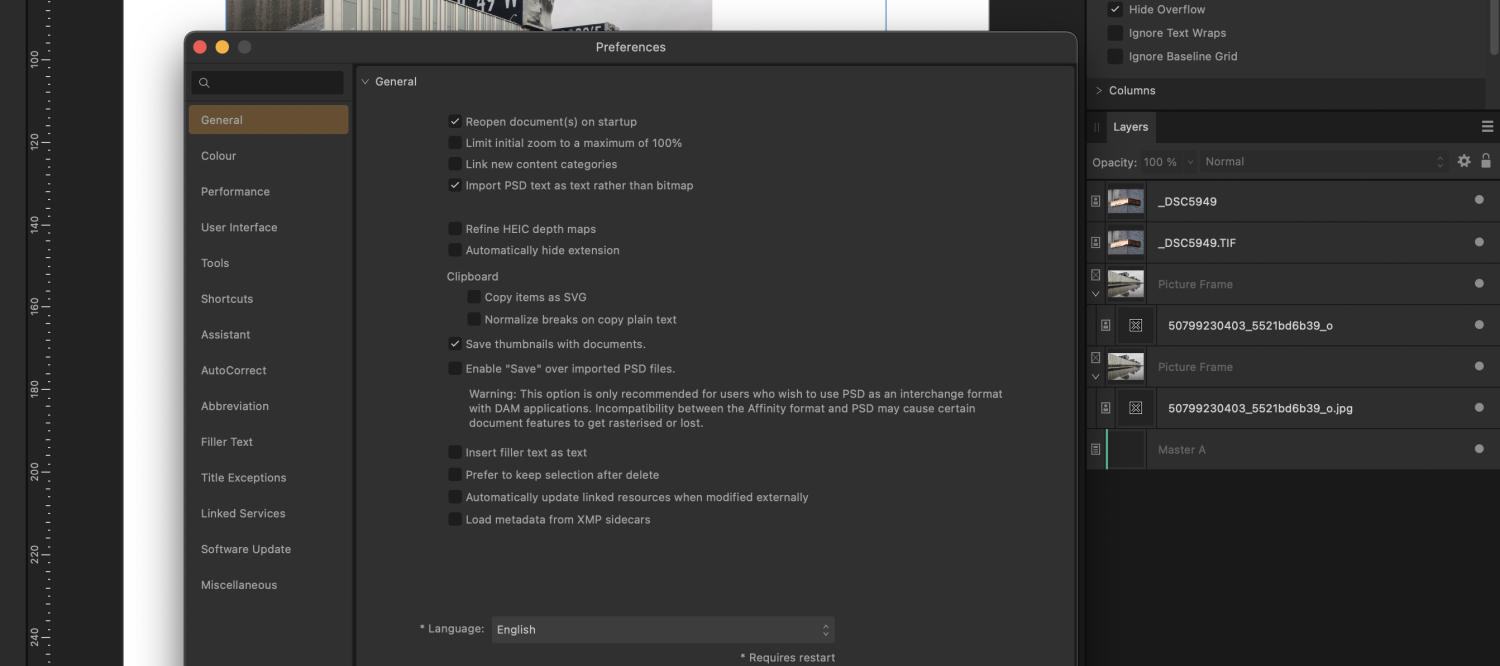2:3
Members-
Posts
33 -
Joined
-
Last visited
-
 2:3 reacted to a post in a topic:
Resource Manager missing icons
2:3 reacted to a post in a topic:
Resource Manager missing icons
-
Hi NathanC, thank you for looking into this! I just created a small new 2 page document and dropped some images into it and uploaded all (001 Publisher Test.zip). The screenshot of the Ressource manager looked like this. Greetings
-
 Ash reacted to a post in a topic:
Place Image panel
Ash reacted to a post in a topic:
Place Image panel
-
 2:3 reacted to a post in a topic:
Place Image panel
2:3 reacted to a post in a topic:
Place Image panel
-
Drag + drop via alt key is a very good method, I did not know that. It helps a lot and this way all images are with the correct extensions in the layer panel, wonderful. Thank you very much @Ash
-
Publisher V1 + V2: Extension of placed images
2:3 replied to 2:3's topic in Desktop Questions (macOS and Windows)
... "reimport"? I can update or replace the images in the resource manager. And yes, doing this will then show the extensions in the layer window. A bit circuitous, but thanks. -
i agree, this would be helpful. More than that, it makes a difference whether an image is placed via the Place Image Tool or by drag + drop directly from the finder into the document: With the tool the images are with and by drag + drop they are without extension (.Tif, . jpg ...) in the Layers Window*. So that could also be a reason to have the option to keep the place image panel open. * Version 1 and Version 2, but most likely only on MacOS
-
 2:3 reacted to a post in a topic:
Place Image panel
2:3 reacted to a post in a topic:
Place Image panel
-
 2:3 reacted to a post in a topic:
Publisher V1 + V2: Extension of placed images
2:3 reacted to a post in a topic:
Publisher V1 + V2: Extension of placed images
-
Publisher V1 + V2: Extension of placed images
2:3 replied to 2:3's topic in Desktop Questions (macOS and Windows)
so it is Mac specific. And so there is no reason behind it. It's been here since Version 1. So maybe some day it will be fixed. Thanks. -
Hello, I am wondering why images that are placed via the Place Image Tool are with and images that are placed by drag + drop directly from the finder into the document are without extension (.Tif, . jpg ...) in the Layers Window? Can I change this to always see the extension? Does anyone know that? Thanks (I first thought it could be changed in the Preferences "Automatically hide extension". This is why the Pref. Window is also in the screenshot. But that is for the file extension.) AfPublisher V1 and V2 / macOS Monterey and Big Sur / iMac 2019 and MacBook M1
-
... instead of clicking in the input field, you can use the tab key. This allows you to enter the entire number.
-
 2:3 reacted to a post in a topic:
Bug in Affinity Photo 2 running on MAC
2:3 reacted to a post in a topic:
Bug in Affinity Photo 2 running on MAC
-
 MikeTO reacted to a post in a topic:
Resource Manager missing icons
MikeTO reacted to a post in a topic:
Resource Manager missing icons
-
Yes, there's certainly a lot to do right now ... I will wait until someone from the team can take care of it. I've worked 2 days for zero, but I'm not paid well anyway. No, seriously, I've found a workaround for me for now, which is to convert the images to Tiffs. Thank you! + Greetings from Berlin.
-
Hi MikeTO, thanks. Could this have to do with the fact that the images come from Affinity Photo and are in that format? I reduced the document to 6 pages (and 6 images) and the file size of each image. I could send it now, if this helps? Here is a screenshot of the Resource Manager:
-
 2:3 reacted to a post in a topic:
What is the difference between Lanczos seperable and non-seperable.
2:3 reacted to a post in a topic:
What is the difference between Lanczos seperable and non-seperable.
-
 2:3 reacted to a post in a topic:
What is the difference between Lanczos seperable and non-seperable.
2:3 reacted to a post in a topic:
What is the difference between Lanczos seperable and non-seperable.
-
 2:3 reacted to a post in a topic:
What is the difference between Lanczos seperable and non-seperable.
2:3 reacted to a post in a topic:
What is the difference between Lanczos seperable and non-seperable.
-
 2:3 reacted to a post in a topic:
What is the difference between Lanczos seperable and non-seperable.
2:3 reacted to a post in a topic:
What is the difference between Lanczos seperable and non-seperable.
-
I just pulled the files over and tested it on MacOS Monterey 12.6.1 on a M1 MacBook Air: same mistakes. But interestingly, it's partly other images here that have a broken icon. So it doesn't seem to be due to a specific image, but the Resource Manager gets stuck halfway ...
-
Affinity Publisher V2, MacOs Big Sur 11.17.1, iMac Retina 5K 27" 2019, 8core i9 64GB, RadeonProVega 48 8GB Icons are displayed only fragmented in the Resource Manager window. This is the icon in the Name column and also the image in the Resource Manager preview. All images are linked as picture frames in the document. Also, when I delete and reinsert the images, some are displayed completely, others fragmented. Here is a screenshot of the resource manager with a fragmented image and a screenshot with a complete image.
-
 2:3 reacted to a post in a topic:
Extremely disappointed that this installs as an "App" and not regular software program
2:3 reacted to a post in a topic:
Extremely disappointed that this installs as an "App" and not regular software program
-
Hi, no, I do not use any effects or effect layers. Rasterizing: I tried with different export settings: none, some and rasterize all. I think the rasterizing all produced the smallest pdf size. Photos: each page has 2 photos, so 9 pages = 18 photos of different original file sizes and resolutions. They fill about 70 - 80 % of the page. The page ist 42 x 29,7 cm - two photos are ca. 40 x 18 cm on each page.
-
Hello, I need to export 9 A3 pages with text and photos to pdf for screen with a max of 9 mb. From Indesign I can do that fairly well. But when I use the same settings in Publisher, the pdf is always larger and worse quality. I tried in 150 dpi then 96 dpi, I tried jpg compression off then 85 % ... PDF 1.4 ... what else could I do to reduce the file size of the exported pdf and leave it sharp, not blurry? Thanks for any help.
-
I remember I had that same issue with placing Tifs wit an alpha channel in Publisher some time ago. I was hoping that was solved, therefore I searched for that again.: In fact it does not work properly at all – there is a bright halo left around the selected shape. Last year I was told that: "The bright halos are because RGB values have been brightened by the broken TIFF importer. The TIFF importer seems to assume that the file's RGB values have been premultiplied with black where alpha is not zero, and so it un-premultiplies where alpha is not zero, hence the bright halos when alpha is filled. (Someone at Serif should have debugged this years ago!)" see my topic here: I don't know if that has been passed to the developers? Because I have 1000s of tifs from 25 years with all kind of channels here, that I cannot open in AP, I would be very interested in a solution.