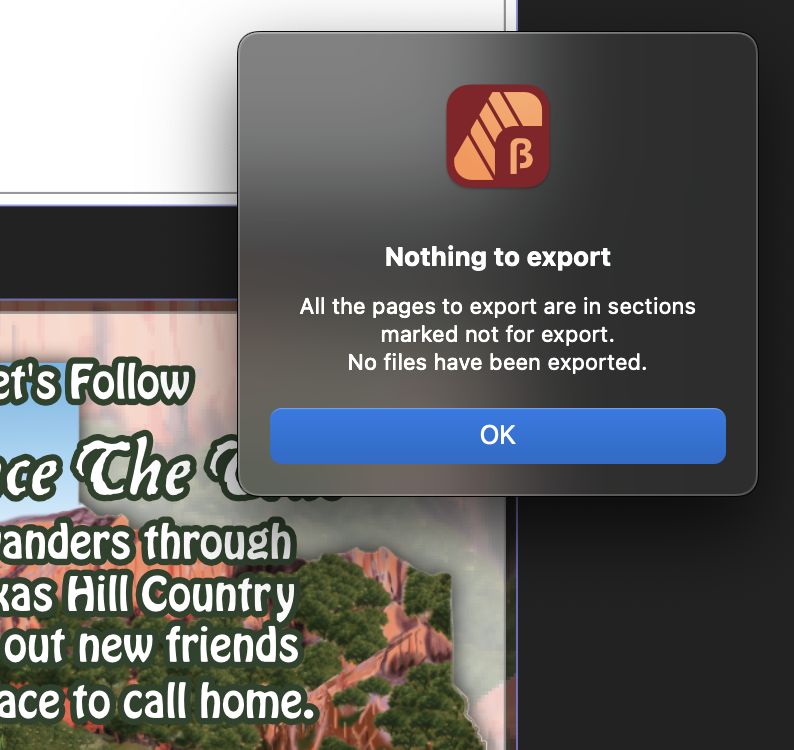johndmoulton
Members-
Posts
32 -
Joined
-
Last visited
Recent Profile Visitors
The recent visitors block is disabled and is not being shown to other users.
-
 GripsholmLion reacted to a post in a topic:
Affinity Photo2: Lags on all brushes ...
GripsholmLion reacted to a post in a topic:
Affinity Photo2: Lags on all brushes ...
-
Wow! Thanks for this. That's an awful lot to take in, let alone exercise! I'm on a tight schedule to complete another picture book right now, so will need to get back to this later if the issue persists. Meanwhile, I can say that the layout is very simple. All 35 pages were imported to Publisher as .afphoto linked files at the exact size required (including bleed) and that I have not had this issue with my previous three publications, all of the exact same size and nature. Just weird!
-
johndmoulton started following Affinity Photo2: Lags on all brushes ... , Exporting to PDF crash , Publisher: "All pages marked not for export" ... and 1 other
-
I have discovered that if on export (to PDF) I leave the default, File Settings/All pages as is, Publisher2 crashes every time. However, if I select 'Pages' and enter 1-35 (that being all pages in this case) it exports just fine. Publisher2 (Latest) iMac M1 Chip Ventura 13.3.1
-
Here's the latest: I have discovered that if on export (to PDF) I leave the default, File Settings/All pages as is, Publisher2 crashes every time. However, if I select 'Pages' and enter 1-35 (effectively all pages in this case) it exports just fine. Given this, it seems I have a bug to report. iMac M1 (Latest version of Ventura (13.3.1)Using both Affinity Publisher 2 & Beta
-
Old Bruce: I have never used page numbers in Publisher, or had any cause to address their presence (or not) in any of my previous children's picture books. They all exported first time and were accepted by Amazon KDP without issue, so I do not see page numbers as the problem. As I write, I'm just happy that even though I had to 'baby-step' Publisher into to exporting the whole book (see above), at least it's now done (without addressing page numbers) - but that doesn't mean there is no issue here - all very weird to me.
-
Thanks, Old Bruce. But I don't want page numbers included, so this is not this issue. MEANWHILE ... AND THIS IS REALLY WEIRD! ... I tried Export the file again this morning and yet again Publisher simply shut down at 'go'. So, I tried exporting just the first ten pages - fine. Then I tried exporting just the first twenty pages - fine. Then I tried exporting just the first thirty (of the 35) pages - fine. Then I tried exporting all 35 pages again - and it worked! GO FIGURE!
-
I just completed a 34-page picture book in Publisher. It saves just fine as a Publisher file, but when I try to export it as a PDF The program (v2) simply closes down! I saved a copy of the file and opened it in v2Beta and here, on save as PDF a pop-up (screenshot attached) states 'Nothing to export. All the pages to export are in sections marked not for export. No files have been exported." This will be the fourth picture book I have created in Affinity Photo + Publisher and I have never had this problem before. Am I missing something? iMac M1 (Latest version of Ventura (13.3.1) Using both Affinity Publisher 2 & Beta (see above)
-
 thedivclass reacted to a post in a topic:
"Save As ..." Where the file came from, please!
thedivclass reacted to a post in a topic:
"Save As ..." Where the file came from, please!
-
 retrograde reacted to a post in a topic:
"Save As ..." Where the file came from, please!
retrograde reacted to a post in a topic:
"Save As ..." Where the file came from, please!
-
 Ricardo Sanchez reacted to a post in a topic:
"Save As ..." Where the file came from, please!
Ricardo Sanchez reacted to a post in a topic:
"Save As ..." Where the file came from, please!
-
Pšenda: I thought so too, hence the question: Why is a file's original path 'overwritten' by the path of the latest file opened and suggests that in 'Save As...'? Seems the system's 'memory' is only capable of storing the latest file path in that circumstance. So yes, 'Save' and Ctr-S suggest the folder the file came from, but 'Save As...' does not, once you have opened a second file with a difference source folder. I may want to create several versions of the same image in the same folder, but if I have opened another file from another folder since opening (in this case)' File A' the system goes to the latest folder accessed. So, when I want to save the new version as (say) File A2, the system goes to the latest folder accessed, NOT the folder the original 'File A' was sourced from.
-
LeeThorpe: Thanks for this. It comes and goes. I do think it's a RAM issue, but disappointed as I thought the new M1 chip and loads more RAM than I had previously would put an end to watching the rainbow wheel spinning - sometimes even when I just move my cursor from one place to another! I can't test the computer's RAM abilities in other suites because I don't have anything as complex or 'RAM-demanding' as Affinity. BTW: I don't see >Display. Is it now 'System/User Interface/UI Brightness' that you are referring to? Thank you for your help. Love Affinity and your support. John.
-
"Save As ..." Where the file came from, please! Here's the issue: I'm working on file A from Folder A. While doing so I open file B from Folder B in another tab. I am now working on two files in unison - sometimes important for continuity of colour etc. But when I come to save Illustration A with 'Save As ...' the system automatically opens the last fold I took a file from - in this example It automatically offers Fold B for File A. I know the answer is use the folder drop-down, but sometimes I don't notice, particularly if folded A&B have similar names. Then later, when I want to retrieve File A, I often wonder where it's got to or cringe at the thought that I failed to save it! Can't a file have a background (unseen) tag indicating where it came from so that the system knows where best to suggest saving it? BTW: I know Cmd/S already does this, but does that not work if I want to keep the original File A and Save As File A2. Hope that makes sense. John.
-
 Iajhy reacted to a post in a topic:
New to Digital Art ... and loving it!
Iajhy reacted to a post in a topic:
New to Digital Art ... and loving it!
-
 Hilltop reacted to a post in a topic:
New to Digital Art ... and loving it!
Hilltop reacted to a post in a topic:
New to Digital Art ... and loving it!
-
 Struguzzi reacted to a post in a topic:
New to Digital Art ... and loving it!
Struguzzi reacted to a post in a topic:
New to Digital Art ... and loving it!
-
Since moving to Affinity2 I am noticing long, irritating lags when using various (any!) brushes. Is there a cure for this? I'm seeing lots of posts about lag, but nothing that gets to resolving the issue. iMac. M1 Chip. 16GB Memory on Ventura 13.2.1 Artwork 8.75" square. 300dpi. Around 20 Layers. Basic to complex brushes no matter the tool - all the same. It seems the longer I work the more the lag. I have tried closing all other programs and even restarting the computer.
-
 henryanthony reacted to a post in a topic:
New to Digital Art ... and loving it!
henryanthony reacted to a post in a topic:
New to Digital Art ... and loving it!
-
affinity photo New to Digital Art ... and loving it!
johndmoulton replied to johndmoulton's topic in Share your work
Hi dannyg9 Thank you - much appreciated.- 6 replies
-
- learning
- digital art
-
(and 2 more)
Tagged with: