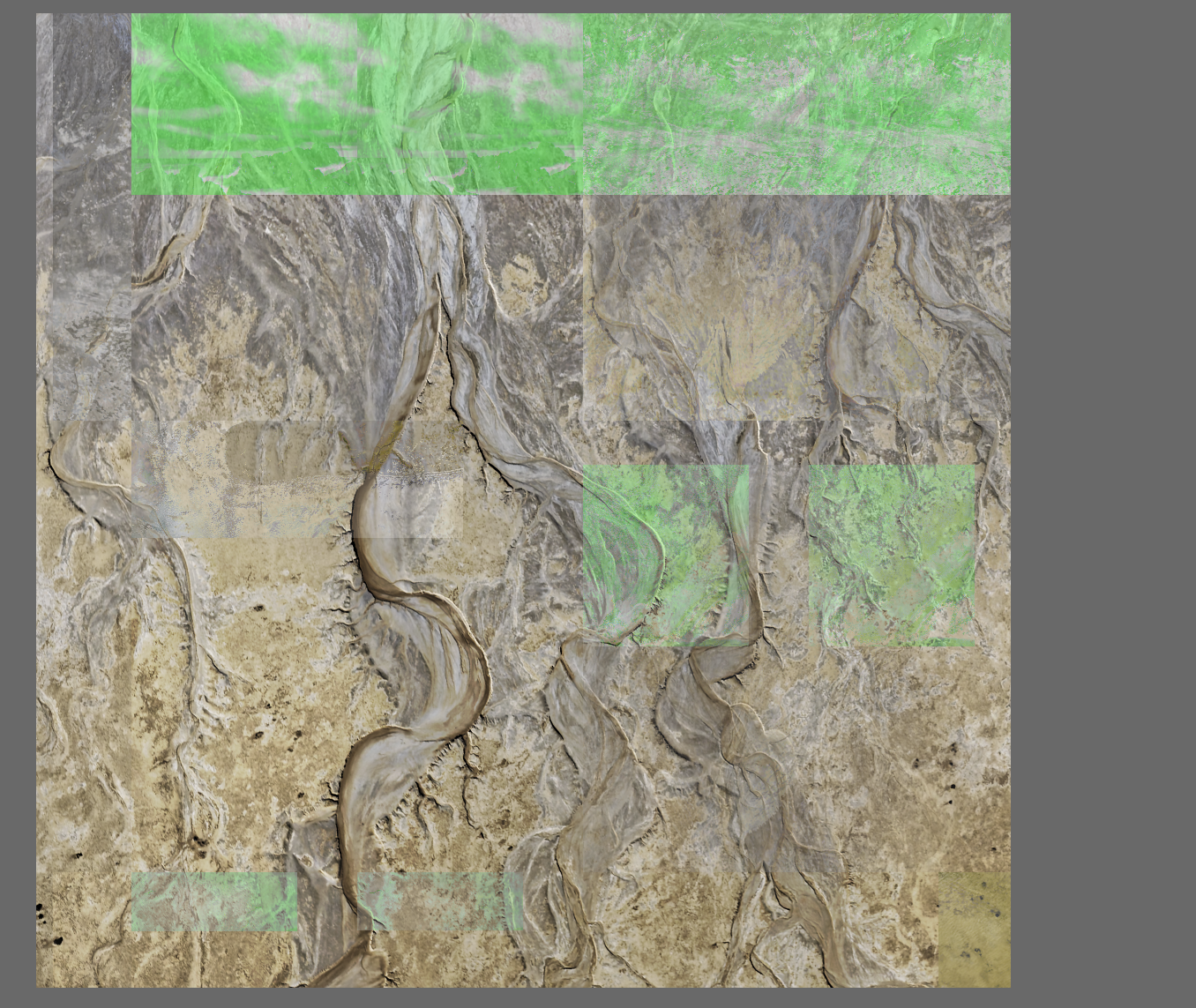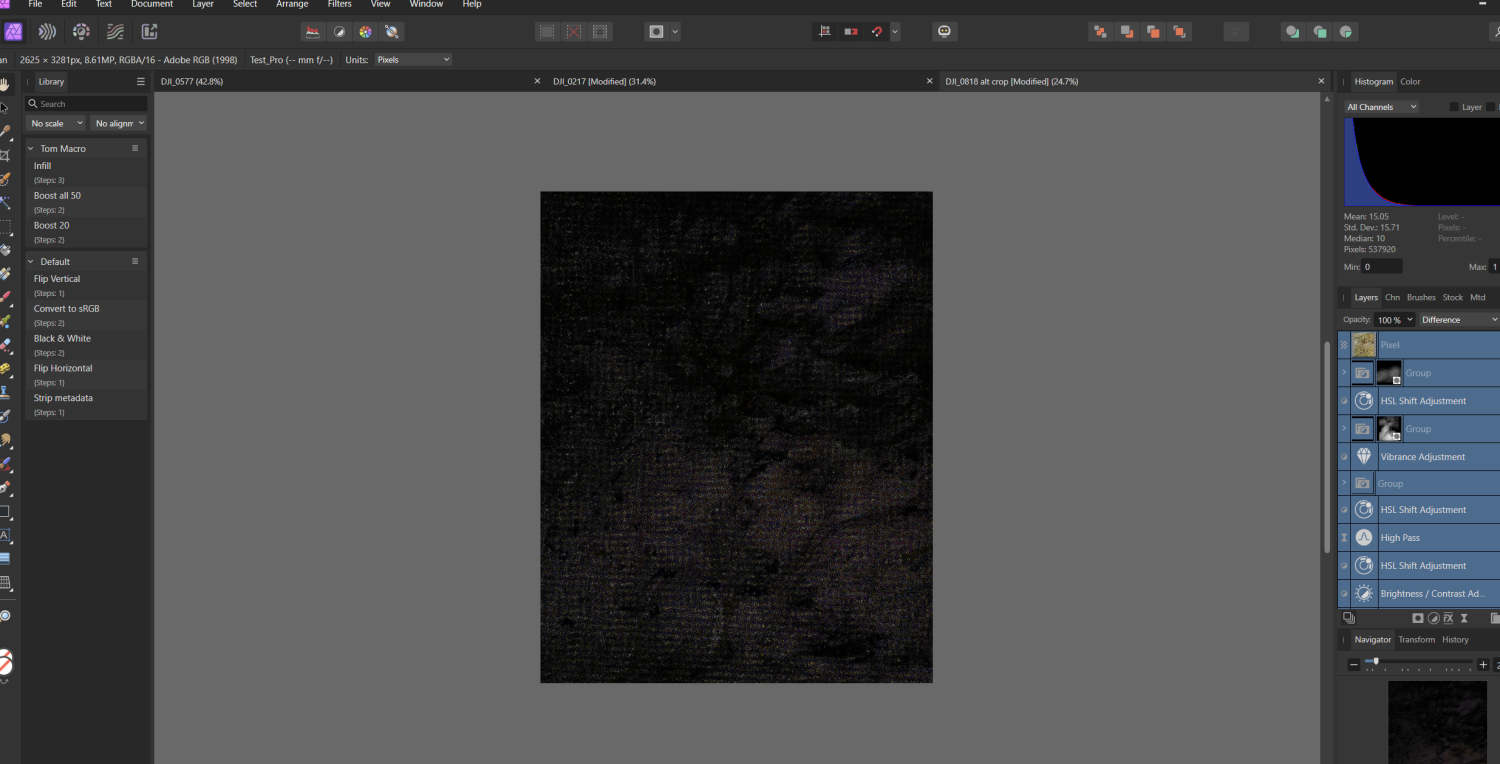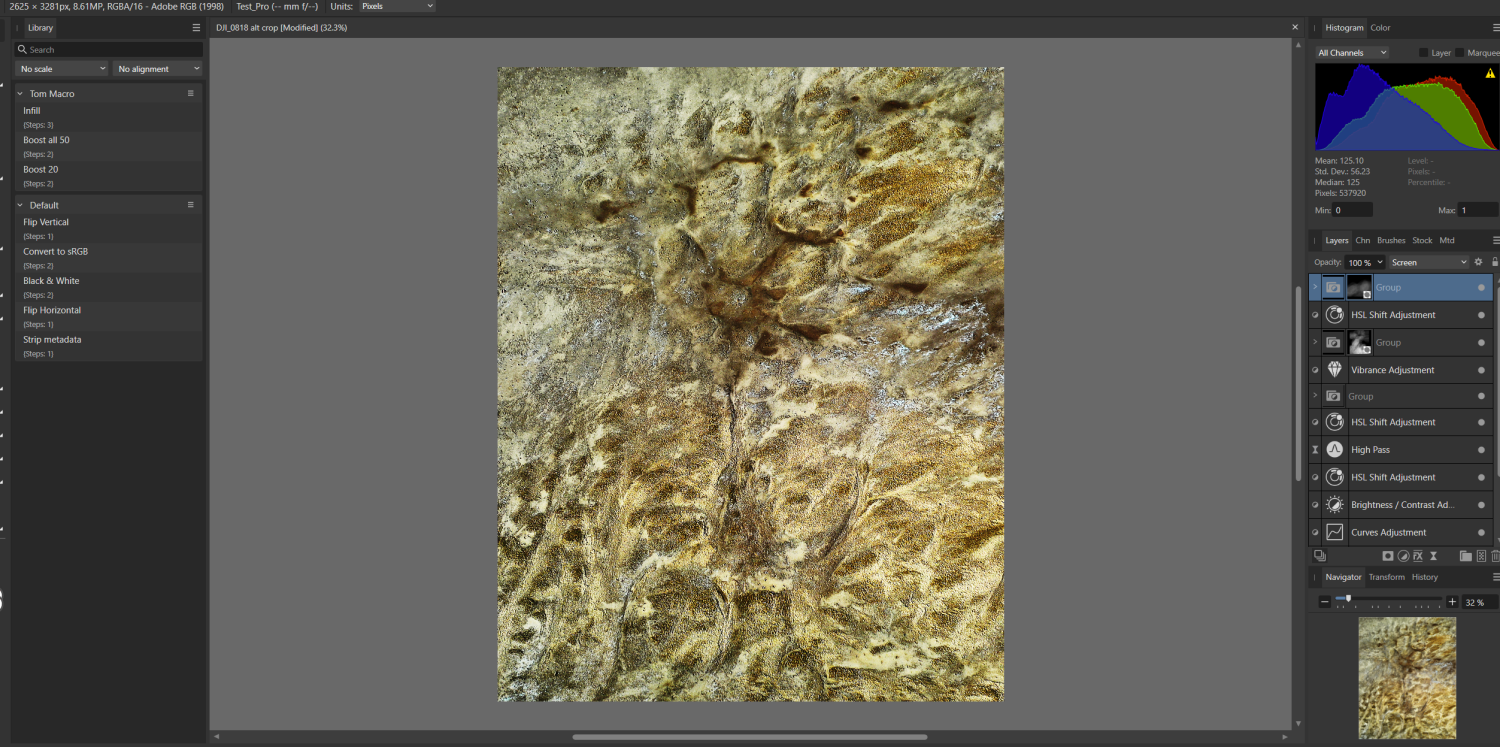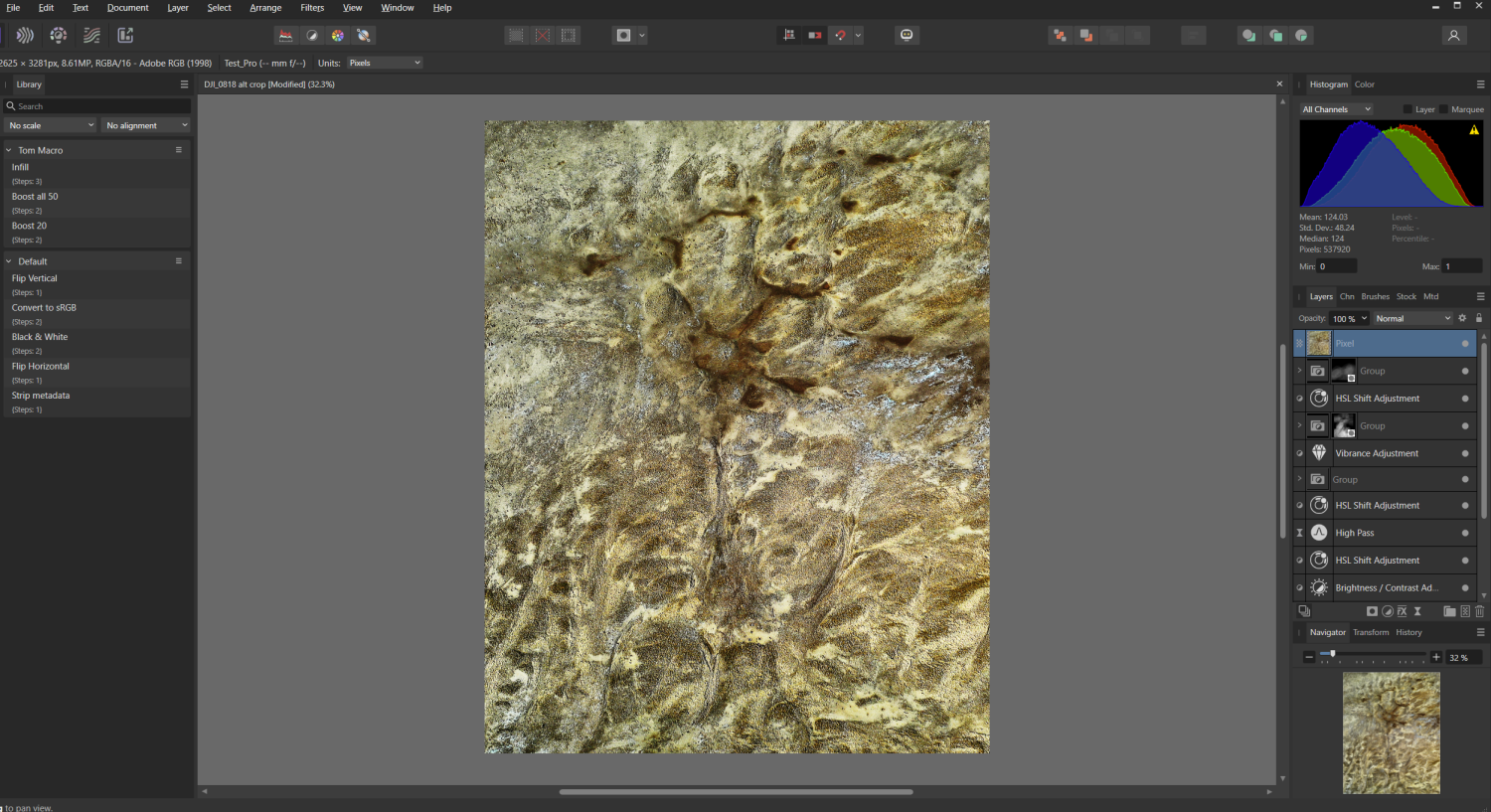running tide
Members-
Posts
18 -
Joined
-
Last visited
Recent Profile Visitors
The recent visitors block is disabled and is not being shown to other users.
-
display issues after updating to version 2.62
running tide replied to running tide's topic in V2 Bugs found on Windows
It seems this may be due to acceleration option being turned on? Please advise. -
True accurate preview for Photo
running tide replied to NotMyFault's topic in Feedback for Affinity Photo V1 on Desktop
Yes please improve on this. -
Thanks for the explanation "No Fault". I am finding it more and more of problem. It seems for me to be a problem when I have lots of mask layers. Also with the live band pass filter, which I have been finding quite useful in some specific cases. Does result in a lot of trying to correct the final image so the final images matches the rendering. Agree a slower rendering option would be very helpful in the final stages of editing. Does Photo Shop do a better job in this case and does it have any option for a more accurate rendering?
-
Thanks for the reply. Thanks for reply. When i do the merge visible with the blend mode difference, there is a visible difference - see screen shot below. The image is not pure black as can be seen both in the image an in the histogram. The difference does seem to be a screen rendering effect om Affinity photo . Thus, if I export the image as a tiff before merging and as a tiff after merging, the two tiff images are identical (based on the resulting histograms or by loading the two in the same file and using a blend mode difference). The tiff corresponds in both cases to the merged image and not the image prior to merging. I haven't tried printing the unmerged and merged versions but using the soft proof layer option, the two display differently on the screen (including the histograms). It would seem that this is not a screen/display issue because the software based on the histograms is finding a difference between the image when merged and unmerged (I am using a PC with a calibrated BenQ monitored). This is disturbing as it means that one can not be confident that the adjustments one is making in adjustment layers will translate into the final image. It would seem that one can only trust the merged images as what one will get when exporting or printing. This can become a bit of a tail chasing scenario of doing a merge then further adjustments to achieve the effect of the non-merged image. Thankfully , this does not happen to frequently and probably reflects the combination of layers I used in editing this image (and others where I have experienced this)?
-
Thanks for the replies. The effect is not due to the high pass filter. I deleted this and still get the same effect. No other high pass filters. The two mask layers are simple mask with normal blend modes. in one there is a curve adjustment and a level adjustment and in the other there is an HSL adjustment. There is another mask layer lower down which has two contrast adjustments - one with a darken blend mode and the other with a lighten one. Deleting all of these groups with mask layer does not resolve the problem. In fact, it is only when I delete all of the adjustment layers that I do not see an effect. There are three pixel layers at the bottom of the stack. The first being the original, the second is a copy of the original with as far as I can remember being the application of the haze filter and the third one being a copy the second with one with a bit of burning and dodging Removing these two pixel layers and only leaving the original one still results in a similar effect when merging. Also, if I export as a Tif file before merging, the tif file looks like the merged layer. Attached is the Affinity photo file for the image. Rather baffled. Hope you can clarify. Thanks and Cheers, Tom PS my connection is very slow tonight and have not been able to upload file. Will try tomorrow.
-
I am trying to merge the layers from an image I processes. When I use the merge layer option when I am at the top of the layer panel, the resulting new pixel layer is different than the image before I did the merge. The first image below is a screen shot before doing a merge visible and the second one is after I did the merge visible (ctr+shift+alt E). As can be seen there is an obvious difference in the histogram for the two different images. I have couple times before noticed slight shifts but this is quite dramatic. Can you explain what is going on and how to remedy. I also noticed that the merge down option is an unallowed option in the layer panel for this option for most layers in the layer stack for this image. Again why? Appreciate help with this. Cheers, Tom
-
Dan C Thanks for getting back to me. No crash report files were found? I have turned off hardware acceleration and this seems to have help. No recent crashes when cropping. I still am having problem with the program hanging. My impression that his is most often when saving or working with large files. This can lead to corrupting the files . My guess that this is related to too large files or too many files open and memory management. But this is just a guess. Is memory management a problem with Affinity Photo? What can be done short of upgrading the computer if this is the problem
-
I don't know what happen to my original post but this was it: I also have been having frequent crashes recently. This was never a problem in the past so not sure what is going on. I have been exploring Capture One as a DAM to go along with Affinity Photo. However, the crashes are occurring even when Capture One is not running. Many of the crashes occur when cropping and image. Attached is a saved image that when I now try to open crashes Affinity before it even loads. I have been losing a lot of work and time with this as generally the files or work is not saved as a recovery file. Any insights greatly appreciated. Note that I was not able to load the file which causes a crash when trying to open. I get unexpected server error. Upload failed! I got one reply suggesting to turn off hardware acceleration I did and it seemed to help. But just now crashed when adding a brightness layer. Very frustrating!! Any suggestion? Thanks
-
I also have been having frequent crashes recently. This was never a problem in the past so not sure what is going on. I have been exploring Capture One as a DAM to go along with Affinity Photo. However, the crashes are occurring even when Capture One is not running. Many of the crashes occur when cropping and image. Attached is a saved image that when I now try to open crashes Affinity Photo beDJI_0988.afphotoDJI_0988.afphotofore it even loads. I have been losing a lot of work and time with this as generally the files or work is not saved as a recovery file. Any insights greatly appreciated. Note that I was not able to load the file which causes a crash when trying to open. I get unexpected server error. Upload failed!
-
I not infrequently have problems with not being able to read saved Affinty Photo files. They loads just up to near the end of the load point and them come up with the message failed to load, the document appears to be corrupted. The file appears find on the canvas and all the layers appear displays in the studio. This is very frustrating with lots of lost time. The most recent file that this occurred with isn't particularly big (~600mbcard 2 - set up for printing a.afphotocard 2 - set up for printing a.afphoto). How can I repair corrupted files? What is causing this and how to prevent? Appreciate help with this as it is both frustrating and a source of much wasted time!! I have attached the most recent example of this. Thanks