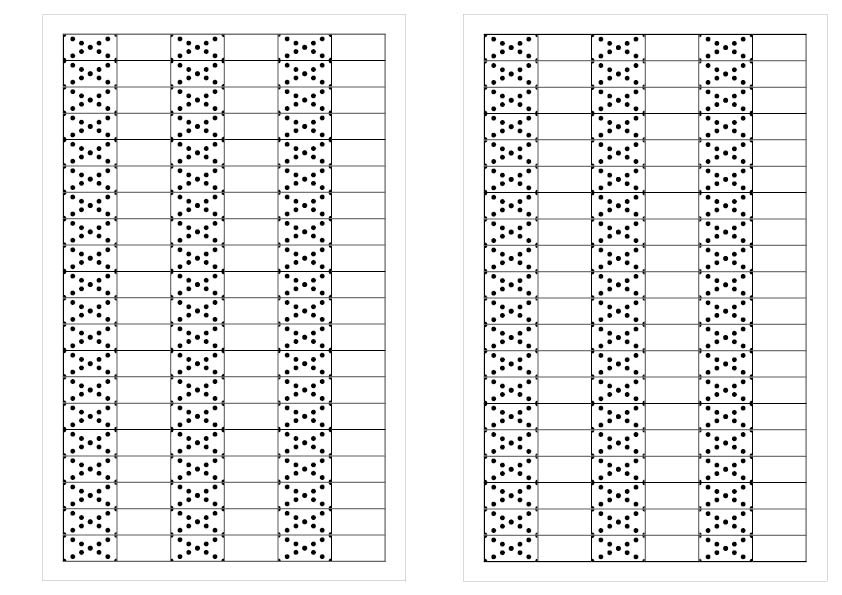Bryonie
Members-
Posts
37 -
Joined
-
Last visited
Recent Profile Visitors
The recent visitors block is disabled and is not being shown to other users.
-
 GarryP reacted to a post in a topic:
Table cell fill patterns in Publisher
GarryP reacted to a post in a topic:
Table cell fill patterns in Publisher
-
Table cell fill patterns in Publisher
Bryonie replied to Bryonie's topic in Desktop Questions (macOS and Windows)
It worked perfectly 🙂 -
Table cell fill patterns in Publisher
Bryonie replied to Bryonie's topic in Desktop Questions (macOS and Windows)
Thank you so much everyone. I've got some really good ideas now. I appreciate it Thanks Garry - that's exactly what I want. The main reason I want to create a new file is that I'm always trying to move away from InDesign to Publisher if I can 🙂 -
Table cell fill patterns in Publisher
Bryonie replied to Bryonie's topic in Desktop Questions (macOS and Windows)
You will notice that some of the cells have the dots showing through and some don't. I need to have something in the cells that shows me wether the art medium I have used is opaque or translucent. -
Table cell fill patterns in Publisher
Bryonie replied to Bryonie's topic in Desktop Questions (macOS and Windows)
Thanks for your replies. I did this in InDesign many years ago and want to reproduce it in Publisher. -
Hi. I am using Affinity Publisher 2.6 on Windows 11. Is it possible to assign vector or bitmap patterns to each cell in a table rather than the whole frame? I'm trying to do a swatch sheet for art supplies (paints, markers etc) and I want to have something in each cell to show the opacity of the art supply. I've tried just using dashes or full stops, but it's very difficult to get them centred vertically properly/automatically. Thanks for your help. Bryonie
-
Hi. I'm just learning about Data Merging. I've made a small spreadsheet to test creating dates for a planner. I've set it as the source. I've set up 2 Data Merge Layouts and fields. When I preview, both pages have their dates in. When I generate, the second page (week view) doesn't appear to have the dates. The dates in the week view worked when I did them first, but when I added the month view page, they stopped showing up in the generated file. I'm loving the Data Merge concept and after hours of watching tutorials etc was excited when it appeared to work, but this has me stumped. Thanks for any help 🙂 PagesForPlanner_WithDataMerges.afpub Untitled spreadsheet - Sheet1.csv
-
 stokerg reacted to a post in a topic:
Publisher on desktop intermittent pages not printing
stokerg reacted to a post in a topic:
Publisher on desktop intermittent pages not printing
-
Firstly - I really appreciate you taking the time to look into this. I've attached the file withe the images imbedded. I tried printing it just as an image dragged into the file (not in a frame) - no luck. I made a pdf as you suggested and it printed both images. I have also printed them from InDesign and they worked. I tried printing the image in Affinity Photo and it worked. Very strange. A4_ColouringPagePrintoutWithMarginForPunching_A4_Forum_23_05_31_D.afpub
-
I've attached a file without page 1 (sorry if I wasn't clear about which page I was printing from). I've been printing from page 2, not page 1. Believe me, I've tested both pictures in the frame on page 2, and one prints and one doesn't. A4_ColouringPagePrintoutWithMarginForPunching_A4_Forum_23_05_31_C.afpub
-
Hi. Thanks for your answer. You're right - there was some complication regarding the fact that I had previously cropped the image. This time, however, I've not cropped it and tried to print it out both in the picture frame and on it's own layer, at it's original size, and the printer still just spits it out. I've attached a new file with it in it's own layer. B A4_ColouringPagePrintoutWithMarginForPunching_A4_Forum_23_05_31_B.afpub
-
Hi. I'm using Publisher 2.1.0. I have a windows machine running Windows 11. I am printing various graphics (jpgs), swapping them in and out of a picture frame on a page. The weird thing is that some of them will print, and some of them won't. The paper just feeds through the printer. I have tried 2 different printers and the file opened in both Publisher and Designer. If I change the picture, it will print, but if I return to the original, it won't. I've attached a file. On my computer, at least, the one in the picture frame won't print and the one to the left, if put into the frame instead of the first one, will. Thanks for any help - this is very strange!! Bryonie A4_ColouringPagePrintoutWithMarginForPunching_A4_Forum_23_05_31.afpub