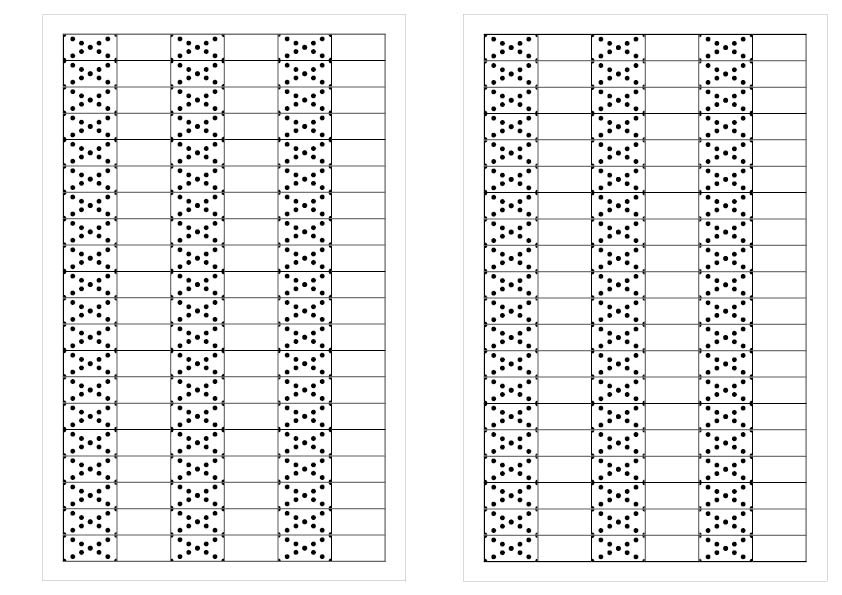Bryonie
Members-
Posts
37 -
Joined
-
Last visited
Everything posted by Bryonie
-
Table cell fill patterns in Publisher
Bryonie replied to Bryonie's topic in Desktop Questions (macOS and Windows)
It worked perfectly 🙂 -
Table cell fill patterns in Publisher
Bryonie replied to Bryonie's topic in Desktop Questions (macOS and Windows)
Thank you so much everyone. I've got some really good ideas now. I appreciate it Thanks Garry - that's exactly what I want. The main reason I want to create a new file is that I'm always trying to move away from InDesign to Publisher if I can 🙂 -
Table cell fill patterns in Publisher
Bryonie replied to Bryonie's topic in Desktop Questions (macOS and Windows)
You will notice that some of the cells have the dots showing through and some don't. I need to have something in the cells that shows me wether the art medium I have used is opaque or translucent. -
Table cell fill patterns in Publisher
Bryonie replied to Bryonie's topic in Desktop Questions (macOS and Windows)
Thanks for your replies. I did this in InDesign many years ago and want to reproduce it in Publisher. -
Hi. I am using Affinity Publisher 2.6 on Windows 11. Is it possible to assign vector or bitmap patterns to each cell in a table rather than the whole frame? I'm trying to do a swatch sheet for art supplies (paints, markers etc) and I want to have something in each cell to show the opacity of the art supply. I've tried just using dashes or full stops, but it's very difficult to get them centred vertically properly/automatically. Thanks for your help. Bryonie
-
Hi. I'm just learning about Data Merging. I've made a small spreadsheet to test creating dates for a planner. I've set it as the source. I've set up 2 Data Merge Layouts and fields. When I preview, both pages have their dates in. When I generate, the second page (week view) doesn't appear to have the dates. The dates in the week view worked when I did them first, but when I added the month view page, they stopped showing up in the generated file. I'm loving the Data Merge concept and after hours of watching tutorials etc was excited when it appeared to work, but this has me stumped. Thanks for any help 🙂 PagesForPlanner_WithDataMerges.afpub Untitled spreadsheet - Sheet1.csv
-
Firstly - I really appreciate you taking the time to look into this. I've attached the file withe the images imbedded. I tried printing it just as an image dragged into the file (not in a frame) - no luck. I made a pdf as you suggested and it printed both images. I have also printed them from InDesign and they worked. I tried printing the image in Affinity Photo and it worked. Very strange. A4_ColouringPagePrintoutWithMarginForPunching_A4_Forum_23_05_31_D.afpub
-
I've attached a file without page 1 (sorry if I wasn't clear about which page I was printing from). I've been printing from page 2, not page 1. Believe me, I've tested both pictures in the frame on page 2, and one prints and one doesn't. A4_ColouringPagePrintoutWithMarginForPunching_A4_Forum_23_05_31_C.afpub
-
Hi. Thanks for your answer. You're right - there was some complication regarding the fact that I had previously cropped the image. This time, however, I've not cropped it and tried to print it out both in the picture frame and on it's own layer, at it's original size, and the printer still just spits it out. I've attached a new file with it in it's own layer. B A4_ColouringPagePrintoutWithMarginForPunching_A4_Forum_23_05_31_B.afpub
-
Hi. I'm using Publisher 2.1.0. I have a windows machine running Windows 11. I am printing various graphics (jpgs), swapping them in and out of a picture frame on a page. The weird thing is that some of them will print, and some of them won't. The paper just feeds through the printer. I have tried 2 different printers and the file opened in both Publisher and Designer. If I change the picture, it will print, but if I return to the original, it won't. I've attached a file. On my computer, at least, the one in the picture frame won't print and the one to the left, if put into the frame instead of the first one, will. Thanks for any help - this is very strange!! Bryonie A4_ColouringPagePrintoutWithMarginForPunching_A4_Forum_23_05_31.afpub
-
Hi. I'm sure I'm missing something here, but I can't figure it out. I have many files (from Freepik) of clipart assets. For each file, I want to save each item to it's own file (png and svg) to label and find easily. Thanks to help from Pšenda and walt.farrell I have figured out how to do this from the Export panel - creating slices, and adding multiple formats. My next question is....when exporting, it always returns to the last folder used for exporting (from a previous file), not the folder of the file I'm currently working on. Is this a setting I'm missing, or do I have to add something to the panel when setting up the export? It's just that having to change the folder every time just adds another step which is very tedious when doing large numbers of files (also, I have to remember which folder the file is in!) Just to clarify.... 1. I open file A from folder 1. 2. I export everything. 3. I open file B from folder 2 4. I set up the export. 5. When I try to export it defaults to folder 1, rather than folder 2 even though the current file (B) is from folder 2. Thanks in advance for any help 🙂 Bryonie
-
Sorry - it seems to have fixed itself! I must have had something incorrect.
-
Hi. I'm trying to create 2 facing pages. I've set Facing Pages to on in Document Properties. I've experimented with how to arrange the 2 pages and started on both left and right to no avail. I've attached a photo to show what I'm experiencing. Thanks for any help. Bryonie
-
Freehand selecting in Designer
Bryonie replied to Bryonie's topic in Pre-V2 Archive of iPad Questions
-
Freehand selecting in Designer
Bryonie replied to Bryonie's topic in Pre-V2 Archive of iPad Questions
Thank you so much - that's great! -
Freehand selecting in Designer
Bryonie replied to Bryonie's topic in Pre-V2 Archive of iPad Questions
Thanks so much MEB (?) That looks like it will work much better 🙂 (I am doing the editing on both Windows and iPad) It was the node step I hadn't thought of. Does the video have sound? I can't figure out what the tool is that you are using to draw the freehand selection after you have done the initial selection and then turned on the nodes. Thanks. -
Freehand selecting in Designer
Bryonie replied to Bryonie's topic in Pre-V2 Archive of iPad Questions
Sorry - I meant they're not all visible on the document - of course you can see them all in the layers panel, but sometimes they're all mixed up. -
Freehand selecting in Designer
Bryonie replied to Bryonie's topic in Pre-V2 Archive of iPad Questions
Thanks Alfred. Unfortunately that is quite a long process when you have at least 15 components for each animal (as it appears you can't do that by a selection box - only clicking on each individually) and they're not all visible anyway. -
Hi. Happy New Year to everyone 🙂 I have a vector clipart file that I am opening in Designer. The file has multiple animals on it, each composed of multiple objects. Unfortunately they aren't all lined up neatly and it's very difficult to select an animal (and all it's components) with the square selection box. I need a freehand selection tool. I know that if I go to the pixel persona I can make a freehand selection, however it doesn't select everything - it will only select one object within the animal. I feel I accidentally did what I want yesterday, but can't remember how (and I may have been imagining it!). Is there a way to select (and maintain as vectors) objects with a freehand tool? Thanks in advance for any help. I've attached a jpg of the file in question to give you some idea.
-
Open from Cloud file greyed out.
Bryonie replied to Bryonie's topic in Pre-V2 Archive of iPad Questions
Thanks - I just found it. It was deselected in my files app.