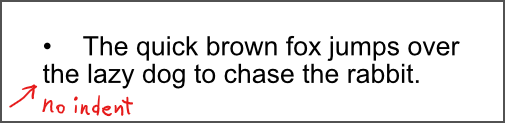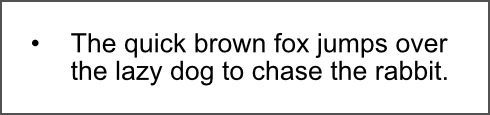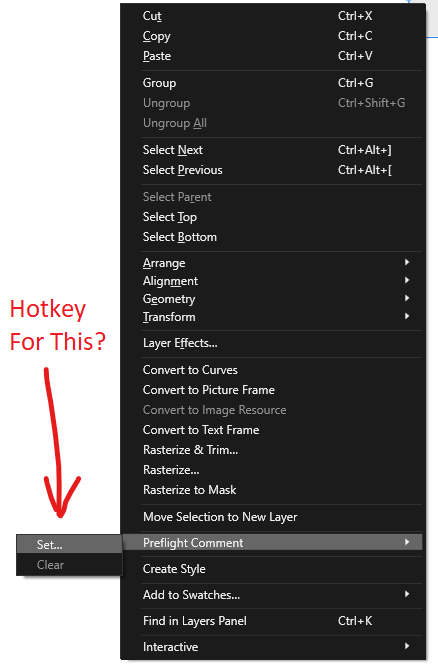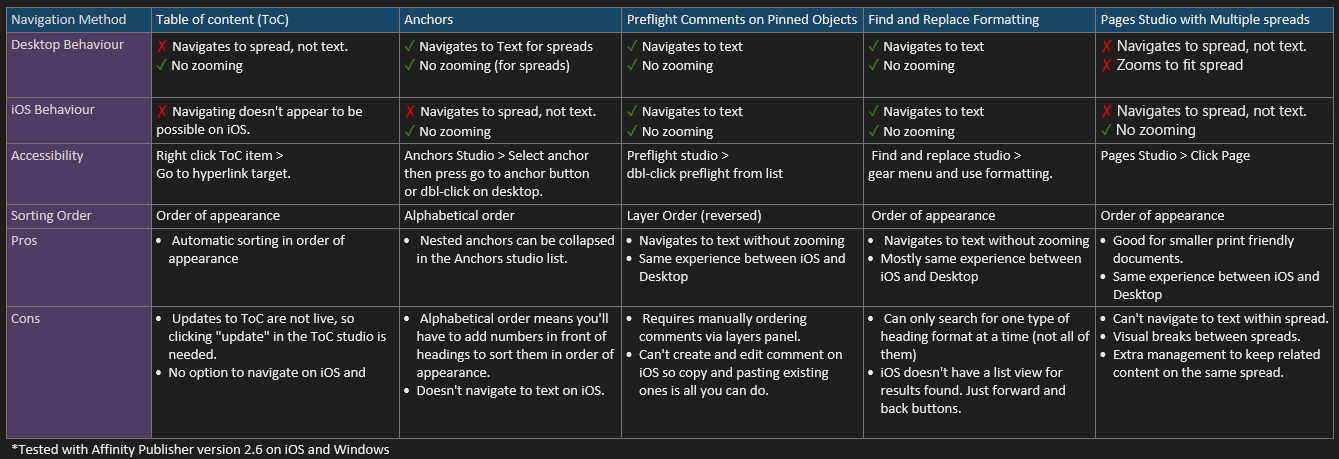-
Posts
47 -
Joined
-
Last visited
Everything posted by DesignDex
-
I figured out a Python solution to convert the coordinates back to being relative to the top-left corner of the document and slices. It's for Blender though, but here are the formulas I used in case someone needs it for another program: SliceTopLeftCornerX = abs(JsonX - SliceWidth/2) SliceTopLeftCornerY = abs(JsonY + SliceHeight/2 - DocHeight) Thanks @Hangman for pointing out that the JSON coordinates are based on the bottom-left corner of the document. Also on my machine, it appears each slice's individual origin is their centre instead of their top left corner. I'm unsure if these measurement points are a feature or a bug, but regardless, I feel it would be potentially better if we could customize which origins to use from the export persona.
-
I am using Affinity Designer version 2.6.2, and it seems I'm also running into issues with the origin being off in my JSON File. I'm not using any artboards and have done some simple tests of exporting rectangle tool shapes as shown below. But I'm still seeing mismatched coordinates in the final Spine JSON file. Manually correcting the coordinates for all slices across several game characters would be very time-consuming, so I hope there's a fix for this.
-
I noticed in Affinity Publisher, the editing performance for embedded documents is noticeably slower than when editing linked documents. When both the host document and its linked document are open in separate tabs, there is no delay when I use the paint brush tool. Editing the embedded document on the other hand, updates the host document in real time but also has a significant lag, which makes it difficult to paint. The issue persists regardless of whether hardware acceleration is enabled or not. I believe it may be caused by the host document updating in real time whenever its embedded document is edited. This also might explain why the issue isn't present on the iPad, as you can only have one document open at once for editing. I also tried turning off the "automatically updated linked resources when modified externally" setting, but given I have embedded documents, the setting doesn't seem to have any effect on them. Perhaps having a similar option for embedded documents could solve the performance issue - unless this behaviour is indeed just a bug. In any case, below are my PC's specs: Device: Surface Book 2 running Windows 10 Pro Drawing Tech: Surface Pen CPU: Intel(R) Core(TM) i7-8650U CPU @ 1.90GHz, 2112 Mhz, 4 Core(s), 8 Logical Processor(s) GPU: NVIDIA Geforce GTX 1050 RAM: 16 GB Affinity Publisher Version: 2.6.2 And below is a video demonstrating the steps I took to encounter the poor performance. I understand it may be difficult to see the drawing lag without seeing my actual pen in the video, but I assure you the difference between drawing in a linked versus an embedded document is noticeable. Thank you for your understanding and consideration.
- 1 reply
-
- performace
- lag
-
(and 5 more)
Tagged with:
-
That worked for me Walt, thank you for suggesting it. Aside from using iCloud, it seems opening G-Drive .afpub files through iOS's Files app is the only solution so far. Though I'm glad that the file is opened instead of imported so that I can sync my saves with Google Drive. The downside is, no matter which cloud service is used, I still have to close the file from Affinity Publisher to download edits made from other devices. I wish I could skip that step somehow.
- 9 replies
-
- ipad
- affinity publisher
-
(and 2 more)
Tagged with:
-
In Affinity Publisher on Desktop, whenever the "Bulleted List" button is pressed, a bullet list is created with all of its lines properly indented: Left indent: 0.25 in First line indent: -0.25 in. But on iPad, pressing that button creates a bullet list without the added indent, which is not what I desire: Left indent: [No Change] First line indent: -0.75 in. I expected the button to act the same on both Desktop and iOS, and so I wonder if this is a bug. At least, the autocorrect bullet list shortcut behaves the same on iOS and Desktop, in which you can type [*] followed by [Space] to create a bullet list. Though you still get an un-indented bullet list this way too. Ultimately, these are just inconsistencies that can make going back and forth between the Desktop and iPad apps less seamless. Especially if you use bullet lists often like I do. So I do hope a fix for this will be considered. And while using text styles is a way to get around this, currently, there is no way to assign keyboard shortcuts to text styles on iOS. So the only way on iOS to create bullet lists quickly via the keyboard is to use the auto-correct shortcut.
-

Keyboard Shortcuts search box
DesignDex replied to Moofie's topic in Feedback for the Affinity V2 Suite of Products
Indeed, this feature would really help. It's not always obvious to know where certain commands are stored in the shortcut list. And sometimes I search more than I have to, just to confirm a command I'm looking for is not available to have a hot key assigned to it. (e.g. setting a preflight comment) -
In Affinity Publisher, I would like to use a keyboard shortcut to set prelight comments. Is this possible? I can't seem to find anything related to preflight comments in the settings shortcuts list. If it's not possible, then I wish to request this feature.
-
- affinity publisher
- preflight
-
(and 3 more)
Tagged with:
-
Great idea, I didn't know about the right click to navigate feature. I'll add it to my list of options. And in case it helps someone out later, below is a table on all the methods I've tested out so far.
- 7 replies
-
- affinity publisher
- navigation
-
(and 5 more)
Tagged with:
-
Thank you for the suggestion @thomaso and for sharing that video! I was getting different results because my canvas area was an artboard instead of a spread. After converting it, the zooming behaviour went away. And I did not need to add extra text frames. The below video demonstrates this. Affinity Publisher on Desktop Findings The go to anchor button zooms in/out for the artboard, but doesn't zoom after being converted into a spread. Affinity Publisher_ Go to Anchor Zoom is Disabled for Spreads.mp4 Unfotunatley, this doesn't function the same way on iOS. The navigation still zooms in/out to the middle of the spread or artboard instead of scrolling to the anchored heading. Using multiple smaller text frames did not seem to make a difference. Affinity Publisher on iPad Findings Go to anchor button zooms in/out to center of page regardless of whether it's an artboard or spread. Seems to ignore separate text frames and again zooms in/out to the center of the artboard/spread instead. I work with others who occasionally use Affinity Publisher on iPad, so I'm trying my best to find a quick navigation method that will work for all of us. If I cannot get anchors to work as desired on iOS, I believe using preflight comments on invisible pinned objects will be my best option.
- 7 replies
-
- affinity publisher
- navigation
-
(and 5 more)
Tagged with:
-
It appears that was the cause of the problem. I scrolled down to the "Initial Words" tab from the find and replace gear menu to turn it off. Once I did that, the find and replace formatting feature worked for me. It's odd how that setting is turned on by default on iOS and doesn't require turning off on desktop. Nevertheless, I'm glad I have the solution for that now. Thanks for bringing it to my attention, Walt.
-
Thank you! That worked great on Desktop. On my iPad, replace formatting appears to be bugged, unless there's something I'm missing. (EDIT: it does work, but it only has advance forward and backward buttons instead of having a list of headings to choose from.) I got another navigation workaround for anyone who's interested: If you pin invisible objects to the headings, you can then use preflight comments to navigate to them without zooming out. Works for both Desktop and iPad. Though the downsides are that you cannot create new comments on iPad, and you'll likely want to disable all other types of warnings that can appear in the preflight studio.
- 7 replies
-
- affinity publisher
- navigation
-
(and 5 more)
Tagged with:
-
Find and replace formatting doesn't appear to be working on my iPad either, unless I'm missing something. Below is a short video demonstrating my test. I also confirm I have no issues using this feature on my Windows PC, and I'm using Affinity Publisher version 2.6 on both devices.
-
I'm running the latest version (ver. 2.6.1.3174) of Affinity Publisher on my iPad Air and I confirm this is an issue for me as well. I also feel that it's important to have the undo/redo hotkeys work while editing text. Especially for Affinity Publisher, since managing and creating text is a major part of that app.
-
I have a large one-page document containing a single text frame which holds all my text and inline elements to basically mimic a OneNote or pageless Google Doc document. Is there a way to quickly navigate to different headings within that text frame? I tried using text anchors and the Anchors studio, which would have been perfect, except that clicking an anchor causes the document to zoom out, making it difficult to locate the anchored heading. As well, the anchors are not listed in the order they appear in the text, which makes navigation confusing. Please see the below video demonstrating this if needed. https://youtu.be/cLf3jBRkOkM These are other navigation methods I know of, but they also have drawbacks: Navigator views can be saved for each heading, but when adding more text later, the views won't shift with the rest of the text. Preflight comments can't be used for text within text frames, unless I'm mistaken. Hyperlinks only work for exported PDFs. Using multiple pages with the Pages studio requires tweaking related information and annotations to fit on the same page. And since I don't intend to ever print my document, I would like to avoid this extra work. Using Find and Replace requires knowing the heading names in advance, which is not ideal when collaborating with others. Thank you for any other suggestions you have for navigating text!
- 7 replies
-
- affinity publisher
- navigation
-
(and 5 more)
Tagged with:
-
I'm tempted to use Affinity Apps for note-taking and world & story building, since I can't find their art creation and design features in most note-taking apps. OneNote does have vector drawing capability, but it lacks precision and is certainly not for detailed vector illustrations. I also want to paint character concept art as editable raster images so that they can be iterated on, and stay with the character's information within the document flow. Samsung Notes is the closest to offering what I need, but its page width is pretty limiting, and its paint editor is missing several features like lasso select, layers, and more. So to weigh the pros and cons of using Affinity Apps: Benefits of Using Affinity Apps for Note-Taking Better drawing tools for vector and raster art. Embeddable and editable art documents with layers (no need to export a PNG to use in another app). Way more control over image positioning and wrapping within text with Affinity publisher. More export options and settings. No subscription. Considerations More elements you may have to make yourself (e.g. setting up bulleted lists, designing flow chart bubbles, etc.) Syncing with iCloud can take a while depending on the document size, and real time collaboration isn't possible. Searching text within multiple Affinity documents isn't directly possible, from what I know. Potentially less convenient for opening notes. On iOS, you can organize notes within project folders without leaving the app, but I don't believe that's an option on desktop. Likely will be digging through the layers panel or needing to switch between tools more often, which is generally not ideal for quick note-taking or jotting down an idea before it's forgotten. I think I could make Affinity work for a larger project I'm working on alone, but eventually I would want to upgrade to something with search indexing, note organization and linking, and other note app specific features. I think I would also miss the convenience of a simple note app for jotting down quick ideas on my phone whenever they come to me. Those are just my thoughts.
- 10 replies
-
- word processor
- desktop publishing
- (and 8 more)
-

Limit Flood Selection To Artboard To Prevent Crashing?
DesignDex replied to DesignDex's topic in iPad Questions
From more testing, it seems pixels layers are created at a resolution that covers all current artboards in a document. See the below video demonstrating this. Unless my theory is wrong, when you add more artboards followed by new pixel layers, this results in vastly more pixels for the flood selection tool to analyze. Eventually, Affinity Designer would crash from that large of a request. And symbols may be causing redundant analyzing? -

Limit Flood Selection To Artboard To Prevent Crashing?
DesignDex replied to DesignDex's topic in iPad Questions
I'm now running Affinity Designer 2 on my iPad, but unfortunately the flood selection still goes beyond my artboards as shown in my below video. I believe my use of symbols is only making the performance or crashing issue worse, which is unfortunate because I like to use symbols to reuse artwork whenever possible. At the very least, I hope that sharing my findings will help bring attention to what may be causing or contributing to the issue. -

Vector/pattern fill
DesignDex replied to jc4d's topic in Feedback for Affinity Designer V1 on Desktop
It probably doesn't help that the first page of this thread is covered with "+1"s and also is one of the first few Google Search results for "Affinity Designer Vector Pattern Fill". So for anyone who ventures to the last page before posting: ❗ 👀 Please continue to share your comments at the below feature request post so that it stands a better chance of being seen by Affinity Staff. 👀 ❗ -

Limit Flood Selection To Artboard To Prevent Crashing?
DesignDex replied to DesignDex's topic in iPad Questions
Thank you for your answer @walt.farrell! I'm delighted to hear that updating AD to V2 could solve my issue, and I do have own a copy of it from my Affinity V2 Universal License. It will be a while longer before I can update my IOS version to run V2, as I have some older music production projects to migrate beforehand. But I certainly look forward to using V2 on IOS and I will test what you have suggested when I can. -
Is there a way to limit the flood selection tool to an artboard? I'm using Affinity Designer on my iPad, and it often crashes when I attempt to select the area outside of my pixel layer's line art. I believe this is because the selection is too large, as it covers all artboards in my project instead of just the artboard where my pixel layer is located. To illustrate the issue, please see the video below. It shows how flood selections span all artboards, followed by the crash that happens when attempting to make a flood selection in one of my projects. Affinity Designer Flood Selection Issue On iPad I hope there is a solution for this, as selecting the area outside of line art can be very useful for later inverting the selection and filling in that area with a fill color using the flood fill tool. And I would like to continue using two artboards for the project I’m currently working on. Thank you for any suggestions to help with this issue!
-

Vector/pattern fill
DesignDex replied to jc4d's topic in Feedback for Affinity Designer V1 on Desktop
I'm glad I'm not the only one who is still hoping for this feature to come to Affinity Designer. Please continue to share your comments at the below feature request post so that it stands a better chance of being seen by Affinity Staff. Like R C-R said: -
A feature I like in the Affinity Desktop apps is the ability to press a keyboard shortcut once to equip a tool, and then press the same shortcut again to switch back to the previously used tool. This is handy for switching between the brush and eraser tools, especially with drawing styluses that have only one re-mappable pen button to switch tools with. It's also nice that the desktop apps allow you to assign the same shortcut to multiple tools so that you can cycle through them by repeatedly pressing the same shortcut. And the desktop apps in general have more standard shortcuts like increase/decrease brush size, equip different selection tools, and more. While the iOS apps seem to be missing these features as far as I can tell from the V1 versions of them I'm currently using. Granted, one could use the double tap on the apple pencil feature to switch between two different tools, but I currently do not have an apple pencil that allows for double tap. So I've been relying on my iPad's attachable keyboard or macro-pad accessory to switch between tools as I prefer that over using the touch screen. In summary, I hope the same shortcuts and shortcut related features can made available across both the desktop and iOS apps and thank you for your consideration.
-
Thanks, much appreciated!
- 10 replies
-
- flood fill
- freeform lasso
-
(and 2 more)
Tagged with:
-
By chance, has the freeform lasso and flood tool shortcuts been implemented in Version 2 of Affinity Designer for iPad? I'm currently running V1 on my iPad and would consider upgrading to V2 for these shortcuts and more if they are available. I've been enjoying using a macro pad with the Affinity iPad Apps and look forward to when I can equip more essential tools using keyboard shortcuts.
- 10 replies
-
- flood fill
- freeform lasso
-
(and 2 more)
Tagged with: