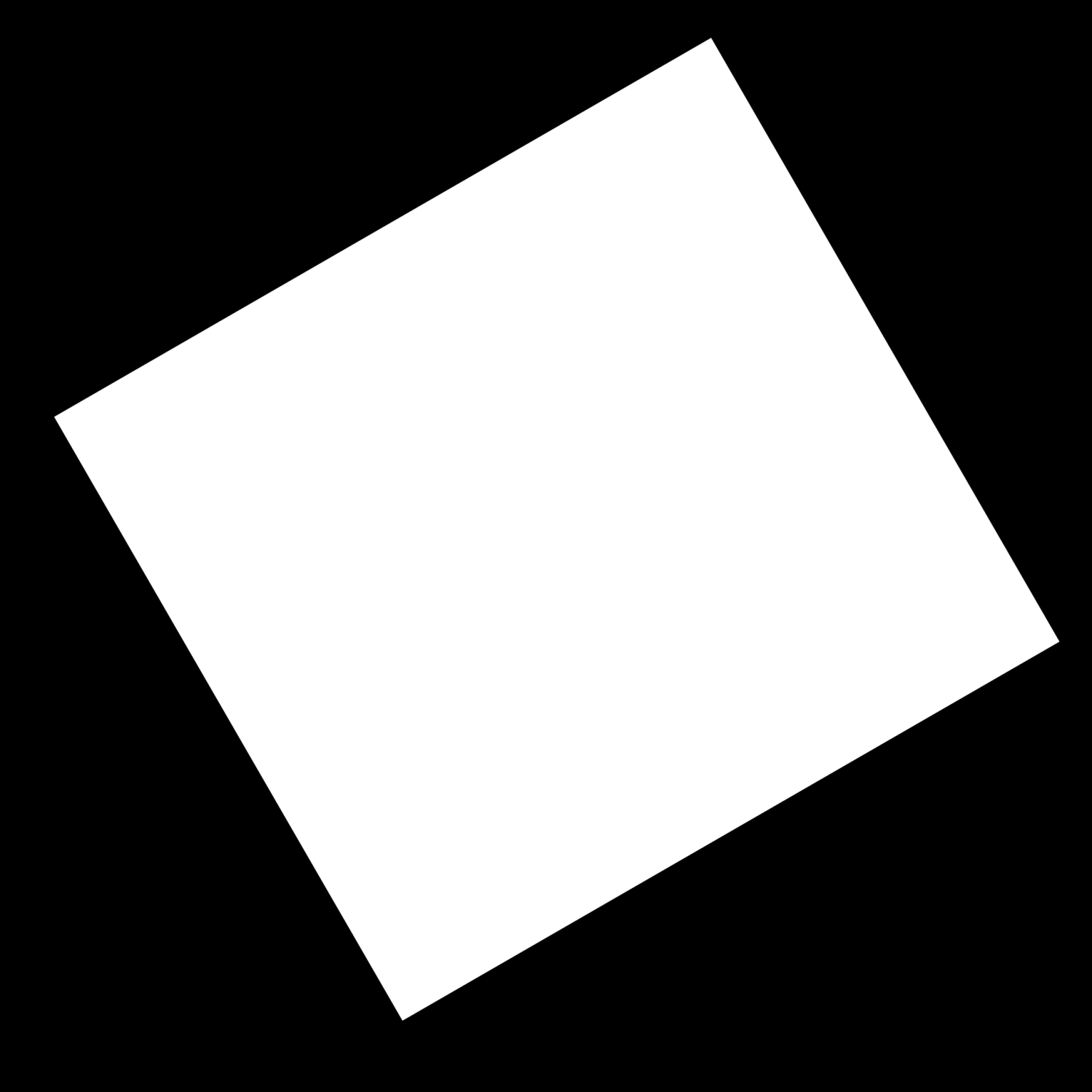JVGen
Members-
Posts
21 -
Joined
-
Last visited
-
 JVGen reacted to a post in a topic:
Layers window gone
JVGen reacted to a post in a topic:
Layers window gone
-
 walt.farrell reacted to a post in a topic:
Designer 2: How to Crop - Missing Tools?
walt.farrell reacted to a post in a topic:
Designer 2: How to Crop - Missing Tools?
-
Designer 2: How to Crop - Missing Tools?
JVGen replied to JVGen's topic in Affinity on Desktop Questions (macOS and Windows)
Didn't even know more than one "mode" existed! *facepalm* Thanks for pointing that out! -
I recently upgraded to Designer 2. I'm trying to crop an image, but the shapes and crop tools are missing from the bar on the left. I saw a recent post where someone also asked how to crop in Designer 2, but in the posted answer (watch video) it looks like they might be using Designer 1, because they have the shape and crop tools on the left side (which I am familiar with from my own use with Designer 1). I do not see an option to add shape or crop tools under: View > Customize Tools... View > Customize Toolbar... It's as if these tools have been retired...but I can't imagine that's the case? Where are tools hiding in Designer 2? (I'm ready to revert back to Designer 1 😩). macOS Sonoma 14.3.1 Affinity Designer 2, 2.4.0
-
The image below is a png that has been imported to Affinity Designer. It does not have layers. I want to crop the white rectangle, keeping straight edges. After cropping I want to rotate the image so that the edges of the white rectangle are parallel with the edges of the artboard. Is there an easy way to do this with the cropping tool? I'm working in Affinity Designer 2 on MacOS. TYIA!
-
Export AI Compatible File?
JVGen replied to JVGen's topic in Affinity on Desktop Questions (macOS and Windows)
Since I don't have Adobe Illustrator, I can't confirm that this method works without introducing inconsistencies. And since the person receiving doesn't have Affinity Design, they can't open the original to know if anything is wrong/missing either. They can use a png/pdf that I provide to do a rough visual comparison, but this won't reveal issues with layers, etc. It isn't an ideal work around. Cross-compatibility was a big selling point for Affinity, so I'm surprised exporting as .ai hasn't been implemented. I wonder what their rationale is for not having .ai export? I don't see Adobe users going out and buying Affinity just because they received an .afdesign file. If anything, I think not having the feature is more likely to make individuals working on collaborative projects, such as myself, go back to using Adobe. -
 JVGen reacted to a post in a topic:
Upgrading v1 to v2: Best Method & Brush Compatibility?
JVGen reacted to a post in a topic:
Upgrading v1 to v2: Best Method & Brush Compatibility?
-
JVGen started following Upgrading v1 to v2: Best Method & Brush Compatibility?
-
I currently have v1 of the Affinity Suite of programs installed and want to upgrade to v2. I purchased both v1 and v2 licenses on Affinity's website under my account. I have also purchased many custom brush sets from the Affinity store - these were purchased before v2 was launched. 1) Will my brush sets be compatible with v2? Will they be installed automatically after I login within the v2 version of the apps? 2) What is the best way to upgrade to v2? Should I delete v1 Apps first? 3) I am on macOS, running Monterey. Is v2 compatible with Monterey? If not, I will wait until I upgrade to Ventura in a couple weeks. I searched the FAQ for an Upgrade Installation Guide and for information about v2 Brush Compatibility but didn't see anything. I'm sure others have these questions so might be worth addressing in the FAQ. The only installation information I found was provided on the webpage after purchasing, but these instructions appear to be for someone that does not have v1 installed.
-
Export AI Compatible File?
JVGen posted a topic in Affinity on Desktop Questions (macOS and Windows)
I thought it was possible to export .ai files from Affinity Design? I've never had to do it before, but this was one of the selling points of the software. Being able to send compatible files to friends that work in AI as well as being able to open AI files sent to me. No trouble opening AI files but I don't see a way of exporting AI. Is this not supported in v1 or v2? Thanks for clarifying! -
 StuartRc reacted to a post in a topic:
Custom Brush Textures - Recommend For Beginners?
StuartRc reacted to a post in a topic:
Custom Brush Textures - Recommend For Beginners?
-
 JVGen reacted to a post in a topic:
Custom Brush Textures - Recommend For Beginners?
JVGen reacted to a post in a topic:
Custom Brush Textures - Recommend For Beginners?
-
 JVGen reacted to a post in a topic:
Custom Brush Textures - Recommend For Beginners?
JVGen reacted to a post in a topic:
Custom Brush Textures - Recommend For Beginners?
-
 JVGen reacted to a post in a topic:
Custom Brushes - Didn't Appear After Sync?
JVGen reacted to a post in a topic:
Custom Brushes - Didn't Appear After Sync?
-
Thank you both for your feedback!!
-
I purchased a set of custom brushes (The Rusty Nib) from the affinity store and followed the installation guide. I decided to login to my account to link my online purchases, and successfully installed the brush set. However, when I navigate to Brushes, "The Rusty Nib" does not appear in the drop-down menu. There are several other categories of brushes, such as Dry Media, Pens, etc, but I think these were included in the base version of Affinity Designer? The Rusty Nib User Guide shows their brushes listed as several different option in the dropdown menu, all beginning with "The Rusty Nib - ...". -See picture from the User Guide (I didn't link their User Guide because I'm not sure if it is intended only for those that have purchased the brush set). Thanks for any help. macOS BigSur 11.2.2 Affinity Designer Version 1.9.1
-
Hi All, I just got an email about a sale (50%) on custom brush sets - so I figured what the heck, I'll get some. I was overwhelmed with the number of choices. I'm a total beginner and don't often free-draw. Can anyone recommended some 'staples' that most people would find useful? Nothing too niche that I might not use? Thanks!