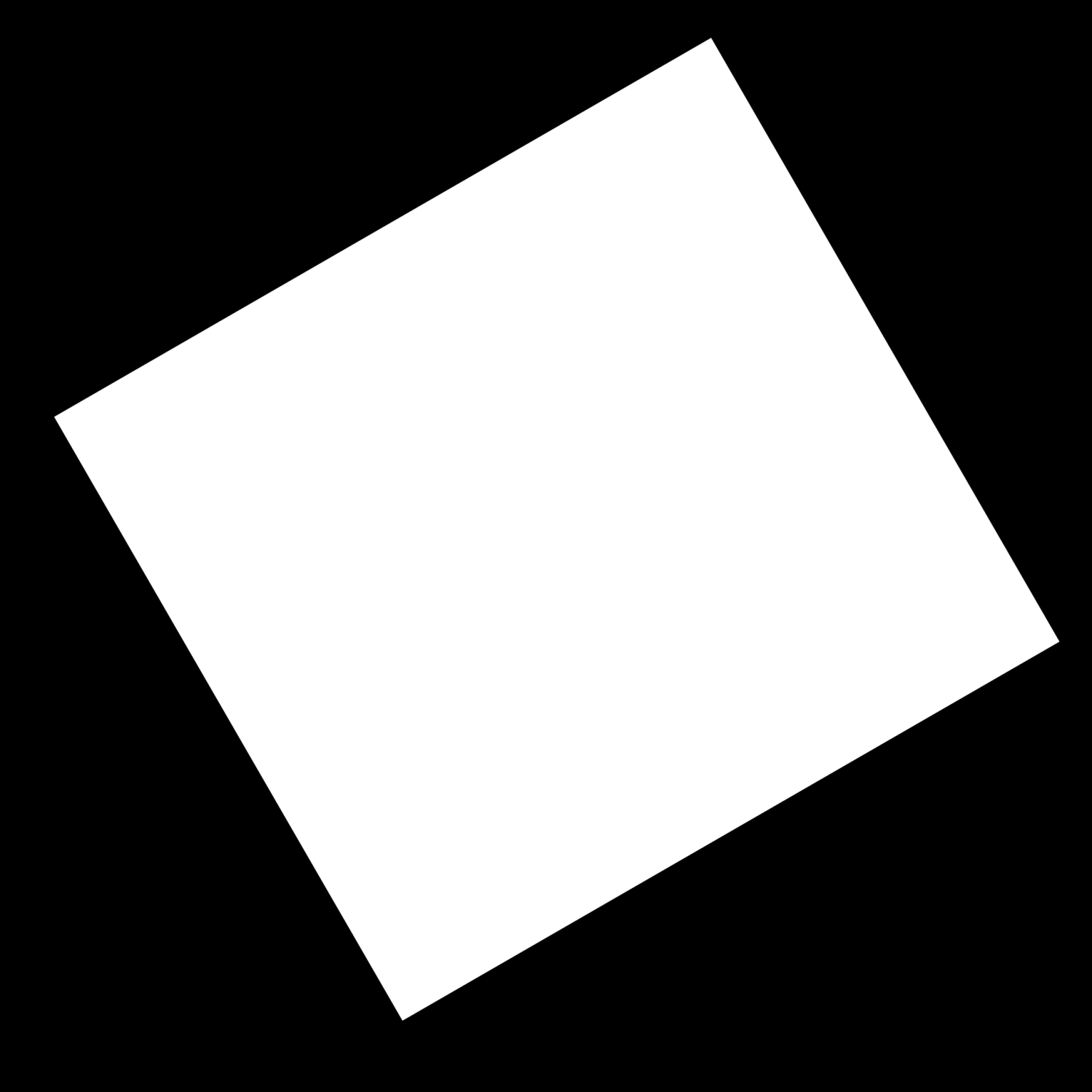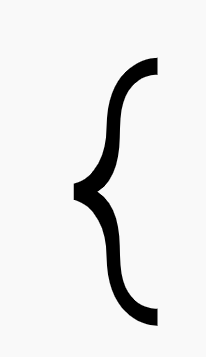JVGen
Members-
Posts
21 -
Joined
-
Last visited
Everything posted by JVGen
-
Designer 2: How to Crop - Missing Tools?
JVGen replied to JVGen's topic in Affinity on Desktop Questions (macOS and Windows)
Didn't even know more than one "mode" existed! *facepalm* Thanks for pointing that out! -
I recently upgraded to Designer 2. I'm trying to crop an image, but the shapes and crop tools are missing from the bar on the left. I saw a recent post where someone also asked how to crop in Designer 2, but in the posted answer (watch video) it looks like they might be using Designer 1, because they have the shape and crop tools on the left side (which I am familiar with from my own use with Designer 1). I do not see an option to add shape or crop tools under: View > Customize Tools... View > Customize Toolbar... It's as if these tools have been retired...but I can't imagine that's the case? Where are tools hiding in Designer 2? (I'm ready to revert back to Designer 1 😩). macOS Sonoma 14.3.1 Affinity Designer 2, 2.4.0
-
The image below is a png that has been imported to Affinity Designer. It does not have layers. I want to crop the white rectangle, keeping straight edges. After cropping I want to rotate the image so that the edges of the white rectangle are parallel with the edges of the artboard. Is there an easy way to do this with the cropping tool? I'm working in Affinity Designer 2 on MacOS. TYIA!
-
Export AI Compatible File?
JVGen replied to JVGen's topic in Affinity on Desktop Questions (macOS and Windows)
Since I don't have Adobe Illustrator, I can't confirm that this method works without introducing inconsistencies. And since the person receiving doesn't have Affinity Design, they can't open the original to know if anything is wrong/missing either. They can use a png/pdf that I provide to do a rough visual comparison, but this won't reveal issues with layers, etc. It isn't an ideal work around. Cross-compatibility was a big selling point for Affinity, so I'm surprised exporting as .ai hasn't been implemented. I wonder what their rationale is for not having .ai export? I don't see Adobe users going out and buying Affinity just because they received an .afdesign file. If anything, I think not having the feature is more likely to make individuals working on collaborative projects, such as myself, go back to using Adobe. -
I currently have v1 of the Affinity Suite of programs installed and want to upgrade to v2. I purchased both v1 and v2 licenses on Affinity's website under my account. I have also purchased many custom brush sets from the Affinity store - these were purchased before v2 was launched. 1) Will my brush sets be compatible with v2? Will they be installed automatically after I login within the v2 version of the apps? 2) What is the best way to upgrade to v2? Should I delete v1 Apps first? 3) I am on macOS, running Monterey. Is v2 compatible with Monterey? If not, I will wait until I upgrade to Ventura in a couple weeks. I searched the FAQ for an Upgrade Installation Guide and for information about v2 Brush Compatibility but didn't see anything. I'm sure others have these questions so might be worth addressing in the FAQ. The only installation information I found was provided on the webpage after purchasing, but these instructions appear to be for someone that does not have v1 installed.
-
Export AI Compatible File?
JVGen posted a topic in Affinity on Desktop Questions (macOS and Windows)
I thought it was possible to export .ai files from Affinity Design? I've never had to do it before, but this was one of the selling points of the software. Being able to send compatible files to friends that work in AI as well as being able to open AI files sent to me. No trouble opening AI files but I don't see a way of exporting AI. Is this not supported in v1 or v2? Thanks for clarifying! -
Thank you both for your feedback!!
-
I purchased a set of custom brushes (The Rusty Nib) from the affinity store and followed the installation guide. I decided to login to my account to link my online purchases, and successfully installed the brush set. However, when I navigate to Brushes, "The Rusty Nib" does not appear in the drop-down menu. There are several other categories of brushes, such as Dry Media, Pens, etc, but I think these were included in the base version of Affinity Designer? The Rusty Nib User Guide shows their brushes listed as several different option in the dropdown menu, all beginning with "The Rusty Nib - ...". -See picture from the User Guide (I didn't link their User Guide because I'm not sure if it is intended only for those that have purchased the brush set). Thanks for any help. macOS BigSur 11.2.2 Affinity Designer Version 1.9.1
-
Hi All, I just got an email about a sale (50%) on custom brush sets - so I figured what the heck, I'll get some. I was overwhelmed with the number of choices. I'm a total beginner and don't often free-draw. Can anyone recommended some 'staples' that most people would find useful? Nothing too niche that I might not use? Thanks!
-
I am searching for a way to make a curly bracket in Affinity Design. I was hoping it would be with the pen tool, and then I would just change the start and end of the line. Are there any plugins for this? I attached a picture of what I'm trying to make. Thanks! P.S. I couldn't find a search feature on this forum - is there a way to search all posts?
-
I made a large artboard and imported about 20 PDF files. I cropped each PDF to encompass only a region of interest, organized them on the artboard, and then saved it as an affinity designer document. Later a reopened the file and several of the cropped images are pixelated. I waited 20 minutes, and they never loaded to generate the full resolution image. However, I just exported the artboard and a png and the images are full quality (I viewed the png in Preview). However, I can't make further edits to my affinity design document because I can't see the details of the images. Maybe this is too much to load for my macbook air 2015?
-
Hello. I'm working on an A4 sized artboard in Affinity Design. I've imported multiple independent images and want to resize/rescale only one of these images by a given percentage of its current size; I want to keep the x and y ratios the same (no stretching of the image in either direction). I do know that holding command and dragging the corner of the image will resize it in the way I desire, but I am hoping to find a resize by % tool so that I can be exact. I'm sure this can be done, but all posts/guides that mention this start off by saying go to the "Document" menu. Well, joke's on me because I don't even have a menu called "Document" in Affinity Design...! I have: File, Edit, Text, Layer, Select, View, Window, Help. Simple task...where is this tool hiding (and why is it hiding?). Thanks!
-
I created a new document with A4 size. I added some images and text, but have lots of unused white space. I would like to resize my artboard to the minimal size that encompasses all of my text and images. That way, when I export as a png I don't include all of the extra white space. How can this be done? Thanks!