
LongtimePhotoshopUser
-
Posts
27 -
Joined
-
Last visited
Reputation Activity
-
 LongtimePhotoshopUser got a reaction from T R E N T R E K E R in How to Make Font Display List Larger Size
LongtimePhotoshopUser got a reaction from T R E N T R E K E R in How to Make Font Display List Larger Size
Hello. Thank you for your response. Yes, I am aware of that setting and have already set it to "large" hours ago. However, I think you already surmised that that is not what I am talking about. I was referring to the "Artistic Text Tool" and the list of available fonts which is displayed when you use that tool. As you may know, in Photoshop, you can adjust the size of the display list quite large, so that you can see what the fonts will actually look like in a layer. In contrast, in Affinity Photo, there is no preference -- at least I couldn't find one -- to make the display list a larger point size. They are a rather small, fixed point size so that you really can't see the beauty of each font before using it.
BTW, I am running the Affinity Photo trial on a 27" iMac running Mojave 10.14.6.
Also, using a secondary font viewer defeats the purpose. The idea is to have everything right there in front of you, and not be distracted by having to open other apps. That is in fact one reason why I don't like certain PS plugins. That is, because they open a secondary modal window on your screen, which you have to switch to in order to implement some effect.
Anyway, I would request then that the Affinity Photo developer seriously consider giving us the ability to adjust the point size in the font list. Thank you!
UPDATE: Well how about that! I just discovered that if you use the "Artistic Text Tool" to create a new text layer, and then hover and scroll over the available fonts in the font list menu, the text in the text layer automatically changes to show you what it will look like as you scroll up or down the list. Even Adobe Photoshop CS6 doesn't do that. So I am impressed. I think I like Affinity Photo's font display method better than Photoshop's method, although they are both good.
-
 LongtimePhotoshopUser got a reaction from Calvert in Eye Candy 7 in APhoto
LongtimePhotoshopUser got a reaction from Calvert in Eye Candy 7 in APhoto
Well, as far as I can tell, there is not much that Alien Skin can do about it as long as Affinity Photo does not fully adhere to Adobe's plugin SDK standard.
The bottom line for me at least, is that I cannot seriously consider switching to Affinity Photo until the Affinity Photo development team seriously addresses this issue.
I use Eye Candy 7, Xenofex 2, Filter Forge, more than a dozen Flaming Pear plugins, Topaz Labs Glow plugin, and SuperPNG on a regular basis in Adobe Photoshop. None of them work fully or completely in Affinity Photo, if at all.
So, while I could save $200/year by switching to Affinity Photo, at this point, switching would seriously cripple my daily graphic work. As I said, it is a very nice program, but in my view, it is just too early for the Affinity Photo development team to be making the claim -- as they do -- that Affinity Photo is Photoshop plugins compatible, when it is clearly not. In fact, I would dare say that it is a dishonest selling point to even make such a claim.
-
 LongtimePhotoshopUser got a reaction from mach49 in Eye Candy 7 in APhoto
LongtimePhotoshopUser got a reaction from mach49 in Eye Candy 7 in APhoto
John, I see that you are on a Windows machine. However, that is NOT true, at least not on a Mac running Affinity Photo. As I explained in the other thread, on the Mac, unless you specify a selection, in either Photoshop or Affinity Photo, Filter Forge will apply the effect to the entire layer. You HAVE to use the select tool if you only want Filter Forge to apply the effect to part of the layer. This applies to both rasterized text layers, as well as to layers containing images. To reiterate, Filter Forge applies its effects to the entire layer, unless you specify otherwise with the select tool. Look at the images that FirstDefence posted in the other thread. It is as clear as day.
-
 LongtimePhotoshopUser got a reaction from John Rostron in Filter Forge V7 NOT WORKING with Affinity Photo 1.7
LongtimePhotoshopUser got a reaction from John Rostron in Filter Forge V7 NOT WORKING with Affinity Photo 1.7
I assume you mean something like the following. If this is indeed what you are saying -- I am not really sure -- Filter Forge is still not giving the desired results, even when I do this:
1. Create a new Affinity Photo document.
2. Choose "Elliptical Marquee Tool".
3. Go to "Colour" pane and choose a color.
4. Use "Flood Fill Tool" to make the circle from step 2 blue.
5. Choose Select > Selection from Layer".
6. Choose Select > Refine Edges > Output > Selection > New layer with mask.
7. Choose Filter > Plugins > Filter Forge > Filter Forge.
8. Upon doing this, FF fills the entire layer, just like before , and not just the circle in the layer.
In fact, when I do all of the above, right before I select the FF plugin, the circle is not even selected in the layer if I do step 6. And, as I have already made clear, if I do step 5 and skip step 6, then FF won't even launch. I even tried reversing the selection so that it includes the whole layer, but not the circle in it. Again, FF refuses to launch. So, clearly, the issue is with selections, as we have amply discussed before.
-
 LongtimePhotoshopUser got a reaction from firstdefence in Filter Forge V7 NOT WORKING with Affinity Photo 1.7
LongtimePhotoshopUser got a reaction from firstdefence in Filter Forge V7 NOT WORKING with Affinity Photo 1.7
Well, I'd say that we have pretty much driven this issue into the ground. The problems with Filter Forge, Eye Candy 7, and all of the other Photoshop-compatible plugins that I use, is clearly related to a partial implementation of the Adobe plugin SDK in Affinity Photo. Only Serif can do something about it, if they want to. I've already made my position clear. No complete Adobe plugin compatibility, no Affinity Photo purchase on my end.
-
 LongtimePhotoshopUser got a reaction from Glicky in Eye Candy 7 in APhoto
LongtimePhotoshopUser got a reaction from Glicky in Eye Candy 7 in APhoto
Glicky, I don't know what platform you are on, but on my 27" 2017 5K iMac, after properly installing Eye Candy 7 in Affinity Photo's "Preferences" pane, you should see a new entry under Affinity Photo's Filters > Plugins menu which says Alien Skin > Eye Candy 7.
Once you select Eye Candy 7 in the menu, it will bring up a separate window for Eye Candy, just as it does in Photoshop. Again, this is how it works on a Macintosh. I don't know about Windows machines. It may behave differently.
-
 LongtimePhotoshopUser got a reaction from Glicky in Eye Candy 7 in APhoto
LongtimePhotoshopUser got a reaction from Glicky in Eye Candy 7 in APhoto
Glicky, before you get excited about trying to use Eye Candy 7 in Affinity Photo, please take note of what I said above. That is, that Eye Candy's window is all monochrome, so you can't even tell what you are doing. Yes, you can apply effects, but you will really be working in the dark. Here is a screen capture that I took. I hope it shows up here:
-
 LongtimePhotoshopUser got a reaction from jmwellborn in How to Make Font Display List Larger Size
LongtimePhotoshopUser got a reaction from jmwellborn in How to Make Font Display List Larger Size
Hello. Thank you for your response. Yes, I am aware of that setting and have already set it to "large" hours ago. However, I think you already surmised that that is not what I am talking about. I was referring to the "Artistic Text Tool" and the list of available fonts which is displayed when you use that tool. As you may know, in Photoshop, you can adjust the size of the display list quite large, so that you can see what the fonts will actually look like in a layer. In contrast, in Affinity Photo, there is no preference -- at least I couldn't find one -- to make the display list a larger point size. They are a rather small, fixed point size so that you really can't see the beauty of each font before using it.
BTW, I am running the Affinity Photo trial on a 27" iMac running Mojave 10.14.6.
Also, using a secondary font viewer defeats the purpose. The idea is to have everything right there in front of you, and not be distracted by having to open other apps. That is in fact one reason why I don't like certain PS plugins. That is, because they open a secondary modal window on your screen, which you have to switch to in order to implement some effect.
Anyway, I would request then that the Affinity Photo developer seriously consider giving us the ability to adjust the point size in the font list. Thank you!
UPDATE: Well how about that! I just discovered that if you use the "Artistic Text Tool" to create a new text layer, and then hover and scroll over the available fonts in the font list menu, the text in the text layer automatically changes to show you what it will look like as you scroll up or down the list. Even Adobe Photoshop CS6 doesn't do that. So I am impressed. I think I like Affinity Photo's font display method better than Photoshop's method, although they are both good.
-
 LongtimePhotoshopUser got a reaction from firstdefence in How to Make Font Display List Larger Size
LongtimePhotoshopUser got a reaction from firstdefence in How to Make Font Display List Larger Size
Hello. Thank you for your response. Yes, I am aware of that setting and have already set it to "large" hours ago. However, I think you already surmised that that is not what I am talking about. I was referring to the "Artistic Text Tool" and the list of available fonts which is displayed when you use that tool. As you may know, in Photoshop, you can adjust the size of the display list quite large, so that you can see what the fonts will actually look like in a layer. In contrast, in Affinity Photo, there is no preference -- at least I couldn't find one -- to make the display list a larger point size. They are a rather small, fixed point size so that you really can't see the beauty of each font before using it.
BTW, I am running the Affinity Photo trial on a 27" iMac running Mojave 10.14.6.
Also, using a secondary font viewer defeats the purpose. The idea is to have everything right there in front of you, and not be distracted by having to open other apps. That is in fact one reason why I don't like certain PS plugins. That is, because they open a secondary modal window on your screen, which you have to switch to in order to implement some effect.
Anyway, I would request then that the Affinity Photo developer seriously consider giving us the ability to adjust the point size in the font list. Thank you!
UPDATE: Well how about that! I just discovered that if you use the "Artistic Text Tool" to create a new text layer, and then hover and scroll over the available fonts in the font list menu, the text in the text layer automatically changes to show you what it will look like as you scroll up or down the list. Even Adobe Photoshop CS6 doesn't do that. So I am impressed. I think I like Affinity Photo's font display method better than Photoshop's method, although they are both good.

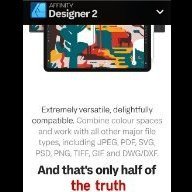


.thumb.png.e6f0940832d546f5ff539ec6b5b2d591.png)
