-
Posts
109 -
Joined
-
Last visited
Posts posted by JimWelch
-
-
-
Did you try Merge Curves?
-
Template is same as one used here:
- Patrick Connor and Jon P
-
 2
2
-
Thanks. I'll just delete and recreate the styles. Only the TOC 1 style is affected right? So just delete that 1 in both docs?
-
56 minutes ago, Jon P said:
@JimWelch Leave this with me for a day or so and I should be able to send you a fixed version of the file.
If possible, I'd rather have instructions than you fixing it. I know at least 1 of those 2 documents have changed since I uploaded them. And lots of other folks are using the same template, so if I had the steps I could forward them to the layout designer and they could forward them to others who might have the same problem but just never noticed that their TOC is borked.
thanks,
Jim
-
5 minutes ago, Jon P said:
Yeah as in like an early beta version before we released, I'm struggling to replicate what has happened to the text style here which is causing the issue.
Is creating a new style, changing everything, then deleting the old style the only fix? Is there something I can unclick or change within the existing style?
-
12 minutes ago, Jon P said:
Hi @JimWelch,
I'm still looking at this file a bit, but the text styles being used by the ToC are where this issue is originating from.
I'm trying to narrow down/fix what is in these styles that is causing the issue (they are inheriting some hyperlink styles which I believe is the cause, from what I can see) did this file originate from a much earlier version by chance?
Either way, if you create a new ToC text style and set it all up for Heading 1 and 2 it all works fine. Granted you will have to set this style up to be like the previous one (font/colour etc) but it's a workaround/fix for now.
I used a template provided by another person.
Do you mean earlier version of AfPub? or earlier version of a doc?
Thanks
-
On 9/18/2019 at 11:16 AM, Pauls said:
Think we'll need to have a look at the file to investigate. You can upload it securely here
Uploaded to dropbox. It's happening on all of my files, so I uploaded 2 different afpub files with the generated PDFs. You can look at the PDF files to see that both TOC (H1s specifically) are messed up.
-
Okay. I've spent a long time looking through every menu and context menu option and I can't figure this out. I've went through the help documents and still can't find anything.
How do I change the margins of a text frame in Affinity Designer?
I know how to do this in Affinity Publisher.
Example:
- Create text frame in Affinity Publisher with margins, add text, copy and paste text frame into Designer
- The text frame in Designer maintains the font and margin and everything perfectly on the paste.
- However, I can't figure out how to edit the text frame properties within Designer.
Do I need to copy and paste it back into Publisher, change margins, the copy and paste it back into Designer?
Thanks
-
I don't think so. I'm pretty sure it's always been facing pages.
-
Can you reach the button, if you change your task bar to "auto hide"?
It's not a fix, but at least you can click "OK" button.
-
Only external links show in my hyperlinks panel, so the TOC links and any anchor hyperlinks don't show up there.
-
I've also deleted my entire TOC and recreated it and the h1 chapter title/text hyperlinks are still there and still overlap and cause problems, so I'm pretty sure it's not something I did on my own.
-
1 minute ago, Lagarto said:
1.7.3.475 (latest beta)
Thanks. That might explain some differences. Hopefully, they've already fixed a few things that I'm running into on 1.7.3.
-
-
1 hour ago, Lagarto said:
I think that's the default operation -- conversely I'd like to know how the link can be extended to cover the whole TOC entry! I just did it manually by adding invisible boxes and then creating and attaching hyperlinks to them that point to anchors that have been added just below the headings on corresponding pages. This works fine and allows also updating the TOC without losing these links, so for me this is the solution if there is no way to have automatically extended TOC links.
The page number hyperlinks (just around the page number) should be automatically generated when you insert (or update) TOC and have checked the heading styles to be included in scanning, and ensured that the page number column has check mark so that the TOC entry gets the page number. But do you actually have a generated TOC, or purely manually created and hyperlinked text frame (but possibly in TOC frame)? When you have the TOC panel visible, do you have any styles checked for inclusion?
Have you tried if you can avoid the problem with column breaks (either in the TOC or in the Index) by using a paragraph attribute or TOC/index style with flow option for starting the entry at next column, similarly as I have done in the attached publication? I suppose this method could avoid mistakenly created overlarge hyperlink boxes.
When you have the Hyperlinks panel active and go through the links, do they lead to correct anchors when you click "Go to Target" button? (and just fail when you create the PDF)?
The following are updated versions of same files in earlier post:
In my Hyperlinks panel, only external hyperlinks are shown. Is there a way to see hyperlinks that go to anchors?
-
55 minutes ago, Lagarto said:
What are the requirements?
0" inner bleed.
-
I have no idea how the TOC links are generated. Here's what I've done to fix things:
1) Delete all hyperlink boxes for TOC text
2) Remove all column breaks in Index
3) Manually insert hyperlinks to places where anchors break the Export to PDF
I'd love to know how to turn off the TOC generation of hyperlinking the text and only hyperlink the page numbers - That would fix problem 1 with the overlapping hyperlink boxes.
Next, I discovered that my Index problems was because col break were making the hyperlink box the entire height of the page (somehow the col break was being done before the Index hyperlink was finished. I fixed this by removing all col breaks from Index and using empty picture boxes with text wrap to force breaks.
Here's what my Index looks like the boxes are the hyperlink boxes/clickable area, so you can see why the links were bad (one box was overlaying over all of the other boxes)
-
Okay. After studying the TOC hyperlink problem, I've figure out what's really happening on export to PDF.
For h1s, the exported PDF has 2 hyperlink boxes - first box surrounds the h1 text, second box surrounds the page number.
In some (not all), the first box overlaps the second box, causing the page number hyperlink to be under the h1 text hyperlink box.
All of the h1 text hyperlink boxes are invalid, so when the h1 text hyperlink box overlaps the page number, it goes to page 4. In the other instances, where the h1 text hyperlink box doesn't overlap, then the page number hyperlink is visible and correctly works.
The problem is that the h1 text hyperlink boxes all go to TOC page +1 (in this instance TOC is page 3, so next page is page 4.)
When I delete the h1 text hyperlink boxes (and leave the h1 page number hyperlink boxes), the TOC works as expected. With the sole exception of the very first chapter 1 hyperlink text box which doesn't contain a page number hyperlink box and overlaps both the first and 2nd hyperlink name and page number boxes - which I resize to just the page number to make it work.
Screenshot attached
This doesn't fix the anchor problem or Index problem, but at least it's an easy fix but that requires me to buy Adobe Acrobat Pro.
-
That seems to work, but that's a pretty simple document.
My book release is Tuesday, so I need to get my PDF working before then for digital and hardcover release.
I need to spend the rest of the week finding all of the bad hyperlinks and then fixing them one-by-one using Adobe Acrobat Pro. I should have just bought InDesign, because I'm not saving any money (and especially not any time!) by having to spend all this time doing fixes for bugs. I'm the first creator to use Publisher (for print and PDF) at my publisher, so I'm definitely going to recommend the other creators stay away from Affinity Publisher's buggy PDF export and inability to support our printer's bleed requirements.
-
Ok.
- TOC hyperlinks to wrong pages.
- Index hyperlinks to wrong pages.
- Hyperlinks to anchors causes Export to PDF to crash.
- Doesn't support PDF bookmarks.
At this point, why even have an Export to PDF option? I'm so frustrated that I feel like I should go back to using MS Word because that just works without any problems.
-
I realized that this is happening in all of my other documents as well.
When you add in the TOC hyperlinks are broken, the crashes from hyperlinking to Anchors, and the lack of bookmarks - the Export PDF capability is severely lacking.
-
This happens to me all the time, because I always need to insert a col break in my TOC, so it always appears as "needing to be fixed." So I the pop-up on every single export for at least something that doesn't need to be fixed, but Publisher thinks it needs a fix.
Also, I had the strange problem of my TOC styles completely changing on 'update', then I could delete the TOC, readd it, and the styles looked as expected. I fixed that by selecting the text frame that included the TOC and made sure "No Style" was selected. It was somehow inheriting the default style of the text frame rather than using Index Entry 1, 2, etc. styles.
-
The PDFlib.log is how we debug our PDF problems. It's the library used by Publisher when Publisher creates PDF files. You can turn it on/off by following Dan's instructions at:
If you change the file path (C:\Temp to D:\Temp or whatever), just edit the reg file using Notepad to update the path. Also, always inspect reg files to make sure it's not doing something it shouldn't do - before running them.



 .
.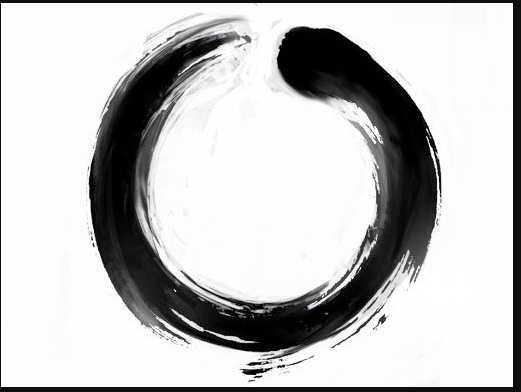

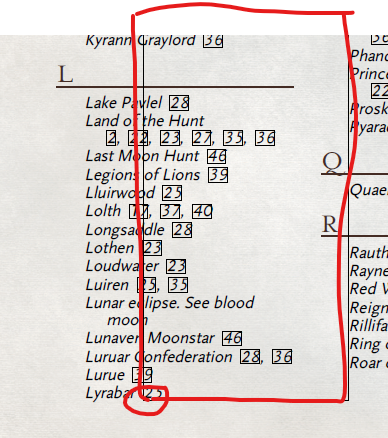
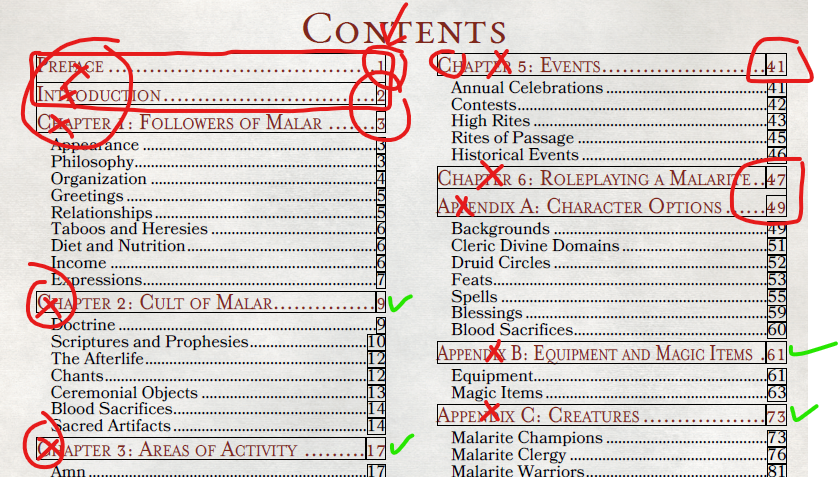
Looking for a brush, not sure of style name
in Resources
Posted
Those looks amazing. Thanks!