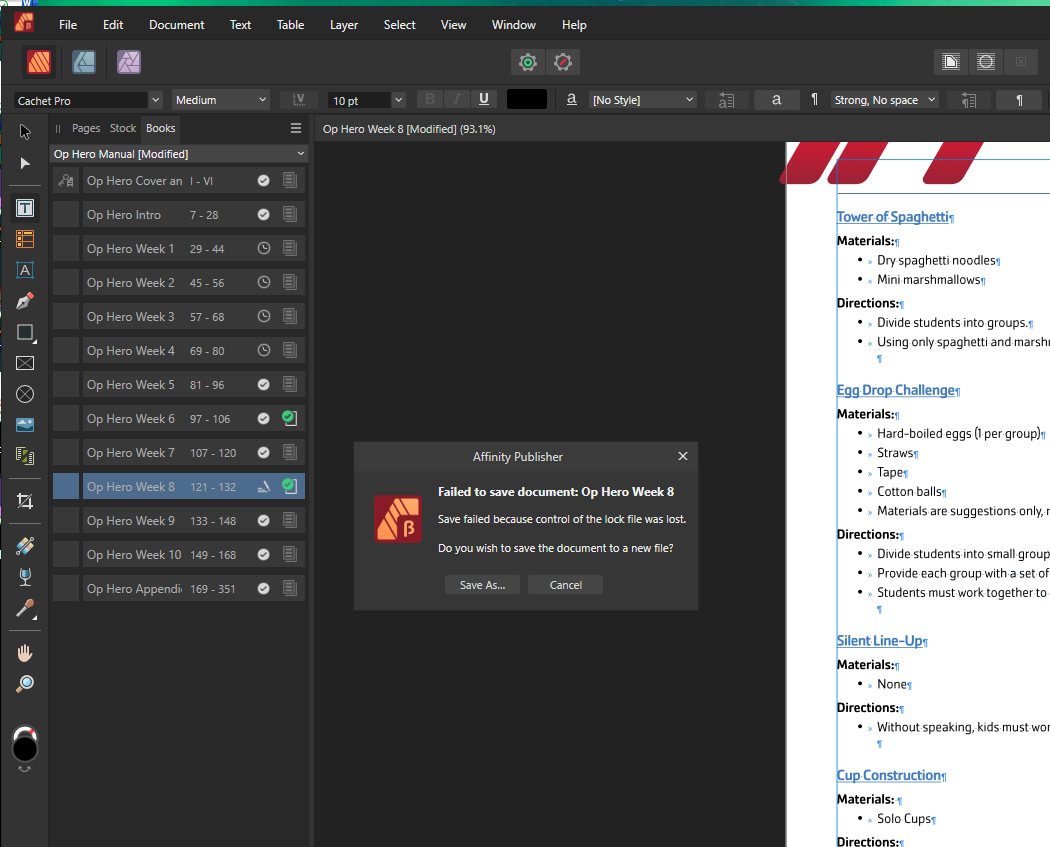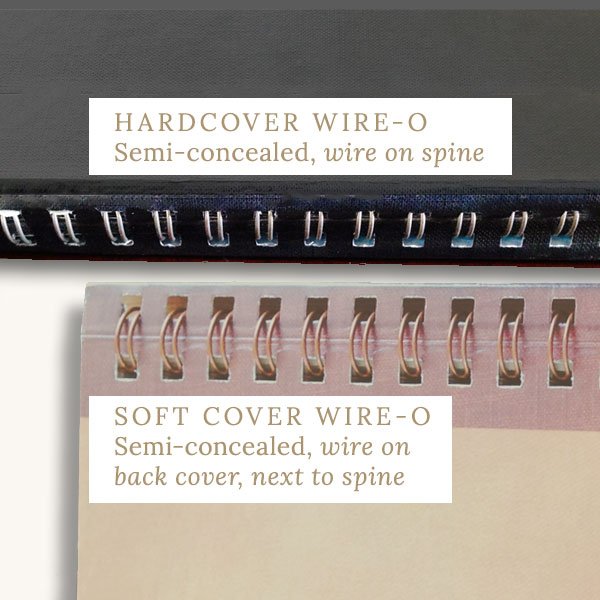litanin
Members-
Posts
5 -
Joined
-
Last visited
-
Publisher Beta Book issues
litanin replied to litanin's topic in Other New Bugs and Issues in the Betas
For anyone who stumbles across this string looking for "Save failed because control of the lock file was lost" I wanted to provide a compilation of all the things that may be causing this error, or has caused it over the years. This error will inevitably be followed up with another error when you try to save as, which is something along the lines of "Cannot save the document because too many files are open" --or something similar. Here's the list of the many potential reasons: Corrupt font, or a font conflict. In my case, there was an issue with Font Awesome 5, which loaded 3 versions, one of which was a ghost version that was causing problems. I updated to Font Awesome 6 and made sure to use the correct version. This problem was identified by Hangman as one source for my exporting errors, but I have found it noted as an issue for the "lock file was lost" save error as well. Corrupt art file, or wrong file type. In my case, it was a corrupt jpg, but others have had issues when using EPS, AI, or even Affinity Photo or Designer native files. Hangman identified the JPG that was creating issues for me. This problem was the second source for my exporting errors, but, again, I have found it noted as an issue for the "lock file was lost" save error. Working across a network. Whether it's in the cloud, or you're using a local NAS or server, if all the files related to your document are not local, this error can pop up. I found this solution in an older forum post. Anti-virus issues. Windows Defender and 3rd party anti-virus have been suspected of blocking access to the control file. Check to see if COntrolled File Access is turned on if using Wiondow's Defender, or if using 3rd party anti-virus, add exceptions for your project folder and Affinity Apps. I found the "Controlled File Access" solution in an older post which pointed the way to the solution for the 3rd party anti-virus issue. Clear the Asset Panel! This ended up being the major culprit for the save error I was experiencing. I had about a dozen vector shapes and logos loaded in my Assets panel. I had originally uninstalled and reinstalled Publisher as a nuclear option to fix this error. It worked, but I did not know why. After several weeks I loaded my assets back into the asset panel and the problem returned. I deleted the assets and the problem was resolved again. This is a new bug and solution related to this issue (as far as I can tell). If you have fought with this error and have identified another reason and solution for it, please add yours. -
litanin started following Publisher Beta Book issues
-
I'm honestly not even sure where to begin. I have been trying to get anywhere with this project for months, and every time I think I make progress, something else fails. I have been through this document more times than I can count. More than once I have done all of the following: I have fixed and replaced ever single piece of art; I have gone through the styles to make sure the fonts are not substituting; I have rebuilt the book and all the cross references, Anchors, and hyperlinks. I have saved as, rebooted, and restarted the app dozens of times. I have resorted to removing the URL hyperlinks and have even updated to the Beta. I have moved everything to a local folder, so there is nothing in the cloud. No matter what I do, I get one or more of the following issues: Export crashes (resolved after update to Beta) Export failures (still happening unless I export without digital document features like links) Since I updated the Beta today, I now have: Saving failures (see attached--this is now the most problematic issue) Font issues. Fonts that are loaded come up as missing; styles with a font missing that is not actually missing, but when you try to reconnect the font to the style, the font names won't show in the list. Whole character sets in the bullets panel just disappear. I have gone through each document and corrected the obvious issues. At this point, I am unable to save edits without having to restart either the app or my computer each time I touch a chapter. I can't combine everything into a single file, as that becomes too large to be usable. Intel Core i7-14700K, 32GB RAM (Desktop PC) Windows 11 Pro, Version 23H2, OS Build 22631.4460 Affinity Publisher Beta 2.6.0.02861 Book files attached Op Hero Book.zip
-
 InternetTroll reacted to a post in a topic:
Workbook for Publisher?
InternetTroll reacted to a post in a topic:
Workbook for Publisher?
-
publisher crashes because of memory issues
litanin replied to hr.mu's topic in V1 Bugs found on Windows
I'm having issues with memory leaks--and I'm pretty sure its coming from my APub. It's extremely prevalent on my work computer, and just swallows my 8 GB RAM. That System is running an older gen quad core i7 with Windows 7. At home, it holds pretty steady at 4 GB, but when I shut the program down, it's not recovering my memory (which is also an issue at work). At home I am on a 7th Gen i7M with 8GB RAM, but running Windows 10 and a solid state drive. The RAM leak eats RAM, then when the software is closed, doesn't return back to normal idle baseline unless you restart. -
 JamesM reacted to a post in a topic:
Workbook for Publisher?
JamesM reacted to a post in a topic:
Workbook for Publisher?
-
Workbook for Publisher?
litanin replied to applecrosslady's topic in Customer Service, Accounts and Purchasing
This seems like a good place to offer a suggestion regarding workbooks. I have both the Designer and Photo workbooks, and they're great. I have only one issue, and that is that they don't lay flat. While it's a beautiful, quality product, not being able to lay flat takes away some functionality and makes it pretty frustrating for the end-user. I would have happily either paid a little more for hardbound workbooks with concealed wire-o binding; or opted for a slightly cheaper semi-concealed or open wire -o in a soft cover. Just a thought... -
A common practice for me is to pull lists of sponsors from an excel spreadsheet into my layout for creating thank you ads, banners, etc. I have had a recurring issue crop up when I link the overflowed text to a new text frame to create columns. The overflowed text comes into the new linked text frame tiny, and with various different text properties (size, leading, paragraph spacing, right indent, etc.). It is difficult to manually correct the text, as it seems to have a mind of it's own. Here is what I'm doing: I have been working from converted Indesign CS 5.5 files (exported as PDFs and opened in A-Pub) Select all the old text and replace by pasting Excel content over it without formatting (CTRL+ALT+Shift+V) Create new empty text frame & link with existing text frame If there is already an existing text frame that came in with the original document, it works fine. If it's a brand-new document, or all new text frames, it works fine. It only seems to crop up when mixing old and new frames. Correcting it is difficult. The best way I have found is to use paragraph styles applied with character style override, but it's not perfect--more of a workaround. The problem doesn't actually go away, because if you change the text frame's size and it reflows, the text that is reflowed changes (gets bigger or smaller, depending on the direction of the reflow). I am still running Windows 7 (service pack 1), if that factors in. I have the complete Affinity suite, all updated to the latest versions--though this issue was in the Beta of Publisher as well (found it a couple days prior to release, so thought I'd wait and see if it was addressed).
- 1 reply
-
- publisher
- linked text frames
- (and 3 more)