
Hud1ai2
-
Posts
28 -
Joined
-
Last visited
Posts posted by Hud1ai2
-
-
Still have this problem with the newest Designer.
-
And example with the second document. I had two documents opened. I closed one and in the second one, the same image as always disappears again. The image is there in thumbnail

but the same image isn't at main page and even in layers. So now, I have to paste it again. And when I'll open it again the image won't be there again.

-
I tried it also, but it ends with this error

I have two files. In one of them I have an image. Almost everytime when I open this file one images isn't there. So I tried to copy it from another page, paste, save and when I opened it again the image wasn't there again. Next case is this one
Page preview looks like this (but also this is rendered wrong)

But this is the real render

and these images should be there (as you can see even thumbnails aren't there)

And you aren't able to select these layers because it looks like they aren't there anymore. And if you export it, it will be exported without the images.
Few minutes ago I tried to change images to embedded and it works - not for whole document but for one page at least.
-
There are some issues with V2 and biggest problem is, that I'm not able to go back and use my saved files in V1.
1. Problem with exporting to pdf. With some files and with some pdf compatibility I'm not able to export my work to pdf file - still generating preview without result.
2. Problem with images - some images disappears from file somehow. When I reopen the file I'm not able to work with images - they are inactive and disappear from file and they aren't even in exported file.
These issues are really big and I would like to have some kind of possibility to export my file fo publisher file V1, to be able to work with them.
-
The problem is still there in last version. This is the situation when I have to use Illustrator again. Sometimes the only way is to use divide and then add again. But why?!
-
Still the same problem. Still I have to reinstall my fonts sometimes, even they are in system, to be available in Publisher.
-
I have similar problem on PC. Sometimes when I open my file, the fonts aren't available, even they are installed in system (if I want to reinstall them, window that asked me for confirmation of rewriting the existing font in system appears). Sometimes I have active only some fonts from the family. I've watching this behavior several versions of Designer.
-
Thanks for this post. I also need to export only one visit card (two sides) from file where I have 3 visit cards for small company and I can't do that. I know I did it in past with same steps as you mentioned. So please change it. I need to finish my work for a client and make two pdfs (one for each side) is nonsense. Thanks a lot!
-
-
-
The linking files is such a big weakness of the Publisher. The behaviour around it is really funny. Publisher wants to have all files correctly linked but accorindg to file size it seems all pictures are embeded inside. So I don't know, why the Publisher wants to repair these links.
I understand this in ID when it asks you for changing the links. But in ID links are really links, it means only few amount of data unlike Publisher.
-
I understand. But the file has 1,5GB
 So this is huge piece for sharing. Moreover I can't provide the client's file here as a public.
So this is huge piece for sharing. Moreover I can't provide the client's file here as a public.
-
No, I can't do that. This isn't possible in Publisher. And this is another case (not shoes). These things wasn't problem in InDesign.
I have shadow layer from psd file (you can also link psd file to ID with layers, what isn't possible in the Publisher) which is set to multiply (so white background disappears and only shadow is visible). So there is any border around image. And even this shadow is cropped, which was helpful in case above with the shoe. But now, the stroke remains.
-
Hi again. This issue is here again and now even the "Vector Crop Tool" didn't help. There is still some strange stroke around my image (the stroke isn't visible in Publisher but I can see it in exported pdf). I tried to crop the image two times, but the stroke is still there. So is better to do my project in InDesign and wait for final Publisher? I need to finish my project but these issues slow me down. Thanks.
-
And one quick note. Try to swicht off the "overprint black" in export settings.
If I leave it switched, export pdf and then reopen this pdf in Publisher, the black is something strange (all CMYK channels have some value), but after switching off this option, the black is C0 M0 Y0 K100.
-
Thanks for this post!
Joachim - how did you check if the black is realy black? This is next big issue with Publisher, if it can't export black as a black
 This is the next reason, why I have to redo whole my actual project in InDesign. It will be crazy and timeconsuming work, but now the final result is important and I can't afford to send this to the client with this.
This is the next reason, why I have to redo whole my actual project in InDesign. It will be crazy and timeconsuming work, but now the final result is important and I can't afford to send this to the client with this.
-
Just a quick note. I could be super, if you would add possibility to choose stroke around the text frame as border in CSS - not only border around whole frame but split it to top, right bottom and left. Thanks

-
No, I'm using Publisher for this. I'll try to make it with text boxes. Thanks.
-
Really sophisticated way!
-
I hope so. Because now, everytime when I open my project Publisher informs about missing files, but in resource manager each link file is marked as "OK".
-
Today, I've found another awesome feature :( And I've started to have some feeling that Publisher isn't developed for bigger projects.
I had to change the location of my linked files. So I expected, that some change of directory with images will be enough. But when the window to find the lost link is open, you don't know, which file is missing. So by accident I replaced some of images in my project and now, I'm not able to replace them back to original images. When I click to "replace image" nothing is happend :((( So maybe back to InDesign.
-
Good afternoon again,
I would like to know the best working process for this thing. I'm working on catalog for outdoor equipment and I want to be as accurate as possible. I really love using of column guides. But how to combine them with grid? I'll show my question.
I have products, which I want to put to the grid - to have same spaces between them, or similar sizes of this blocks. I have grid of column guides - 6 cols and 4 rows. And I would like to put each product and its description inside this cell always with the same space around (something like margin) and even in description I would like to have the same paddings between text blocks.
Now, only what I know is, to make big amount of guides or to make some guide from color blocks, what you can see down.
So questions.
- Is there some better and easier way how to do that? For example set gutters only on x axis.
- Is it possible to set the grid to be exactly as the column guides?
- Is it possible to coloring somehow the guide lines or split them to groups for better recognition?
Thanks a lot!
Tomas
-
Good afternoon,
I have an image in my Designer project and even there is any border around this image, I can see this thin white border. If I zoom little bit, the border disappear, but when I export this project, the line is still there
 Is there simplier way how to remove it than export and open this file in PS and remove the line with stamp tool? Thanks.
Is there simplier way how to remove it than export and open this file in PS and remove the line with stamp tool? Thanks.
-
Hi again,
I'm working on project now, where I would like to use black and white images. I know, the best solution is to save these images as a grayscale to avoid some color issues in printing. But.
- I have png, which is saved as grayscale (I checked it in PS also) but resource manager of Publisher shows it as CMYK without profile. So I'm affraid that this will make some issues during printing. UPDATE - even in Affinity Photo is this image as a grayscale with.
- I have also psd file (just for sure and this is source file for png image in 1) which I've tried also use in my project. This psd is shown as grayscale in resource manager, what is ok, but this image is darker in Publisher then this image really is.
Do you have some experiences with this? Thanks.


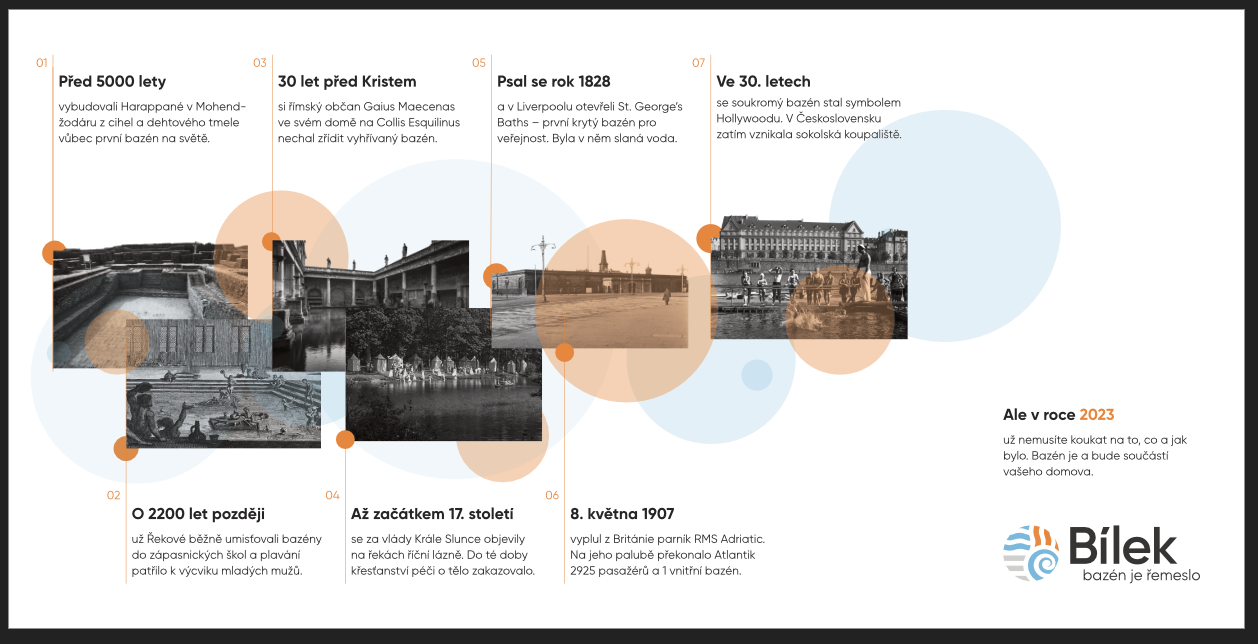
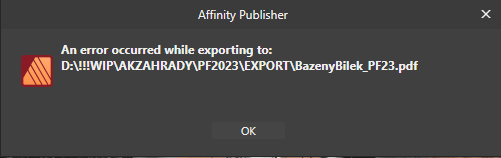
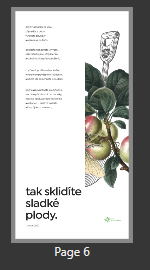
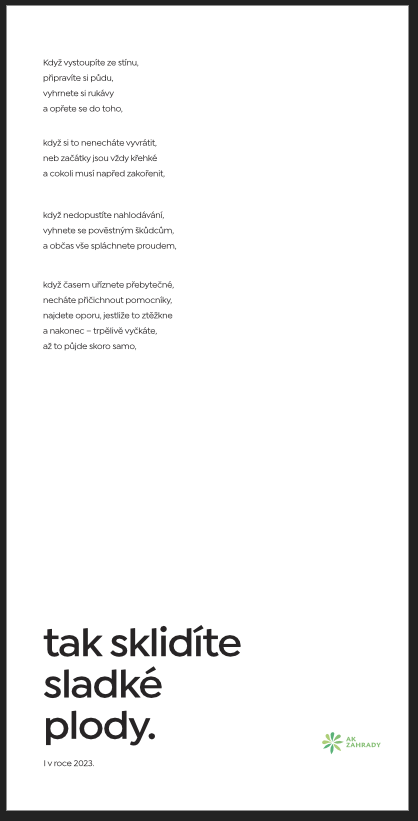
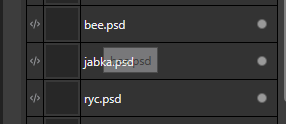



BUG REPORT - Expanding the Stroke
in V1 Bugs found on macOS
Posted