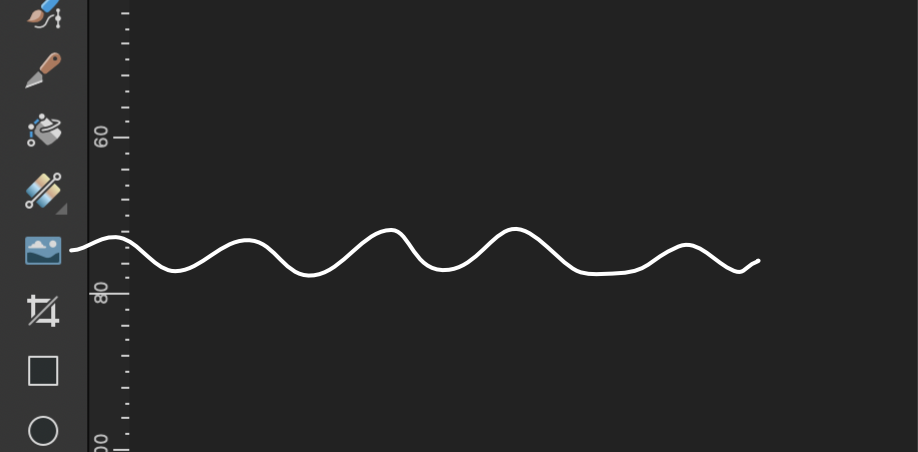Helge Skogh
Members-
Posts
27 -
Joined
-
Last visited
Recent Profile Visitors
The recent visitors block is disabled and is not being shown to other users.
-
Adobe Fonts and Affinity
Helge Skogh replied to Helge Skogh's topic in Desktop Questions (macOS and Windows)
I now see that the font Athelas can be installed on my Mac, but can ONLY be used in Adobe software. This has never happened to me before. I am sure it has to do with Adobe or that those who have made the font, have left restrictions. Has your employer told you to use Athelas or could you pick some other font? Such as Ropa? Appoline, which looks like Athelas, works fine! -
Adobe Fonts and Affinity
Helge Skogh replied to Helge Skogh's topic in Desktop Questions (macOS and Windows)
What font are you trying to install in a way that it can be used in, for instance, Affinity Publisher? -
Adobe Fonts and Affinity
Helge Skogh replied to Helge Skogh's topic in Desktop Questions (macOS and Windows)
I understand and agree with your reasoning! -
Adobe Fonts and Affinity
Helge Skogh replied to Helge Skogh's topic in Desktop Questions (macOS and Windows)
OK! A subscription is a subscription. Like renting (in a way "subscribing to") a flat, if you stop paying, you will be thrown out onto the street! To own is better, but I do not think one can own Adobe fonts and whatever you think of Adobe, their fonts are terrific! But, I like Google fonts, as well. I use Hype (tumult.com) and there I can choose Google fonts directly in the software. -
Adobe Fonts and Affinity
Helge Skogh replied to Helge Skogh's topic in Desktop Questions (macOS and Windows)
I go to https://fonts.adobe.com/fonts?purpose=desktop&ref=tk.com&referrer=dd01e5bd12. I choose a font, install it. I follow the instructions on the screen, finally I click OK and end up in the Creative Cloud App and this is the image I see, I click on the symbol encircled (by me!) a red circle. Once I click, the font is installed and can be used in Affinity, in Pixelmator Pro etc, not only in Adobe applications! But remember, you need to have an Adobe subscription, like the Photography Plan, which is cheap, at least cheaper than the others (half as cheap). Helge. -
Adobe Fonts and Affinity
Helge Skogh replied to Helge Skogh's topic in Desktop Questions (macOS and Windows)
I have never had to reactivate any fonts ... -
Adobe Fonts and Affinity
Helge Skogh replied to Helge Skogh's topic in Desktop Questions (macOS and Windows)
Yes! But you have to have an Adobe subscription, like mine. I go to fonts.adobe and choose a font. When I have installed it, I am told to go to the Creative Cloud App and then I am presented with a page that looks like this (I have cropped it). See my image. Click on the icon, around which I have made a red circle. This will download the font in a way that it can be used in Affinity for example! For your information, I use a Mac computer, but I guess this will work in Windows as well. Good luck! And do not hesitate to get back. Helge. -
Adobe Fonts and Affinity
Helge Skogh replied to Helge Skogh's topic in Desktop Questions (macOS and Windows)
I subscribe to Photoshop/Lightroom Classic. Very cheap, I think. Some 12 US dollars a month. The subscription includes ALL Adobe fonts, which is incredible, to say the least! You can download fonts from the Creative Cloud App and use them in other applications, not only Adobe ones. I use them in Affinity Publisher and Affinity Designer. -
Adobe Fonts and Affinity
Helge Skogh replied to Helge Skogh's topic in Desktop Questions (macOS and Windows)
I have now solved the problem. Adobe seems to have changed the way one can handle fonts in other companies' software and not only together with Adobe. This can now be handled in the Creative Cloud App. Very nice that now I will be able to use Adobe and Affinity together! For various purposes! -
Helge Skogh started following Adobe Fonts and Affinity
-
I use InDesign and Adobe Fonts. If I need a font, I go to Adobe Fonts, install it from there and that is it. I also use Affinity Publisher. I might want to use the same font, but it is not there. Does this mean that Adobe Fonts are not compatible with Affinity software? Kindest regards, Helge Skogh.
-
Hyphenation problems in Publisher 2
Helge Skogh replied to DJP's topic in Desktop Questions (macOS and Windows)
Affinity Publisher does not support hyphenation for every language. I use Adobe InDesign which is superb and utterly elegant regarding typography. Affinity Publisher is for beginners. -
Affinity Photo 2 for macOS - (2.1.0)
Helge Skogh replied to Patrick Connor's topic in News and Information
Well, well! I do say! I bow my head to the floor in complete gratitude! THANK YOU! -
 walt.farrell reacted to a post in a topic:
Affinity Photo 2 for macOS - (2.1.0)
walt.farrell reacted to a post in a topic:
Affinity Photo 2 for macOS - (2.1.0)
-
Affinity Photo 2 for macOS - (2.1.0)
Helge Skogh replied to Patrick Connor's topic in News and Information
OK! Here is the button from Designer. The same button is to be found in Publisher. But strangely enough not in Photo although the team has promised it to come. It is a time saving button! Best wishes! -
Affinity Designer 2 for macOS - (2.1.0)
Helge Skogh replied to Patrick Connor's topic in News and Information
Designer is top notch! And so are Photo and Publisher! You are a great team! -
Affinity Photo 2 for macOS - (2.1.0)
Helge Skogh replied to Patrick Connor's topic in News and Information
I like the new update a lot! I miss that button one can click to open a photo. It is there in Designer and Publisher. Next update, maybe! You are doing a great job!