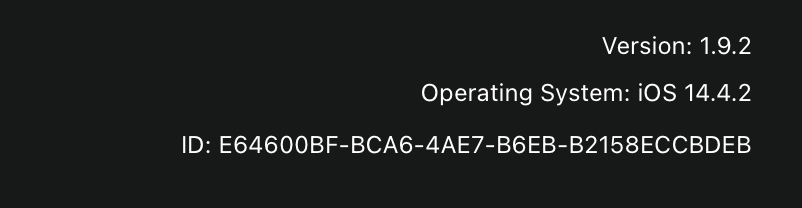Search the Community
Showing results for tags 'AF-233'.
-
iPad Storage Used Up By Affinity Designer I am so grateful for any help that could be provided on this issue! I have a lot of files on my Affinity Designer app (version 1.10.7) on my iPad Pro and I have recently run out of storage. It says the app takes up 1.91 TB of storage however I only have 2.56 GB of storage on my iPad and 2 TB on the cloud which is shared with my family. Keep in mind I have deleted all my other non essential apps and have barely any photos. Basically the only thing taking up storage on my iPad is Affinity Designer. Is there a way I could save the files I have in a specific format with layers and is there another compatible app that takes up less space that I could then transfer them to and still be able to edit? Is there a different solution that would make sense? I’m stuck because I cannot even save any more files on my iPad to try transferring even if I knew how as I am out of storage. I’m worried as right now if my iPad crashes or something happens to the app I think I would have no way of editing my files anymore as I only have them saved as TIFF files without layers. I also recently found out the version of the Affinity Designer iPad app I have is no longer available in the App Store and a new app with a new subscription is now there (which I have not bought). So I’m not sure how that would affect this? I would greatly appreciate any advice or solutions you have. Thank you so much
-
Has anyone else found affinity photo on iPad wasting disk space? I had a small number of files open but iPad says affinity was taking up 8gb of documents and data. after closing them all it now says 5.6gb! Even though I have no files open, and all my files are saved to iCloud Drive. I cna five this by deleting affinity and re-downloading, but it seems like a colossal waste of space, especially on a 64gb iPad. Anyone else found this, or have a solution? kind regards, jethro
-
closed files still takes storage space. some temp files in sandbox. cant find a way to clean them. after they take all space they f*ckup current open files and all work is lost.
-
Continuing problem with iPad data cache filling
rockclimber posted a topic in V1 Bugs found on iPads
For the second time in three days, my iPad data cache has been filled with hundreds of GB of "apparent" data through Affinity Designer. This data disappears if I totally remove Affinity Designer from my iPad. I understand that this is a known problem, but I wondered if there was any estimate as to when this bug might be addressed. -
On my iPad, iCloud backup has not been working for a long time. I opened a ticket with Apple Support several months ago. This past week, Apple developers finally narrowed the problem to a file or files created by Affinity Designer. According to Apple, there’s at least one file over 100 GB on the iPad that belongs to Affinity Designer. And because iCloud Backup does not support backing up files larger than 100 GB, this large file is preventing backups from completing. (iCloud Backup misleading reports that there is “not enough storage available” even though there is plenty of space available in my storage plan.) If I disable backing up files from Affinity Designer, iCloud Backup works fine. I was unable to find any such large files on my iPad by using the Files app or by browsing the iPad’s content from the Finder on my Mac. However, using a third-party file system browser, I was able to see some additional details, such as file creation/modification dates and folder sizes. Based on this information, it seems the Designer folder on the iPad is taking up more than 300 GB even though the files under the folder add up to just 228.81 MB. Evidently Affinity Designer is using more than a thousand times more storage than can be explained by the listed files. Apple developers were able to read some metadata about the >100 GB file that is preventing the iCloud Backup from working correctly. In these metadata, they found what looks like a date & time stamp: 20190516103049. (It might be part of a file name, but I’m not certain.) I have read several older threads about similar problems. It seems a work-around might be to move all Affinity Designer files to other locations (e.g., iCloud Drive or a computer), and then remove & reinstall the app. I would prefer not to do this unless absolutely necessary. I would also like Serif to help investigate this problem so that a permanent fix can be found.
- 7 replies
-
- affinity designer
- affinity designer 1.10
- (and 5 more)
-
I am using an iPad Pro and it is indicating that the Affinity Designer data and documents are consuming 143 GB of space which is not possible since my ipad only has 128 GB of storage. This issue has also made it appear that my icloud storage limit has been exceeded so that I can no longer backup my ipad without purchasing more space.
-
Sorry for screaming an alarm. Affinity files are now 83 GB / 256 iPad Pro and at this pace will become a storage problem. When I edit a pic, I do keep a copy of the RAW, and edited picture in DropBox where I have 2 TB of space. I have not deleted any of the finished edits from the Affinity app itself. Can I safely do so in your view or is there a better place / method you would suggest. Thanks much
-
According to iCloud and iPad Storage, Affinity Designer Documents & Data are taking up 28 GB (28,000 MB). I only have 215 files and the largest one I could find (which isn’t easy to do because you have to save each file manually to another location to see the file size) is 133 MB. The second-largest file is only 50 MB, and most of the files are only 1-10 MB each. So the math doesn’t add up. Every single file would have to be 130 MB to add up to 28 GB (28,000 MB / 215 files = 130 MB). Even if all my files were 50 MB each it would only add up to about 10 GB. I’ve seen other people have similar issues on the following post with the only apparent solution being to export/backup all files somewhere and then uninstall/reinstall Affinity Designer. That’s a very laborious workaround for many files, and it really undermines the app’s value as a professional alternative to Adobe. I’ve tried doing a hard-reset to see if that clears the cache, but it didn’t work. It would also be very helpful if we could see the file sizes from within the app to see what exactly is causing the bloated file size. I’m using Affinity Designer 1.9.2 and iPadOS 14.4.2 on a 2019 ipadPro 12.9”. Thanks! Andrew
-
Hello, I am new here and it's been a few months now since I bought affinity designer for iPad. This is a complete game charger for me and will gonna use it I think for the rest of my life. But my biggest problem right now is my storage space. I bought an iPad with only 32gb capacity, since I will just use it for illustration purposes only. Apps like procreate and Morpholio Trace that I am using don't consume a crazy amount of space unlike the affinity designer. I recently delete and reinstall the app just to erase a more than 17gb of documents and data space. I just don't get it. Does it really required for this app to consume this crazy amount of storage space? Is there a way to somehow change the default settings to avoid it from consuming a lot of documents and data space? I am not installing any brushes or assets, and I already turned off the "Cache screen updates" in the general settings. Right now, it just have 1 to 2 gb of documents and data consumption but while using the app, I notice that it begin to increase faster. I hope someone can help me regarding this matter because I really love the app and can't afford an upgrade as of now.
-
Hi there, Im having constant issues with this app now. phantom hidden storage eating up space? I delete EVERYTHING and it’s still not reducing in size. This has been happening for years. Files not opening after switching to another app, when trying to save files, opening files, adding assets from iCloud. Then after the crashes I cant open the file I was on. I’ve literally wasted months of my life 😭😭 having to delete files that are unable to open and causes a crash when trying to save said files. is there anyway I can rescue these files? I don’t want to but spending a monthly subscription with Adobe seems to be the most logical thing to do at this point. I really don’t know what to do, this is constantly happening. Can anyone help me please lol Thanks 🙏🏼