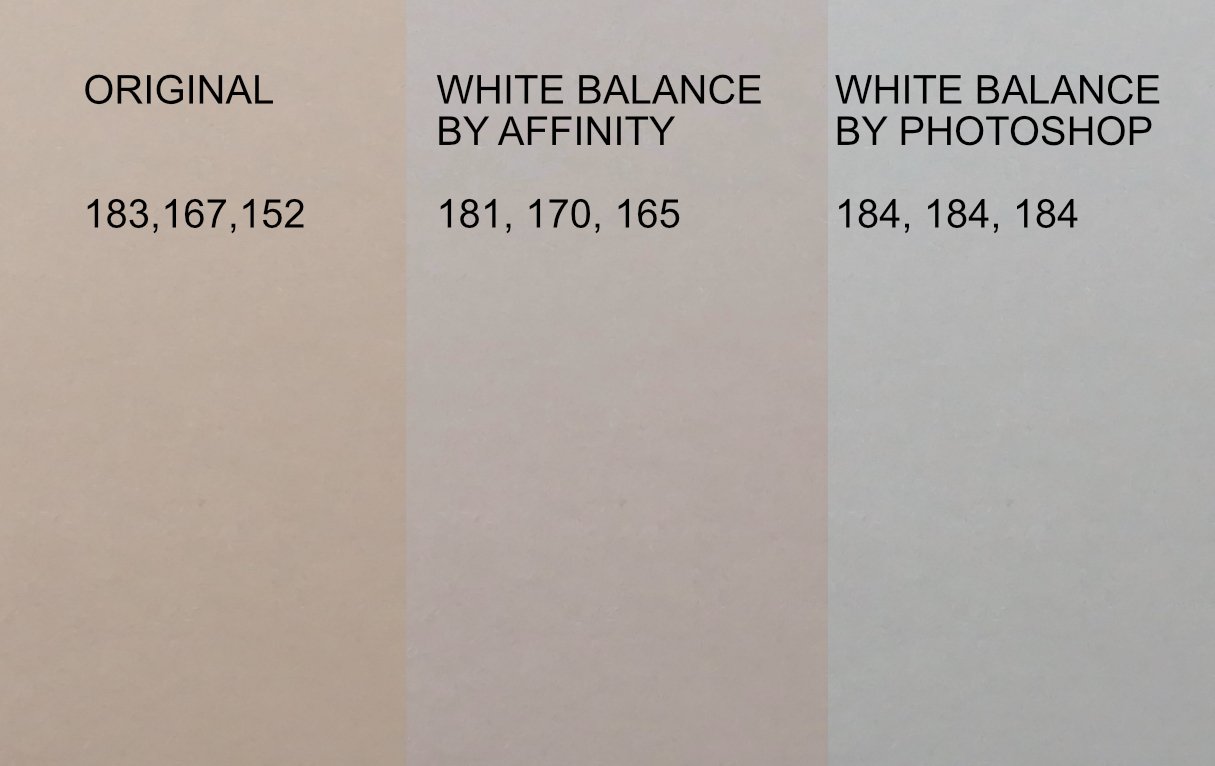Search the Community
Showing results for tags 'AF-2169'.
-
Hi, its actually a super old bug still present. Here is the forum topic from V1:
-
Hi everyone, I'd like to bring back a bug report that has been totally ignored since 2021, which I think is urgent and deserves to be discussed. Below you can find two very old threads talking about it. to summarize: the white balance tool is not working properly for non-raw files both in the develop persona and in the photo persona (through the adjustment layers). -what the tool should do: colour pick a pixel and equalize the RGB values to convert the colour of the pixel to a neutral grey (RGB values equal to each other) then apply the same RGB shift to the whole image. -what the tool really does: in develop persona with a raw file it works properly, when used on tiff, png, jpg (etc.) it does not work. What we observed: -the sliders in the develop persona with a raw file open are called "temperature" and "tint" and both of them are properly moved automatically when using the white balance tool, in this case it works properly; -however in the photo persona (white balance adjustment layer) they are called "white balance" and "tint", and only the "white balance" slider move when colour picking the image, we don't see why they should be called and behave differently since it is the same tool that already works properly for raw files in the develop persona. A possible way to fix the bug: -just apply the same rule applied for raw files (in the develop persona) also to non-raw files (both in the develop persona and photo persona adjustment layers). kind regards: Riccardo
-
Hi everyone, apparently in develop persona the white balance only affects the "temperature" value and not the tint, thus it does not give perfectly balanced greys automatically. Am I doing something wrong? is it a bug? or is it a feature?In any of these cases how can I balance the white properly in affinity designer whitout necessarely moving manually the temperature and tint sliders? I provide this image as example, to reproduce the problem just click on the left area with the white balance tool in the develop persona, and you'll see that the RGB values will not be flattened out as it should be, instead the 3 values will stay different, also if you look at the sliders "tint and temperature" on the right you will see that the second won't move
-
I have a scanned document which shows white paper with a strong pink tint. (I don't know how it got this way, and it cannot be rescanned, I didn't create the file.) In Affinity Photo v1 or v2, if I enter the Develop persona and click the White Balance tool, clicking in the pink area produces a color temperature change of zero to 1%, which is insufficient to correct the color cast. Sampling a larger region with the Alt key is no better. If I open the same file in Photoshop and use the white point tool in the Curves dialog, one click in the pink area sets it to white, correcting the color of all the other things in the document as well. To get the correct-looking Photoshop result in Affinity Photo, I have to drive the White Balance Temperature and Tint sliders manually, which seems backwards. Is there a better way to set white point in Affinity Photo? cc: @JDW
-
When I use the picker for white balance in Affinity Photo 1.7.0.367, it doesn't correct tint. I feel like it should? Let me know if this is intentional. I feel like Photoshop and perhaps even some older versions of Affinity Photo adjusted tint as well. Edit: can confirm that Photoshop (even the old, old photoshop CS2 that I have) adjusts both temperature and tint. Here's a video:
-
Hi, I'm trying to figure out if there's a way to make color picker in White Balance Adjustement working in the way I want. I scan lots of negatives and white balance is really important and not easy to achieve. not only in the blue/yellow axis but also on the magenta/green axis. the color picker could be a great help for that, in particular the possibility to add average multiple whitepoints. I do scan with Silverfast and this software has a tool that works just like that: you sample up to 4 points and you get average white balance on all the color axis. but sometimes I need to do this task after the scan has been made. But from what I see, the Affinity Photo color picker works just for blue/yellow but not for magenta/green. that is a big limitation. In apple photos there is a similar function and it works also for magenta/green. but you can choose only one point and that is usually not enough. a workaround could be to use the info pane and LAB values and do it manually, but there is another problem: the Info Pane Sampler gives values for just one pixel, you can't average 3X3 or larger areas, making useless for this purpose. any solutions? thanks