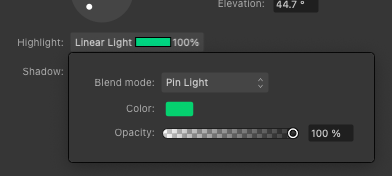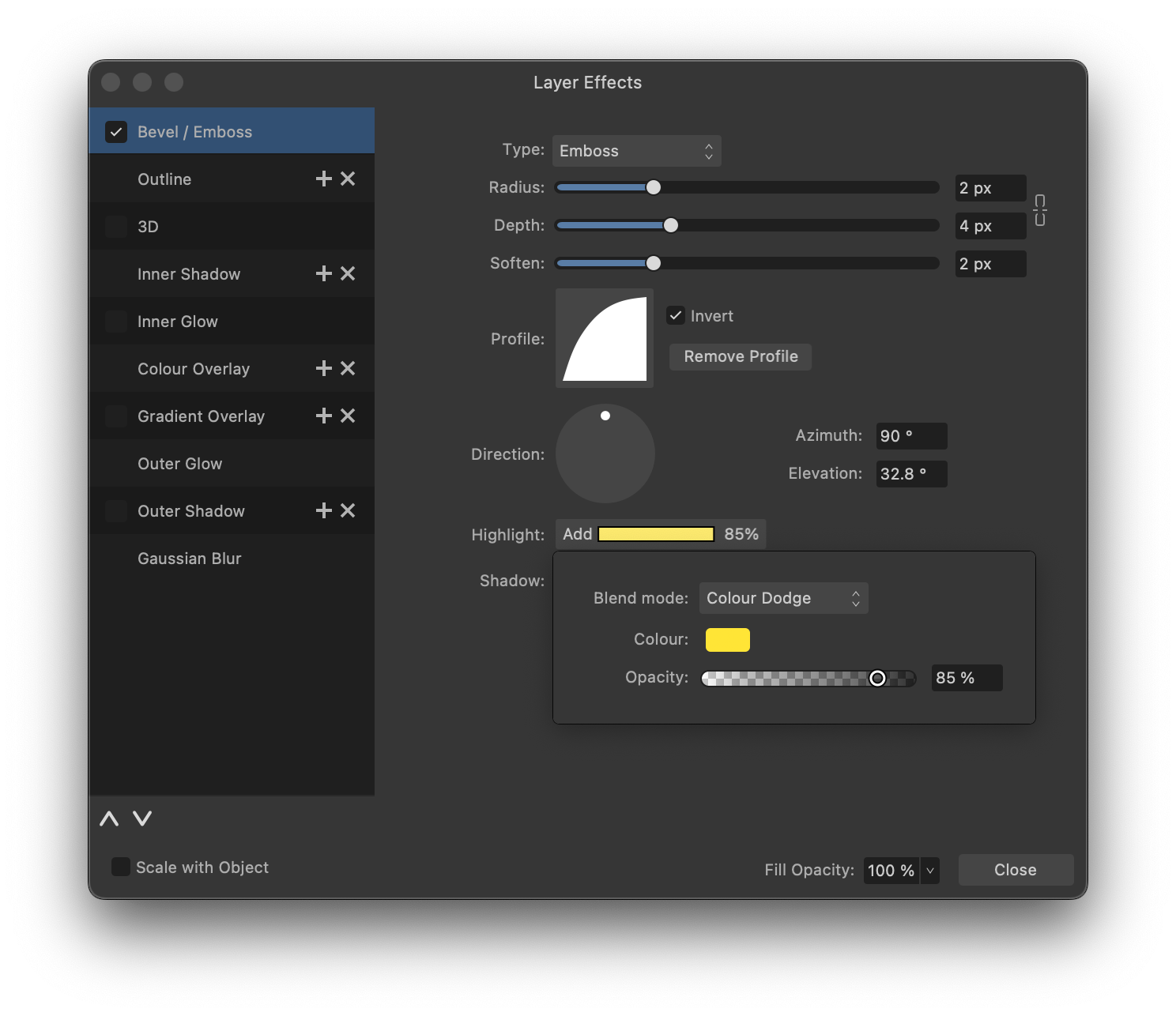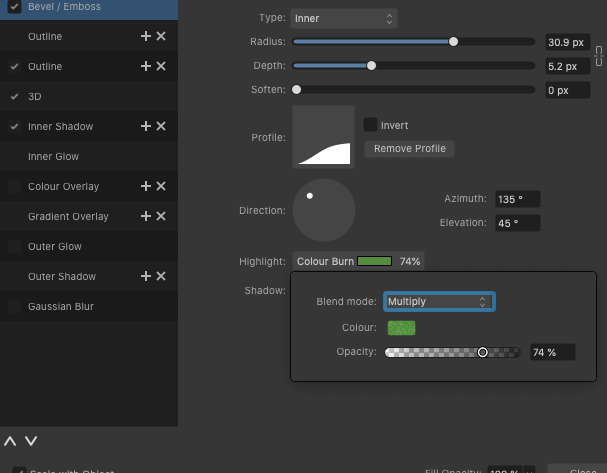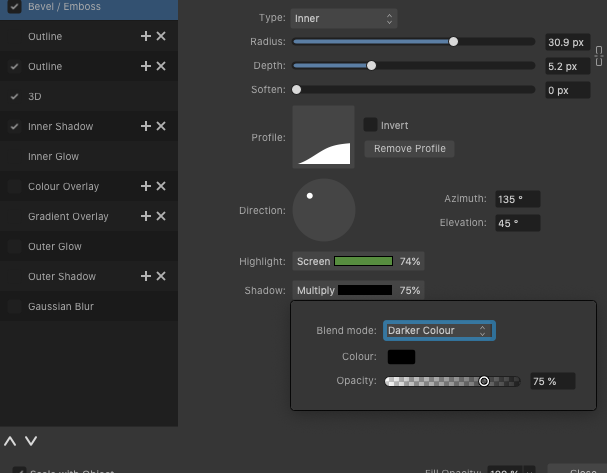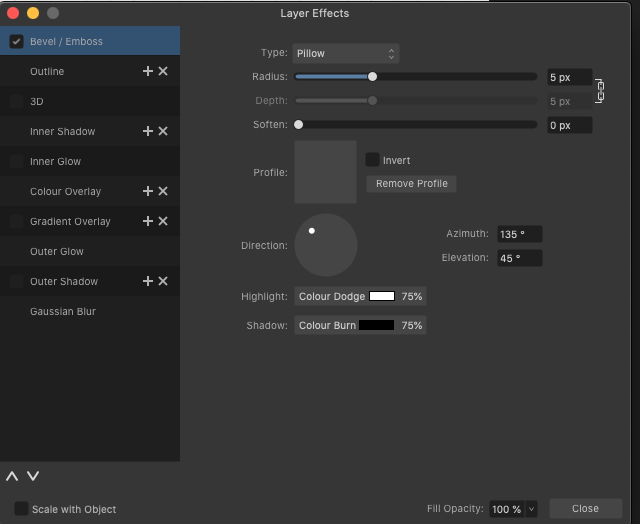Our response time is longer than usual currently. We're working to answer users as quickly as possible and thank you for your continued patience.
Search the Community
Showing results for tags 'AF-1381'.
-
-
Hey everyone, quick question: When editing layer effects in Publisher (before anyone asks, I normally do this in Photo, but I double-clicked and thought it would be easier to change the logo quickly in Publisher), is it supposed to show up like this? It says »Highlight: Screen«, but when I click on it to change/check the blend mode, it suddenly says »Light Colour« (because I set it to Light Colour). The same goes for »Shadow: Colour Burn«, it changes to »Multiply«, which is the blend mode that's actually configured. I would have thought it would show the currently set blend mode in this view. 🤔 Publisher_Layer_Effects_Display_Wrong_Blending_Mode.mp4 A bit confusing to look at without wanting to go in and check everything twice, I think. 🤷♂️ Have a great weekend Dennis
- 3 replies
-
- affinity publisher
- layer effects
-
(and 3 more)
Tagged with:
-
I just discovered a very annoying little bug in Designer (it may be in the other apps but I haven't checked). Apparently you can't trust the values shown in the Highlight and Shadow properties. In the example below it's displaying that the highlight is set to the Add blend mode when in actuality it is set to Colour Dodge. Same with the Shadow property (not shown). It says Colour Burn, but displaying the pop-up shows it to be multiply. While I can get the to render the blend mode I want (usually), the values displayed in the properties are always wrong. I've run into a few problems where I've gone around in circles trying to adjust these values, but the rendering never updates. It often requires a few tries to get the blend effect that I want.
-
This I discovered from last update, and I have tested it on an old doc and new. Affinity Designer 2.3.0 When you go into effects bevel/emboss and play around with highlight/shadow it first comes up as colour dodge and colour burn *see image(not default screen/multiply) When you change it it window pops up and says it is screen or multiply. To make it change to either screen or multiply I have to click on lighter colour or dark colour to get it to say what I want in the bevel window. I have no idea how this happened it just appeared one day as I do a lot of trying out effects to see what I can get. It started on my current file, and now it does it in new files or old ones I have not used in awhile. Checked-It is doing it to Publisher and Photo as well with files I did not change effects from default. I also cannot see that the effect is actually doing what the name says so feel it just an error on the words displayed. Like anything that starts doing weird things, that I discover, I cannot remember what I did before or how long I notice something odd. Catalina MacOS 10.15.7 hardware acceleration on