
JSewell
-
Posts
14 -
Joined
-
Last visited
Posts posted by JSewell
-
-
6 minutes ago, Hens said:
I can but it is bugging sometime with the numeric pad on certain fields
Did you try with the real keyboard numbers
I'm on windows though,it might be os relatedI think it must be MacOs specific then (I'm running Big Sur 11.6, if that's relevant).
Neither the 'real' numeric keys nor the numeric keypad work in the dialogue above in Text Styles studio. Numeric values can be entered in the colour picker when it opens elsewhere (e.g. via the Tables studio Frame->Fill). It's just the Text Styles panel that has the problem.
J
-
24 minutes ago, Gabe said:
Hi both.
That's not correct. Numeric input should work in those fields. I'll get this logged with our developers.
Thanks Gabe
37 minutes ago, Hens said:Do you mean the style settings field at the bottom of the panel?
No, I mean in the colour picker dialogue that opens when you are creating a new style or editing a style under Edit Text Style->Character->Colour & Decorations. If you try and edit 'Text Fill' or 'Highlight' colours, a colour picker opens but you can't type values in the numeric fields. Pic of dialogue shown below.
Thanks for getting it logged,J

-
I have a problem with typing colour values directly into the colour picker dialog when editing or creating a text style in the Text Style Studio:
1) Create a new or Edit an existing text style
2) Select Character: Colour & Decorations
3) Click on either Text fill of Highlight
4) You are unable to type values in the dialog (only the sliders work)
Thanks, J
-
Quote
I think that has already been reported. See this message below to see if it sounds like the same thing you are experiencing.
Maybe, but I'm not sure they are the same. The post you referred to seems to be about the positioning of the table as a whole within a text frame, whereas my problem is with the vertical positioning of text within the last cell of a table (and just the last cell).
Incidentally, the problem does not occur in beta 1.9.4.1082, which I have gone back to using.
-
The vertical alignment of the last cell in a table is not following the position set in Table -> Vertical Position, as shown in this clip.
Thanks, J
-
There still appears to be some problems with resizing tables with the latest beta, 170.312.
If I resize a table and then try and click on a cell to edit it, it will sometimes work, but on other occasions the click just highlights a different cell further away.
I've attached a screen shot showing this and the file concerned. Trying to record this earlier also resulted in Publisher crashing, so I've appended the crash log too.
Thanks, J
-
Unfortunately, this is not fixed in the 1.70.283 release.
I may not have been clear in my first post that the problem is for multipage documents, where the grid isn't shown for any working page other than for page 1.
With Preferences->Performance->Open GL
When selecting page 1, or any other page, the grid is present on the page you are currently working on.
With Preferences->Performance->Metal
The grid is only present on the first page of a multipage document. If you select the second or other pages as your current working page, the grid doesn't show.
J
-
The bug that the current page doesn't show the grid layout when View-> Show Grid is selected appears to have returned for 1.7.0.249 when Preferences-> Performance-> Display: Metal is set (it works fine for Display:OpenGL)
J
-
Unfortunately, the problem is still present with 1.7.0.238, on both my machines (MacBook Pro Mid 2012, MacOs 10.14.3 ; Mac Pro 5,1, MacOs 10.14.3).
Here's a short screen movie to show the issue. It is recorded from the MacBook after performing the 'reset' publisher sequence [<CTRL> at open, select all, clear, reset].
J
-
I have noticed that the Navigator zoom value is not retained/is shown incorrectly after selecting a different page from the Pages panel. For example:
1) Create a new blank document
2) Zoom in to e.g. 150% using the Navigator panel. Screen zooms in as expected.
3) Double click on the page (or any other in a multi page project) in the Pages panel. The main view changes to a minimized representation of the page, but the Navigator panel still shows a zoom value of 150%.
In addition to the incorrect value being shown, it would be helpful if the Navigator zoom value 'stuck' between switching pages.
J
-
I think I may also be experiencing this bug.
Usually, the table headers are there, but in some cases they suddenly disappear. The only way to bring them back is to quit Publisher and restart. I have had this for text frame rulers too.

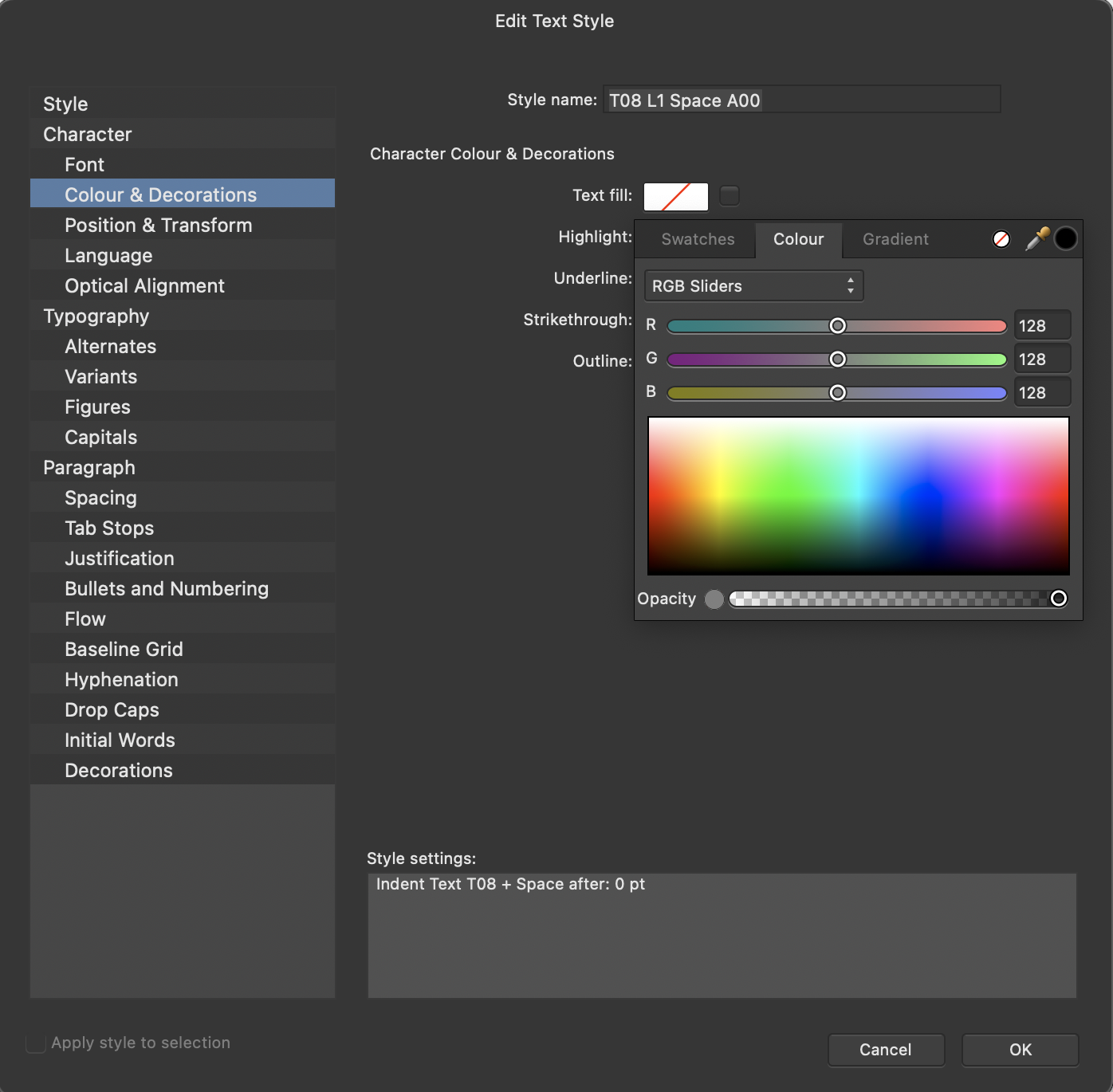


1.10.2.1167: Problem typing colour values for text styles
in [ARCHIVE] Publisher beta on macOS threads
Posted
For the colour picker dialogs opened from the Text Styles studio as shown above:
No keyboard entry works (Numbers, Tab, Esc or Return)
For other colour pickers (I've only tested dialogues from the Text Frame and Table studios):
Tab key - First press takes me to the first editable field. Subsequent presses cycles through the others. If a field value is changed, pressing the tab key accepts the value and advances to the next editable field.
Return Key - Accepts the new value typed in that field. Dialogue stays open, with no editable field selected (i.e. it doesn't advance to the next field, unlike the tab key)
Esc key - Closes the dialogue
J