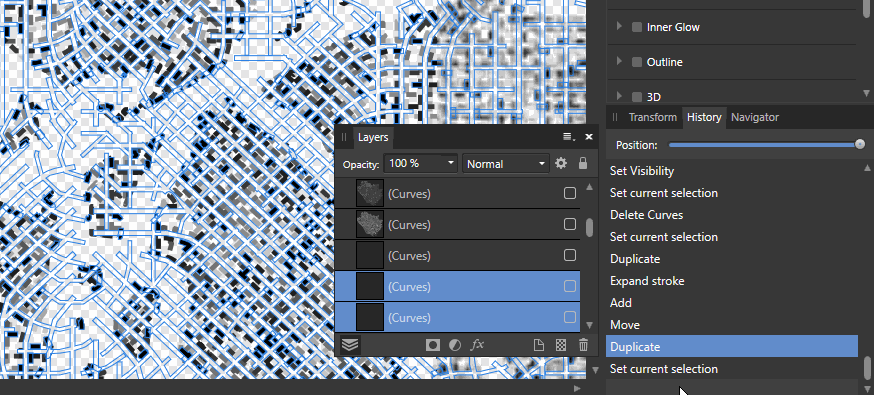mdennemark
Members-
Posts
13 -
Joined
-
Last visited
-
Hi Sean, I have a Core i7-7700HQ, Geforce GTX 1050, 32GB Ram and a NVMe SSD. Best, M
-
Uploaded a document with description on text layer. Actually I could not fully reproduce the issue, but it still appeared when I directly pressed ESC after using Subtract. It seems like as long as Subtract is still working in background, I cannot click any layers or change history. Seems like Escaping the task is activated pretty late, mabe because the task is still stuck in a along loop of many lines?
-
 Sean P reacted to a post in a topic:
1.7.0.367 Cancelling Task Bug
Sean P reacted to a post in a topic:
1.7.0.367 Cancelling Task Bug
-
 Aammppaa reacted to a post in a topic:
Appearance Panel select multiple elements
Aammppaa reacted to a post in a topic:
Appearance Panel select multiple elements
-
Hi, I couldn't find any similar feature request yet. It would be useful for me, if I could select multiple strokes or fills via the Appearance panel and adjust certain properties all at once, such as Dashed Line Pattern. Or even delete multiple strokes and fills at once. In Unity editor (see picture) for example, I can select multiple Items. If they have the same component with same property, the property is shown in the panel (Canvas element in picture). If they have different properties they are shown with a "-". In addition, it would be great, if the Expand Stroke function could then be used for all selected strokes in the appearance panel. So far only the current selected one is being expanded. Hope that it is not a great deal to implement this.. Best, Martin
-
Hi, I am currently working with a document that has many lines on a vector layer. Once I tried to use the node tool and selected join curves hoping to combine all lines to one ( I later realised that the function I needed, was under Layer->Geometry->Merge Curves ). After selecting join curves however the task seemed to have fulfilled its duty, but I could not click any other element in the layers panel. Similarly I just tried to subtract one layer from another, but since the task took a long while, I just cancelled it via Escape, but now again I cannot click any other element in the layer panel as if the task is still running in background. However, I am still able to use the other interface elements, such as history. But going back in history does not have any effect on the document. The only way to get back into working mode so far was, to close and reload the document. See also attached GIF. Let me know, if you need more information. Best, Martin
-
 mdennemark reacted to a post in a topic:
Efficient way to select nodes
mdennemark reacted to a post in a topic:
Efficient way to select nodes
-
Good discussion that evolved here! I believe there are lot of ways to achieve the same result. But what I appreciate is a good workflow that speeds up my tasks and is visually and interactively straightforward. Selecting through layer panel works, but might not always be that good, if order of lines is messed up, also it reduces the amount of information in my described problem unnecessarily. @v_kyrs video is nice in that regards. I think Affinity is close to achieving such results soon with the node tool. Though the other solutions provided here are already quite good, now that I understood them. If I have to do those tasks several times, I am very happy about every click, step and second that I can save. - I guess thats why people often complain about the colour picker tool
-
 mdennemark reacted to a post in a topic:
Efficient way to select nodes
mdennemark reacted to a post in a topic:
Efficient way to select nodes
-
Sorry I have missunderstood your reply. I though of selecting a group through the layer panel, not grouping them. Selecting through layer panel would have been annoying, since I have had a huge amount of lines each on one layer. But grouping through selection in canvas makes sense. Anyways, I wrote a personal message to one of the moderators to have a look at this thread.
-
 mdennemark reacted to a post in a topic:
Efficient way to select nodes
mdennemark reacted to a post in a topic:
Efficient way to select nodes
-
Thanks SOOO MUCH! Thanks a lot for the effort! Both approaches are working really well. Now I wrapped my head around it! Normally I am used to a selection process, where one would only Add objects while pressing Shift and not also removing them (Rhinoceros 3D) or selecting via Lasso Tool (Illustrator). The grouping process of R C-R somehow gets close to the selection I am used in Rhino and the approach of haakoo is close to Illustrator. Hoping that a developer might read this: UX-wise I would still prefer a more straightforward solution that does not need a "hidden" step such as duplicating artboard, or grouping, inbetween. The Node-Tool functionality already has great capabilities to do this, but seems to miss a few steps for better usability. I hope Affinity is getting there at some point. Using Copy or Cut while nodes are selected could only take the selected nodes instead of all objects. In this way I could easily lasso and cut out nodes and afterwards paste and group them. (Btw. Rhino uses interesecting marquee selection, if one draws it from right to left and uses non-intersecting marque form left to right. But since it is a 3D program, it also allows to rotate the view. So maybe that might not work well for Affinity Designer) Thanks a lot again! Thanks to you I can enjoy Affinity Designer again! Slowly I am adapting good workflows.
-
Really getting angry about the way of selection in Affinity Designer! Wasting hours to select the right lines. Tried all of the above mentioned tips. But please feel free to try it yourself. Attached is an svg where you can please just select the car on the left and group it. Afterwards group the other car on the right. I am not able to do this! WTF? test.svg Here are four different tries with 3 & 4 having marquee selection on intersection:
-
First of all thanks to the developers of AD, I start to appreciate the tool more and more. The learning curve is a bit steep and requires quite some video tutorials to understand certain features, but I am slowly adapting nice workflows. Referring to a forum post where I asked how to select objects efficiently my question was answered, but I also came up with few improvments, that could be implemented probably rather fast: 1. Affinity Designer Beta already allows Node selection via lasso. Very nice feature! However, it would be great to use it also to filter the selected objects. I believe it could be easily done by switching from node tool to move tool, leaving only the objects whoms nodes are selected. 2. Selection inside of existing bounds is not possible, I always start moving the pieces, which is fine. However by holding Shift before selecting, it would make sense to allow selection inside given bounds instead of moving. (3. Rotating the canvas assists selection, however it is still limited to 15° and its always two mouse clicks away. A feature to rotate via touch has already been requested, so I place this point in brackets) I would like to hear from developer side, if these requests make sense and if they are easy to implement. Best, M
-
Hi gedenby, thanks for your reply! Converting the individual lines to joined lines is familiar to me and quite convenient. However, selecting multiple objects, even if it is not for the case of joining lines, is quite demanding if it needs to be done step by step, since the marquee is always a rectangle and the shapes often are not. Therefore, sometimes objects need to be added step by step. Rotating the canvas could assist this process a lot. Or allowing to select inside of the given bounds of the current selection while pressing Shift, instead of moving it. It would be great, if one could at least select indivudal nodes via nodelasso and afterwards, by for example clicking the move tool, only the objects whoms nodes were selected would remain in the selection. This would speed up selection immensly with little effort. Currently i.e. for joining lines, the node tool still considers even the unselected nodes for joining. If there is no good solution, maybe this thread should be moved to feature request? Best, M
-
Hi, I have imported an svg to Affinity Designer and am trying to combine seperate lines to polylines. However, I really struggle to select the needed lines. As the gif shows, I always have to select from the outside of the bounding box, because otherwise the selection just moves. This really bothers me! 1. How can I select inside of the bounds without moving the object all the time? 2. I managed to use a lasso selection via the node tool, but actually I cant use the selected nodes to filter my selected lines and combine them. I really hope, there is already a way of easily selecting multiple lines, without searching for them one by one. A lasso would have saved me minutes in the shown example, which is precious time considered how often this task has to be done Best, M