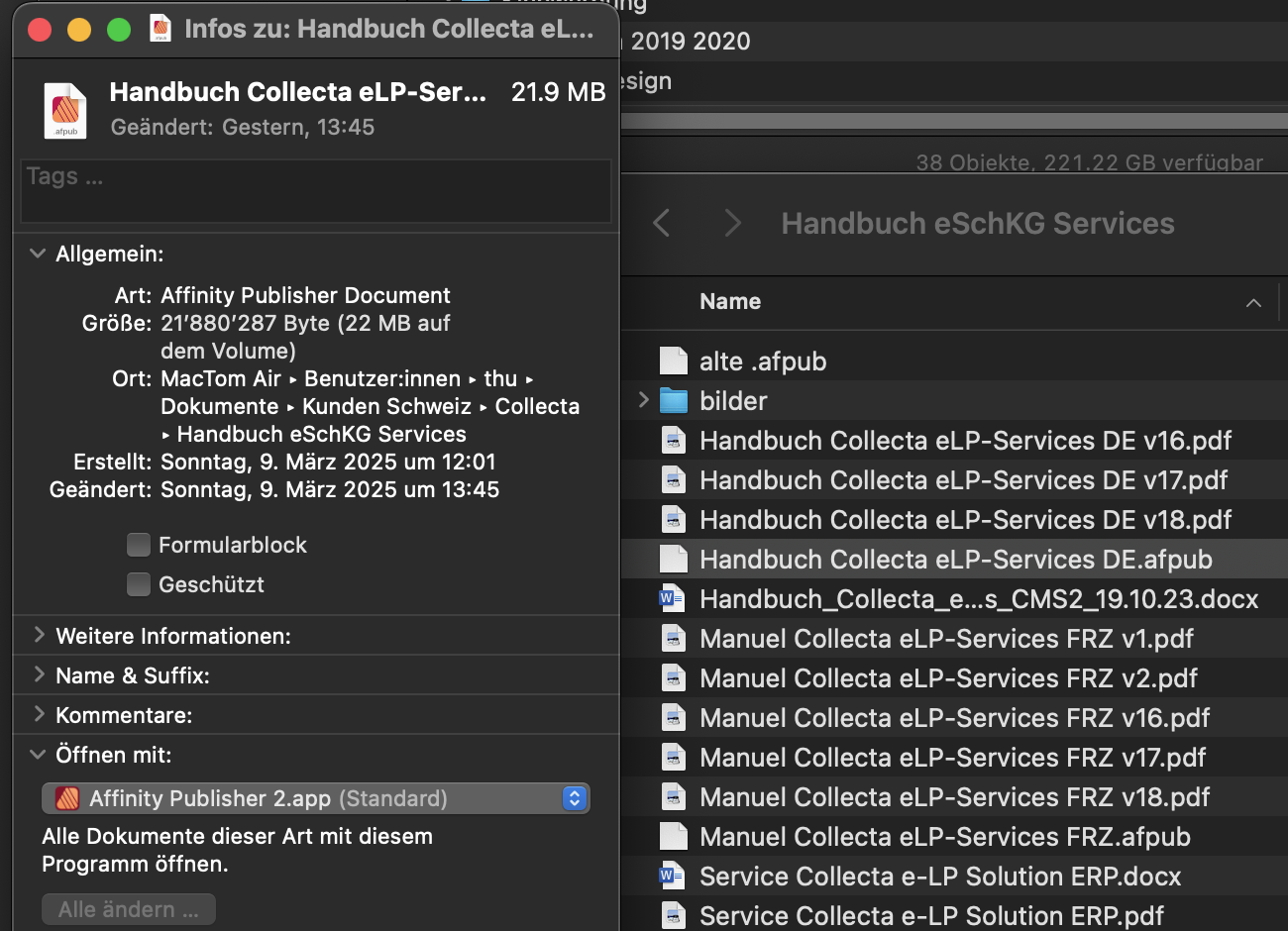-
Posts
351 -
Joined
-
Last visited
Contact Methods
-
Website URL
www.ecliptic.com
Profile Information
-
Location
Switzerland
-
Member Title
founder of freeFreeHand
Recent Profile Visitors
The recent visitors block is disabled and is not being shown to other users.
-
 MEB reacted to a post in a topic:
No brush preset for vector tool - why???
MEB reacted to a post in a topic:
No brush preset for vector tool - why???
-

No brush preset for vector tool - why???
Thomahawk replied to Thomahawk's topic in V2 Bugs found on macOS
By the way, the brush tool also often does not change to take the last brush setting as the new default, even if I click the green synchronize gear button. Mostly it does not. Sometimes it did, but I was not able to figure out under which rare circumstances it does. -

No brush preset for vector tool - why???
Thomahawk replied to Thomahawk's topic in V2 Bugs found on macOS
That is indeed good news. Looking forward to this. Thanks -
afDesigner 2.6.3 on Mac OS 14. After complaining about a bug that does not let me set brush styles for the vector tool to be a preset that stays set every time I use the tool, people pointed out to me that this is by design and you have to use the brush tool for that. So I can only work with the brush tool preset style that has no vector point by point placement (work mode), or I have the vector tool with point by point placement I prefer and often need to work with but have no preset style and have to change it to brush style every time. That because of a GUI planning error. They limited the vector tool to not be able to adapt brush presettings. WHY? WHY, For gods sake! Why would anyone ever by design limit the ability of a tool without any technical need, but only intended for the disadvantage of the user' WHY? WHY? This drives me nuts - the unnecessaryness of this bad app UI design decision. If it looks like a bug and walks like a bug, it IS A BUG. Intended or not. So please Affinity fix this. There is no need for such limitations. (i wrongly made this about the fill in this post so I post it now again with a better title)
-

Can't see the color pick magnification in brush mode
Thomahawk replied to Hugo Santos's topic in V2 Bugs found on macOS
Was not aware of that. I tried it today but strangely it always picks it up for the colour level I do not us the brush with. When I work with the foreground color, it picks it up for background and vice versa. But luckily, today the option key works as it should. -

Can't see the color pick magnification in brush mode
Thomahawk replied to Hugo Santos's topic in V2 Bugs found on macOS
yes that seems to be the case here too. Today the pickup works with the option key. Great. But last time I tried none of the usual keys worked. -

Can't see the color pick magnification in brush mode
Thomahawk replied to Hugo Santos's topic in V2 Bugs found on macOS
It seems this got recently removed. I have always used the brush tool and then hitting one of the keys (alt, control or command, I dont remember which now) it switches to quickly pick up a color and on release I would continue to paint with that. RIght now in afPhoto 2.6.3 none of the keys let me pickup the color. The only way now is to go the tedious way of switching to the pickup tool, and go back to the brush tool. That is impossibly slow compared to before. -
Affinity 2.6.3 publisher or designer on Mac 14.6 Before I start filling in a table I always select all cells and set font family size etc. then I start writing into the cells, no need to formatting again. In any other application this is the usual way that is to be expected, in Affinity after setting the cells I start writing and the text is not in the format I have set. In Affinity the formatting a cell only works when text is already present. This is not usual and not userfriendly, therefore it can not be intended so I consider this to be a bug.
-

Icons display bug since Affinity 2.5.6
Thomahawk replied to Thomahawk's topic in V2 Bugs found on macOS
it looks like it -

Icons display bug since Affinity 2.5.6
Thomahawk replied to Thomahawk's topic in V2 Bugs found on macOS
Also strange is that the documents info window shows the icon correctly. Only in the finder and only with affinity apps, a blank icon appears instead. -

Icons display bug since Affinity 2.5.6
Thomahawk replied to Thomahawk's topic in V2 Bugs found on macOS
Wrong. If no thumbnail preview is set for documents, the app document icons must be used. As it always was before 2.5.6 -

Icons display bug since Affinity 2.5.6
Thomahawk replied to Thomahawk's topic in V2 Bugs found on macOS
This is so annoying!!!!! And no solution in sight whatsoever. Would an update to Mac OS 10.15 maybe solve this? I do not like to risk this. My Mac is running fine - this nerving Affinity bug is about the only problem I have. From my experience, if I update with the hope to solve this, I will probably get a ton of other problems and who knows if it even solves the Affinity bug. -
Mac 14.7.3 Af Designer 2.6 Sync styles has again ceased to work correctly: I apply saved styles to a new drawn path, then I click the green gear button for "syncing" these settings to become the standard. Next path I draw, has no style again. No matter how often I try, my styles do not become standard. I remember this has happened in the past. Then you fixed it, now its not working again.
-

Icons display bug since Affinity 2.5.6
Thomahawk replied to Thomahawk's topic in V2 Bugs found on macOS
Now updated to 2.6 The bug is still there. I am so frustrated!!! -

Icons display bug since Affinity 2.5.6
Thomahawk replied to Thomahawk's topic in V2 Bugs found on macOS
While we are at it, I also noted that affinity documents with labels in finder loose their labels when saving them again. -

Icons display bug since Affinity 2.5.6
Thomahawk replied to Thomahawk's topic in V2 Bugs found on macOS
Thanks. So when I understand you correctly, developers changed something in order to make app icons correctly work in Sequoia, but it messed things up in Sonoma, obviously. Well, I will see. I hope to upgrade to Mac OS 15 soon. ...but you know how it goes; every update you hope for something to get fixed but get a bunch of new bugs instead 😅