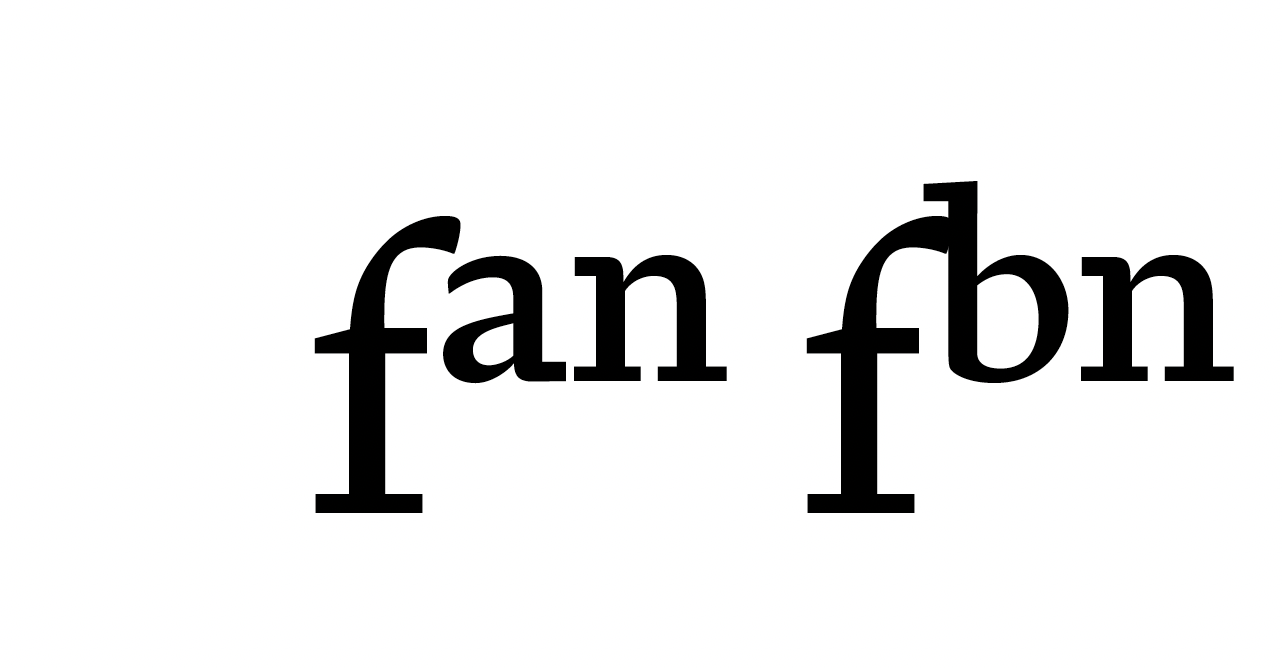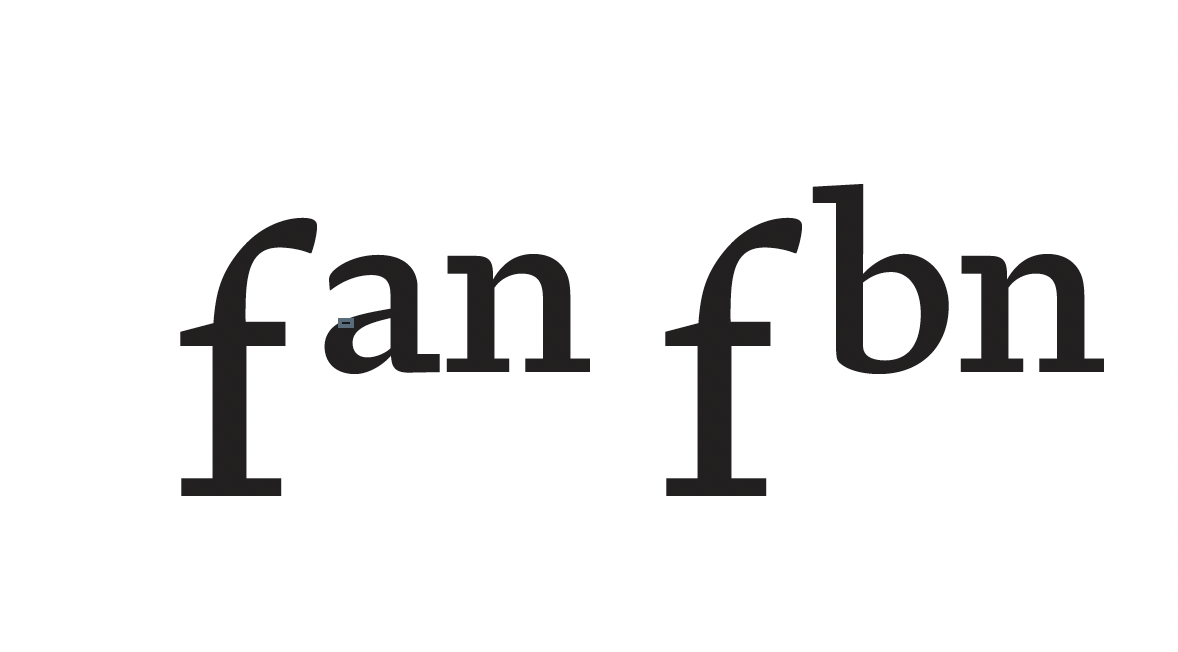-
Posts
88 -
Joined
-
Last visited
Everything posted by JeremyTankard
-

Using delete key within text box or artistic text
JeremyTankard replied to dmaxm's topic in Affinity on iPad Questions
Thanks! -

Using delete key within text box or artistic text
JeremyTankard replied to dmaxm's topic in Affinity on iPad Questions
I'm hoping this is the same oddity I have. I use delete a lot to 'delete' text as I type. However, recently (over the last couple of updates?) I notice that doing this deletes the whoelk text frame. Really annoying. The only way around is to stop mid flow, click agian in the text box where I want to correct and then use the delete key. Bit laborious. Is there a setting to opt for 'normal/previous' delete key behaviour? – A good exampel is typing this question I am deleting and retying as I go (usually because I hit the wrong key). In this instance the delete key does what I expect. But IN Publisher (and I presume the other apps), the delete key removes everything. thanks for any insights Jeremy -

PDF builds ignoring some kerning
JeremyTankard replied to JeremyTankard's topic in V2 Bugs found on macOS
Thanks both for your replies. I'm a type designer (been designing type since 1993) and the font in question is under development. It is an extend typeface principally for typographic use rather than branding and general graphic design. All my types have extended character sets and it is normal for me to add many figure sets and extended typographic functionality delivered through OpenType feature code. As the type and associated masterial is sensitive, where can I email the requested files so they are not public? -

PDF builds ignoring some kerning
JeremyTankard replied to JeremyTankard's topic in V2 Bugs found on macOS
I had this info back from a couple of colleagues: "I believe kerning is not preserved in a PDF. It depends entirely on the app that puts the glyphs on the page." "All glyph positions are calculated when the PDF is created; usually kerned text is placed line-by-line using the TJ operator, which takes a sequence of strings and kerning adjustments between them. So the kerning is still implicitly there within the text, but the original GPOS code is not." -

PDF builds ignoring some kerning
JeremyTankard replied to JeremyTankard's topic in V2 Bugs found on macOS
Further to this I have found that if I export a small document (1 page or 3 pages) then all the kerns are respected. If I exprt a large docuemnt (70 pages) then the issue occurs. Is there a limit to size, processing size, cache? that Publisher uses/needs in order to build a PDF? Is there a seeting in Prefs that I can increase if the PDF is a large document? -
I have noticed that several kerns are ignored when exporting to PDF from Affinity apps (Publisher, though I suspect this will also be the same for Designer and Photo). Exporting the same from InDesign to PDF is OK. I think there was previous issue with OpenType styled superiors in past versions of Publisher. An example is superior lowercase glyphs following a lowercase f This screengrab shows a string of glyphs in Publisher, This image shows the same glyphs in a PDF made from Publisher, the positive kerning values have been ignored. This image shows the string set in a PDF exported from InDesign, here the positive kern values have been retained.
-

Print on custom paper sizes from Publisher 2
JeremyTankard replied to JeremyTankard's topic in V2 Bugs found on macOS
Good news Nathan! I set the preset to 'Default' and then selected the Large C5 Envelope size, and the Paper Feed to Bypass Tray. All worked – the printer asked for the correct paper size to be added to the tray and all printed OK. I then Saved this preset under a New name and deleted the old preset. All worked. So I presume there must have been somehting in the preset from V1 to V2? All happy now though. Thanks for your advice. Jeremy -

Print on custom paper sizes from Publisher 2
JeremyTankard replied to JeremyTankard's topic in V2 Bugs found on macOS
Hi Nathan, As I can't open the .afpub file in V1 I Exported as PDF and dropped that on V1 so it opened up as the V2 file. I then selected Print and the correct Preset (C5+ Envelope). This is using the same Preset used for the V2 file. It printed correctly – the Xerox VersaLink C7000 asked for the correct papaer size to be inserted to the Bypass Tray and all went through correctly. -

Print on custom paper sizes from Publisher 2
JeremyTankard replied to JeremyTankard's topic in V2 Bugs found on macOS
Hi Nathan, When I print from Pub2 The printer tells me that it is using the correct Preset and it asks for me to add the stock to the bypass tray. But when it prints it causes a jam at about 3/4 way along. It's almost as if it is woring to A4 instead of the custom dimensions. I'm uisng Mac OS 12.6.6 The orientation is OK as it is 'Auto Rotate' on Preview and corrects itself to the printer. This threw me as well but it works. I've tried on my MacBook running Mac OS 13.4 from Pub2 Print info shows C5+ Envelope preset with custom dimensions for 'Large C5 Envelope' = 260 x 162 mm However the printer is asking for A4 paper size, even though the preset is C5+ Envelope – as can be seen when I Cancel the print. -
I've been struggling to print on a C5+ envelope. The document was set up in Publisher 1 to print to a Xerox VersaLink C7000. In UK I buy postage online and download the PDF label, place the PDF in my template and print to C5+ envelope with my address on the flap. This used to work smoothly, no longer. After a lot of wasted envelopes and countless checking I thought it might by Publisher. So I went to Print and selected PDF 'Open in Preview' and printed from Preview to my 'C5+ Envelope' preset and all was fine. Publisher 2 doesn't appear to like printing to custom paper sizes (my C5+ Envelope preset is 162 mm x 260 mm).
-
The only way I can get 100% solid black when printing from Publisher (v1) and I dare say it will be the same with V2 (not yet printed from them as yet), is to set the colour profgile to Grey and print that way. This now prints black as a solid, if left as a colour profile then it prints single black with a screen or as a 4 colour black. It's been a nightmare when sending to press, so I let the printer do their thing with the PDF. Even though it prints incorrectly for me (on a Xerox VersaLink C7000), the printer alters the PDF with their own tools. Interestingly if I export a Pub doc to PDF andf print teh PDF, black prints correctly. The whole handling of colour in Affinity apps has always confused me with regard to CMYK and printing. I hope V2 has solkved this . . .
-
I've noticed that Affinity Publisher isn't processing the OpenType CALT feature as other applications do (Adobe and Mac OS). It appears that a root glyph in the OT feature code is processed but an alternate glyph is ignored. So in the example at https://recordit.co/rRfGqmvvwA the long tailed R should swao to a different R glyph when the following glyph clashes with it. In this example a germandbls.alt. The first line shows Rß but if I change the ß to its stylistic variant then it its long downstroke hits the leg of the R. The Calt feature catches this and swaps the R to another R shape with a shorter tail. This is all handled inthe Calt feature and works in InDesign etc. However the only way I can get it to work in Publisher is to insert the alternate glyph via the Glyph palette. This occurs for all glyphs that are not the core/base glyph. I'm guessing all glyphs that do not have a unicode. Is this a known limitation/bug with Publisher?
-
Yes, this worked David. I saved and opened in Photo, Resized the Document, then selected the items I wanted and copied them back into Publisher. So, once I know the scale I need to achieve I can than go round the houses this way. (I'd rather not open Adobe CS6 anymore, eventually it will no longer open)
-
Excellent. Found a way to do it. Though I don't think Affinity will like it. Select the items to be scaled. Copy and Paste to Adobe Illustrator. Scale as required. Save as PDF, open PDF in Affinity (keeps it as a Text Frame) or Copy and Paste back to Affinity (turns it into an Artitic Box) Laughable.
-
I have a group of objects (Text boxes and outline images) that I wish to scale uniformally by a fixed percentage – say 50%. I've never found a way to do this in any of the Affinity apps. The only way is to drag the group and 'guess the percentage amount. This obviously is not accurate. If I select all that I need to scale and then enter the percentage in the Transform panel – say Width 50%, then it does this but destroys all the relationship of the grouped elements. So Text in a text box stays at its original size but the Text Box reduces. Is there a way to solve this without converting text to outlines etc?
-
If you are placing a PDF as a Resource on a page as part of a layout that contains other material, then the only way to get a good printout is to Export the new layout as another PDF and then print the PDF from another application.
-
So a way around is to place the PDF in the tempalte, then Export as PDF and then Print the Exported PDF (bit laughable, but so be it) All I know is that this is not an issue with InDesign. And I think this quite a problem/limitation with the application.
-
I get a correct PDF when I export to PDF. – I hadn't tried that! So the issue only seems to appear (1) viewing as pixelated in AfPub (2) when printing from AfPub (3) when making a PDF saved from the Print dialogue (Mac) Can you try printing you test Mike and see what you get. The attached file is what I get when I place the PDF in AfPub and the Print and Save as PDF (Mac), the actual print out is also like this – missing fonts and styling Interestingly the double tt ligature in Calibri is turned into a '3' as it isn't a unicode glyph and the oldstyle 56 are (). The glyph naming must be screwy in the font file, usually the glyph variants would route back to their core glyph: t_t.liga would break to t t , and five.osf would break to five etc. Test font PDF placed in AfPub (Print & Print as PDF).pdf
-
I couldn't send the Royal Mail PDF as it contains personal info. So I've made test files. 1. I set an A4 in Apple Pages and Exported as PDF. Then removed the Retail and Corpoarte font used from the Fonts folder so Publisher couldn't reference them. (Just realised that Calibri isn't a system font it's shipped with MS Office) 2. I placed this Test font.pdf into Publisher – as expected it ratserises the PDF 3. Print and Print (save as PDF) drops the embedded font info. Test files.zip
-
Here's a quick side by side. The PDF used here is one made on demand from the UK Royal Mail online postal service. You buy the postage and download the label. I'm then placing this PDF in an AfPub template I made to print out on sticky labels. Anyway. This screen grab shows the placed PDF in AfPub and also in InDesign (CS6). AfPub places the PDF as Passthrough so it 'appears correct' but it is rasterised (almost as a hi-res preview image) whereas the same placed in InD is not rasterised and shows (and prints) sharp. If I change the AfPub from Passthrough to Interpret it drops the embedded font totally and actually displays what it prints. Obviously just printing the PDF from Preview or Reader prints OK.