-
Posts
25 -
Joined
-
Last visited
Posts posted by cance440
-
-
1 hour ago, thomaso said:
So it comes from the source, not from an (earlier) Affinity setting. – Which email.app are you copying from?
Can you upload a screenshot with an affected text frame selected + the Layers + Character panel?
Yes. I'm pasting from Airmail. If I paste from a text-based program such as BBEdit, there's no formatting.
There's a screenshot above that I think shows what you're asking for.
-
52 minutes ago, thomaso said:
Strange. – What text style do you get, if you …:
1. Create a new Artistic Text frame + type some text manually?
2. Paste the copied HTML email content into Affinity but with no layer (= no object) selected?
3. Paste via the menu "Edit" > "Paste Without Format…" ?
1. I get whatever is the default font when I open the document, typically arial.
2. Default text against a white background.
3. A regular frame with the default text against a transparent background.
-
9 minutes ago, v_kyr said:
Do you have under the ADe "Preferences -> General" the option ...
- Choose whether to create SVGs on the clipboard when copying objects for better cross-platform interaction
... already enabled when doing those copy & pasts?
No. It's unchecked.
-
16 hours ago, thomaso said:
Not really, respectively you should not get a resulting frame fill colour when working in AD only. I wonder what is causing this if it's not a last used style setting in AD. Do I understand right, if you create a new text frame and type some text it does not have the white background?
The missing option is quite likely a conscious decision with the goal to differentiate the 3 apps & reserve 'enough' features for APub which, compared to AD and APh, could be seen as an app to increase workflow efficiency rather than for creation (which can be done in AD / APh).
I just reproduced it on a recently opened instance of AD 2.0.4 on a different computer.
I pasted the text from a simple HTML email into a frame created by the Artistic Text Tool. Same thing.
It's not a huge deal, but it's been a nuisance for quite some time, and one that until today I couldn't find a way to resolve. The Factory Reset option is hardly intuitive. In fact, it's rather trepidatious. It makes me wonder if I'm going to lose all my palette settings and other preferences. -
5 hours ago, firstdefence said:
Wouldn't it be easier to simply use Copy then Edit > Paste without formatting ?
Where did you get this text from, which website, because I can't find any websites that have text with a white background and I'd like to test a few things out?
I pasted it from an email.
Would it be easier? Well, no, it wouldn't. Simply using command-V is easier than option-shift-command-shift-V.
-
Thank you for your response and accept my apologies for the lack of specifics.
I am using Affinity Designer 2.0.
I pasted the text from a rich email into an artistic text frame.
This screen shot should illustrate at least part of my dilemma. The text below is NOT converted to paths.
If I convert it to paths and then ungroup it, I will get a white box with all the outlined text.
I have had instances where I wish I could have a text frame with a solid background, but I cannot find a way to do that in Designer.
Yes, I do know how NOT to do this. I can create a new empty text frame and then type in or paste in copy without formatting, and I will have a transparent background, but it seems to me that if I have a solid background in my text frame, I should be able to edit that background. It'd be a nice feature to have, anyway.
Does such a feature exist?

-
Not seeing that Text Frame option:

-
Is there a way to edit/create a background color within the text container? Also, I have an issue when I import text from another program, specifically text from a browser, and the text container box isn't transparent, but usually white. How do I remove that and how can I add it when I want it? Is that possible? Example below.

-
Ok. That was another rectangle I replaced before I got it to print ok.
I thought there was something odd about it because when I zoomed out, it showed up heavier than the other lines in the drawing, but it wasn't showing as dashed.
Hopefully, this won't affect other v1 files, but if it does, I'll have some idea of how to fix it. Thanks. -
It is drawn at a 1:1 scale, which is what I typically do with these plans. It's just easier for me than trying to draw to a smaller scale. Normally, it works just fine.
When I re-drew the box on the right hand side, it printed fine. You'll notice that when you select that box which appears to have a 1pt stroke, that rule does not show up in the stroke palette.
-
I can't print or export this document. It seems that there's something corrupting it. When trying, it freezes and then starts to swallow up more system memory. See attachments.
Update, I finally got it to print, but I had to redraw a number of elements. FYI, this was a Designer v1 document converted to v2. I've yet to see this problem with other v1 files.
-
Just deleted said files. I'll check back if it doesn't solve the problem.
-
Just happened again. Here's the log:
EDIT: Just made a PDF of your log to save on scrolling. -
-
Designer frequently crashes while in the background doing mostly nothing. I have no clue what triggers it. I'm using a brand new Mac Mini M1 running Big Sur 11.3.
-
-
-
42 minutes ago, RichZep said:
I'm a little confused but it's probably me. When you say palettes I presume you are talking about the panels (?) ie Colour, Adjustments, etc. Open Affinity Photo. left click on the panel tab and drag it to the secondary screen. I use two monitors and it works fine.
Thanks for your response.
Yes, I meant panels, and yes, I do exactly the same thing you're describing. The panels all stay in the secondary monitor. The problem comes when I open a file, especially for the first time after launch. In ever instance, the window for that file opens up behind the panels on the secondary monitor. Once I move it over, things are fine, but it never becomes the default. In other words, the program is not remembering where I put the file window.
-
I've lived with the big three Affinity programs through many updates now, and in general, I've been very happy with the progress. But I'm still annoyed by how the programs still don't play quite nicely in a multiple monitor environment. I have one monitor I'm trying to dedicate to all the palettes and the other for the actual work, but despite my best efforts, whenever I open or create a new document, its window always appears behind the palettes . I can't make my main monitor the primary screen for working. Is there something in the preferences I need to address? Thanks.
-
The images. come from a Word doc import. Before today, I was freely moving them around, etc. For some reason, they then became master page items, but are most definitely not on the master page. There's only one master page, and it's pretty basic -- header, page number, text box.
I managed to edit the images again by Selecting Frame Content on the master page layer, but I have to consider this an unnecessary workaround as I didn't place them on the master page.
-
-
-
Currently using High Sierra. I'm also making extensive use of multiple desktops on the main monitor.
-
Not sure if I should post here or start another topic, but when I drag the tool panels into the second screen, they go back to the first screen when I go to another application. How do I make them stick?





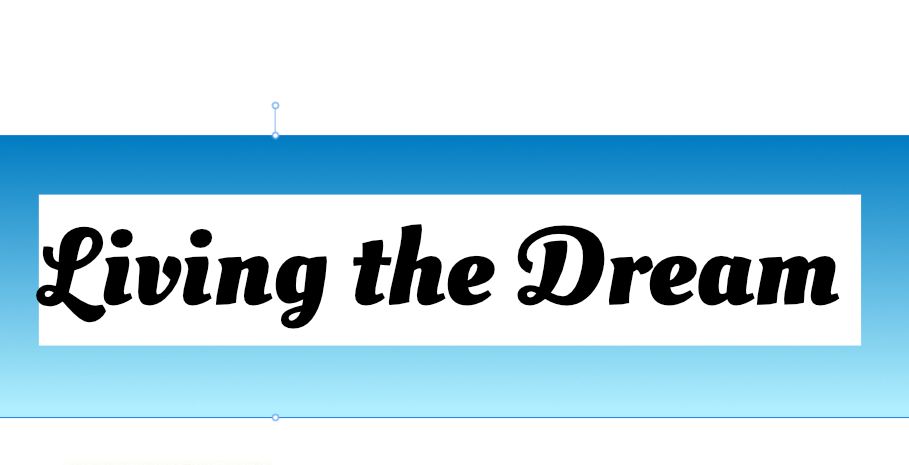
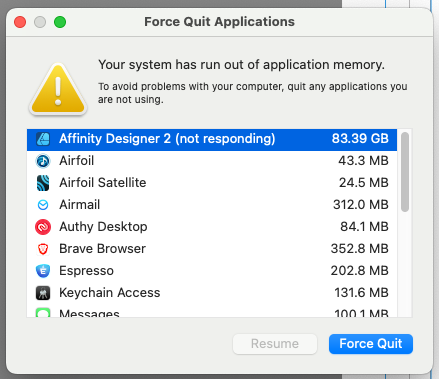

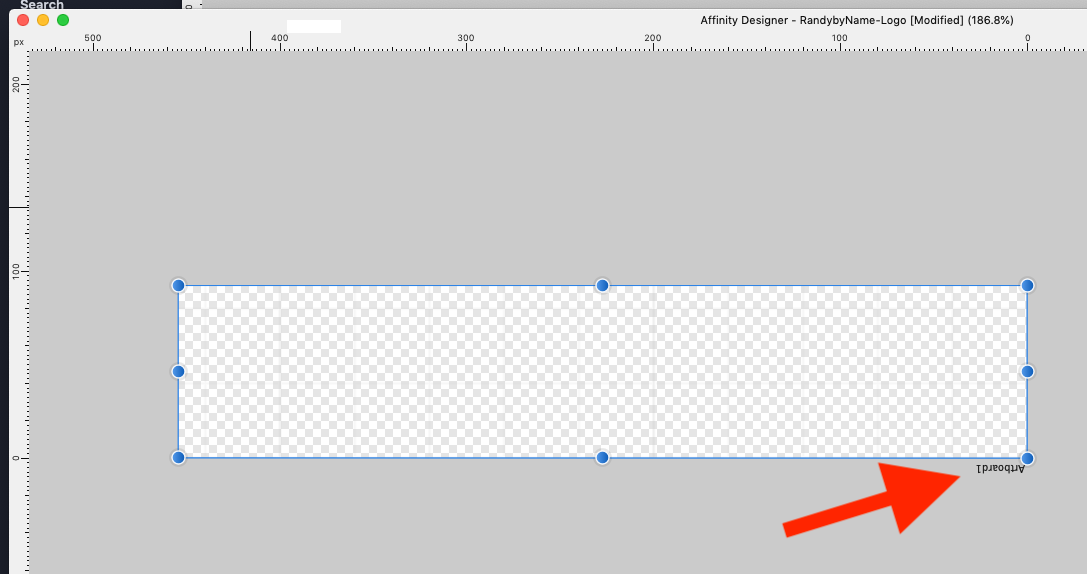
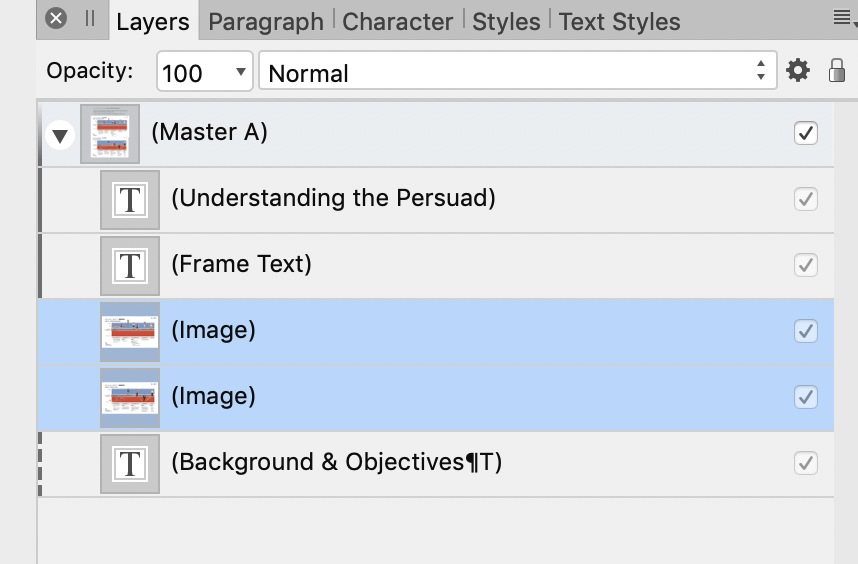
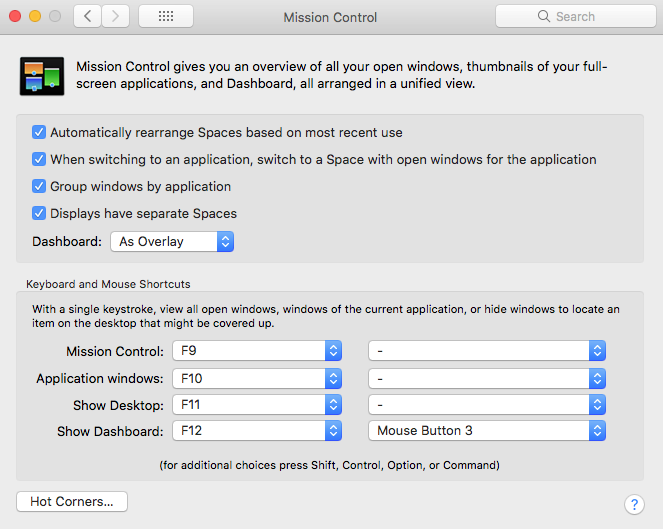
Text Container Background Color
in Desktop Questions (macOS and Windows)
Posted
I think that after all this discussion, I'm just going to remember to paste without format. What bothers me more is that I cannot apply a background color to a text frame. This isn't a deal-breaker, and I still enjoy using Designer, but I wish Affinity would include this feature. Thanks.