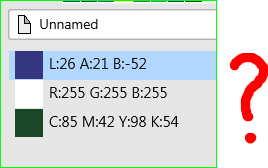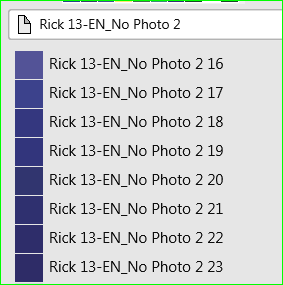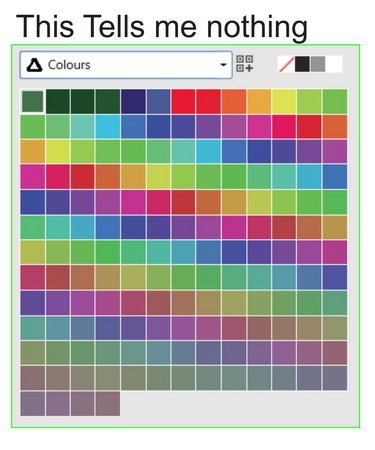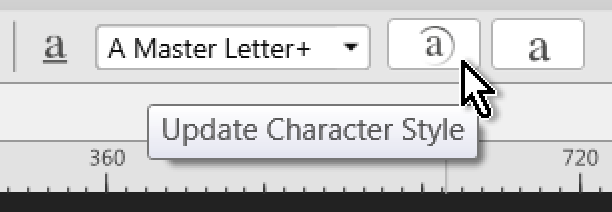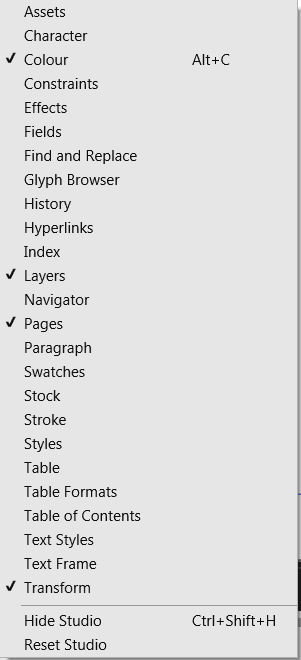SamSteele
Members-
Posts
180 -
Joined
-
Last visited
Everything posted by SamSteele
-
Fix the colour palette system
SamSteele replied to SamSteele's topic in Feedback for Affinity Publisher V1 on Desktop
I just discovered that "Global" colours are the only type of colours where if you change the spec of an already used colour, say add a bit of cyan, all the objects carrying that "Global" colour will change accordingly. Global colours seem to be specific to a document and are not "global" in the sense of being universal to all documents or all the affinity apps at that point in time. Exporting a palette of Global colours does make them available for other documents or apps via "import palette". I would have used the term "linked colour", "coupled colour" or better still "Editable Colour". -
Fix the colour palette system
SamSteele replied to SamSteele's topic in Feedback for Affinity Publisher V1 on Desktop
Flexibility is nice and so is having various colour spaces available. The key problem I have is useability. I really don't have a mental construct of how the colour tools work in Publisher and there appears to be no good explanation available. I guess I got spoiled using InDesign. -
I love Publisher but IMHO it has the worst colour system I have ever seen (in over 30 years). How did LAB, RGB and CMYK end up on the same palette when I only work in CMYK and the publication was set for CMYK? I NEVER work in LAB. I have 68 colours like this: "Rick 13-EN_No Photo 2 is the name of the publication. Useless as colour information for an in-document palette. It should be simple to create my own custom CMYK palette but instead it's horribly complicated, if not impossible. It's a monumental time waster. Why can I change a colour in this dialogue but not in that one. And then I can only change it in THAT dialogue, but not this one. A lot of things seem too clever by half in Publisher but colour handling is a serious fault in an otherwise pretty good app.
-
Chris, you can group colours by renaming them with a number prefix in LIST view. If you then sort the list by alphabet the numbered colours will group themselves. E.g. nos. 00 to 09, 10 to 19, 20 to 29, etc. will group together. If you have a lot of entries in one number group, try 100, 200, 300 etc. Remember that single digit numbers start with "0" (zero). Since new colours are added at the top of the list you may have to switch from alphabet to color and back again to get the numbered colours in proper sequence (ascending only).
- 8 replies
-
- colour
- custom palettes
-
(and 1 more)
Tagged with:
-
Yes, that would be very handy if I was an in-house designer working with a fixed set of colours. Or drawing cartoons or graphic novels. I'll give it a try to see how it works across pubs.
- 8 replies
-
- colour
- custom palettes
-
(and 1 more)
Tagged with:
-
- 8 replies
-
- colour
- custom palettes
-
(and 1 more)
Tagged with:
-
Well, you've given me some good hints to follow, thanks. I now have a document palette with 65 colours in it, most of which I have never used before (not the one illustrated below). Swatches tell me nothing. It was so much simpler in InDesign to make a custom list/palette of colours. These long lists of options and switches don't make for a user-friendly UI. Anyway, I will try to find a tutorial on the whole colour thing. Again, thanks for trying to help.
- 8 replies
-
- colour
- custom palettes
-
(and 1 more)
Tagged with:
-
I have been working on a print doc and using the same few colours. Is there any way to save a custom palette or list of the colours I use over and over again (apart from saving to the swatch dialogue)? And to give them custom names so I can reuse them, export them and import them? Tks.
- 8 replies
-
- colour
- custom palettes
-
(and 1 more)
Tagged with:
-
With a double page spread, it is common to put the zero in between the LH and the RH pages. Measurements to the Right of the zero/centreline are positive, measurements to the Left of the zero are negative. This how it works in InDesign. In Publisher, even if you have moved zero on the ruler to the centreline between the two pages, if you enter a minus number for a vertical guideline—meaning it should appear on the LH page—the centreline will not be on the LH page but will be off on the canvas to the far left of the LH page. Your screen ruler may say the zero is centred between the two page, but in reality it is stuck at the top LH corner of the LH page. The same thing happens to horizontal guidelines: all guidelines are measured from the top LH corner. Yes, it's not a bug, it's a design flaw.
- 11 replies
-
- guide manager
- rulers
-
(and 6 more)
Tagged with:
-
Guides still placed relative to upper LH corner only. 'sigh' Win 7 SP1, 64 bit, AFFP v.337
- 11 replies
-
- guide manager
- rulers
-
(and 6 more)
Tagged with:
-
Great Blue Anchor
SamSteele replied to SamSteele's topic in Feedback for Affinity Publisher V1 on Desktop
OK, Thanks. -
Can anyone tell me what this Great Blue Anchor signifies? It appears at the top of a placed Docx file. but not an RTF file or a TXT file. Tia. WIN 7, AFF Pub. v .312
-
Affinity Publisher Public Beta - 1.7.0.305
SamSteele replied to AdamW's topic in [ARCHIVE] Publisher beta on Windows threads
Hi Adam, Why do you hide your update notes under "Bugs" and not put them where one would normally expect to find them, i.e. in "Announcements"? I don't start my day by reading the Bugs column of AP. I opened up AP and it forced me to upgrade. No problem. But with the upgrade should come a ReadMe or something that lists the new/upgraded features. Your explanation of the "pinning" feature isn't that good either. The product is not ready for prime time but keep going. -
You can also make a Character Style in whatever colour or shade of grey you want to work with and then change the character style colour to white or "none" when you are finished. "None" might be safest with some print processes, deleting it off the master pages would be safer still. Then there is no extraneous (unused) code hanging around. These symbols are handy for applying a quick change in one character, to all other characters that have the same style applied.
-
Put Studio on the menu
SamSteele replied to SamSteele's topic in Feedback for Affinity Publisher V1 on Desktop
Ah yes. I missed seeing that underlined letter. -
Put Studio on the menu
SamSteele replied to SamSteele's topic in Feedback for Affinity Publisher V1 on Desktop
On my system, anyway. Win 7, AF Pub v 1.7.0.249: Alt +V brings up the View menu. Releasing the keys, then hitting D brings up the Studio list. (Why "D" I wonder?) I'd prefer to keep my hand on my mouse (or pen), but this shortcut works. Thanks for the tip. -
Put Studio on the menu
SamSteele replied to SamSteele's topic in Feedback for Affinity Publisher V1 on Desktop
Thank you Walt. -
Put Studio on the menu
SamSteele replied to SamSteele's topic in Feedback for Affinity Publisher V1 on Desktop
What I was referring to was the whole list of studio panels found under VIEW > STUDIO , not a particular panel. -
Put Studio on the menu
SamSteele replied to SamSteele's topic in Feedback for Affinity Publisher V1 on Desktop
I've only been a professional Graphic Designer for 30 years and a former power user of InDesign but I guess I am not as "sophisticated" as some. Je suis désolé. I'd still like to see one of the above options implemented. There is no reason why not. On my monitor there is a huge amount of space on the Menu line.