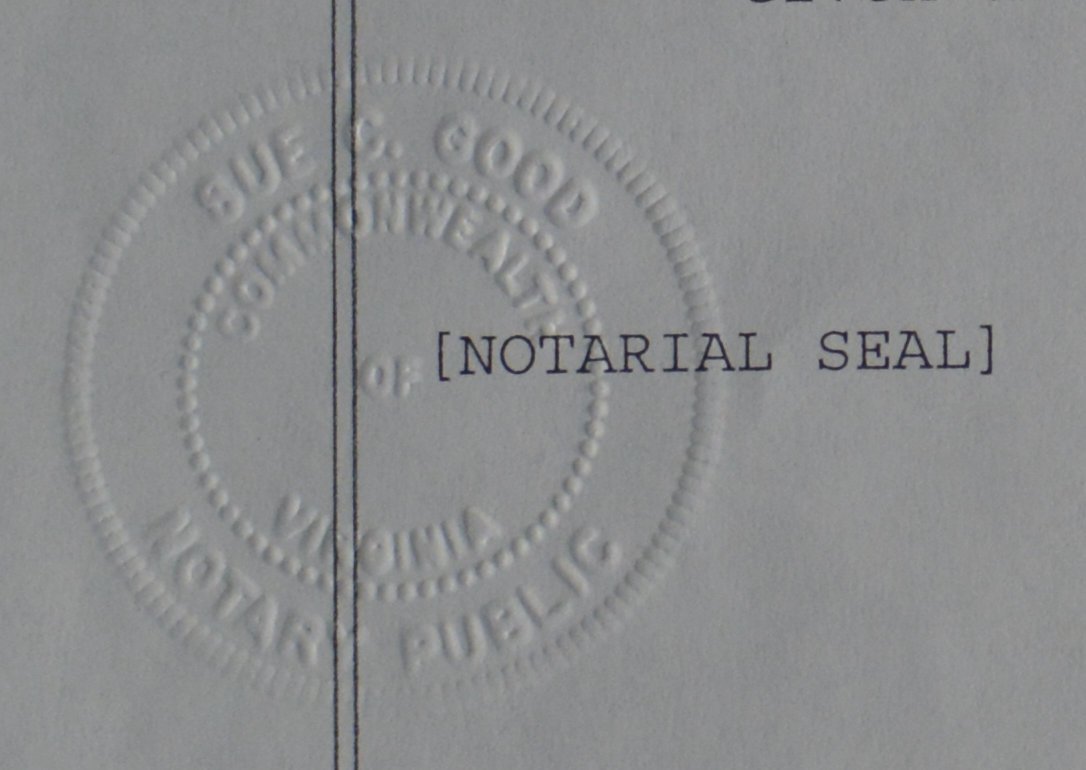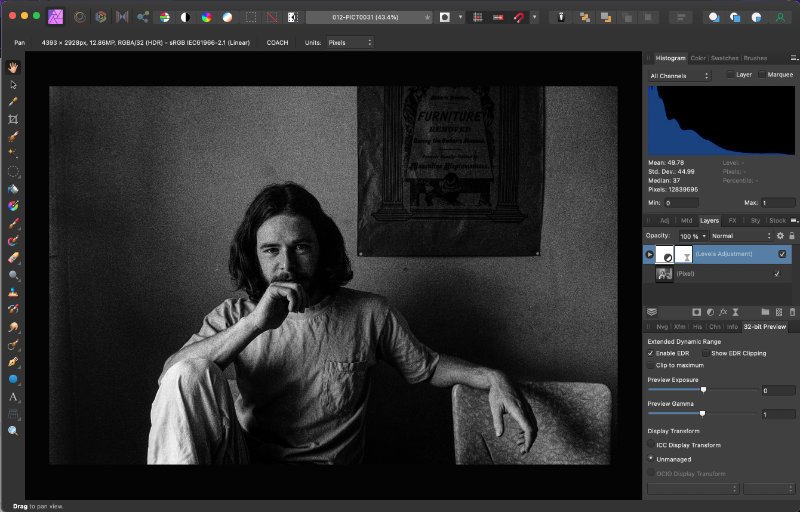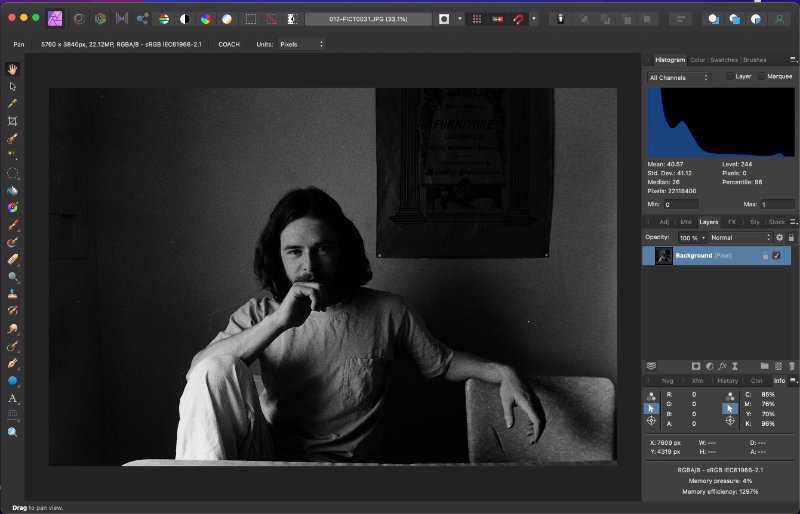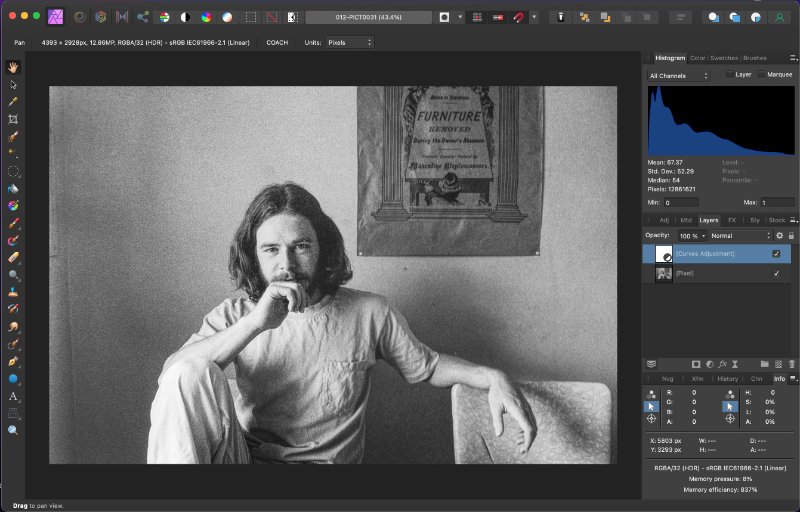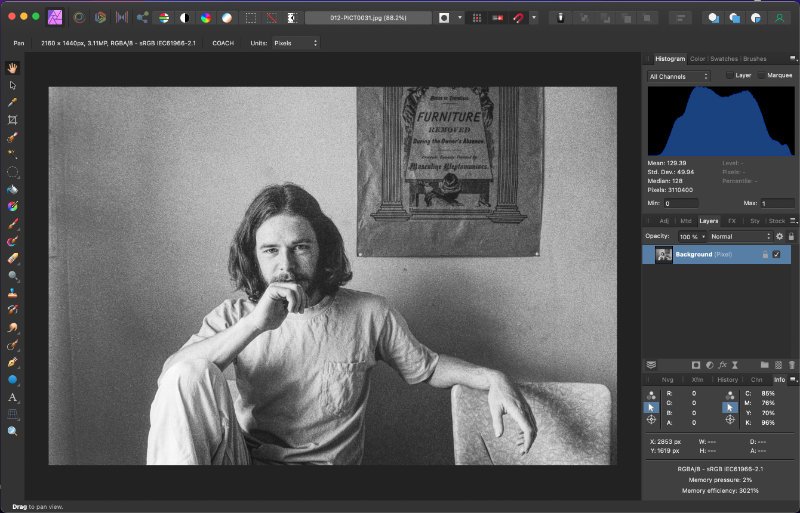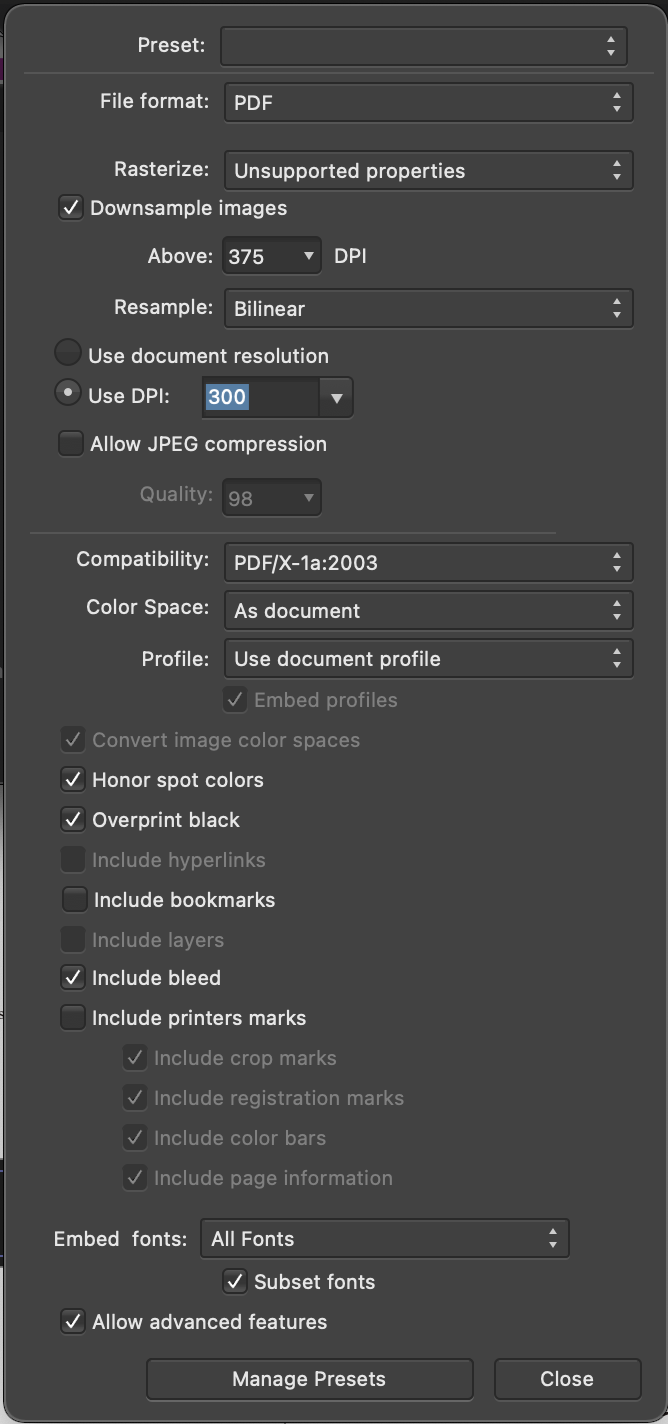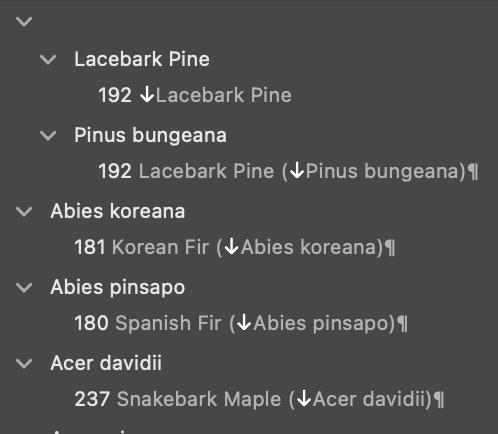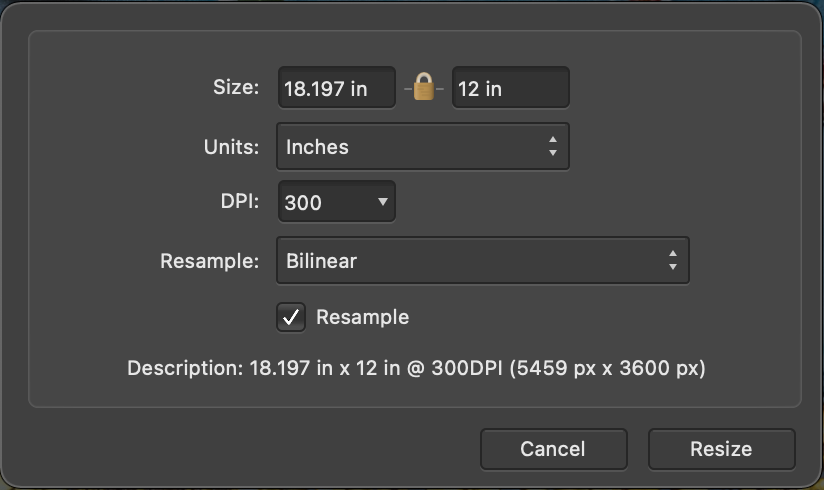-
Posts
63 -
Joined
-
Last visited
Everything posted by afdojo
-

Notary Public seal -- visibility/contrast
afdojo replied to afdojo's topic in Desktop Questions (macOS and Windows)
Wow, much better than anything I tried. Thanks so much for your help!! -
I have a Power of Attorney document (from my sister) that was notarized in 2003 using the old "embossed" seal. In a scan or photograph, the seal is barely visible. I've side-lighted it with limited success (see attached jpg). Some of the companies (banks, credit cards, etc.) have accepted the scanned version but some have not. I've played around with levels, curves, constrast and shadows/highlights but anything that improves the readability of the seal makes the whole document medium gray. Any suggestions on how to photograph or post-process with Affinity Photo would be most appreciated. Thanks, Doug p.s. I'm sure someone has answered a similar question before but my simple searches didn't find anything. Sorry if this is a duplicate.
-

How to highlight 'too dark' or 'too bright' pixels
afdojo replied to afdojo's topic in Desktop Questions (macOS and Windows)
Thanks @thomaso and @Oufti! Looks likes it is time to learn about Personas. The Luminosity Mask range is also helpful! -
In Affinity Photo, I would like to highlight pixels that are 'too dark' or 'too bright.' I couldn't find anything in Help and Forum. I don't know what Affinity calls this feature but searched for things like 'out of gamut' and 'soft proof' and 'highlight black pixels' to no avail. Ideally, I could set thresholds (< 5 for 0-255 or <2 for 0-100 scales). As an example, I've attached a photo with dark pixels replaced with red and bright pixels replaced with blue (I wrote a python program to do this). Thanks for your help. Doug
-

Publisher file size increased unexpectedly
afdojo replied to MikeTO's topic in Desktop Questions (macOS and Windows)
I'm a huge Serif/Affinity fan but it is really disturbing how long this is taking to fix. I changed a few lines of text in my book and the afpub file ballooned from 22MB to 1.6GB. All images are linked, Save History is disabled. I'm also running 1.10.5 on a M1 MacBook Air. Between this bug and the "index" crashes I reported last year, I've stopped recommending Publisher. Please check whatever "escalation" boxes you have. -
Thanks @Lisbon -- very interesting but not quite what I'm looking for. Your steps changed the Preview image to match the histogram but now both are way darker than the exported image. What I need is shown in the third Screen Shot above where the histogram matches the image I'm seeing and that will be exported. Here's what the Procedural Texture and Unmanaged "Display Transform" produces.
-
Thanks to all for your comments and suggestions. A button allowing AF Photo users to switch histograms (between the Preview Panel and the HDR encoded image) would be useful. I have a little python program that plots frequency distribution for JPG files so I can export the image, run my python program, look at the histogram and then tweak the sliders (Levels, Curves, Contrast, etc). Lather, rinse, repeat. That works but it's pretty tedious. For my work, a histogram that does not correspond to the viewed image is pretty useless.
-
KUDOS: First and foremost, huge kudos to the Affinity Photo team for HDR Merge. Long story short but I recently scanned 1,200 35mm negatives using an $89 Jumbl scanner. As you can see in the first "Screen Shot" below, the scanner's default settings create a JPG file that is WAY TOO dark. I then scanned the negative three times using the EV={-1.0, 0.0, +1.0} options and opened the three files with HDR Merge. With minor tweaks to the Tone Map sliders, I got the second "Screen Shot" below. WAY BETTER! Thanks! You saved me a ton of money by not having to paying a scanning service! QUESTION: I exported HDR image to a JPG file and then opened it in Photo -- see third "Screen Shot" below. Although the images look identical, the histograms are WAY different. For example, the mean is like 68 in the HDR version but 129 in the exported version. So, the question is, why are the histograms so different? Thanks, Doug
-
Problem: PDF export file size is 3.7GB for 420MB of content (8.8x expansion). My .afpub file is 20MB and linked JPG files total about 400MB. When I export the document as PDF/X-1a:2003, the file size explodes to 3.7GB. Color space is CMYK. Screen shot of Export options is below. The printer/publisher only supports uploads of files smaller than 650MB. I've read a bunch of the other Forum posts on this topic but they mostly discuss image compression techniques. I haven't seen any suggested solutions. All of my images were created to print at 300DPI so I don't want to compress them. In any case, why would Publisher create such huge export files and how do I get the PDF file size down to near the content size? Thanks, Doug
-
Not sure if this helps but Publisher crashed when I clicked the "Idx" tab for the attached "trivial" document. Crash report is also attached. Untitled.afpub Affinity Publisher_2021-12-01-165125_DOUGLASs-MacBook-Air.crash
-
Thanks. This is really confusing until you know the answer and then it's obvious I don't know how I managed to create a blank parent topic but at least I now know how to remove it. Thanks! Doug
-
OK, I just uploaded the .afpub file. FHI -- the document has 240+ links to .jpg files but I don't think that should affect the index topics. Good luck! doug
-
Unless there is some easy way to accidentally pin a text frame, then the answer is no. I didn't know about pinned frames until your reply so did not pin anything intentionally. Odds are that this is "driver error" and I fat-fingered something -- causing Publisher to assign new topics to a null/blank/empty parent. I posted this as a bug rather than a forum question because it seems (to me) like a usability problem rather than a bug-bug. I suppose there are cases where users want topics to appear in the index before the group/segments 'A', 'B', etc but I can't think of a reason why. Also, none of my many attempts to remove, rename, un-parent, etc. topics worked and I couldn't find anything in the documentation that helped. That said, I did stumble on a fix. If you look at the screen-scrape of the index panel (above), you'll notice that the two topics "Lacebark Pine" and "Pinus bungeana" are, in fact, under a null/blank/empty parent. I finally figured out that I could click on the top line -- i.e. the blank "parent" -- and remove it. After that, adding new topics worked OK. Sorry but I didn't save the "busted" document. My bad. I don't have a file for you to check and have no idea how to create one. Please feel free to close this problem. I guess I was hoping someone would figure out some way to make this harder to happen or easier to undo. Thanks, Doug
-
The latest .crash report is attached. Superficially, they look similar (illegal instruction, os_lock is corrupt) but I'm glad to send additional .crash files if you think that might be useful. Affinity Publisher_2021-11-24-191825_DOUGLASs-MacBook-Air.crash
-
The good new: I created a Publisher doc with about 250 index items. The items starting with 'A' are grouped under 'A' -- same for 'B' through 'Z'. The bad news: Now, when I add new items, they appear before the 'A' -- like they're in some kind of null or empty or blank group. See Index and Index Panel screen shots below. The Affinity & Apple version info is in my signature.
-
Publisher has crashed four times today when I click "Idx" to view the index panel. I'm running Publisher 1.10.4 on MacOS Big Sur 11.6 on a MacBook Air 2018 (Intel CPU). Sorry but I have no idea how to reproduce the crash, let alone whether it's a Serif or Apple problem. Screen scrape of the MacOS problem report is attached.
-

How to enable Apple Pencil on Designer/iPad
afdojo replied to afdojo's topic in Pre-V2 Archive of iPad Questions
Thanks! I guess that explains why I couldn't find any help/forum info on how to 'enable' the Pencil for Affinity. I had, in fact, already 'paired' my Pencil with the iPad and tested it with several iPad apps so knew it was working. I know this doesn't make sense but I thought maybe I needed to pair the Pencil with the iPad every time I used it so plugged it in again. The iPad popped up a note asking if I wanted to enable Bluetooth to pair the Pencil. Oops. This is a little embarrassing but hopefully will help future newbies that stumble on this post but I had (for reasons I don't remember), disabled Bluetooth on the iPad. Bluetooth, of course, is how the Pencil communicates with the iPad. If I had gone back and retried the Pencil with, for example, the Notes app, I would have discovered that the Pencil wasn't working for any app. I enabled Bluetooth and, of course, the Pencil started working (with gestures!) with Designer. I suppose a drained Pencil battery would look the same. Neither of which has anything to do with Affinity. Thanks to @DM1 and @DWrightfor your help. Sorry for the bother. I assumed that since the Pencil worked with Notes a few days ago that the issue was with Affinity s/w. -
I'm new to Designer on iPad and just spent two hours (unsuccessfully) trying to figure out how to draw a line with the Apple Pencil. I've searched the forum for every combo of "designer enable apple pencil ipad" and searched the Help '?' on my iPad and found nothing. Would someone please point me to the magic incantation that will "turn on" the Apple Pencil? Thanks, Doug
-
Well, good news and bad news. Good news is Affinity Photo now prints this image correctly. Bad news is that I have no idea why. I powered the printer off/on and stop/started WiFi (neither of which, of course, should have had any effect). For some strange reason, Affinity Photo decided it should print a 12" x 18" image in a 7.5" x 10" window/canvas even though the paper size was clearly set to 13" x 19" and the print preview (see left side panel in Print screen) looked perfect. Although 'user error' is still the most likely suspect, I've been printing with Affinity Photo for almost three years and (other than turning the printer & WiFi off/on) really didn't change anything so this weird glitch is quite a mystery. Thanks again to the always helpful @walt.farrelland @Old Bruce. Doug
-
I'm trying to print a 12" x 18" image/document (with 0.5" margins) on 13" x 19" paper using Affinity Photo 1.10 (MacBook) to an Epson SC P600. The problem is the scale/size is all out of wack. The first uploaded image shows what actually printed. The printed part (lower left corner of paper) is 7.5" x 10" -- suggesting to me that Affinity Photo decided to print 8.5" x 11" paper with 0.5" margins. However, the three screen shots below show my Print settings: 1) the "Range & Scale" Paper Size is 13.00 by 19.00 inches and the Fit Type is Scale 100%. On the left, you can see what the print should look like. 2) the "Printer Settings" show the same Paper Size and again, what the print should look like. 3) the Document Resize panel showing the size 18.197" x 12". I'm sure that I'm doing something wrong and hoping that someone knows of a fix. Any suggestions on how to fix this or how to further diagnose the problem would be most appreciated. Doug
-
Wow, thanks! I've been trying for weeks to figure out how to get any MacOs app to include "Printer Settings" in the pull-down menu when printing to my Epson SC P600. There are a bunch of settings I need to set and several more nice to have. I just stumbled on this post and, as you noted, the "Printer Settings" are not available when connected via Bonjour. I dropped the printer and (re)added it via IP (aka TCP/IP) and now the "Printer Settings" shows up in all apps.
- 5 replies
-
- affinity photo
-
(and 2 more)
Tagged with: