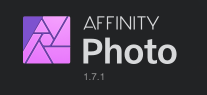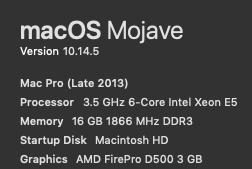vincentlepes
Members-
Posts
53 -
Joined
-
Last visited
Everything posted by vincentlepes
-
The plot thickens. This may be an issue with iOS 12.4 or else Google Drive, potentially, and not specific to Designer. Today I tried to move, copy and save a file to Google Drive using the Apple Files app. None of these operations gave me any feedback, confirmations, or errors, and the files did not save in any of those attempts. I looked online and others are having issues with iOS 12 and Drive not saving files as well. I have yet to find a working solution but I will report back if I figure it out.
-
I don't know if this is related, but I saved a copy of a file to my Google Drive using the iPad version of Designer, and it never appeared in the Google Drive app, nor online at drive.google.com, nor on my desktop. I tried twice with no results. Then I saved a copy to Dropbox and it worked the first time. Perhaps Designer is not playing well with Google Drive, specifically? Is there a way to reset this connection and maybe it will work next time?
-
Ok. So, I recreated the steps. One save posted properly this time but another save did not. Yesterday I was remote on Amtrak using WiFi and phone tethering in the daytime, and at home with my stable internet connection working in the evening, so I can't attribute it to a spotty connection. The final save and close happened at home. I am going to upload a zip file to the Dropbox for you and here is a detail of each file and why I included it so you have the full picture. I'm also happy to provide any further details or files to help in nailing this down. I used the original file in question just in case it's something going on with that particular file. AD iPad Screen Recording - I recorded myself making obvious changes to a file and saving it back to Google Drive Donut BBQ - This is the original file, there is the current version as well as the past two versions. You'll see in this case that it did actually update once, but did not catch both updates as the pink color I painted is not there in the current version. GD Versions - A screenshot of the most recent versions where my changes should have been reflected so you can see it was saved as many times as I saved it, but not updated consistently each time GD Versions Monday - A short screen recording showing how many times it was saved Monday and the file was not updated in any of these versions Monday Files - A screenshot of what every update on Monday looks like - basically the initial sketch of the design minus all my hard work Lost Progress - A progress screenshot I sent to my client about halfway through yesterday before I quit working where you can see the file had changed dramatically over the course of Monday Thanks for looking into this, it's a real deal breaker for me to lose entire days of work! The real kick was checking in Google Drive to see confirmation all along the way that my file had uploaded only to discover in horror that none of the versions were updated! And while I can see how my issue was unrelated to the other thread, there are details that align, in case they are helpful. In particular, I didn't lose all my progress until I saved and closed the file from the AD welcome screen in a misguided attempt to get it to sync. This was prompted because I wanted to switch over to Photo to use a radial blur and when I would open from Google Drive, I was getting the old version with no progress. So I thought saving from the home screen and closing would prompt a forced update, or perhaps saving within the app wasn't actually saving. I wish I could take that one moment back where I confirmed the close, but I saved it in two ways AND confirmed in Drive that the file showed an update and so I thought I was good. You can just imagine the horror after doubling the progress from Lost Progress.jpg and opening every version to be presented with Monday Files.png!
-
Thanks for clarifying, I guess I assumed the cloud functionality was the same. I will perform a similar operation to yours where I make obvious edits to the file each time. I will send you a screen recording from my iPad as I go and I’ll upload the past few versions from google drive for you to see. Hopefully this helps because I rely on this functionality to work for me. It was a primary reason I switched fully to Affinity. Thanks for investigating, I’ll follow up soon.
-
Hi all, I am freaking out as I have lost an entire day of work done on Affinity Designer iPad. Using the “Open from Cloud” function, I have been working on a file that was saved in Google Drive. I am a frequent saver, and have been saving my progress all day. I closed the file from the welcome screen. Later, when I re-opened it, it was a version from yesterday. I went on my desktop on Google Drive and viewed the previous versions of the file. It shows a save history that corresponds perfectly with the times I was working and saving my progress. However, every single revision in the list (30 versions) is missing all of my progress from today. Please advise and let me know if there is any way to recover this progress! I also feel this is an error because according to the help file, what I did should have been overwriting the file on Google Drive all the way along. And the versioning confirms that the file was being saved according to Google Drive, however no new data was saved because every past version is exactly the same. IPad Air 2, iOS 12.4, AD 1.7.1
-
I was able to download the revision from when the problem was happening, and I can reproduce it using that version. I am uploading it to your Dropbox link as I type. It has the same filename with "REV" at the end.
-
FYI: I'm not experiencing the same problem at this point, not sure how I could re-send the prior version but as of now it doesn't seem to exhibit that behavior for me. It definitely only happened when the high pass layer was enabled. I'm not sure which of my changes since then alleviated the problem, so if you can't reproduce, I can look into how to dig up an old revision in Google Drive or something (if that's possible).
-
It's on the way!
-
After my last comment about different layers I decided to try disabling different layers to see if I could get it to stop. Sure enough, the culprit seems to be the High Pass layer. When I disable it, everything is back to normal. Just to clarify, in the previous video, I was drawing on a mask layer. In this one, I'm simply moving the cursor around and scrolling with the mouse wheel without clicking on anything except to show/hide the high pass layer. Hope this helps squash this one! AP-Redraw-Issue-3.mp4
-
That fix was short lived! It's back at it again. I took another video to show how it's acting as I work, in case seeing it like this will help identify what's going on. I'm lost as to what to do here, I've been working on this document for hours on end with no problems at all, including all the embedded images. The only thing I can think of that is new in the file are the adjustment layers and the pink layers I added in so I could see my keying better. AP-Redraw-Issue-2.mp4
-
A full reboot of my machine stopped this behavior, but I will leave this here as it still may be worth looking into. I will report back if it happens again!
-
Hi all, I'm not sure how to describe this error, but basically the screen redraw isn't happening unless I trigger it by zooming in or out of the document. I thought it was related to my graphics settings, so I cycled through all the performance setting configurations I thought were potentially relevant. I took a screen recording so you could see it in action since I really don't know what's going on. I will attach the recording and some screenshots of my desktop configuration. Please advise! This just started happening and it's making this composite job impossible because I can't see my changes until zooming. Thanks! AP-Redraw-Issue.mp4 Moneta_Partners_Composite_1.afphoto
-
I happen to have ScreenFlow so I captured the issue with keystrokes showing. You can watch the tool change on first keypress followed by the layer change on second keypress. I show it with the "b" and "l" keys, but it is reproducible with any key that selects a tool and is also the first letter of the name of an existing layer. I may have found a caveat, because this behavior doesn't happen until you click on a layer or something in the layers panel. Once you "activate" it, it becomes infintely reproducible. Hope this helps! affinity-photo-tool-layer-select-issue.mp4
-
Macro - Apply image
vincentlepes replied to Fernando Ribeiro's topic in Older Feedback & Suggestion Posts
+1 -
Copy and paste
vincentlepes replied to Russ155's topic in Pre-V2 Archive of Affinity on Desktop Questions (macOS and Windows)
Thanks for clarifying! -
Copy and paste
vincentlepes replied to Russ155's topic in Pre-V2 Archive of Affinity on Desktop Questions (macOS and Windows)
P.S. - I believe you can also just drag the image inside the rectangle for the same effect. -
Copy and paste
vincentlepes replied to Russ155's topic in Pre-V2 Archive of Affinity on Desktop Questions (macOS and Windows)
I'll let the experts chime in, but I think what you want is to create a shape (in this case a rectangle so it's like a crop). Make sure this rectangle shape layer is right above the image you want to crop (right above it in the layers panel). Right click on the shape layer and choose "Mask to Below". Now you can crop the image by editing the rectangle layer :). -
Can someone tell me if it's possible to disable layer selection with the keyboard? If I'm already on the brush tool, and I select a layer mask to work on, and I hit the B key (muscle memory at this point), it now selects the next layer down that starts with "B" (usually background). This is really annoying because I will brush away at the background (wondering why nothing is happening) and have to undo all the brush strokes, select the mask layer again, and then do my brushing. And then two minutes later I'm adjusting exposure or something and I forget the brush tool is selected, click my mask layer, click B, and then it's back on the dang background again. It's SO frustrating. I switch constantly between B and E in so many scenarios, so I require the shift modifier to cycle tools. It was even more annoying to have the tool cycle every time you switch back. Is there a way to disable this behavior so my B key either selects the brush I last used or does nothing at all?