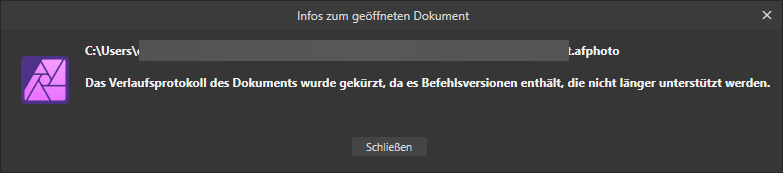PhoDesPub
Members-
Posts
76 -
Joined
-
Last visited
Everything posted by PhoDesPub
-
The other Affinity-Apps are no longer...
PhoDesPub replied to PhoDesPub's topic in V2 Bugs found on Windows
Yes, the unhidden Folder was the solution. But why the folder was suddenly hidden, no idea! -
The other Affinity-Apps are no longer...
PhoDesPub replied to PhoDesPub's topic in V2 Bugs found on Windows
@walt.farrell Thank you very, very much! I really appreciate it when experienced users help others get started. Thank you! -
Hello When I tried to start version 2.6.3, Publisher, Photo or Designer, I received the following error message: A problem occurred while starting the app. The other Affinity apps are not available. Please make sure that the app is up to date and that your firewall is not blocking LAN connections. I'm at a loss! I haven't changed anything in the firewall. I work with a wide variety of programmes that also require remote access without any problems! They are all on version 2.6.3. Can anyone help me? I should be working!
-
Epub suport export
PhoDesPub replied to Relaxing Daily Books's topic in Feedback for the Affinity V2 Suite of Products
Just by the way, I noticed today that there is a plugin in the pipeline for the MD Editor Obsidian, which should make it possible to export from Obsidian to ePub. https://github.com/patrickchiang/obsidian-binder The plugin is said to be in the release process and therefore does not yet appear in Obsidian itself. -
Epub suport export
PhoDesPub replied to Relaxing Daily Books's topic in Feedback for the Affinity V2 Suite of Products
Why is mark down a good format? How do you use this for ebooks? Which programmes can be mentioned here? -
Epub suport export
PhoDesPub replied to Relaxing Daily Books's topic in Feedback for the Affinity V2 Suite of Products
Have I overlooked something in Publisher? How can I export the RTF text? I understand copying and going through the clipboard. But exporting... I agree with your description. I designed a book in Publisher and had it printed. Now I thought I'd quickly make an e-book. Yes, I was very much mistaken. The more I delved into the e-book topic, the more I realized how difficult it is to create a good e-book. Once the book was in print, I said to myself, next time I'll just write the title and the text. I'll revise it, have it proofread and edited. Only when the text is 99% complete should I switch to the publisher and do the page layout. This way, I have a text source from which I can create the printed book with the publisher and create the e-book with a second program (e.g. Jutoh, Atticus, Sigil, Kindle, Calibre). My goal is to create a functionally good e-book that also allows the reader options to be used. But now that I've gone all the way through to the finished book in Publisher, I was looking for a way to get the 100% finished text into an e-book. It seems that the only way to do this is with Copy and Paste. So, for me, it looks like my creation process will have to be redesigned in the future. First, finish the text in an editor and from there, via the publisher, the printed book and via another program, the e-book. I am very grateful for better, more concrete ideas and suggestions! -
Epub suport export
PhoDesPub replied to Relaxing Daily Books's topic in Feedback for the Affinity V2 Suite of Products
I am also of the opinion, having tried various specific ebook creators/editors, that it would be better for Publisher to allow reusable export. Most ebook-editors have the ability to process Open Document or Word files. I think it makes more sense to use this interface than to integrate the very complex topic of ebook export into Publisher. These specialised programs, although they have been on the market for a long time, still have their specialities and problems. Whether it makes sense to load the Publisher with them is very questionable for me. But that's just my personal opinion. What could certainly be done with little effort would be the export of reusable file formats. Whether it's Mark Down, Open Office or Word, I don't know. All three are probably best. 🙂 -
Epub suport export
PhoDesPub replied to Relaxing Daily Books's topic in Feedback for the Affinity V2 Suite of Products
It would be a great help if Publisher could export the text with title and footnotes alone. With this information, you could simply rebuild an ebook. -
Epub suport export
PhoDesPub replied to Relaxing Daily Books's topic in Feedback for the Affinity V2 Suite of Products
The problem with creating e-books is apparently not solved in Publisher. Whatever may come from Affinity, there may be no way around creating a special layout that is epub-compliant. The idea of an e-book and the specially developed hardware eReaders have, among other things, the ability to adjust the font size. This means that text wrapping, if not set to continuous, takes place on the device and is not specified in the document. This means that all the beautifully designed pages are completely jumbled up. The generated table of contents in the Publisher also seems unnecessary to me because a real e-book has its own specially generated table of contents. This is just to show the difference a little. You can also set the margins etc. yourself. So I have come to the conclusion that I will create the text in a new layout suitable for e-books and then use this as the default for the e-book creation. The graphics are placed separately between the text and are not flowed around etc. As I have no experience and would like to have e-books as well as the printed book, I'm asking here if I'm right or if I'm missing something. Unfortunately, it is not possible to export the text from Publisher alone. So you also have to be careful when copying the text manually to avoid introducing new errors into the text. Many thanks for any advice! -
AFPhoto 2.6.0 crashes with “save as”
PhoDesPub replied to PhoDesPub's topic in V2 Bugs found on Windows
I've uploaded it. -
AFPhoto 2.6.0 crashes with “save as”
PhoDesPub replied to PhoDesPub's topic in V2 Bugs found on Windows
Thanks for the tip. I have deactivated the document history and so it works. As I don't want to distribute the image publicly, I would need to have a personal delivery address. -
AFPhoto 2.6.0 crashes with “save as”
PhoDesPub replied to PhoDesPub's topic in V2 Bugs found on Windows
I tried opening the file in Designer and then saving it under a different name. The same behaviour! Opening the file works, with the message as described in the graphic above. But then with “save as” Designer also crashes. I assume that the two programs use the same graphics engine, so the behaviour is understandable. But how to proceed? I am happy to provide the graphics. However I need an answer! Would it be possible to go back, i.e. downgrade? I should be able to produce and not analyse errors! -
When I load a current afphoto-file, the following message appears. The picture itself is about 3 month old! If I want to save this file under a new name with “save as”. The program crashes. So, I load the image, do "save as" and the program crash! The graphics drivers are updated!
-
Changing the page margins retrospectively
PhoDesPub replied to PhoDesPub's topic in Desktop Questions (macOS and Windows)
@OuftiThank you very much. Below I have the solution from ChatGPT. Possibly, it helps for others as well (unfortunately German).: 1. Masterseiten anpassen Die Ränder werden üblicherweise auf den Masterseiten festgelegt. Änderungen dort wirken sich automatisch auf alle Seiten aus, die auf diesen Masterseiten basieren. Schritte: Öffne den Masterseiten-Bereich: Klicke im Studio-Bereich auf Seiten und scrolle nach oben, bis du die Masterseiten siehst. Wähle die entsprechende Masterseite aus (z. B. „A [Standardmasterseite]“). Öffne das Menü Dokument > Dokument-Einrichten oder drücke Ctrl+Shift+P (Windows) bzw. Cmd+Shift+P (Mac). Passe im Reiter Ränder die Innen- und Außenränder nach deinen Wünschen an. 2. Textrahmen anpassen Damit die Textrahmen automatisch auf die neuen Ränder reagieren, musst du sicherstellen, dass sie an den Rändern ausgerichtet sind. Schritte: Wähle die Textrahmen aus: Stelle sicher, dass die Textrahmen auf den Masterseiten an den Rändern ausgerichtet sind. Dies kannst du mit den Werkzeugen im Menü Ausrichten oder durch Ziehen der Textrahmen-Griffe überprüfen. Aktiviere die „Ausrichtung an Rahmen“-Funktion: Gehe auf die Masterseite und wähle den Textrahmen aus. Überprüfe in der oberen Symbolleiste, dass der Textrahmen an den Rändern des Dokuments ausgerichtet ist. 3. Änderungen auf das Dokument anwenden Sobald du die Änderungen auf der Masterseite vorgenommen hast, sollten alle zugeordneten Dokumentseiten die neuen Ränder und Textrahmen-Positionen übernehmen. Tipp: Falls einige Textrahmen manuell verschoben wurden und nicht mehr mit der Masterseite synchronisiert sind: Mastereinstellungen erneut anwenden: Wähle die betroffenen Seiten aus, öffne das Kontextmenü (Rechtsklick) und wähle Masterseiten anwenden. Textrahmen zurücksetzen: Falls nötig, kannst du die Position einzelner Textrahmen mit Rechtsklick > Überschreibungen entfernen zurücksetzen. Zusammenfassung: Ändere die Seitenränder über die Masterseiten. Vergewissere dich, dass die Textrahmen an den Rändern ausgerichtet sind. Überprüfe die Synchronisation zwischen Masterseiten und Dokumentseiten. -
What is the correct procedure for changing the page margins retrospectively? The pages are based on master pages. Also, the text pages should be changed automatically after the master page has been changed. I have tried it, but after changing the master page with new outer and inner margins, I now have two text frames on the page, even if I apply the master page to the text page again. What is the correct way to do this? Thanks for any clarification.
-
Automatically set the index marker
PhoDesPub replied to PhoDesPub's topic in Desktop Questions (macOS and Windows)
One more question: Is there a way to deactivate the automatic updating of the index? I have already set many markers and when I change the text, the screen display is always blurred for a brief moment. I suspect that it is the short time it takes to update the index. -
Automatically set the index marker
PhoDesPub replied to PhoDesPub's topic in Desktop Questions (macOS and Windows)
Thanks a lot. Again, a big help! -
Automatically set the index marker
PhoDesPub replied to PhoDesPub's topic in Desktop Questions (macOS and Windows)
A suggestion for improvement has emerged during the work. To create an index in a simple way, it would be very practical if you could import a word list in the index panel. The prerequisite would, of course, be that you have a word list. I created it first using Word and Excel and the corresponding functions. Then you could just index the individual words and arrange or sub-arrange the topics as required. This could all be done in the panel. In my opinion, that would be a big step in the right direction. Meanwhile, I don't recommend fully automatic indexing; it's better to have a quick look at the word in context before placing a tag. So the import would be a very practical help. -
Automatically set the index marker
PhoDesPub replied to PhoDesPub's topic in Desktop Questions (macOS and Windows)
Thank you very much, that I didn't know, and it is very helpful! -
Automatically set the index marker
PhoDesPub posted a topic in Desktop Questions (macOS and Windows)
I have created a document with approx. 130,000 characters in Publisher for Windows. From this, I have extracted a word list with approx. 200 words. Is there now a possibility in Publisher to automatically set the index markers for the respective words with this word list? I realise that I can do this manually, but it involves a considerable amount of work. Perhaps someone knows an add-on or another possibility. Many thanks for any helpful tips. -
Thank you for your answer. But I did it the way you described it! But I don't quite understand, if I have entered text on 66 pages, this text cannot have been entered on the single master page. The master page only has one text frame. I come from Adobe Indesign and have never experienced anything like this! One more question, how can I move the text, which is nicely placed on all pages, from this master page text frame to the layout page text frames? I don't want to start all over again.
-
First I created two master double pages. Master A with text flow frame, page numbers and section titles, Master B only page numbers. Then I inserted the text from Word into the layout pages. All good so far, about 66 pages. When I went to create the table of contents, I found that practically all the items were duplicated. Only one half of the table of contents points are related to a single page. But on this page the points are not there at all. Then I realise that the Master A double page is full of text. Although the text is nicely presented in the 66 layout pages. When I deleted the text on the master page, hoping to get a proper table of contents, all the text was gone! So no more text in the master page, but also all text in the 66 layout pages gone! Then I went to the layers palette and realised that the text was inserted under the master page, along with the page numbers etc. 🫢 Why could this happen, you can't do anything wrong but assign the master page to the layout page and fill the layout page with text? How do I get these text layers from the master page into the layout page? What is the problem here? I've been working on it for hours now, it should be a booklet and now such a mess. Thanks for any help.
-
Circle with 10 equally sized segments
PhoDesPub replied to PhoDesPub's topic in Desktop Questions (macOS and Windows)
Wow, thank you so much for the many possible solutions! 🙂 -
I want to divide with ADesigner 2.5 a circle into 10 equally sized segments. Is there a tool or an option with which I can divide the circle into these 10 segments? Of course, I could also create a segment with a 36 degree angle. Copy this 9 times and then distribute it by hand around the centre point. But before I start this shaky work, I just wanted to ask for possible better ways. Thanks for a hint.
-
It's interesting to see how you can work with layers. As I said, in my case it was a much simpler comparison of two images, for example: - where is the title better placed - where is the centre object better lit - which background colour matches the centre object better etc. So it's a visual, optical assessment of two ‘finished’ products. There should be a menu item for this, such as ‘Distribute images horizontally or vertically’.