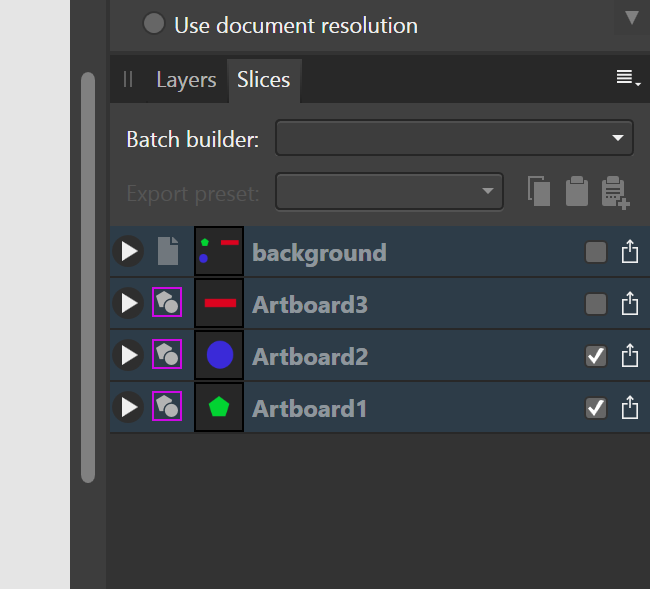MikeK36
Members-
Posts
106 -
Joined
-
Last visited
Everything posted by MikeK36
-
Under preferences the language is set to English, United Kingdom which is fine for me. However, every new document I open, if I go to character panel for spell check, it shows as "Unknown - English ZA" - which is South Africa, where I live. How do I permanently change that setting to English UK as the document default for spell check? Many thank, Mike
-
Arranging my workspace
MikeK36 replied to V.N.'s topic in Pre-V2 Archive of Desktop Questions (macOS and Windows)
Thank yo!u - didn't realise you have to line it so precisely - you have to place it half overlapping a row of existing tabs! -
Arranging my workspace
MikeK36 replied to V.N.'s topic in Pre-V2 Archive of Desktop Questions (macOS and Windows)
Thanks Alfred - doesn't make any difference - No blue "panel guide" comes up - can only "lock" to the left of the left of the "layers" panel. Is this the way AD is "programmed" to work? -
Arranging my workspace
MikeK36 replied to V.N.'s topic in Pre-V2 Archive of Desktop Questions (macOS and Windows)
Please see 2 screen shots attached. Is there any way to lock the 2 lower panels ( the Layers and Transform "groups" ) in place? When I reduce the window they stay where they were as in the maximised view. I know I can have 2 columns, but that's not what I want. -
Export persona "button"
MikeK36 replied to MikeK36's topic in Pre-V2 Archive of Desktop Questions (macOS and Windows)
Thanks for your input RCR - this has the same result as just grouping the 2 boards in the Design persona and File|Export checking "selection with/without/background" that I posted yesterday which I find quicker and simpler. -
Export persona "button"
MikeK36 replied to MikeK36's topic in Pre-V2 Archive of Desktop Questions (macOS and Windows)
May be I'm going crazy but.... ......after trying everything I can think of, I don't believe it can be done for a single pdf and or even a jpeg. I've made a workaround by going back to the design persona, grouping 2 of the artboards and then use normal File|Export|PDF Am I still missing something? -
Export persona "button"
MikeK36 replied to MikeK36's topic in Pre-V2 Archive of Desktop Questions (macOS and Windows)
Thanks Gary P and Psenda - did exactly what you showed on the video and as got a single page pdf file showing all 3 objects/artboards. #Psenda, yours showed the background little square box checked as well as the the click to export and Gary doesn't. I just want 2 of the artboards - 1 and 2. So I checked 1 and 2 and did NOT select the background check box (as per your video) - just the "click to export all formats". WISH I HAD A SCREEN VIDEO CAPTURE.... ...and I got a single page pdf with all THREE artboards! - pic attached. background.pdf -
Export persona "button"
MikeK36 replied to MikeK36's topic in Pre-V2 Archive of Desktop Questions (macOS and Windows)
I apologise for seeming really dumb, but I cannot get this to work. I've created a new document and want to export artboards 1 and 2 into a single, one page pdf file. Could you please show me which boxes to check. Many thanks. -
Export persona "button"
MikeK36 replied to MikeK36's topic in Pre-V2 Archive of Desktop Questions (macOS and Windows)
Thanks, but I don't have a separate background layer? See images at the top of this page -
Export persona "button"
MikeK36 replied to MikeK36's topic in Pre-V2 Archive of Desktop Questions (macOS and Windows)
Aaahh....OK, so how do I get multiple artboards to show on a single page as a .pdf as the Help implies can be done??? -
Export persona "button"
MikeK36 replied to MikeK36's topic in Pre-V2 Archive of Desktop Questions (macOS and Windows)
Nope - still get 2 separate pages in the resulting .pdf (with or no background makes no difference) -
Export persona "button"
MikeK36 replied to MikeK36's topic in Pre-V2 Archive of Desktop Questions (macOS and Windows)
Exporting artboards Artboards can be exported as individual images or all the artboards in a document can be exported together as a single image. I've just carried on reading the Help file and saw this above which is what I'd like - 2 (or more) artboards exported as a single image - can't find where this option is. I've selected 2 artboards in the normal layers panel and then hit File| Export|More... but see no option. -
Export persona "button"
MikeK36 replied to MikeK36's topic in Pre-V2 Archive of Desktop Questions (macOS and Windows)
Thanks for the answers. OK - quite "clunky" if you just want an entire artboard or document - think I'll stick to the File| Export option -
View objects outside artboard.
MikeK36 replied to celionicoli's topic in Feedback for the Affinity V2 Suite of Products
I'm using an artboard and can place totally visible objects on it. I you drag an object partially onto the art board, then the part that is beyond the edge of the artboard becomes invisible. I don't have a problem with that because what I want is to have a "background area" that I can put objects/images on and then drag then on and off the page in order to experiment with different designs. artboard test3.afdesign -
Add Contour gradient option
MikeK36 replied to dsnaps12's topic in Feedback for Affinity Designer V1 on Desktop
+100 for contour gradients!