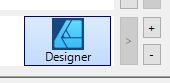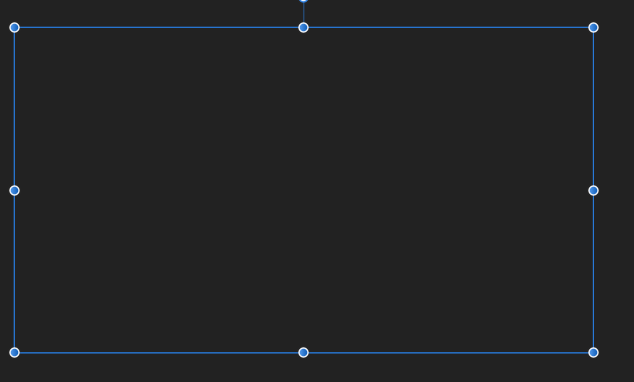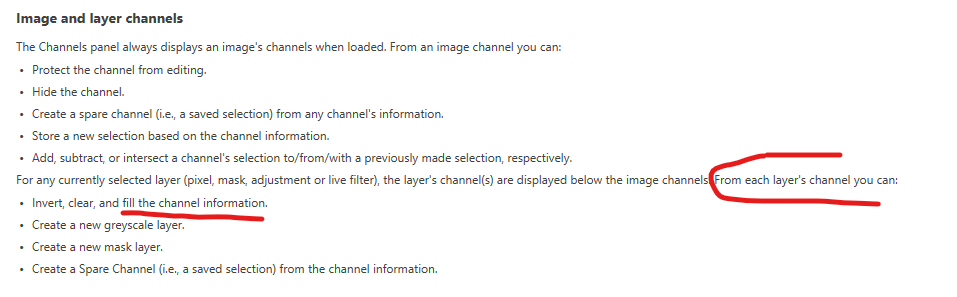-
Posts
502 -
Joined
-
Last visited
Everything posted by Friksel
-
Not sure what you mean by 'pointing' tho. The way Wacom probably recognizes which application is currently active to switch settings to seems to be looking at the active window and find what executable filename started it. It doesn't seem to even know the path or at least doesn't seem to do anything with it. If it did than I wouldn't have this issue, because than it would see that designer.exe from program files (version 1) is a different designer.exe than the version 2 which is somewhere else. But it can't make a distinction between the two while the executable filenames are having the exact same names. That's why I just renamed the filename of the version 1 designer.exe to designer1.exe. Now it sees both executables (designer1.exe and designer.exe) as two different programs and I can set different Wacom setting for both versions. This will be a problem tho when there wille be a version 3 and Serif doesn't change away from the current v2 installer type and/or we're not able to change this filename and/or Serif is also calling the v3 executable designer.exe. Than we'll have to do something else to make this work. So if Serif is reading along; this would be easily fixed for all Wacom users by just adding only the mayor software version in the executable filename. So like designer-v1.exe, designer-v2.exe (not designer-v2.1.3, because than that would be Wacom configuration hell as that would be a wacom configuration per sub-version or it won't even have an application specific configuration!) Hope this makes sense!
-
Not sure what is causing this, but using the latest Wacom Tablet Properties configurator to configure the Wacom tablet for use with different software programs, I've bumped into something I never bumped into before; When adding the Affinity v2 applications to the wacom panel the version 1 applications get removed/replaced by the new application. So for some reason it's not recognizing Designer v2 (which I'm configuring right now) to be a different application. Probably that is because the name is exactly the same (Designer) somewhere and the software cannot make a distinction. I've tried adding the v2 designer application to the configurator by picking it from the path, but that doesn't make a difference. It's always only showing the last Designer-application I've added to the wacom panel (either v1 or v2). Not sure if this is something Serif can change, but it's not really a feature request either as I would expect this to work, so putting this in the bug-forum because obviously a lot of people work with Wacom so I'm sure I'm not the only one facing this issue so I consider this to be important to Serif. But if somebody has any tips on how to solve/workaround this, I'm all ears! <- one or the other->
-
@LisbonIt can be done even easier: Just add a mask layer to the layer and paint inside that mask layer (select the layer and hit the 'mask layer' button)! No need to merge layers. And semi transparancy is working fine too! 😀 On second thought that's perhaps even nicer to use than drawing on the alpha channel! (although being able to draw directly on the alpha channel is still a great intuitive thing to have, especially when coming from photoshop and perhaps for reasons I'm missing now... [edit] ah, I found one: when you want to work directly into the channel and don't want the hastle to create a mask from an existing channel wich already has alpha. So the mask-workaround is not ideal either...)
-
Sorry, that's not what I want. I want complete paint-control over the grayscale Alpha channel. I see now that the alpha channel is working completely different than in Photoshop. Affinity Photo doesn't let us paint directly into a channel, but let us paint in a LAYER and let us turn off channels to paint on. So we always seem to be painting on the RGB channels and the alpha channel got created automatically, instead of letting us paint on the alpha channel. So we can indeed use the eraser to erase pixels from the RGB channels, which automatically erases the same pixels in the alpha channel, but I need semi transparent painting of pixels directly into the alpha channel and that's not possible this way. Beats me why Affinity created this totally different workflow compared to Photoshop. BTW it seems like the info in the help doc isn't completely right either; it tells us FOR EACH CHANNEL we can fill the CHANNEL information. But that doesn't seem to be true?! Guess painting into the alpha channel is just impossible in Affinity. Which makes me a little sad. Will try the workaround as mentioned by @Lisbon now. Thanks @Lisbon. Just found this thread on the forum with more people having complaints about it:
-
You mean you think it's not possible to draw directly on the Alpha channel? Than what is the channels tab for? I'm pretty sure those edit-icons (the pencil icon) aren't there by accident, right? This is what the Photo manual says about channels, so I would definitely expect the Alpha channel to be drawable:
-
Hi, I'd like to draw directly into the Alpha channel of a layer. I did this in the past in Photoshop and I'm positive this must be possible in Affinity too as there are switchable channels per layer with an edit button behind each channel. But for some reason it's not painting inside the channel with a paint brush tool (it seems to paint in the R/G/B channels still. How can we paint black/white/grayscale directly into the Alpha channel (not in the r/g/b channels) in Photo?
-
@David in Яuislip When doing this it indeed helps! The color dialog is back when changing to 200, 200 and restarting Designer. Something was off tho, as the previous location should also've worked fine as I'm on a HD monitor (1920x1080) and it should fit perfectly within (somewhere in the bottom right). And even if it wouldn't it would've moved to the second monitor, which it didn't. So it was some weird glitch I've never seen before in all these years. But it's working now again. And great to know these setting files now (never looked for them). And if it happens again I just reset these values again. Thanks for your helpful response!
-
@David in Яuislip Thanks. Great tip! However, it doesn't seem to be the issue that position is wrong. This is the ColourChooser location in Designer here according to that Window.xml: Even the Display is set to 0, which, I assume is just the main monitor <ColourChooser> <X>1671</X> <Y>1033</Y> <Width>586</Width> <Height>447</Height> <Display>0</Display> </ColourChooser>
-
Using all three Affinity products for years now I've never encountered this before; When double clicking on the color rings to make the color edit dialog appear in a modal dialog it won't show up. It's definitely not on another monitor either as I have every monitor turned on and it's on none of them. Not even hidden. It is NOT working in Designer, but it IS working in Photo still, so perhaps this is something Designer specific or perhaps some remembered setting making it different in Designer. I don't like re-installing this software or resetting all settings or similar without even knowing what caused this. So I wonder if anybody here on the forum ever seen this happening and what solved it? BTW of course I tried restarting Designer. It didn't help
-

Affinity products for Linux
Friksel replied to a topic in Feedback for the V1 Affinity Suite of Products
I'm not talking about tablets either, but desktops with a monitor you can draw on. (to my knowledge Windows tablets-only don't even exists btw) -

Affinity products for Linux
Friksel replied to a topic in Feedback for the V1 Affinity Suite of Products
Cool! So with that reasoning in mind: Windows leading the way by far with 75%... Could we get the Designer and Photo Tablet version apps (now available on iOS only) ported to Windows so we can use it on pen tablets? That would be very nice! 😀 -

Affinity Photo - Create an animated gif
Friksel replied to Tibreizh's topic in Feedback for the Affinity V2 Suite of Products
Just to stir things up: Why would anybody still want to create animated gifs anyways? It's having bad performance, the format is older than the internet and it doesn't even has semi transparency... There's APNG now which is supported in all modern major browsers (https://caniuse.com/apng)! 😎 To add to this: if Affinity would decide to add a timeline, then there will be people asking: why is there no support for AVI, MP4 etc... Why is there no support for Lottie files? Why is there no support for filters... plugins...? I think it's wise that Affinity (hopefully) sticks to the core of the software programs. It's not an animation program. And they have their hands full already on creating features and fixes for these. Be good at what you do best; stick to the core. There are animation programs enough already. Even free ones with a timeline, like Krita. -
Yes, that's what I do now. So basically the only thing changed compared to what I tried in the first place was the way I add the mask to the layer 🙂
- 9 replies
-
- affinity photo
- masking
-
(and 1 more)
Tagged with:
-
@Dan C Cool! That works! 😀 Thanks a lot for your quick and clear response Dan, even with video, wow! Very much appreciated. And I'm very happy now I don't need to rasterize these masks now!
- 9 replies
-
- affinity photo
- masking
-
(and 1 more)
Tagged with:
-
I'm mostly using Designer, but now I need to cutout parts from a photo so I'm using Affinity Photo for this. I'd like to do this with a curve (already have created these), but it's too sharp to use for masking parts of the photo, so I'd like to feather the cutout mask. This is how I mask now: I tried to do this with layer effects by using gaussian blur, but then it blurs the fill as well and I want to only blur/feather the mask. Is there a way to blur only the mask, or another way to feather the mask without bluring the image and without rasterizing the vector first?
- 9 replies
-
- affinity photo
- masking
-
(and 1 more)
Tagged with:
-

affinity designer Papercut Style Doodling.
Friksel replied to NoLongerHere's topic in Share your work
Really like your style! Keep doing what you do! -
Thanks @GarryP and @MEB, I just did a quick test with using shift and it kind of keeps the angle, but still moves the angle in increments of like 45 degrees. That's still not a very nice workflow. Isn't there anything that can just slide the node without moving the angle, even not these 45 degrees increments? Or perhaps can we turn these increments off somewhere? I haven't had much time to really try this out yet. Have to do that later. But so far I'm not really convinced this is what I'm looking for. Also because it seems we always have to switch to the node tool while drawing with the pen tool to shorten the handle. It would be a lot faster and convenient to be able to do this while using the pen tool. But I'll try to test and try it in a normal workflow.
-
I'm often shortening the length between a node and its handle dot by moving the handle dot. However, so far I never managed to find a way to do this without changing the angle between node and handle and without removing the angle sync with the other handle. What I need in these situations is to simply 'slide' the anchor over its visual line to or from the node. Is there currently a shortcut that makes this possible?