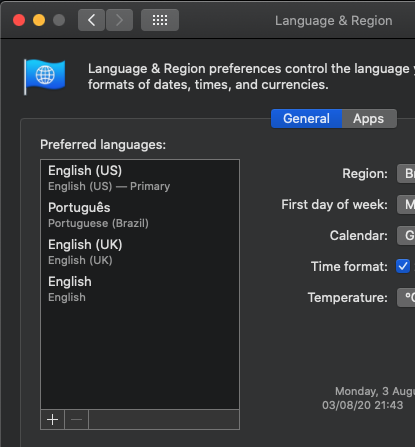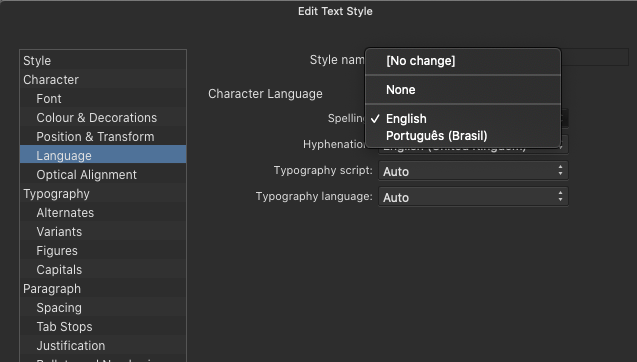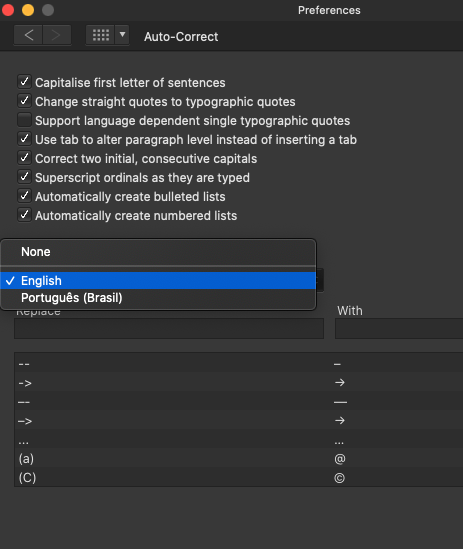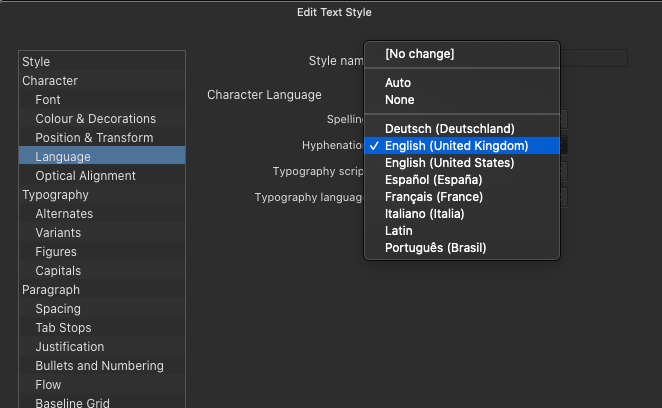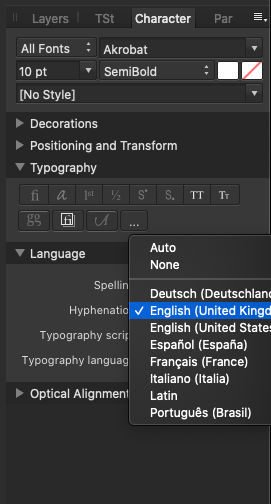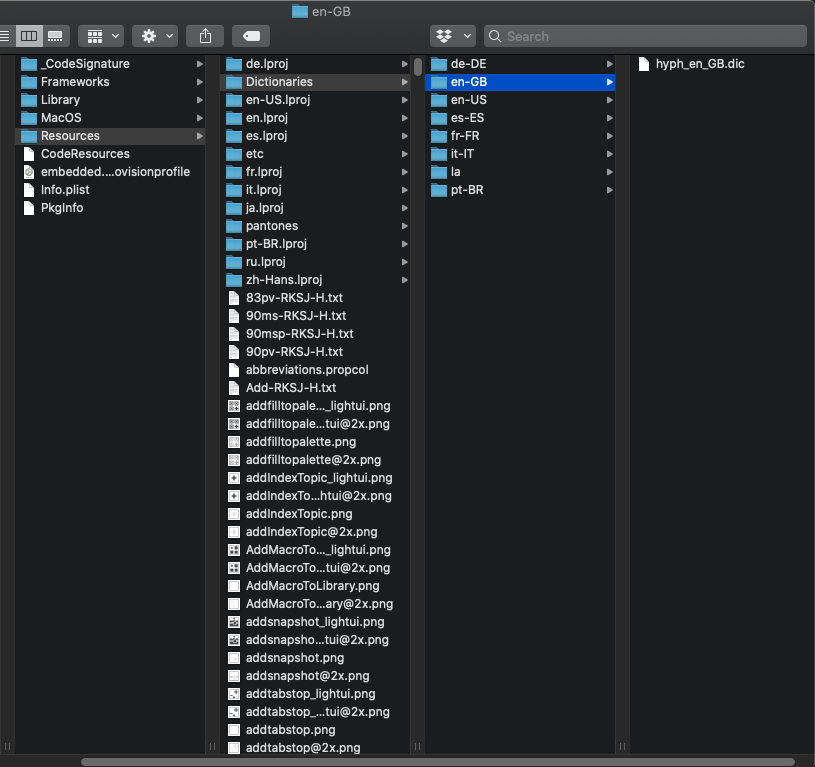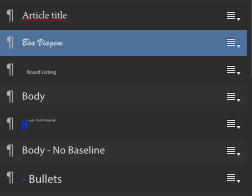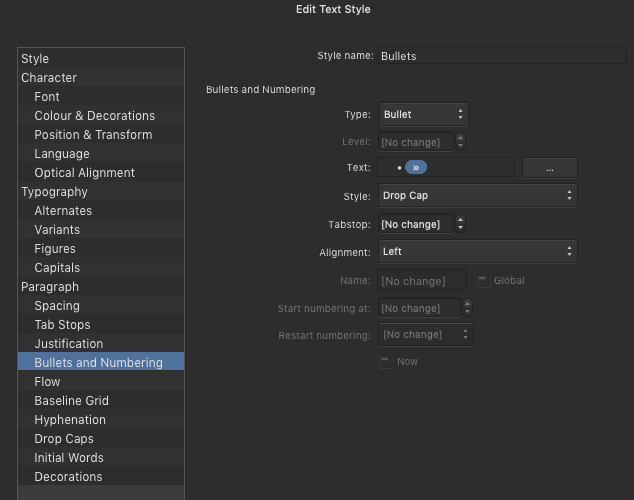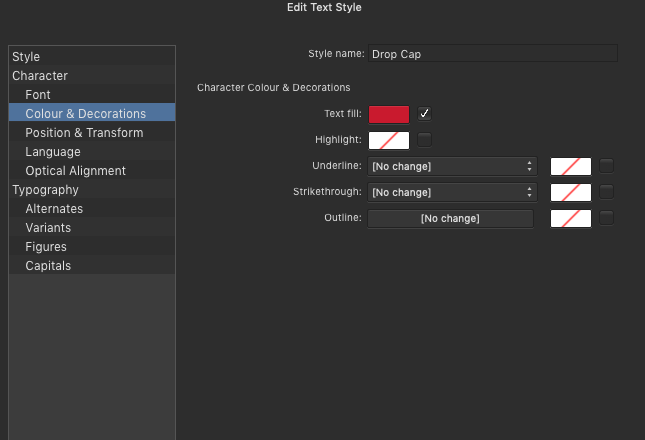-
Posts
99 -
Joined
-
Last visited
Everything posted by Loquos
-

Data Merge in Publisher
Loquos replied to Giaco's topic in Pre-V2 Archive of Desktop Questions (macOS and Windows)
Now we're just missing a feature to ignore empty cells. And is there any way to merge all the text cells afterwards? I ask because for my use some cells end up having more lines than others, and it would be nice to be able to adjust the flow of text without having to move every single cell individually. Yes, I realize this is still in beta. I'm just wondering if this is in the works or if it's something I missed during my self-taught crash course. -

Data Merge in Publisher
Loquos replied to Giaco's topic in Pre-V2 Archive of Desktop Questions (macOS and Windows)
Ok... never mind. I just remembered that to do this in Adobe InDesign you had to start with a file with only ONE page, and then it would create others as needed. So I tried that in Affinity Publisher and it worked just fine. 🙂 -

Data Merge in Publisher
Loquos replied to Giaco's topic in Pre-V2 Archive of Desktop Questions (macOS and Windows)
I think I'm missing something. I can get the Data Merge fields set up just fine, formatted the way I want them, and have it create a page of merged data. But I'm missing a setting that tells it to create a new page should the amount of entries not all fit on one page. I have .csv files that will span multiple pages when processed through Data Merge, and I'd hate to have to only do one page at a time! Is this a feature of the beta? Is it possible to connect Data Merge frames or otherwise tell the program to duplicate the process on subsequent pages until all the entries have been created? Because I'm not seeing a way to do that. -
Hello! I'm on Publisher 1.8.4 on OS 10.15.7. First, I must say I love the Preflight checker for Publisher! It saves me so much time, and is miles beyond what I was able to do with Adobe InDesign. Especially some of the things you can hit the 'fix' button and move on. Such a time-saver! However, one of the things I struggle with in the Preflight check is when I double-click on an error to take me to that error. With larger text frames, it becomes difficult to pinpoint where this character error is (such as 'straight quotes used') when it highlights a text frame with thousands of characters but only the error is in gray. One character, highlighted in gray! I cannot find a way to adjust the color Preflight uses to highlight these errors, but it would be lovely if you could control this color to easily spot that one errant straight quote that needs to be fixed. I know this seems like a really minor request, but it would make that last file check before sending to the printer so much easier. Thanks!
- 3 replies
-
- straight quotes
- missing character
- (and 3 more)
-
Have you checked your keyboard settings for any other languages listed there? If PT is checked there, that might be the problem. If it's not, try checking it, looking to see if that changes anything in your file, then unchecking it and looking again. "English" spelling appears to default to US English (odd, because Affinity is not based in the US). If you don't see the UK English options in the General Settings, that's probably the problem. I had the same issue, wanting to check UK English but it kept overlooking spellings because it was checking in US English. Once I updated my Keyboard settings to include UK English, I could then pick UK English from the General settings and it started checking the document correctly. As far as stop PT being the default, I'm unsure... but if you change the language setting in the BASE style, that should populate any new styles you makes with the same setting.
- 13 replies
-
- spellcheck
- dictionaries
-
(and 1 more)
Tagged with:
-
All I know is that nothing I did in Affinity made any difference at all until I made sure my System settings indicated UK English as a language I use. I just tried to create what I had noticed the first time... but now I cannot reproduce.... so I guess we can forget that 'discovery'. 🤣 I do know when it was showing as ("Unknown [insert language here]") nothing worked properly, and it was only after I went into this odd setting under Keyboard that it stopped doing that. System Preferences > Keyboard > Text > Spelling > Setup... and then make sure the languages you want to use are actually selected. When I first checked this while trouble-shooting, while my Language & Region System Preferences included UK English, it was NOT checked in the Keyboard settings, even though it showed in that dropdown box. And once I checked it, tadaaa! UK English was finally a language I could select, both in Spell Check and in the Text Style options. Maybe you have to have them set in both Language & Region and Keyboard? I'm not sure at this point, but it's working and I don't want to mess with it. (Why are there THREE options in my Language & Region settings I have no idea, but I recall trying to get rid of the "English" one and it just came back again, so that must be a System bug.) Edit: I don't know how to do the cool video embed, so if you want to see the settings I tweaked, you'll have to download. Sorry! Screen_Recording_2020-08-25_at_14_22_24.mov
- 13 replies
-
- spellcheck
- dictionaries
-
(and 1 more)
Tagged with:
-
I should add, the Preference Panel Auto Correct setting seems to be linked to the working document. If I open Publisher with no file open and check the Auto Correct settings, it's back to English (US). When I open the file with the UK English and open the Auto Correct setting again, it shows English UK. Not sure that will help anyone, but I thought I'd point it out.
- 13 replies
-
- spellcheck
- dictionaries
-
(and 1 more)
Tagged with:
-
I just discovered the difference between these two and it's beautiful... Publisher has an Auto Correct preference in the Preferences Panel, which also has a language dropdown box. It appears that even if you set your language in the Text Style, if the language in the Preference Panel is something else, and the Base Style as something else, it doesn't work properly. Setting to UK English in the Text Style but having the Base Style or Preference Panel indicate something else (English - which appears to be US English) results in errant zeds not being picked up as a misspelling in the UK English text. If I set the Auto Correct preference to the main language I'm working in, then set my Base Style to that same language, then as I make new styles, I only need to indicate the language if it varies from the Base. Since the publication I'm working on is in UK English and Brazilian Portuguese, I have the Language in the Preference Panel set to English (United Kingdom), then the Base Text Style set to UK English, and then I can set up my Text Styles for Brazil PT by indicating that language in the a Text Style that I apply to the Portuguese text. So when I pop in some non-UK English text in a text frame, until I set the correct Text Style, the Auto Correct is going to mark everything wrong. As soon as I apply the PT Text Style, it overrides the UK English. (I don't know why the UK English wasn't being overridden when I selected that even though my Auto Correct was set to English US... still some bugs to work out in the system? But this is how I got it all to work properly, and now that I see it, it seems so obvious!) Here I'd been selecting the UK English language each time because I couldn't sort out what the issue was and it still kept relining everything, and all I needed to do was set the Auto Correct and Base Style to the correct language, and the rest cascades! Yay! I guess this is all just a long-winded way of saying, if you see something funny happening with your Spell Check, go check the Auto Correct language preference and your Base Style language setting. Those may be your culprits.
- 13 replies
-
- spellcheck
- dictionaries
-
(and 1 more)
Tagged with:
-
Once I realized you meant the Keyboard system preferences, I found the Text section and checked the Spelling dropdown. British English was listed, but for shiggles I hit Set Up, and guess what? It wasn't checked there! I checked it, fired up Publisher, and now it's an option in the Language dropdown. Then my problem was getting it to stop marking the spelling wrong. First I changed all the text styles to the correct language. But it was still marking words wrong even though they were ok. Then I remembered that Publisher has it's own settings for Spell Check and went in there, changed to UK English, and then everything was good! Is there a reason you can indicate language in the Text Styles but the Publisher Spell Check option overrides wether it considers something spelled wrong or not? But yay for finally getting the UK English dictionary to work. An obvious bug in the computer OS, and not within Affinity. Thanks!
- 13 replies
-
- spellcheck
- dictionaries
-
(and 1 more)
Tagged with:
-
Hello! I find my situation ironic, as I dealt with all my US English text being underlined because it wasn't UK English for the longest time, and now that I need UK English checks, it simply won't come up in AP. I am attaching multiple screenshots here, as I'm at my wit's end as to why I cannot get UK English to show up as a spell check option. First, I checked my system languages, realized English (UK) wasn't listed there under 'Preferred languages', added it, and restarted my computer. However, it doesn't matter if I go into the Text Style panel, the AP preferences itself, or the character panel, no where does English (UK) show up as a language option. But it does show up under the Hyphenation panel. My mind is blown. I don't see how it would affect anything, but I added the British keyboard layout to my system preferences, and restarted my computer once again. I'm getting the same results. English (UK) doesn't show up as an option for spelling. There is, however, a en-GB folder in the AP Resources folder. What do I do to get English (UK) to show up as a spellcheck/language option? Do I dare copy the en-GB data file elsewhere, delete it from the AP folder, then drag and drop in an attempt to 'reinstall'? Will this break anything? I cannot think of anything else to do. Help! I am on Mac OS 10.15.5 / AP 1.8.4
- 13 replies
-
- spellcheck
- dictionaries
-
(and 1 more)
Tagged with:
-

Copying data into tables
Loquos replied to riball's topic in Feedback for the Affinity V2 Suite of Products
Going to assume you're trying to copy and paste from something other than Microsoft Excel or LibreOffice. I noticed this problem when trying to copy and paste from a Google Spreadsheet. However, there is a workaround. Save out the spreadsheet as an .xls - then open it up in LibreOffice, select all the rows and columns you want to transfer. (Make sure you have the same rows/columns ready in your Affinity Publisher file.) Copy & paste. At least for Google Spreadsheets, this works. Must be something in the Google Spreadsheets online coding that doesn't currently play well with Publisher. This same trick should work if you load the document in Excel. LibreOffice is free and is what I use if I'm not online to use Google Suite. -

Select American English
Loquos replied to big smile's topic in Pre-V2 Archive of Desktop Questions (macOS and Windows)
OMG! I should have read further. Who would have thought 'Automatic by Language' would have been set to UK English??? Restarted Publisher after updated the System preferences... and now I can find all the styles with the 'missing dictionary' error and fix them so it stops underlining all the differences in spelling between US English and UK English. Thanks so much! -

Select American English
Loquos replied to big smile's topic in Pre-V2 Archive of Desktop Questions (macOS and Windows)
Ah! This is probably my issue. I live in Brazil, but I have my language settings set to US English. All is fine on my computer, and in Affinity Publisher preferences I can select English US, but upon restart, this option doesn't show in the Text Style option. I'd really rather not change my region to US to avoid a weird bug. I too prefer my temps, units, etc. to match the culture I'm living in on my computer. -

[Implemented] Data merge
Loquos replied to CusumanoCasper's topic in Feedback for Affinity Publisher V1 on Desktop
Haha! I'm sure he'd give it for free... but it's hand-coded and was built specifically to my needs. You'd have to know the coding he used (don't ask me, I don't know!) and how to change it to suit your needs. However, maybe there's a niche market for this? For a small fee, specific code to meet your specific needs? :-) If you're dead serious, I'll ask him if he's interested in a side job. -

[Implemented] Data merge
Loquos replied to CusumanoCasper's topic in Feedback for Affinity Publisher V1 on Desktop
I know a lot of people are frustrated with the lack of an integrated data merge feature in Affinity Publisher. I think we can all agree that while Adobe's InDesign had the feature, there was a lot of things even it could not do well at all. Fortunately, my husband knows a bit of coding. He created a little program for me that takes a spreadsheet converted to a .tsv file, which does the data merge into a plain text document for me, resulting in one file that I could simply cut and paste into the text frame in Publisher, and with one click add as many pages as was need to fit all the text. Yes, you could do this sort of data merge in Word if you owned Microsoft Office products, but there were variables in what I needed to do that even Word wouldn't have been able to handle. A few lines of code, and everything was done for me! Adobe could only make individual text frames for me, of EACH entry (there are over 200 entries), which I then had to stitch back together into one text frame. If a cell was empty, it would ignore, but if I had specified a coma between two values pre-data merge, then I'd have a lonely coma I'd have to go back and delete. Imagine sifting through over 200 multiline entries to find all these straggling lonely items! While Adobe's auto format during data merge is nice, the amount of time I took to set up some quick format keys in Affinity and format all the text created using my husband's few lines of code took me a LOT less time than the awkward process in Adobe. If Affinity could read and apply formats based on text markup, my husband's code solution would be absolutely perfect. But the lack of data merge isn't going to stop me from using Publisher or encouraging others to do so. -
Thanks! I was wondering if I was overlooking some settings that were overriding each other, but couldn't for the life of me figure out what was fighting with what.
-
Uploading now. Please let me know if I'm missing an overriding setting somewhere. It seems to affect text frames as well. Some text frames with Style A won't align vertically correctly, while other text frames with the same Style A align vertically just fine. Would love to know what's going on. I'm including the whole file, which I should note was originally built in the Beta. So possibly there's some cleaning up to do that I've overlooked?
-
The font has not been changed. It's the same as the one I was using during the beta, which took the alignment without any issue. After the full release, suddenly all of the text that has 'align center' format applied jumps to the top of the cell.
-
The move from beta to open has been very smooth for me... aside from this one issue. Before, when I set text in a cell of a table to be Vertically Aligned Center, it was actually in the center of the cell. Now, it acts like there's 'space after' that it needs to account for. I've checked all my settings and I cannot figure out why it's doing this. I've included examples of the same cell text being aligned top, middle, and bottom. As you can see, the middle is not actually centered, but the top and bottom alignments are fine. I've even checked the text formatting of this cell and I don't see why it should be doing this weird thing with Aligned Center. Any idea what's causing this? My current workaround is manually doing this with cell inset measurements... but some of my cells have more than 1 line of text, so the adjustment has to be made row by row. :-(
-

Copying data into tables
Loquos replied to riball's topic in Feedback for the Affinity V2 Suite of Products
This. I've been struggling with copy and pasting from a Google Spreadsheet. Now that I have 50+ cells to pull from, the individual copy & paste wasn't going to cut it, so I dug around on the forums. I found that downloading the Google Spreadsheet as an XLSX file, then opening it in Libre Office (because that's what I have) and then copy & pasting from there seems to stop the aggravating "all in one cell" issue I was having with Google Spreadsheet. Though this was never a problem in ID, so I'm guessing it's an issue on the AP side? -

Table Text Tool Pasting & Linking Data
Loquos replied to cansik's topic in Feedback for Affinity Publisher V1 on Desktop
I was running into this same problem. Someone mentioned elsewhere that some apps code spreadsheets differently. So I downloaded the Google Spreadsheet as an XLSX file, then opened it with Libre Office. Only then was I able to get it to paste into individual cells, instead of everything in one cell. Libre Office is free to use. Try that to open the spreadsheet and then copy and paste. The fact that you cannot paste directly from Google Spreadsheets, when I know other apps that do not have this problem, seems to be an element that needs to be addressed on Affinity's side - and apparently specifically for Macs as well? -
And I wasn't even trying! (Though I was seriously concerned I was overlooking something obvious.) Good to know it's not just me. Whew!
-
I should mention my above 'solution' isn't permanent, as the styles in the panel continue to show as the color they are in my screenshot above, and any time I lay out new text and apply one of those paragraph styles, I have to repeat the process to get it to be the right color.
-
It appears to still be an issue. I am currently on 1.7.0.283 - in which the assets panel now works again. Here's what I'm doing every time I work on this layout: I do a Save As to create the next edition of this publication. I edit the spot color, which updates all the elements on the layout - even articles already laid out with the Drop Cap applied. HOWEVER, as soon as I delete the old text in that frame, insert new text, and apply the First Paragraph style to the new text, the Drop Cap color reverts to a spot color used in the original origin file. This seems to be an issue with bullets as well, which also refer to the Drop Cap character style to pull the color from. The Article Title is the correct color, which refers directly to the spot color, and not the "drop cap" character style - so maybe the issue is having a paragraph style refer to a character style for color? But if so, why is it pulling different colors for the First Paragraph and Bullets? I've attached screen shots for reference. The only way I can get either First Paragraph or Bullets paragraph styles to become the correct color is to go into the Drop Cap character style, change the color to any other color, close the panel, then open it back up again, and change the color back to the spot color. Only then does it take the color correctly.