
Mets
-
Posts
7 -
Joined
-
Last visited
Posts posted by Mets
-
-
Hi there,
I'm getting stuck with masking and the paintbrush tool (in Affinity Designer)...
- Pixel Persona
- Have a photo I want to mask
- When I select a part of the photo with any of the selection tools and create a mask from that selection, things are fine. I get a proper black and white mask layer.
- Now I want to REFINE my mask, by selecting the mask layer, selecting the brush tool, setting the brush color to BLACK and then painting black inside the mask over parts I want to hide.
The problem is...
I can never make the brush tool to paint in COMPLETELY BLACK color! The color setting in the color panel is set to completely black (#000000), but the actually painted color on the mask is always dark gray. Never completely black. Thus there are always semi-transparent parts of the image visible. I can never mask them completely.
Any ideas how I can make the brush color to be 100% black?
Thanks!
-
Totally second that.
For all kinds of mockups, this feature is absolutely essential.
Things like apparel, packaging or interior design mockups...
Most of the time you have to use Mesh Wrap on an object for realism.
But you have to be able to replace an image quickly.
In Photoshop you have your mockup with necessary filters and especially Mesh wrap applied to a Smart Object. Then you just replace the image inside the smart object and you get instant results. Having Mesh Wrap as live-filter on Embedded documents in AP, would be a game changer.
It's probably the one missing thing for me to be able to move over completely from Photoshop to Affinity Photo, since I work with mockups every day.
- mesbahworld, IPv6, mykee and 1 other
-
 4
4
-
1 hour ago, firstdefence said:
Just made a short video for the hell of it and used a trial of camtasia studio on my partners windows laptop. Apologises for the horrible watermark Techsmith emblazen across the screen because its a trial version but it came out fairly well. and was fun to do.
Arrgh I deleted my vid lol! So I decided to edit it a bit more, damn those funky transitions, I've decided on a slick black fade... oh yeah!
Inspired by R C-R

Thanks for the vid
 I have to use this rotation thingy and duplicating more often
I have to use this rotation thingy and duplicating more often  I keep forgetting about it...
I keep forgetting about it...
-
1 hour ago, R C-R said:
You can do this with artboards. The basic idea is to create an artboard from the original, duplicate it three times, & then flip the three dups horizontally & vertically as needed to get the others oriented appropriately. I attached 4 artboards.afdesign with the history included to show how this works.
Once that is done, go to the Export Persona > Layers tab, select all four artboards, click the "Create Slice" button at the bottom of the tab. Switch to the Slices tab, set the export type to PNG-24 (or whatever), clear the checkmark for the first, whole document slice (unless you want that), make sure the checkmarks for the four individual artboard slices are ticked, click the "Export Slices (4)" button at the bottom of the tab, & choose an export location.
I should have changed the names of each artboard to something better before export but you can do that prior to export in the Export Persona or afterwards.
Hey there R C-R!
Thank you so much for the info and the file with examples! Got it to work. Not so intuitive approach at first glance, but kinda makes sense actually... Now I know how similar situations can be handled!
Have a good day!
-
-
Hi there!
Can't seem to figure out if this is possible in Affinity Designer...?
I have a small square PNG image with a transparent background. It represents one corner of a box (top-left) that will be used on a webpage and later positioned via CSS. Only parts of the whole square PNG are covered, everything else is transparent background.
Out of this one square PNG image I'd like to create 3 more exact copies, but each just flipped vertically and horizontally as to create all 4 corner images for the desired box.
When I open the PNG in A Designer, no matter in which persona I am, I can only select the visible part of the png that is represented as a separate layer and flip that, but it remains in its position. However I need to flip the whole png square with all its transparent parts too, so the whole image is flipped...
Is this possible with Affinity Designer? How about Affinity Photo?
Thanks!

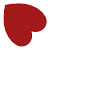
Paintbrush on Mask -- Not 100% Black (AD)
in Pre-V2 Archive of Affinity on Desktop Questions (macOS and Windows)
Posted
Thanks.
Yes, all is set to 100%. Forgot to mention that.
Here's what's happening: When painting with the same brush on a white pixel layer it's all 100% black. Then, without changing anything, just selecting the image mask layer and painting on it, the brush color becomes dark gray!