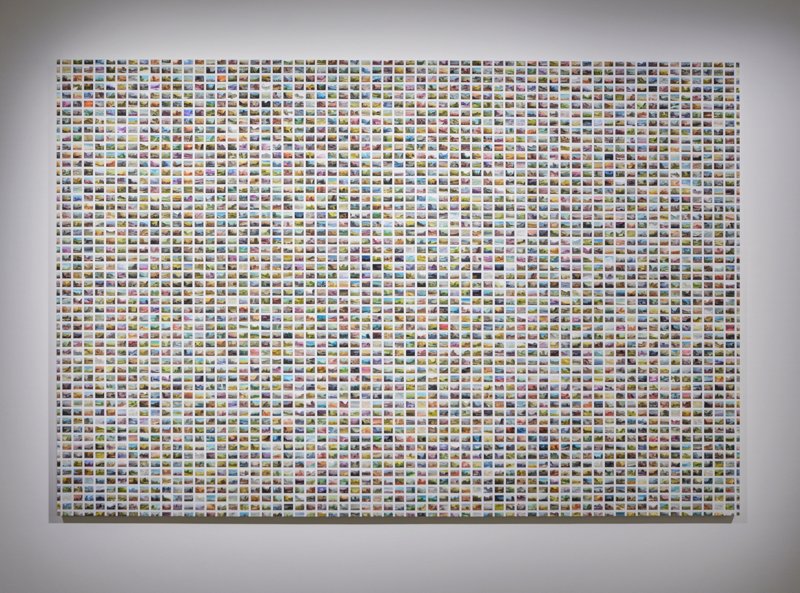Phily
Members-
Posts
19 -
Joined
-
Last visited
Recent Profile Visitors
The recent visitors block is disabled and is not being shown to other users.
-
 lacerto reacted to a post in a topic:
Exporting portion of EPS image to large pixel JPEG
lacerto reacted to a post in a topic:
Exporting portion of EPS image to large pixel JPEG
-
 Phily reacted to a post in a topic:
Exporting portion of EPS image to large pixel JPEG
Phily reacted to a post in a topic:
Exporting portion of EPS image to large pixel JPEG
-
I never used Designer or worked with EPS files so I know this must be the most basic of basic questions but I just can't figure out how to export from a EPS file to high quality large pixel size JPEG in Affinity Designer. I basically simply want to crop a portion of the EPS image in Affinity designer and then export that crop to the size I want (like a high res 5000 x 5000 px) with keeping the quality and making use of the limitless zooming. The normal export window won't let me do this and the resulting file isn't even cropped after I saved it.
-
Thanks, everyone. Some good techniques. I will try these out and see which one works best.
- 9 replies
-
- clone brush tool
- dodge brush tool
-
(and 1 more)
Tagged with:
-
The background needs to be/look like the actual wall it hanged on. It thought about adding the shadows to make making the wall even across the surface easier (still didn't look great though) but it doesn't look natural with added shadows.
- 9 replies
-
- clone brush tool
- dodge brush tool
-
(and 1 more)
Tagged with:
-
Hello, I have an image taken at an exhibition and because of the spotlighting, there's a vignette around the artwork (I cropped most of it out but it's still noticeablein the corners). What is the best way to get an even white wall across the whole surface of the wall (while still keeping the shadow lines directly around the artwork for depth)? I tried with the clone brush, dodge brush and inpainting tool but without much succes. I also tried with an image of a blank wall without any lighting on it and tried blending it as a layer (only the wall) with the original image but it didn't look natural either. I know this should be a simple fix but just can't find the right method to do it.
- 9 replies
-
- clone brush tool
- dodge brush tool
-
(and 1 more)
Tagged with:
-
 Phily reacted to a post in a topic:
Changing Color of Brushes
Phily reacted to a post in a topic:
Changing Color of Brushes
-
Changing Color of Brushes
Phily replied to Phily's topic in Pre-V2 Archive of Desktop Questions (macOS and Windows)
@Uncle Mez Thanks! I'll try that one out also...- 18 replies
-
 Phily reacted to a post in a topic:
Changing Color of Brushes
Phily reacted to a post in a topic:
Changing Color of Brushes
-
 firstdefence reacted to a post in a topic:
Changing Color of Brushes
firstdefence reacted to a post in a topic:
Changing Color of Brushes
-
 Phily reacted to a post in a topic:
Changing Color of Brushes
Phily reacted to a post in a topic:
Changing Color of Brushes
-
Changing Color of Brushes
Phily replied to Phily's topic in Pre-V2 Archive of Desktop Questions (macOS and Windows)
That works. Thanks!- 18 replies
-
Changing Color of Brushes
Phily replied to Phily's topic in Pre-V2 Archive of Desktop Questions (macOS and Windows)
No I'm using the paintbrush tool. I do have a b&w image. But it's an RGB image. Colors work except white.- 18 replies
-
Changing Color of Brushes
Phily replied to Phily's topic in Pre-V2 Archive of Desktop Questions (macOS and Windows)
The least dark color that works seems to be a light grey.- 18 replies
-
Changing Color of Brushes
Phily replied to Phily's topic in Pre-V2 Archive of Desktop Questions (macOS and Windows)
Yes, opacity is on 100%. Picking complete white shows nothing, as if the brush is invisible. It should show since I'm using it on a dark enough background.- 18 replies
-
Changing Color of Brushes
Phily replied to Phily's topic in Pre-V2 Archive of Desktop Questions (macOS and Windows)
Got it! I'm in the Swatches panel and I can see the color of the brush change if I select colors, but when I pick white and use the brush on a black background I get a light grey or nothing at all.- 18 replies
-
Hello, I just started using some smoke brushes from the Affinity store. The brushes are black. How do I change the color of the brush, so that I can change it into white? Thanks
- 18 replies
-
 Phily reacted to a post in a topic:
Smooth transition from one color to other color or from light to dark
Phily reacted to a post in a topic:
Smooth transition from one color to other color or from light to dark
-
Thanks. I ended up using the dodge brush to color/lighten all sides equally. I could have started back from scratch since I kinda cloned myself into a corner. But this will do. It's a pano for a google street business view and what's often done to cover the nadir/tripod is to blur it all out since looking straight down is not the point of interest anyway. But cloning is a more elegant solution even when it isn't done perfectly.
-
I tried to clone all sides equally but didn't really got the result I'm looking for with that (probably more to do with my retouching skills than to do with the tool). Didn't think of the doge/burn brush and I'm trying the burn brush. Experimenting with different brush settings now so as not to show streaks. Right now it's set at Opacity: 10% Flow: 47% Hardness: 5% but still shows some of the movement of the brush. But I think the burn brush is the way to go and I guess it's a matter of finetuning. Have no idea what all the other settings do in the 'More' panel (like Dynamics and Texture). I have been retouching the zenith and nadir from some 40 equirectangular pano's and this is the last one that's giving me a headache...