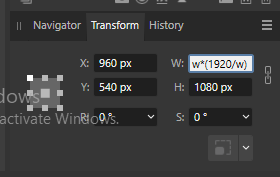EdTech
Members-
Posts
10 -
Joined
-
Last visited
-
Macro: copy / paste current clipboard data
EdTech replied to Gonzini3000's topic in Feedback for Affinity Photo V1 on Desktop
Right now I'm just jumping through hoops to get Affinity Pro to try and scale an image proportionally within a macro. Right now the macro hard-codes the exact value I scale it to, so if I try to adjust an image with a different aspect ratio it breaks it. So the math there is so that i can try to tell the macro to scale it based on its width. Then the height would be h*(1920/w). So in photoshop I would just scale the image's x value to 1920, and the y value would scale proportionately. But Affinity Pro wants to hard code EVERYTHING into the macro. Ugh. In the end, all I need is a way to tell the macro to scale the image to 1920 "proportionately". The software currently DOES scale it proportionately when you do it individually. But the macro records a hard value for both x and y, rather than just the "x" value, and let the "y" value follow along proportionately. If that makes sense. Hopefully someone can point out the "proportionally" checkbox or something . . . -
Macro: copy / paste current clipboard data
EdTech replied to Gonzini3000's topic in Feedback for Affinity Photo V1 on Desktop
Yes, Duplicate gets it close. It doesn't quite work for me in this case because I want to paste/duplicate it in AFTER I've made some other adjustments to canvas size, etc. -
Macro: copy / paste current clipboard data
EdTech replied to Gonzini3000's topic in Feedback for Affinity Photo V1 on Desktop
Using equations in the Transform panel ALMOST works, but for some reason you can't input the equation w*(1920/w) into the Transform panel. Specifically, it can't process 1920/w. Or any integer divided by w. It will accept w/2 or 2*w, but not 2/w. SO much time and effort to try to reproduce something that's so enormously simple in Photoshop. I must really want to replace photoshop, haha. -
Macro: copy / paste current clipboard data
EdTech replied to Gonzini3000's topic in Feedback for Affinity Photo V1 on Desktop
Hmmm . . . I almost had a different way figured out, using `transform` instead of `resize`. But when it stores my initial `resize`, it's hard-coding the width change, rather than just the vertical height resize. So it only works on images that are exactly the same aspect ratio. Any way to record a "resize" event when feeding it just the vertical dimension? So that it just maintains the aspect ratio? -
Macro: copy / paste current clipboard data
EdTech replied to Gonzini3000's topic in Feedback for Affinity Photo V1 on Desktop
We process still photos for video slideshows, where we resize and crop photos, creating a blurred background of the same photo to fill in the "sides" of the photo when it's not a pure HD aspect ratio. So we: Resize to the correct height Copy this version of the photo. Resize, crop and blur it to make a correctly-sized, HD background, Then paste the original (copied in the previous step) on top. I'd love to hear a creative solution if you have one. Thanks! -
Macro: copy / paste current clipboard data
EdTech replied to Gonzini3000's topic in Feedback for Affinity Photo V1 on Desktop
Argh. A year later and an upgrade to Affinity 2 and I still can't Copy/Paste each new file in a Macro. Come on guys. Gotta have this. A Batch file should be able to copy the current file, not the original file that was used to record the macro. -
Macro: copy / paste current clipboard data
EdTech replied to Gonzini3000's topic in Feedback for Affinity Photo V1 on Desktop
Just casting our vote that we really need this feature. We can't leave Photoshop without it. Great work overall on the product though BTW, getting super close!! -
Currently when I try to copy the current image as part of a macro, it doesn't record the "copy" portion as part of the macro. Instead the macro only records the "Paste" of the original content. So I'm trying to reproduce a photoshop action where it copies each new photo, then I do some resizing and blurring and then I need to be able to paste the original "current" image back on top of the manipulated version of itself. But, again, when I try this in Affinity, it's not recording the "Copy" portion of the action, so it's just pasting in the old, original image that I used when I recorded the macro. I need to find a way to get these macros to copy the current image. Is there any possible way to do this? Or should I post this as a feature request. We run this process on thousands of photos for slideshows. This gives all the photos a matching background, regardless of aspect ratio. BTW, I've been an Affinity owner for a LONG time, but this round when I came back, I was VERY impressed with its functionality. Nice work!!
-
 Boldlinedesign reacted to a post in a topic:
transform Selections
Boldlinedesign reacted to a post in a topic:
transform Selections
-
OK, so from what I can tell, I can't just select a portion of an image and then transform it. (Ctrl+t) in Photoshop. Am I missing something? This is a pretty core tool and I'm really trying to get my team to switch to Affinity, but we just can't do it without core pieces like this. I can't wait to be taught how to find this tool. Thanks!!
- 17 replies
-
- Selections
- Transform
-
(and 1 more)
Tagged with: