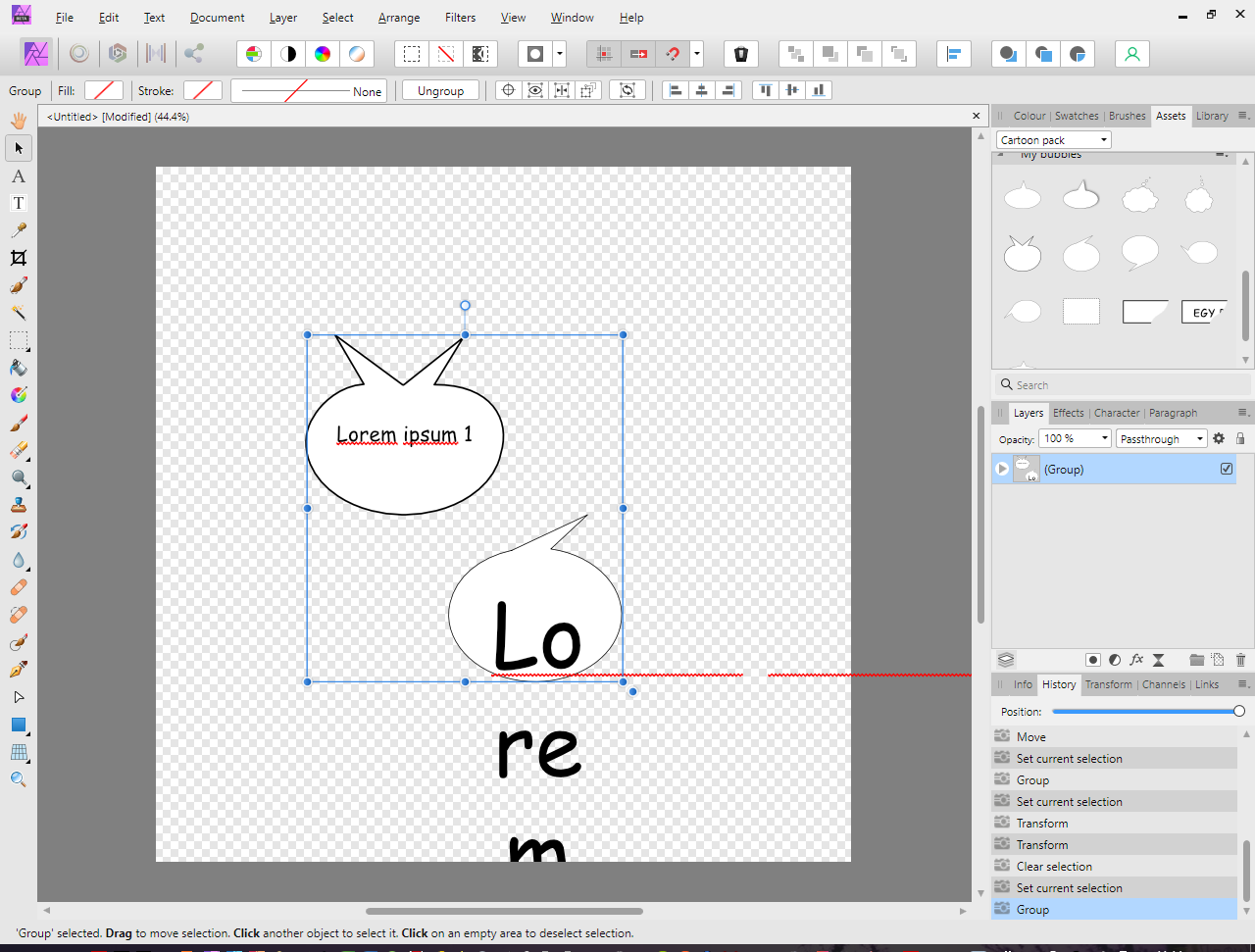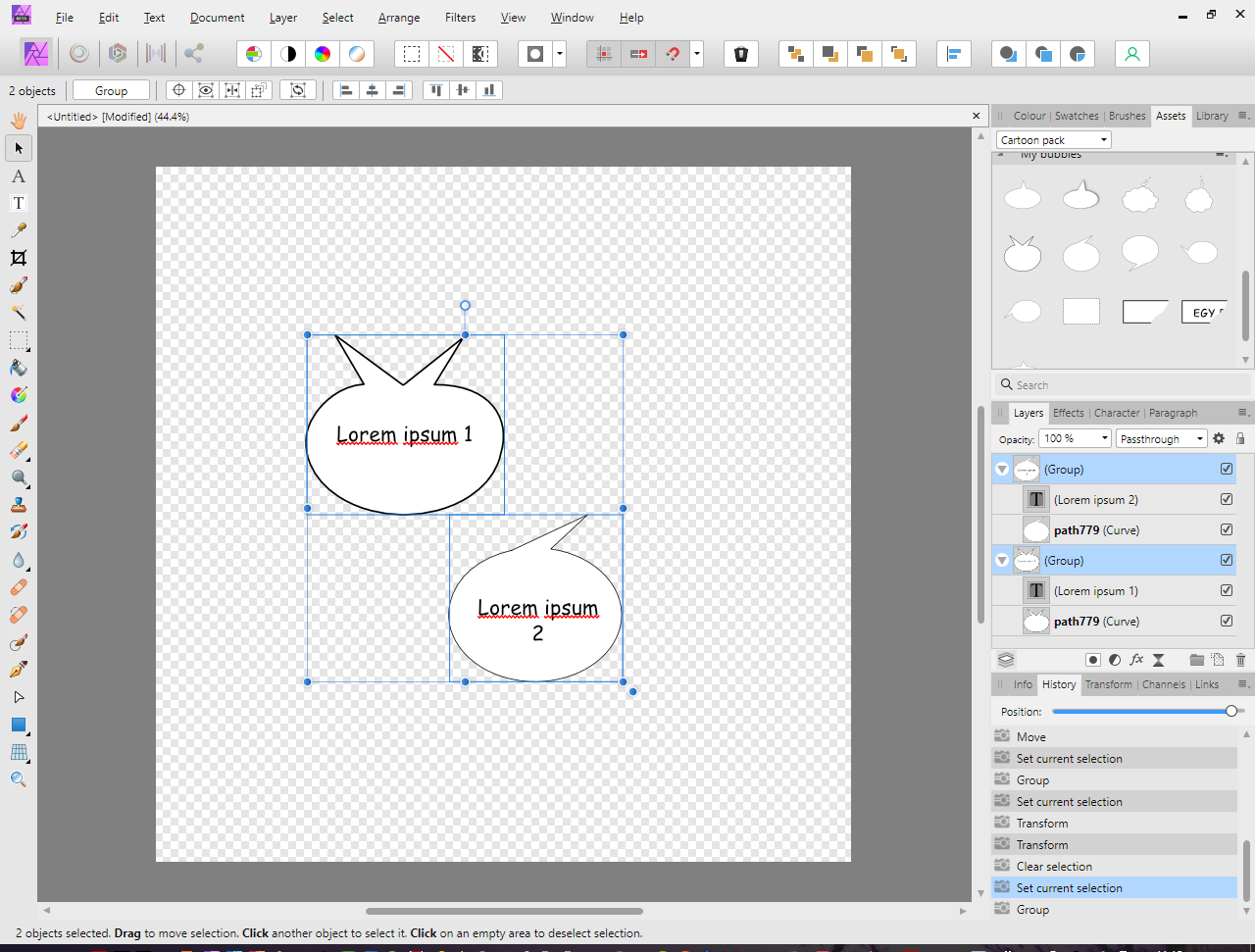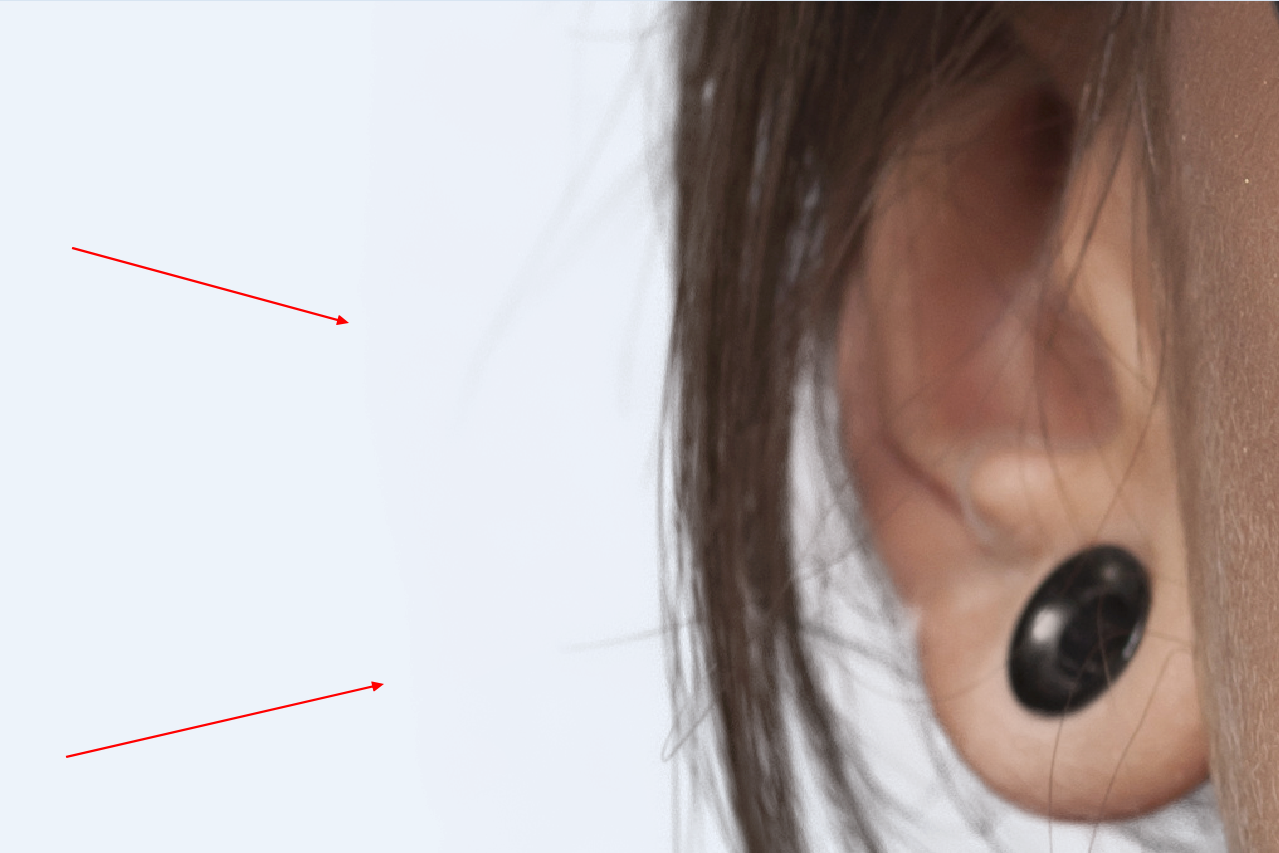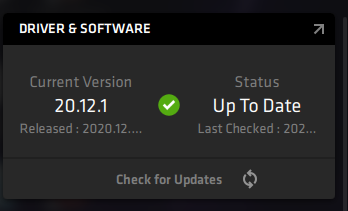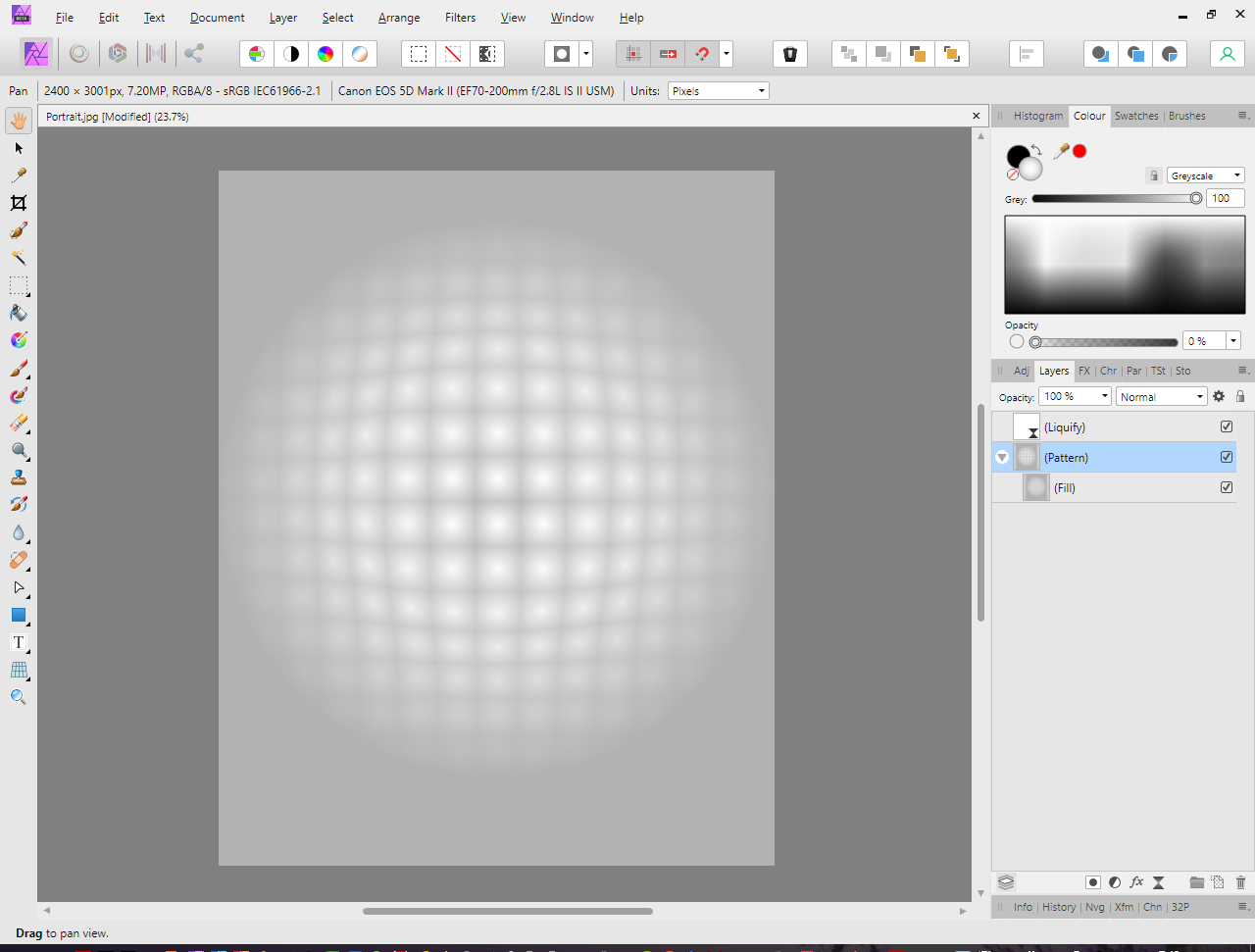-
Posts
373 -
Joined
-
Last visited
Everything posted by mykee
-

Change textbox font size when goes to group
mykee replied to mykee's topic in [ARCHIVE] Photo beta on Windows threads
I found a temporary solution: create a group with graphical item select texts and manually drop to group -

Change textbox font size when goes to group
mykee replied to mykee's topic in [ARCHIVE] Photo beta on Windows threads
@carl123 Yes, it seems this bug will not fix in 1.9 version -
Dear developers, I found a problem, here is steps: Made two bubbles with textboxes, these objects has grouped select these groups and make group again (with button or CTRL+G) font sizes will change. Please fix this bug! Here is my project with history: https://1drv.ms/u/s!Ar9GB-v89284gtd35PFy58BCsil1Aw?e=eSXGfh Before group: After grouped:
-

Random square(s) at export
mykee replied to mykee's topic in [ARCHIVE] Photo beta on Windows threads
Bug have in 903 build. I tested with and without Open CL. With this export was fast, without was 4 minutes on my PC with buggy layer on, and image size get bigger without OpenCL. Link is same, there is 903 project and results too. -

Random square(s) at export
mykee replied to mykee's topic in [ARCHIVE] Photo beta on Windows threads
Huh! That's interesting! I didn't use thumbnails in history, but included, maybe help for you... -

Random square(s) at export
mykee replied to mykee's topic in [ARCHIVE] Photo beta on Windows threads
I tested with RC1 (version 900) and bug is there. But I found what generate this bug! I have an Unsharp Mask layer in a Group, and if I turned off this, then generated image will perfect! If turn on this layer, then JPEG export will buggy. Drive link is same with projects and samples: https://1drv.ms/u/s!Ar9GB-v89284gs0nuOICX591tkedCQ?e=67x372 -
I have many EPS file too, and convert to SVG (1.0 or 1.1 versions from Illustrator), to PDF (1.4 - 1.8 versions) or open with Inkscape was not helped. I waiting a solution for this problem.
-

Random square(s) at export
mykee replied to mykee's topic in [ARCHIVE] Photo beta on Windows threads
Tested with build 885, and problem is there (link is same for samples). I waiting fixes before final version will release. -
Hello, I use Refine after image selection, and selected Matte on image. In preview see very nice output. Cutted image send to a New Image. After PNG save I see a border around image when I zoom to this what leaved Matte area. Cuttted image is not clear on hair. Please fix this, because this area will show on print. Here is this image as PNG, if need: https://1drv.ms/u/s!Ar9GB-v89284gtEvI3rA0RLCXA2zFQ?e=MBjlG4
-

Random square(s) at export
mykee replied to mykee's topic in [ARCHIVE] Photo beta on Windows threads
This bug is not unique, and I think it's hardware (OpenCL) merge bug. Here is a same problem: -

Random square(s) at export
mykee replied to mykee's topic in [ARCHIVE] Photo beta on Windows threads
Sorry guys, I have latest driver, and generated with this "pixelate" image. I have Radeon RX 460. This will be a cascaded Live filters problem. I mixed with groups, masks too, with simple trees have no problem, or I use software based render (no GPU), but without acceleration I get 100% CPU load with this project. -

Random square(s) at export
mykee replied to mykee's topic in [ARCHIVE] Photo beta on Windows threads
This bug release in 876 too. Link same is for 876 project, hardware acceleration is enabled. -

Random square(s) at export
mykee replied to mykee's topic in [ARCHIVE] Photo beta on Windows threads
Very interesting. I used standard live filters and adjustments (Unsharp mask, Noise Reduction, Levels), and a few curves for example, but groupped and used mask too on group. Maybe it's too hard for export? -
Hello, I have a project with many filters, and when I try export this to JPG, then will show a square(s) at random position on JPEG on every export (without any change). Here is my test project with same filters and items, and three results. If I turn off OpenCL support on my Radeon RX 460 card, then square will no show. This bug there is under 864 and 869 versions too! Please check this! https://1drv.ms/u/s!Ar9GB-v89284gs0nuOICX591tkedCQ?e=67x372
-
Just a question: how can I use Pattern layers? I get a with and height parameters, but nowhere select image or anything. Tried place an image, rasterized, select an area, and used Layer -> New Pattern Layer From Selection, but this too much steps. I have many pattern, and I don't know how can I use its. Ok, I used Gradient tool, and there is Bitmap on Type list Fantastic addon like Live Liquify layer too! Great thanks!
-
Hello, I have a problem with mask from selection: if have bleed, then mask no expanded to bleed area. Just test these steps: create a new project with bleed (ex. 5mm) change to Photo Persona place an image what run over bleed (be biggest) duplicate image select a part of top image with Flood select tool click on Refine select Output to Mask change layer mode on top Image and see bleed area! If select mask, then will see mask end at bleed. This big problem for press, because bleed is a cutting area. I can't change mask. I found a workaround: select area on image, but do no press Refine, just select Layer tab -> Mask Layer on top image. If use Refine, bleed will cutted from mask!!! These tools have problem with bleed too: Marquee Tools (all, select any area with bleed, and after selection cropped at bleed) Crop tool (by default not select bleed area) Please fix these in 1.9 if possible!
-
I have Intel HD 4000 graphic card, but this version closed if running benchmark. Previous version can detected this GPU, and test runned without problem. Card name missing below OpenCL option. In previous version was there. Operating system: Windows 10 64-bit, 19042.610 Intel driver: latest (10.18.10.5146) DirectX: DirectX 11.1 OpenCL: OpenCL 1.2 You modified GPU requirements to higher level from previous version? 🙄 Under 820 version was worked... Log.txt
-

CMYK barcode problem
mykee replied to mykee's topic in Pre-V2 Archive of Desktop Questions (macOS and Windows)
@Joachim_L Yes, it's great trick, because barcode no use any ICC profile, and when open, Affinity will assign a profile, and after barcode copy will this profile move with this. I used place before, and program no assigned profile to barcode, and converted to other color. Great thanks for tricks, I will use your steps!- 7 replies
-
- colour profile
- cmyk
-
(and 1 more)
Tagged with:
-

CMYK barcode problem
mykee replied to mykee's topic in Pre-V2 Archive of Desktop Questions (macOS and Windows)
@Dazmondo77 Thanks for great help, and I will believe for Affinity, and need plus steps if I use a barcode: open code (as embedded or not) assign to same color profile as cover after PDF export will check in Photo too. @Joachim_L Thanks, and I think JCP is convert CMYK value from RGB (as said Dazmondo), because under RGB working perfect. I make barcodes here, this online tool can make 0,0,0,100 CMYK barcode to EPS: https://www.free-barcode-generator.net/isbn/- 7 replies
-
- colour profile
- cmyk
-
(and 1 more)
Tagged with: