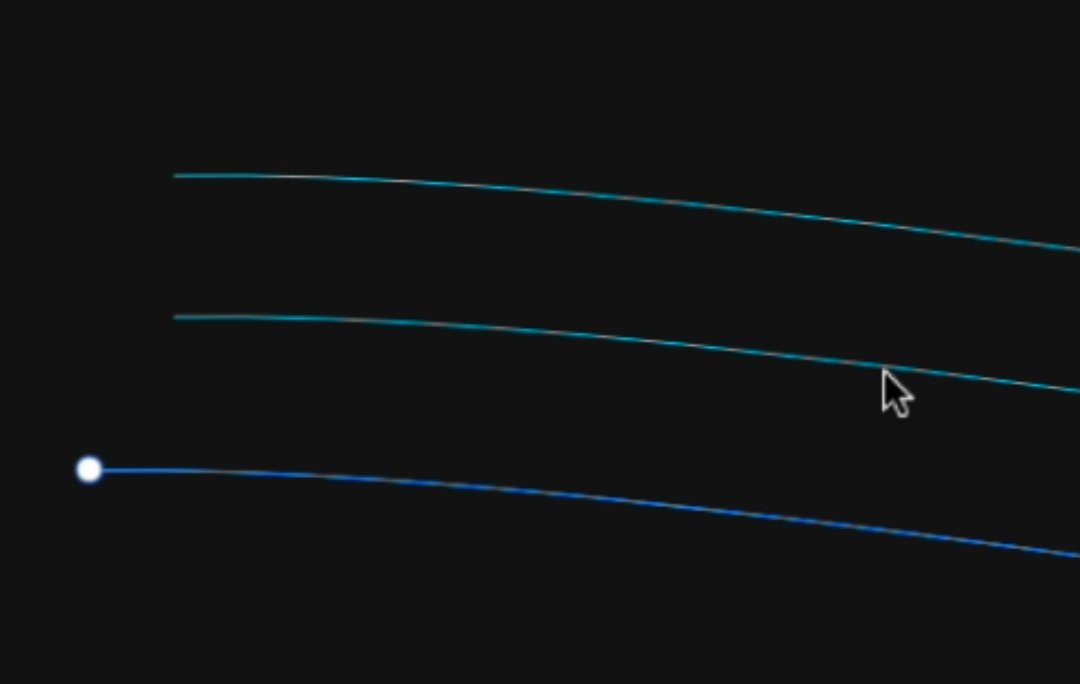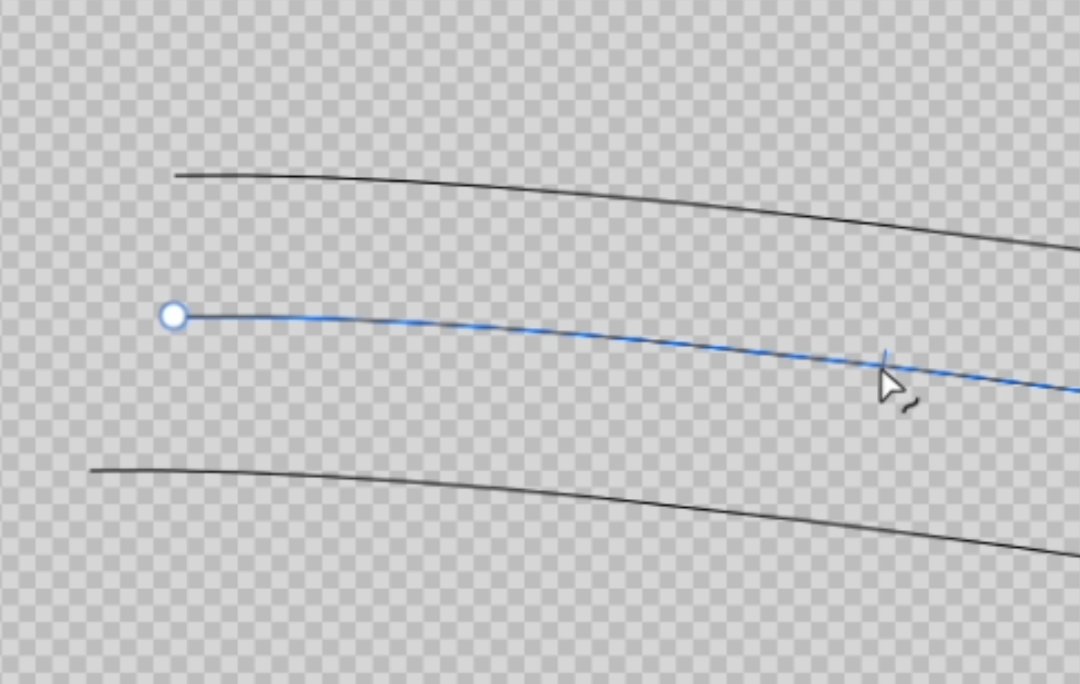Ash Eldritch
Members-
Posts
170 -
Joined
-
Last visited
Everything posted by Ash Eldritch
-
Stroke width fine tuning.
Ash Eldritch replied to Ash Eldritch's topic in Desktop Questions (macOS and Windows)
@R C-R Thanks. Yes I'd noticed the lines were differing in width. Just I couldn't see their values when selected. Only took me 10 years to encounter this. lol -
Stroke width fine tuning.
Ash Eldritch replied to Ash Eldritch's topic in Desktop Questions (macOS and Windows)
@NotMyFault I can see things like nudge distance modifiers in Tool Settings but nothing relating to showing 10ths of a decimal place etc. Can you tell me where I find this? -
Hi, this has probably been answered elsewhere but after wading through several pages related to stroke width questions I've given up looking. With the current Hairline view bug, in Designer, I'm resorting to using Stroke widths, for guides, but there doesn't seem to be any way to finely tune them easily. Line widths are not something I use in my art so it's really the first time I've encountered this. If I type 0.01mm into the stroke width panel it Shows the width as 0mm. If I type 0.09mm It shows as 0.1mm. I can see the lines differ in width but why, if I select a stroke, am I unable to see its actual width? Is there something in settings to alter this? Any help appreciated.
-
Not sure if this is a bug, a change to the way things are done or me having inadvertently having pressed something that's altered the way things work? I used to be able to work in hairline mode then, using a keyboard shortcut, switch to wireframe and then, using the same shortcut, be returned to the hairline view. However if I now do the above, on the second shortcut the view mode is switched to normal view rather than returning to the previously selected Hairline mode. Any help appreciated.
-
Shortcuts and Studio Presets
Ash Eldritch replied to Ash Eldritch's topic in Desktop Questions (macOS and Windows)
Thanks both. -
Due to MacOS's inability to keep screen sizing correct on startup I regularly find I'm having to resize app windows. On the whole this is pretty easily done with Magnet and a universal shortcut. Unfortunately with Designer, despite the main window resizing correctly, the studio is left as is. (This isn't the same in Photo... possibly because I've never changed the original layout) I thought I'd be able to overcome this with another Shortcut to select my Studio Preset. There doesn't seem to be a way to do this from within Designer? I've instead set one up using MacOS's inbuilt shortcut system. I know it works as I'm able to move it around, use the shortcut and have everything pop back into place. However there seems to be a big flaw... it doesn't work on startup. The Main window will resize, using the allocated Shortcut, but the Studio preset Shortcut won't work (I get the error boing chime) unless I click on the Window menu and hover over the Studio menu so the sub menu is revealed. After that the Shortcut will work but by that point it's pretty pointless as I may as well have gone the extra step and clicked the preset. It's as if the system needs to visually see what's there before it'll work. This could well be a flaw on Apple's side but thought I'd ask if anyone else has encountered similar or knows a way around this?
-
@PaulEC Ah right, Thank you. Now I know. Thinking about it after I realised it looked similar to the effect on google earth's street view.
-
@Bololoco I have an UHD monitor so was going to check but then see you've had lots of better informed people reply anyway. I am absolutely no photography expert but one things stands out to me and I'm not sure if this is deliberate, part of the process, or what, but just looking at the very first image it's as if it's corrupted or a jigsaw that's been misaligned? The most obvious examples splits are in the gate and fence and grass. The right door is split in the middle, the far left door also. The roof is segmented in various places either side of the attic window. Even the foremost corner of the building splits to the right of the hanging basket. There are others too but perhaps not so obvious. This is not a critique, more pointing out something that you're perhaps already aware but if not...
-
AI generative Fill in Affinity
Ash Eldritch replied to WMax70's topic in Desktop Questions (macOS and Windows)
@William Overington Try asking Bing Chat AI "How do I reduce the number of posts needed to say something?" "So I can have one post instead of four?" "To take up less room on the forum's page?" "Could the Enter key be involved?"- 631 replies
-
- artificial intelligence
- ai
-
(and 3 more)
Tagged with:
-
Precise selection
Ash Eldritch replied to Ash Eldritch's topic in Desktop Questions (macOS and Windows)
@thomaso I can turn off the transparency background but then I get solid white which is even more glaring. 😅 I don't know of any way to alter the wireframe's background colour? I could, possibly, add another shortcut but I already use a little app called Karabiner Elements to add a glut of extra keyboard shortcuts and I'm not sure I have any unused keys left. 🤣 I do like your idea of the fly-out menu. That would certainly be useful. -
Precise selection
Ash Eldritch replied to Ash Eldritch's topic in Desktop Questions (macOS and Windows)
@SteveJo Thanks but yes, that's a different situation. If you have that again you can (if you're using Mac) alt. click the item and it'll select the object beneath. Keep alt. clicking for objects further down. -
Precise selection
Ash Eldritch replied to Ash Eldritch's topic in Desktop Questions (macOS and Windows)
@Ron P. Likewise. I can be so deft creating curves with it in AD I'm not sure I could switch to any other mouse now. @thomaso I think that's it. I just altered the width of the curve that was unintentionally being selected and no longer had the issue. In Hairline mode there isn't any visual indication that one curve might be infringing on another's selection area. Though, to be fair, in normal mode they're not exactly overlapping. That was a question I asked earlier but got no answer. In that image they're using X-ray Wireframe mode. That also has the chequered background until you start laying down areas of colour, which become semi-transparent and muted in the X-ray mode. The chequered background becomes less visible the more coloured layers that are overlapped. Since the process I'm doing is pre-colour I don't get that. Yes I could start every image by laying down 10 layers of colour but that'd be a pain. Perhaps I'd be willing to do that if there were was an X-ray mode toolbar icon, for quick access, but there isn't. Only Outline Wireframe mode has an icon. I have to dig down through several menus to access X-ray view mode. -
Precise selection
Ash Eldritch replied to Ash Eldritch's topic in Desktop Questions (macOS and Windows)
@R C-R I'm actually using the Logitech MX Master 3S with that MagSpeed scroll wheel that zooms through billions of lines of text a millisecond. Great for getting through long websites and, when you forget the wheel's still spinning and inadvertently move your mouse over AD's workspace in the background, watching your AD artwork rapidly shrink till it disappears into the digital void. 🥴 I never use outlines in my work so I'm always using Hairline mode. So curve width isn't my issue. However I wonder, even though it can't be seen, if the curve width is playing a factor in the selection process in both normal and hairline view modes. 🤔 It's really just an issue due to my way of working. When I'm creating my art, because the subject matter is imagined and I don't have the luxury of reference photos to copy/trace, I work from my pen sketches. I then work out my light fall and shadows using guidelines. It looks almost like a topographical map. The line density helps me visualise form better. The downside being if I zoom in too far I'm no longer seeing the representation of form... hence I've created my own problem. 😂 I could work around this selection issue by switching to wireframe but the chequered background quickly becomes glaring and uncomfortable. -
Precise selection
Ash Eldritch replied to Ash Eldritch's topic in Desktop Questions (macOS and Windows)
@thomaso Thanks for the idea. It was worth a try. Since it doesn't work the same in v2 I tried using divide instead of add but, whereas the curve remained, the issue still persisted. -
Precise selection
Ash Eldritch replied to Ash Eldritch's topic in Desktop Questions (macOS and Windows)
@Return I'm sure using an entirely different application will make a difference. I've just opened it in Publisher and, like you, have no issues. Yet if I close it and open it back up in Designer I still have the same problem -
Precise selection
Ash Eldritch replied to Ash Eldritch's topic in Desktop Questions (macOS and Windows)
@thomasoIt does, it deletes it. But then it appears to do that on any curve I draw? -
Precise selection
Ash Eldritch replied to Ash Eldritch's topic in Desktop Questions (macOS and Windows)
@Return Am I mistaken in thinking you're using Publisher rather than Designer? -
Precise selection
Ash Eldritch replied to Ash Eldritch's topic in Desktop Questions (macOS and Windows)
OK, so this gets stranger. After what @thomaso said I went back to v1, after winding the crank handle on my old Mac, to see if I could recreate it. I couldn't. I also created a new document in v2 and "again" couldn't recreate it. I thought perhaps it was down to how curved the lines were... that didn't make a difference. I went back to the original image and, at first thought everything was working properly but soon realised it is only certain curves this is happening on. I copied and pasted a couple of those curves into the newly created document and lo and behold I "still can't select them" properly. I then stupidly tried to paste them into v1 via screenshare... that didn't exactlywork out 🤪 so can't say if they're affected there. So I'm including the newly created file. I can precisely select the newly drawn lines (those in black) in any mode. However if, for example, I try and select the lower cyan curve the curve above will be selected instead... unless of course I switch to "wireframe" mode and I can select precisely whichever curve I want. In case it matters I am doing all this at 4000% zoom. Screen Recording 2024-07-09 at 11.17.12.mov Test.afdesign -
Precise selection
Ash Eldritch replied to Ash Eldritch's topic in Desktop Questions (macOS and Windows)
@thomaso It works precisely in both "Wireframe" modes, as shown on the video and enlarged screenshot. (Wireframe has the checkerboard background) It does "not" work precisely in both "normal" and "hairline" mode, as shown on the video and enlarged screenshot. (hairline has the dark background) -
Precise selection
Ash Eldritch replied to Ash Eldritch's topic in Desktop Questions (macOS and Windows)
@thomaso On one I am in "wireframe" mode on the other "Hairline" but normal mode has exactly the same issue as hairline. The only reason I chose not to show the normal mode is at that zoom level the curves make any precision clicking, for screen recording demonstration purposes, difficult to see. -
Precise selection
Ash Eldritch replied to Ash Eldritch's topic in Desktop Questions (macOS and Windows)
-
Precise selection
Ash Eldritch replied to Ash Eldritch's topic in Desktop Questions (macOS and Windows)
I'm not really sure how that can be any clearer nor how it can be perceived in any other way than what's presented. I'm precisely clicking on one curve yet another is being selected instead, in the first view mode, and then it works completely differently in the other view mode. I use, and very much like, both Wireframe modes as both have their uses but both have the glaring background at this stage of my process. I'm currently just putting down, hairline curves, as guidelines so I can get an idea of where my image is headed. This means no blocks of colour that would help in the newer wireframe mode. That and unfortunately it doesn't have its own icon in the toolbar... unless it's been added recently. -
Precise selection
Ash Eldritch replied to Ash Eldritch's topic in Desktop Questions (macOS and Windows)
I could but I don't really see the point as I think the last video clearly shows it's happening. I imagine, as you suggest, it's to do with the huge zoom level and selection process in different modes. Either way, I'm guessing the answer to my question is there's no setting that could adjust this. 😂 Perhaps a better question would be is there a way to alter the background in wireframe mode so it's not so glaring? -
Precise selection
Ash Eldritch replied to Ash Eldritch's topic in Desktop Questions (macOS and Windows)
Hairline mode and normal mode both have the same issue. To me it's a massive difference. I cannot click on the item I want. If there were more lines (I'm including a better example) in order to select the curve I want I have to click the curve above it. In wireframe I can click on the curve I want and that's the one that gets selected. But no, sorry I can't supply my file. Last time I did that there was an absolute load of downloads and obviously not by people who were trying to help. Zoom is roughly 6000%, which I understand is a lot, but that doesn't explain the difference between being able to be precise on one view mode but not in others. Inadvertently this screen recording also caught my incorrect mouseover icon issue. Screen Recording 2024-07-09 at 09.19.40.mov -
Precise selection
Ash Eldritch replied to Ash Eldritch's topic in Desktop Questions (macOS and Windows)
Sorry, thought it was self explanatory. 🤣 Not precise as in....