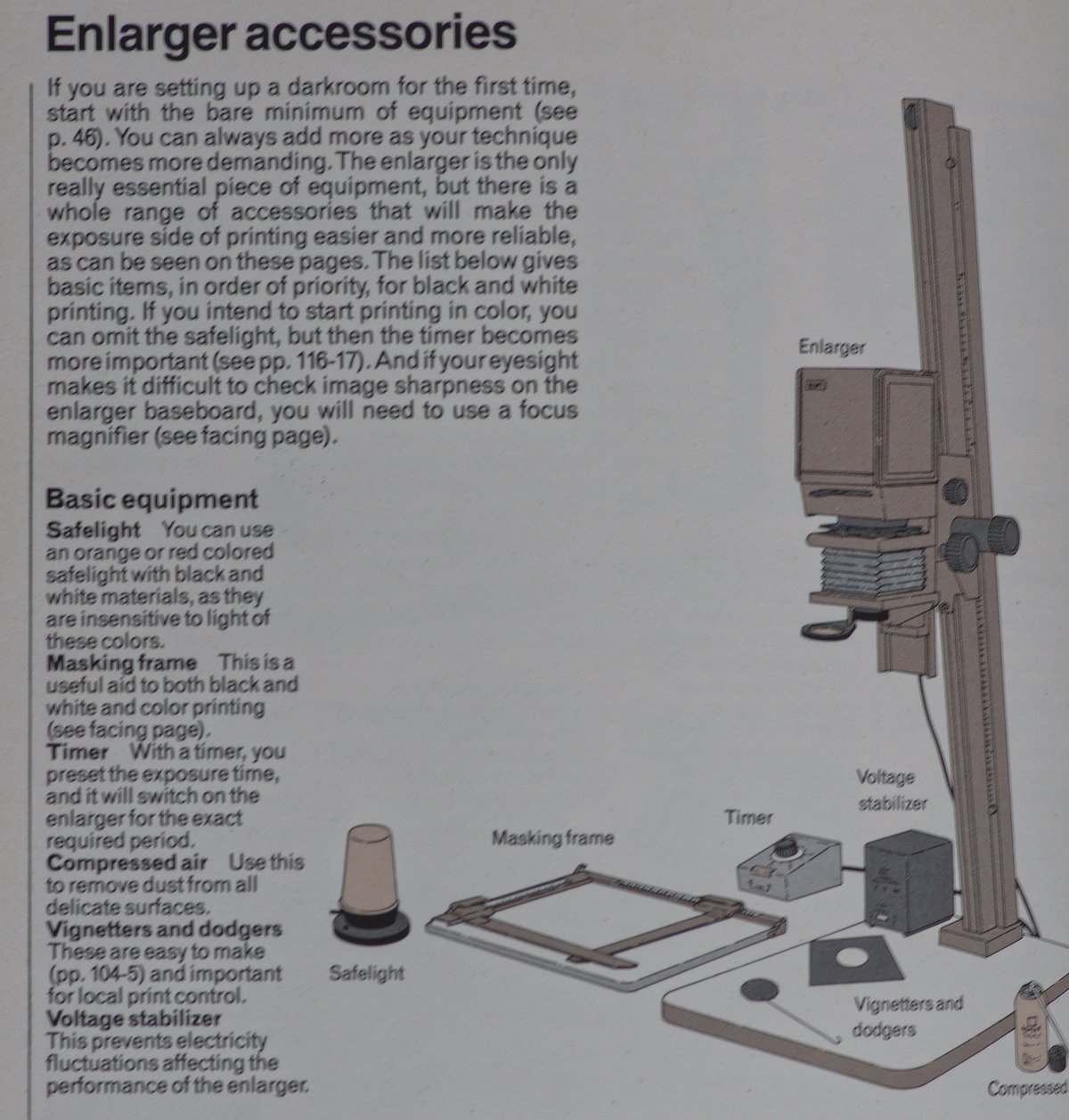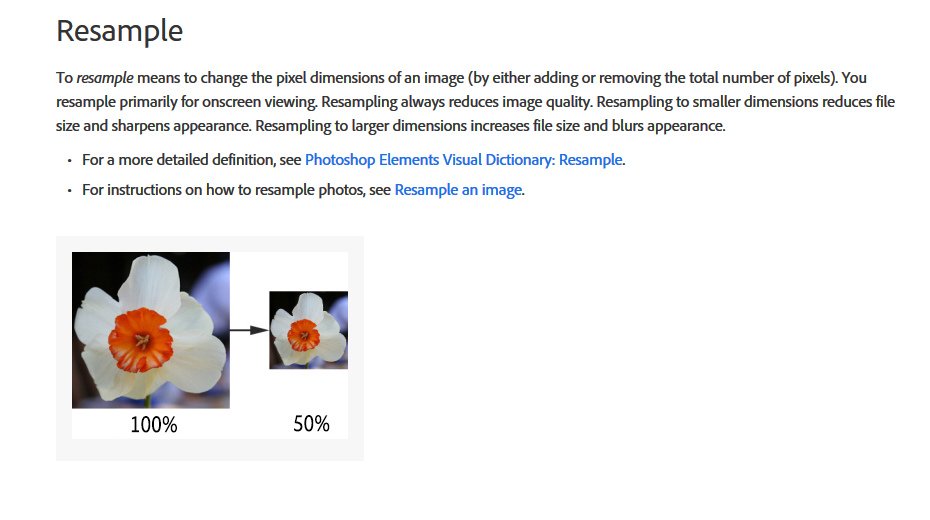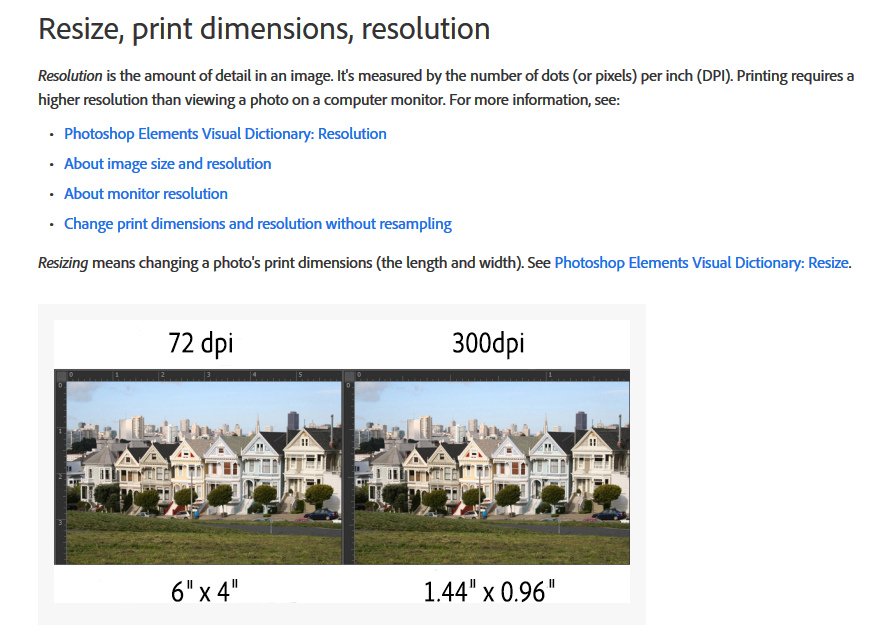CedarHouse
Members-
Posts
84 -
Joined
-
Last visited
Everything posted by CedarHouse
-
Do not know if this was previously reported but the White Balance appears at the moment to only function with the slider values by using the mouse. Cannot type in a white balance amount and the up and down arrows do nothing. The Tint is okay, and can be changed by the slider, direct typed value or use the up and down arrows. Do not use the crop tool in the Develop Personae as I in preference use the crop tool in Photo as one of the very last operations prior to exporting the image. Have found that the Units Button on the title bar that describes the camera and lens combination does work well to change the units in the Unconstrained crop. This button did not work in previous versions of the Photo Personae. just getting used to the slightly different options in Version 2.
-
I am a photographer not a designer. I want to crop for printing not for the pixels on the PC screen. The paper I use is maximum size of16inch by 12 inch. I want a precise crop to allow a white border around the image just as one would do when printing film images projected through an enlarger onto a baseboard with a masking frame adjusted to the paper size. In darkroom photography the masking frame allowed one to hold the paper in place for the desired "crop" of the projected image. See Bimage attached for explanation. i do not own a photo printer but send images to a Photolab and always 16 inch by 12 inch. I use a 16 inch by 12 inch white canvas and past the cropped image by copy and paste onto the canvas suitably centred on the canvas to create a white border with an instruction to the lab to print directly as presented. The two paper sizes I used for printing in the film days was 10inch by 8inch and 16 inch by 12 inch and had masking frames in both sizes both fixed and adjustable. These allowed crops of images projected from the enlarger that could use a part of the film image or most of the film image depending on the height adjustment of the enlarger head. See Aimage attached. I have viewed an article on the web site "Life after Photoshop" by Rod Lawton and he has done a short review of Affinity Photo Version 2. His personal comments in the last 2 or 3 paragraphs regarding Photo being allegedly more biased to the Design Community rather than Photographic community. this may or may not be entirely correct; but on nearly every major update the crop tool seems to be the one that keeps getting messed up.
-
Had another look at this. Affinity photo version 2. Windows 10. Original image size from camera is 4950px by 3284px. Opened as RAW file in the Develop Module. Used Crop Tool and changed in Unconstrained the image size to 4200px by 3000px and repositioned the grid for effect and crop was completed. Cannot undo crop if one had made a mistake with the sizing. So pressed the develop button to go into the Photo Persona and image size is now 4950px by 3284px which is the original size of the camera image before I used the crop tool in the Develop Persona. In the Photo Persona the Unconstrained units are pixels only with the Units greyed out. The Resample keeps the original image size regardless of the size of the grid box. Unable to crop an image to a specific size or dimension. Other than using Document ---- Resize document to change pixel quantities in the Unconstrained to either inches or millimetres but is an unreliable method of sizing the crop.
-
In my post for June and July 2019 and version 1.7 the original name for Resample was Absolute. The term Absolute was confusing and on suggestion it was changed to Resample. Also in July the Affinity Dev indicated that they would unlock the units box in the Unconstrained crop. Now in Version 2 it has been locked. On Version 2 Custom Ratio is locked and the values for pixels are not relevant to the image displayed.
-
This issue last came up in June 6th 2019 and 9th June 2019 on the change to version 1.7.
-
Affinity Photo ver 2. Lost the ability to change the units in the Unconstrained mode. Having the ability to adjust the units rather than being locked to pixels only, was working just fine from version 1.8 to 1.10. Need to crop to a particular print size using either inches or millimetres. do not want to use a calculator to convert pixels to inches or millimetres every time I use the crop tool in the Unconstrained mode.
-
The sizing errors are affecting all parts of the crop tool in the latest update. Image size 4928px by 3264px at 300DPI. In Unconstrained changing the pixels shows the correct inches but then on attempting to change to 15in then the number changes to 4500 ins. In resample the original pixels 4928 by 3264 are directly changed to 4928 inches by 3264inches or 4928mm by 3264mm. In previous versions there was an occasional error when using the pull down menu to changes document size without resampling such as changing 96 DPI to 300 DPI with resample unticked that this was uncorrected in the unconstrained crop tool. The crop tool would show as 300PDI but the dimension size of the image would change to a larger size as though the setting was 96 PDI. Going to Resample and back to Unconstrained fixed the issue. Windows 10.
-
Have had a re-think over the last couple of days regarding the new "Resample" title. Think now that it is a reasonable title for the action of the crop tool set. Tried to see whether one can change the aspect ratio from within the "Resample" tool. Played around with many different options for increasing (up-sampling) an image. Used the canvas resize and selection method to change the width or height of an image and then resize. Also used the resample method to increase the size of the image in either pixels or unit dimensions. Tried to increase image size to different aspect ratios by just changing one dimension in either the height or in the width from the Camera ratio of 1.507 to 1.0 to different ratios such as 1.33 to 1, 1.25 to 1 or 1.618 to 1. Basically up-sampling images in either width or height to produce a different aspect ratio from the original ratio of 1.507 to 1. Some of these are in the presets, but the presets work in a different way. My original image was 4950px by 3284px so wanted to maintain the 4950px value but resize to different ratios in the height only. Came to the conclusion that I could do with a ratio box within the Resample crop tool to be able to change the image size by using direct ratio entry to get a different aspect ratio without having to resort to a calculator to calculate the change in height or width dimensions, whether pixels or unit lengths. Sometimes the new ratio selected made the crop grid go out beyond the image area and needed to be dragged back in. Not sure how this can be addressed to ensure the crop grid "rubber bands" back in to the image.
-
Quite like current beta version .445 and crop choices available. Would it be possible to "rubber band" the crop grid boundary so that it cannot go past the edges of the original image particularly with reference to the newly named "Resample" cropping tool? I am not quite convinced that the term "Resample" is quite the correct term for this tool. Done a bit of a search of other photo editing software and common terms used elsewhere is A. "Original Ratio". B. "Original Proportions" and C. "Preserve Aspect Ratio". There may be other terms I have not come across as of yet. The other possible thought is in the new "Resample" tool is to include a box to adequately describe the Original image ratio. eg 4950px by 3284px could be also described as (1:1.507). The "Resize Document" does allow the size to change in relation to the aspect ratio when the padlock is locked. Just wonder whether a similar function could be available in the "Resample" tool when selecting a new size or resize greater than the original image size at the same time maintaining the original proportions of the original image or aspect ratio. For the image stated above at 4950px by 3284px why does the Custom Ratio then describe the ratio as 2475px by 1642px (50% of the original pixel count)? Could this tool set be used as the conversion tool to show the true custom ratio as 1:1.507 or similar. Other images could have different ratios and the "Custom Ratio" should be able to save the ratio in a more appropriate format to describe the aspect ratio as a fraction and save this for future use as a preset. There are other common ratios of say 3:2 but this is still not the same ratio as 1:1.507. End up losing a small strip out of the original image aspect ratio. Other camera sensor ratios may also have different aspect ratios.
-
I needed a bit of time to do a bit of research. I presume that the Absolute Size tool is a Digital Zoom. Quoting from Wikipedia. Digital Zoom is a method of decreasing the apparent angle of view of a digital photographic image. Digital zoom is accomplished by cropping an image down to a centered area with the same aspect ratio as the original and usually also interpolating the result back up to the pixel dimensions of the original. If only one had said this from the beginning I would have understood the function. Maybe the Absolute Size title should be changed to "Digital Zoom" or similar to describe more closely the function of the tool. Confused between the action in Affinity Photo 1.6 and the new version 1.7. Now I see the potential of this new crop method. The change of the apparent angle of view in the digital zoom, I presume is the equivalent of using a lens on the camera of a longer focal length but producing an image with the same aspect ratio and same size both in units of length and pixel sizes. (No need for expensive long focal length lenses?) Both edited images attached are from the same image, sized using the Absolute Size tool at 300 DPi - 16.43in by 10.88in and also 4928px by 3264px in both cases. These have also been down-sampled using Export to JPG from the original .afphoto file format.
-
Sorry to be a nuisance in this as I am a bit stuck with the limits of the current crop tools in Affinity Photo. Maybe as I have suggested previously the Absolute Size needs to change it's name to show the purpose of that particular crop operation. I find the term Absolute Size confusing as I had got it into my head that the Absolute Size was the pixel size of the original image (ex 4950px by 3284px) and as one cropped the image to a lower size of pixels say 4800px by 3000px then the image size in inches or millimetres should change according to the DPI changes. The Unconstrained works the way I want it to, but despite entering unit dimensions in inches etc it still only shows the image size in pixels. I would be very happy use the Unconstrained tool but would like to flip from inches to millimetres where I can just to check that I have got the correct size, without having to resort to a calculator. The old Absolute Size used to this up to version 1.6. But not now as I now need to go through a two stage process to get a cropped image size to a defined unit of measurement in inches or millimetres as long as I do not start changing the DPI value in the Absolute Crop mode.
-
Sorry to keep pressing the point. Why does one want to resample in a crop tool. As far as I am aware no other photo software resamples in the crop tool, unless some one can prove me wrong. Photoshop Support > Adobe.com > Advanced cropping, resizing and resample, specifically states the resampling is not done during cropping, See Attached files.
-
Crop tool absolute size resampling
CedarHouse replied to CedarHouse's topic in V1 Bugs found on Windows
Hi Mark. As referenced in the above posts it would be nice to use the Unconstrained crop option but it is in pixels only. There are no other dimension units available. Want to crop images to a specific size (or the closest size that can be achieved) for printing onto paper media. Attached an edited image each image was cropped and sized to the same exact size, pasted and spaced on a canvas for a 16in by 12in paper media. PAGBMastersofPrint.pdf -
The Resize Document with the Resample unticked now is working as I would expect it too. It is keeping the original pixel dimensions intact and only changing unit length dimensions dependant on the DPI values chosen. Like the extra line giving the hint of the resize actions. Saves having to use a calculator to check dimensions. Only element now to consider is the same action for the Absolute Size crop tool. Needs the original pixel dimensions to be locked as per the Resize Document and on changing the DPI value the unit dimensions in the vertical and horizontal direction changes. Currently in this Beta version 434 if one has set a Resize Document size as 51.562in by 34.208in @ 96 DPI and open the crop tool Absolute size and change the DPI value to 300 the pixels in the Crop display goes from 4950px by 3284px too 15468px by 10262px. The dimensions at 51.562in by 34.208in are not changing. These should be changing as the DPI changes. The pixel dimensions should never change unless one is down-sampling or up-sampling in the Resize Document with resample checked or using the Export to down-sample images for web or a particular dimension to suit a display device. 300 divide by 96 is equal to 3.125. 4950px times 3.125 is equal to 15468.75px. 3284px times 3.125 is equal to 10262.5px. What should be happening is that - 51.562in divided by 3.125 is equal to 16.499in. 34.208in divide by 3.125 is equal to 10.946in. The dimension of 16.5in by 10.947 at 300 DPI is 4950px by 3284px is the required size as confirmed in the Resize Document. The original image size in pixels is 4950px by 3284px. The crop tools should only be used for light trimming of an image file or to crop for artistic effect to assist in the process of developing an image for printing onto media etc. Much as one might see an article in a newspaper or magazine and cut (crop) the article of interest from the whole sheet.
-
Crop tool absolute size resampling
CedarHouse replied to CedarHouse's topic in V1 Bugs found on Windows
Not sure that one should be resampling within the crop tool. Export or Resize Document should be for resampling. I have up to version 1.6 used Export to JPG with down-sampling to 1600 width for digital projection. Maximum pixel dimensions in width 1600 and max pixel dimension in height 1200. At 300 DPI. Seems a duplication to do that in a crop. The reason I thought that the Absolute Size crop tool was a Aspect ratio was that when opening an original uncropped .afphoto camera image in the Absolute mode and using the grab handles in the corners or sides then the crop grid remains constant to the original image ratio (1:1.51). The troubling problem is that no matter what size one drags the box down to the pixel dimensions and inches dimensions do not change. The Crop box can be dragged down but the size information does not change. Click to accept and the original size is the new cropped image size. But change the dimensions (say inches) then the crop box on screen changes in size, but then grab the corners and the crop box goes back to the original edge and size but no dimensional changes are indicated in the menu bar. Regardless of what unit lengths I put into the dialogue menu the ratio of the Absolute size does not change in comparison to the original 1:1.51 image size. The only way that I can get the crop I want is to use the Absolute Size crop tool twice. Original image is 4950px by 3284px (1:1.51) 16.5in by 10.95in. Change dimension in height to say 10in and click Accept. Then reopen the crop tool and go to Absolute size and then set the width to say 14in. The grid goes outside of the image in height, but can grab the corner handles and pull the grid diagonally back to the top and bottom edge of the image and hopefully will have an image at 14in wide by 10in high. But why does one have to do this in two separate operations? It is a long winded way of working and would be quite tedious when working lots of images. (batch process??). Only Unconstrained shows the changes in the pixel grid but alternative unit lengths are greyed out, so it is not as useful for sizing an image in Freeform using either mm, cm or inches. I can click from Absolute Size to Unconstrained and Unconstrained will show the changes but only in pixels, while Absolute does not regardless of what size one makes the crop box unless one edits an image using the crop tool twice as indicated above. Absolute Size will not show the changes to dimensions when the crop box is dragged considerably smaller than the original image size. Click to Unconstrained and the new pixel dimensions are shown but no other units are available. -
Crop tool absolute size resampling
CedarHouse replied to CedarHouse's topic in V1 Bugs found on Windows
On reflection over the last week have done a search through other software and their respective cropping methods, could I make a suggestion that the Absolute Size be changed to something like - "Preserve Aspect ratio". That is basically what the Absolute size is actually doing in version 1.7 both in the Develop personae and Photo Personae. Change Unconstrained to something like "Freeform" but unlock the alternative sizes to allow any size cropping in pixels, centimetres, millimetres, inches and any other dimension type. Link the DPI (ppi) in Unconstrained (Freeform) to the Resize Document so one can chose the required DPI (ppi) in the Document resize and the DPI (ppi) is shown in the Unconstrained (Freeform) as reference value only. The DPI (ppi) should not be allowed to change in the cropping tool. -
Crop tool absolute size resampling
CedarHouse replied to CedarHouse's topic in V1 Bugs found on Windows
I personally think that the Absolute size crop tool is resampling the image rather than resizing the image. The pixel quantity is changing either up or down on the DPI change. But there is no algorithm (such as Nearest neighbour, Linear, Bicubic, Lanczos) available to smooth out the change if one accepts (Apply) the crop made. Resampling means that one is changing the number of pixels in an image. Downsampling is reducing the number of pixels for e-mail, web, or for display devices. Upsampling is were there is not sufficient pixels in an image to print at a size one requires, this is rare now that camera sensor resolutions are high at above 16Mpixels and can easily achieve larger prints without the need to Upsample the pixels, by adding more pixels than in the original image. Resizing vs resampling an image.pdf -
Crop tool absolute size resampling
CedarHouse replied to CedarHouse's topic in V1 Bugs found on Windows
The third action with the Absolute size crop tool is producing a cropping grid outside of the image size. Image claimed to be 3000px by 3000px at 300 DPI and 10in by 10in. Switching to the Unconstrained mode indicates 4500px by 4500px. This crop grid is some 750px greater top and bottom of the image in Absolute size mode. One can then click on the corner grips in Absolute size mode and pull the corners in until one places the grid to the edge of the image to get a 3000px by 3000px selection. If one then decides to change the DPI to say 260, then this must be done by clicking the pixel button before entering the new DPI value. On clicking on the inches button the display will show 11.24in by 11.24in but if one changes one's mind and decides to revert back to 300 DPI then the pixel count will begin to change. (Resampling). Before changing the DPI to any value, one must click the pixel button and have pixels displayed before changing the DPI. If the Inches are displayed then any change of the DPI will result in pixel resampling rather than image resizing. The only option to escape this is to click in Edit and undo the action or if in a complete mess cancel the whole crop operation and start over again. -
Crop tool absolute size resampling
CedarHouse replied to CedarHouse's topic in V1 Bugs found on Windows
Second part is same image but comes into Affinity Photo 1.7.404 for Windows at the same 4500px by 3000px. Set crop tool to Absolute Size and image size is 46.88in by 31.25in at 96 DPI and crop of 4500px by 3000px. Change DPI to 300 and the image size in inches remains the same but the crop has changed to 14062px by 9375px. This action is to resample by changing the pixel dimensions of a photo and this should only be done in the Export personae. Resampling is irreversible and can damage a photo. It should be resizing the image from 46.88in by 31.25in at 96 DPI to 15in by 10in at 300 DPI. The similar actions are also occurring in 1.7.2.424(Beta) in which I have used the same example but in a different way. -
In reply to Mark Ingram I am going to do a reply in two parts to attempt to illustrate the resampling of pixels in the Absolute Size Crop Tool function. Have sized an image to 4500 px by 3000px to easily show the pixel number changes more easily. First image set as 15in by 10in at 300 DPI with pixel crop 4500px by 3000px. Second image 15in by 10in at 50 DPI with pixel crop now at 750px by 500px. Third image at 15in by 10in and a large DPI of 3000 and pixel crop now 45000px by 30000px. This is action for changing only the DPI when a dimension such as inches is selected. Does not happen when only pixels are selected.
-
Re-size document bug -- serious!
CedarHouse replied to Zero Zero's topic in V1 Bugs found on Windows
Thanks Mark for the feedback on the resize issues. Have been researching the option of getting an alternative photo editing solution to avoid future problems. I regularly go to a web site called [lifeafterphotoshop.com] by Rod Lawton. Despite the title it does include items on Photoshop and Lightroom. There was an offer through the web site (running until 31st July) for ON1 PhotoRaw 2019. I initially tried this software over two years ago but decided as Serif was a British company with it's base in the UK that I would run with Affinity Photo rather than another US site. The life after photoshop web site has recently added a photo A-Z in which Serif and Affinity Photo get mentioned. The web site has a list of the top ten photo editing software and Affinity Photo is at number eight in the list. The photo A-Z has a definition for Cropping, Resampling, Resizing and Resolution that might be worth a look at. Hoping that the Document Resizing has been sorted along with the Absolute size Crop tool that is also re-sampling rather than resizing. Changing the DPI settings in the Absolute size crop repeatedly changing the ppi then starts to re-sample the pixel quantities only making the quantity of pixels smaller and bigger but does not change the dimension of the image. -
Re-size document bug -- serious!
CedarHouse replied to Zero Zero's topic in V1 Bugs found on Windows
This post from ZeroZero has ben logged in the Beta forum for windows where I have recorded the same re-sampling issue with the crop tool and the less than proper behaviour of the Absolute Size cropping tool. Have posted screen grabs of examples of the difference between the Unconstrained and Absolute size in 4 images. Started with an image in Unconstrained and sized in a ratio 1:1 at 3000px by 3000px. (Can only manually calculate the actual size in inches). So without clicking the Apply button go straight to Absolute Size as this has other size options but my 1:1 image at 3000px by 3000px is no longer a square format image but has been resized to a rectangular image of no known size as the display is still showing the original pixel dimensions. Return to Unconstrained and now no longer have a 1:1 image but a rectangular image only at different pixel dimensions in the vertical height. The last FIVE images are the same image inserted into Absolute Size at it's full pixel size and using inches, as one can do this only in Absolute Size, but as I change the DPI the images are being re-sampled rather than being resized. Only the pixel quantities are being changed which I have always considered to be re-sampling an image. Absolute size worked well in an odd way all the way up to 1.6 for preparing images for printing but have lost faith in the function in 1.7 as I know longer trust 1.7 to deliver. Fortunately I can use 1.6 until 1.7 is sorted out. I am now just watching for changes via the Beta version. 1.7.2.424. Affinity Photo for Windows. Sort of sorted a solution for 1.7 when bringing an image into Absolute Size by only adjusting the height of an image and then clicking Apply. Then come back in with the Crop Tool selection and back to Absolute size and adjust for the width. In adjusting the width (in inches) the crop grid increases in height beyond the image area both top and bottom and then use the grab locations at the corners of the crop grid to pull back down or up to the edges of the image, top and bottom. A very clumsy method of working that for anyone cropping or adjusting a large quantity of images could potentially find very tedious. I like to crop according to personal preference in either 1:1 or as a letterbox rather than to any preset ratio that the Absolute Size is using in 1.7. The current version of Absolute size appears to be preserving the original camera ratio though I have thought that some other ratio may be being used. This makes the Absolute crop tool unworkable for me and there is no link in size created in Absolute Size crop and the Document Resize so have no idea what image I am ending up with. -
Re-size document bug -- serious!
CedarHouse replied to Zero Zero's topic in V1 Bugs found on Windows
Sadly when looking through the list of Resolved Photo Bugs there is a section regarding this from June. And now it is closed "by design". The analogy to the comment "by design" is that our lines are drawn and we have dug our trenches, put in our sandbags and erected the barbed wire and we going to stand our ground. Occasionally we make up an investigation party up to see what is beyond our lines but we will not be moving forward any time soon. Stalemate. A little like the First World War. Took new ideas and new techniques with very different leaders to break the stalemate and begin to turn the tide. -
Version 1.7.2.424 (Beta) Affinity Photo for Windows. Not wishing to say anymore on this as Affinity Photo is not performing for printing and sizing images. It takes time to check through the Document Resize and Cropping options, but can not see any consistency in the approach. Attaching files for differing crop modes. See second set Images A to C and observe the changes in the top bar at different DPI values. Compare the inches values to the pixel values at the different DPI values. One should read a tutorial from [photoshopessentials.com] Home> Photoshop Basics Chapter 05 Lesson 01 Pixels, Image Size and Image Resolution in photoshop. Lessons 03 and 05 are worth a good read. Essential reading.