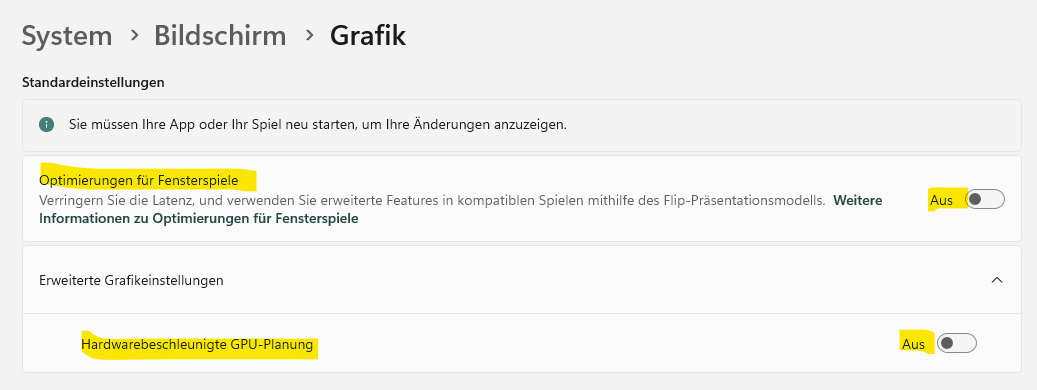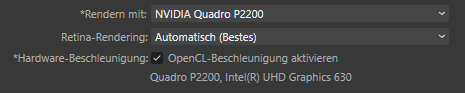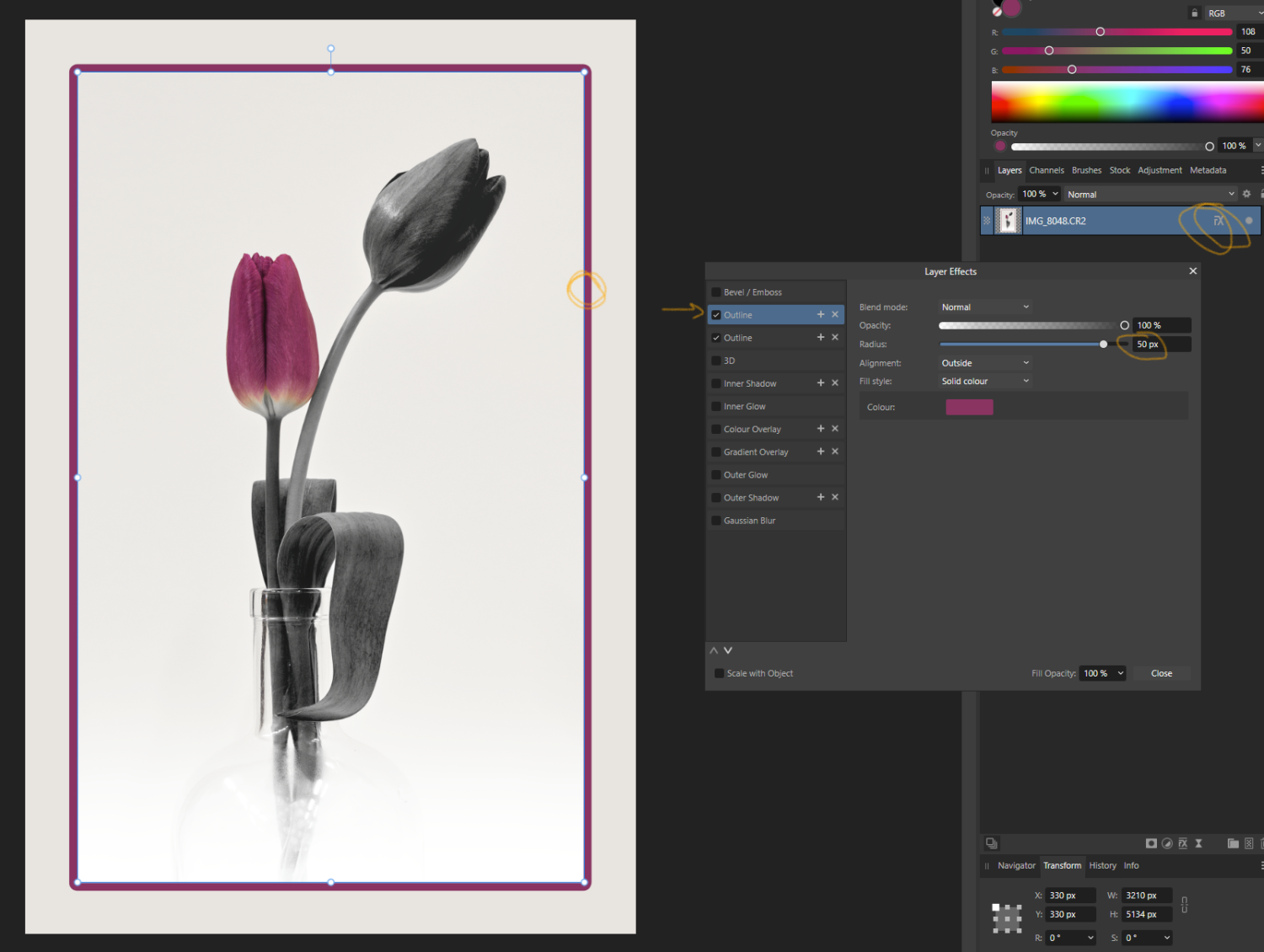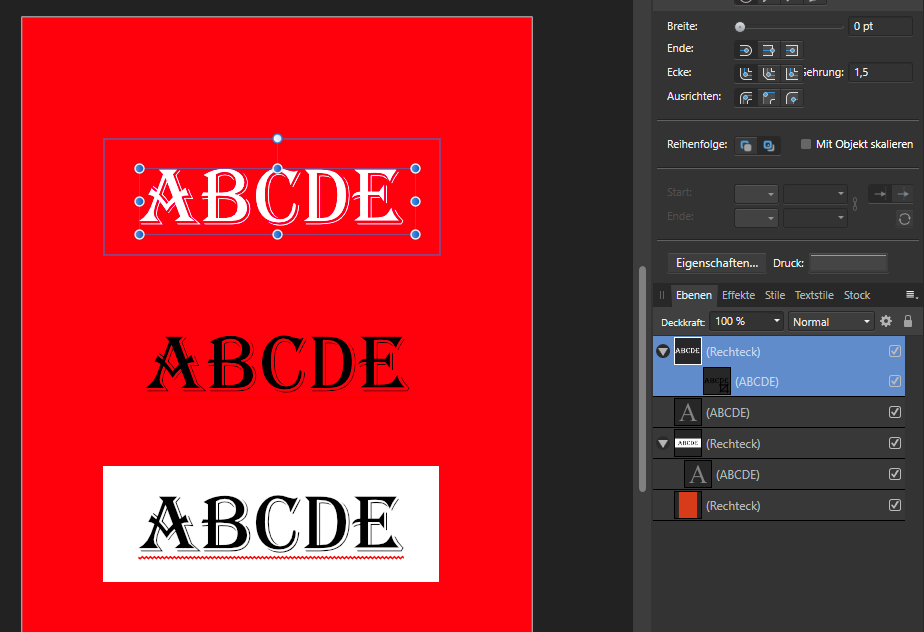AnaDia
Members-
Posts
16 -
Joined
-
Last visited
Everything posted by AnaDia
-
Affinity Photo freezing entire PC
AnaDia replied to passpartu0815's topic in V2 Bugs found on Windows
-
I have an onboard Intel GPU and an additional NVIDIA graphics card and struggled over the same problem. I didn't test it long enough now to be sure, but maybe I found a solution. I did two changes. 1) In Photo I changed the performance setting "Rendering with" from "Default (NVIDIA...)" to "NVIDIA" 2) In the Windows settings "System>Bildschirm>Grafik" (System>Monitor>Graphic??) I had already "user defined settings for applications" for Photo, Designer and Publisher. The "GPU-setting" is unchanged and set to the NVIDIA card. But there is an additional setting "Optimierungen für Fensterspiele" (Optimizing of Windowgames???) This was set to 'on' and I switched it to 'off'. I don't use Photo long enough after that changes, but for now it doesn't look as bad. We will see...
-
Hi Dan, Thanks! 👍
-
I just started using the curves tool a little bit more. Within the develop persona I'm now missing the option to use the curser keys for fine movements of the nodes. Is this feature missing here or is this a bug in the develop persona? It works great for the curves tool in the photo persona.
-
updated to photo version V2.1.0 plug ins did not load
AnaDia replied to Digiteyez's topic in V2 Bugs found on Windows
When I tried it here, I first thought, you are right, there is a problem with the plugins in 2.1. But after a while I realized, that my active layer was a raw layer and not a pixel layer, so this won't work. If the active layer is a pixel layer, the plugins are no longer greyed out... -
Affinity Photo 2.1.0 - Bug in RAW development!
AnaDia replied to Designer1's topic in V2 Bugs found on Windows
Hi Lee, Thanks for your clarification. It looks like I was a little bit hasty with my reply 🙄 Heike -
Affinity Photo 2.1.0 - Bug in RAW development!
AnaDia replied to Designer1's topic in V2 Bugs found on Windows
I think, it's not a bug. Just don't hit the "return" button after doing your crop selection, but click the "hand tool". Then you will get your crop selection. I'm not sure, what hitting return is currently doing, but I think, hitting return is not the expected user action after doing the crop selection. -
I had a comparable issue with afphoto files which contained linked raw files with some layers. I finally did a merge visible as top (and only active) layer in the afphoto file which worked well as a workaround. I guess you have some layer work in your afphoto file. Maybe my workaround will help you, too.
-
Hi, Reading some advice regarding optical alignment for framing, I found a formular which can be used in the transformation panel. Maybe I missed something, but it would be great, if I don't need to input the whole formular all the time I want to use it. Will it be possible to create a macro or some kind of individual shortcut for the formular? My current use case is for sure only one example for the question behind it. Ah, and not to forget, it should work in all three apps 🙂 So regarding the my use case: http://www.russellcottrell.com/photo/centering.htm E.g. being in photo, create an A4 document and add layer with a rectangle. Select the layer go to the transformation panel, make sure, the upper left or at least one of the three upper reference nodes is active and input the following formular for "Y:" (sw+w)*(sh-h)/(4*sw) Works well, but it would be nice, to have something like "oc" or "hoc" as input shortcut. I tried to record a macro, but it looks like it doesn't work for that scenario. Or maybe an option to create individual shortcuts could do the job. Something like type "%oc" and get "(sw+w)*(sh-h)/(4*sw)".
-
Hi John NX, Do you still have the framing problem? I gave it a try, too. I downloaded your initial afphoto file. First I saw, that the canvas hasn't been unclipped. So maybe, one of the essential problems could be, that you maybe didn't resize the canvas. What I did now... - Delete the rectange and pixel layer - Resize the canvas by adding 660px to width and hight (2x30+2x300). See also screenshot 1a. - Then using the "fx" effects on the CR2 layer to add two frames to the layer. See screenshots 1b and 1c. But this is only one way to get the frames. For sure you can use two rectangle layers instead and there are maybe more ways to do it 🙂 I also attached the modified afphoto file (AP Photo V2). IMG_8048 FORUM_v1.afphoto
-
1.10.3 on Windows 10 is crashing in Develop persona
AnaDia replied to Peter N's topic in V1 Bugs found on Windows
It looks like, deactivating the internal graphics card does the trick for me. Intel UHD Graphics 630 (deactivated) NVIDIA Quadro P2200 / driver version 472.39 (activated) OpenCL acceleration (activated) Windows 10 Pro / version 21H1 / build 19043.1320 After a very quick test, I can't see the overlay brush problem on my system. -
I can confirm, that the "InternalServerError" during registration can be solved by temporarily changing the app locale from (in my case) German to English (UK). After registration I signed off, changed the locale back to German and successfully signed in again. And I get the brush set within the Photo app.
-
Hi Sean, thank you for your reply! I want try to explain, why I used that configuration. I designed a little booklet with a spiral binding (is this the right english wording?) with beta 206 or so. The print has been done as double sided pages and needed the bleed on all four sides. But during the design it was very helpful to see the booket as spreads (facing pages) on the screen to see how it looks. So I more or less used this configuration to simulate a "preview as book". I think, there was asked for such kind of preview in another thread. I started my booklet with facing master and pages. Design worked well, but when it came to export for print, I get in trouble. I tried some configurations and finally I configured bigger pages, which include the needed bleeding within the page and not as bleeding. When I read the description for beta 238 I thought, that you now implemented my whished behaviour :-) So I thought, my findings are a little bug, but it sounds, it isn't. I want to add, that I really enjoy using the trio of Photo, Designer and Publisher. Best regards, Heike
-
I think, there is a little glitch left with the bleed behavior. I created the attached document with 3mm bleed on all sides and 4 pages. The black frames should help to see bleeds and margins. When I export the document as "all pages", then the first and the last page looks perfect. The bleed get the correct content. But the inner bleed on pages 2 and 3 get the content from the facing page. It's difficult for me to describe, so please have a look at the attached files. The Publisher file, one PDF with "print all pages" and one PDF with "print all spreads". JPG and TIF exports with "include bleeds" look the same. Best regards, Heike PubTestBleed.afpub PubTestBleed_Spreads.pdf PubTestBleed_Pages.pdf