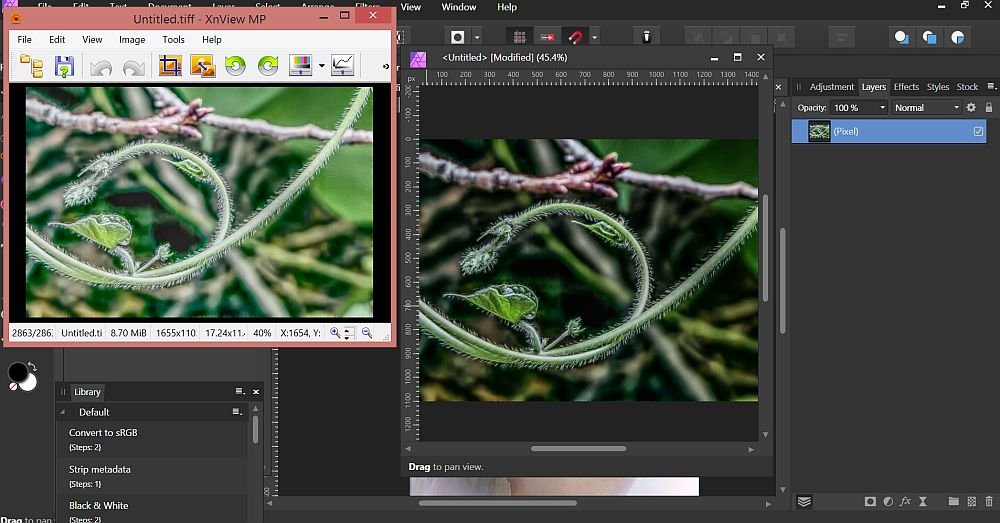ncJohn
Members-
Posts
166 -
Joined
-
Last visited
Everything posted by ncJohn
-
exporting after HDR
ncJohn replied to ncJohn's topic in Pre-V2 Archive of Affinity on Desktop Questions (macOS and Windows)
James, here's another piece of the puzzle that I just noticed. To get this screengrab, I've minimized the app, then put my cursor on the app's icon on the taskbar, which brings up the small version of the AP "window," right above the taskbar. Then I put my cursor on the small version, and that makes the large AP window come up and fill up the screen. At this point I haven't clicked on the "small version", I just have my cursor hovering on it. At this point, notice that the large image of the plant in the center of the screen is dark, unlike the smaller images in the presets on the left. This dark version of the image is what I was getting before I did the factory reset of the app. Then, when I click on that "small version" above the taskbar, the large image in AP turns light just like the preset images, as AP "un-minimizes". I don't know if this is something helpful or not but I wanted to let you know about it, in case it is. (By the way, the same thing happens if I minimize just an HDR image instead of the whole app.) -
exporting after HDR
ncJohn replied to ncJohn's topic in Pre-V2 Archive of Affinity on Desktop Questions (macOS and Windows)
Hi James. The factory reset of the app seems to have fixed the problem. In case the info helps you, I will tell you that minimizing the app did not help, and my specs are: Windows 8.1, Core i7-3770, 24GB RAM, and Intel HD Graphics 4000 (integrated). Both RAW developing and creating new HDR images seem to be okay now. (If that changes, of course, I'll let you know.) Thanks again for figuring this out. (Also thanks for all your videos; they've really been indispensable for using AP.) -
exporting after HDR
ncJohn replied to ncJohn's topic in Pre-V2 Archive of Affinity on Desktop Questions (macOS and Windows)
Hi James. Yes, you are correct about both the change from RGB/32 to RGB/16 and the RAW development. The thing is, I've developed many RAW files in the past without that happening. (It's been a while since I did, so it was definitely in some prior version of AP.) So what's my next step? And thank you again. -
exporting after HDR
ncJohn replied to ncJohn's topic in Pre-V2 Archive of Affinity on Desktop Questions (macOS and Windows)
Hi James. Thanks for your in-depth reply, but no, I don't have an HDR-capable display. I'm attaching the 32-bit Preview Panel. As far as the doc profile, the "black scaled" is not a conscious choice; but after a little research it looks like images processed with Topaz DeNoise 6 have that profile indication. When I create a New HDR Merge with a file that was not processed in DeNoise 6, the image in AP does not have that "black scaled" designation, and the exported TIFF from that has the same faded appearance as before. The TIFFs I export after doing an HDR merge have the same faded appearance when viewed in Irfanview, FastStoneViewer, PS Elements 9, and also when loaded back into AP. Thanks again. -
exporting after HDR
ncJohn replied to ncJohn's topic in Pre-V2 Archive of Affinity on Desktop Questions (macOS and Windows)
Actually, looking at the official video on HDR from one exposure, he has the 32 bit preview panel set just like mine was originally (exposure 0, gamma 1, ICC Display Transform), and says that after getting the image the way he wants it, he just exports it. So I'm still wondering why I don't get an export that looks like my in-app image. Edit: Or am I supposed to set the gamma to 2 since I'm on a Windows machine? I just left all the default settings. -
exporting after HDR
ncJohn replied to ncJohn's topic in Pre-V2 Archive of Affinity on Desktop Questions (macOS and Windows)
No, the 32bit Preview is set to the defaults: exposure 0, gamma 1, and ICC Display Transform. However, after reading your post, I set gamma to 2, and now the image looks like my export. (I hadn't even looked at the 32bit preview before seeing your post; I'm just beginning to explore HDR on AP.) But changing from ICC Display Transform to Unmanaged or vice versa doesn't change anything. Of course, I didn't really want the original image to look like the export, I wanted the export to look like the original image. Looks like it's time for more exploration. Thanks for your help. -
exporting after HDR
ncJohn replied to ncJohn's topic in Pre-V2 Archive of Affinity on Desktop Questions (macOS and Windows)
Hi Dan. Yes, the monitor is profiled with an X-Rite. (Haven't seen any color anomalies except this one, though.) And the file is uploaded. Thanks. -
After using the HDR function on a single image, I'm unable to export the image as it looks on my screen. What gets exported is a washed-out version of the image. I've tried this with several different images, and I even went back to the previous version of AP. I watched the tutorial videos on HDR and didn't see anything relating to this. In my screenshot, the image on the left is what I had after exporting, vs the image on the right, as I see it in AP. To get this, I just used File>New HDR Merge, chose a TIFF image, and accepted all the defaults. Then I used File>Export to a 16-bit TIFF. I also tried exporting to a JPG and got the same results. I assume I'm doing something wrong, but after a couple hours of trying to figure it out, it's time to ask for help.
-
Crop tool question.
ncJohn replied to TomM1's topic in Pre-V2 Archive of Affinity on Desktop Questions (macOS and Windows)
Okay, yes, I got it. Very cool! Thank you. -
Crop tool question.
ncJohn replied to TomM1's topic in Pre-V2 Archive of Affinity on Desktop Questions (macOS and Windows)
The first part about "drag it onto rectangle in Layers Panel" I don't understand. The part about using "Mask to Below" is very interesting. I like that! Thanks -
Crop tool question.
ncJohn replied to TomM1's topic in Pre-V2 Archive of Affinity on Desktop Questions (macOS and Windows)
Then the composition is gone. Anyway, I figured out how to solve my issue (by reading previous posts more closely) but I can't figure out how to use the Rectangle Tool for cropping like you were talking about. -
Crop tool question.
ncJohn replied to TomM1's topic in Pre-V2 Archive of Affinity on Desktop Questions (macOS and Windows)
How does that work? In my specific situation that I use very often, I enlarge the image so that it's larger than the screen, then put the cursor in one corner and drag to the opposite corner, then crop. But when I use the Rectangle Tool, the whole image shifts when I get close to the opposite corner, so it doesn't work at all. -
Crop tool question.
ncJohn replied to TomM1's topic in Pre-V2 Archive of Affinity on Desktop Questions (macOS and Windows)
Isn't this how it was in previous versions? For me, this is the ideal; easy and intuitive. -
I was using Illustrator and using 2 fonts, Myriad and Book Antiqua. When I got through I opened AP and found a little box about the font cache being updated, with fonts being installed or removed. I looked for the fonts I had been using in Illustrator, and Myriad doesn't show up in AP (Book Antiqua does). This confuses me because I just assumed that AP (like every other program I've ever used) would just use whatever fonts I had on the pc. So I have two questions. Why is AP "updating the font cache" just because I used fonts in another program? And why would it remove one of them? Edit: Are there any videos about using text in AP? I couldn't find any in either the new videos or the legacy group. The "help" link from AP doesn't have much there either. My text needs are pretty basic but I thought it was curious that I couldn't find much of anything in the way of help. AP 1.7.0.367, Windows 8-64 Pro.
-
I don't know if it's okay to post this here, but we don't seem to have an "off-topic" forum, so here it is. The changes in AP from ver 1.6.5 to 1.7.0 are pretty significant, warranting a long post at the beginning of this thread to explain the changes. We even have a different icon, something that's stayed the same since ver 1. And yet it's not ver 2, it's ver 1.7.0. Version numbers is a topic that's always mystified me; that is, how changes to the version number relate to changes in the software. I've researched this and found absolutely nothing concrete; it seems to be totally arbitrary. So what sort of changes would have had to take place to justify calling the new AP ver 2?
-
Duplicate Image
ncJohn replied to Kinoulton's topic in Pre-V2 Archive of Affinity on Desktop Questions (macOS and Windows)
Yes, I like the fact that the PS "duplicate" function also keeps the file name. In AP, I use the "new document from snapshot" function but the resulting image is unnamed. (I tend to have filenames that are thisssssssssssssssssssssss-ssssssssssss_sss-sssss long, and it would be such a relief to have that duplicate image keep the same name as the original so I didn't have to re-type it.) I think the bottom line is that there are ways to get the duplicate but none of them are as graceful as just clicking "duplicate." -
where do we post kudos?
ncJohn replied to ncJohn's topic in Feedback for Affinity Photo V1 on Desktop
Oops! -
where do we post kudos?
ncJohn replied to ncJohn's topic in Feedback for Affinity Photo V1 on Desktop
Isn't that where we are? -
where do we post kudos?
ncJohn replied to ncJohn's topic in Feedback for Affinity Photo V1 on Desktop
Good one! -
Yes, I have figured all that out; the realizations just keep coming! It's a very ingenious dialog and was very puzzling at first, but I think I've got it figured out. And, having figured out that the "top layer" is not the "top of the stack" I think "layer 1 from the top" should always be safe for my specific use with this specific macro. (I think.) Thanks again.
-
I see some things in AP that I think are amazing features, or that are really well implemented (in which case I don't want them changed). Is this an appropriate place for "good job!" or "please don't change this"?
-
I think I've just had an epiphany, which I'm going to share here for anyone who comes along and knows even less about this than I do. I've thought of the top layer as being the "top of the stack," with the bottom layer being the "bottom of the stack." In that context, there are some weird selection choices in that dialog. But if you think of the "top of the stack" as being above the top layer (and the "bottom of the stack" as being below the bottom layer), then it all makes sense. Thanks again for the replies.