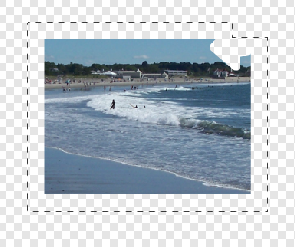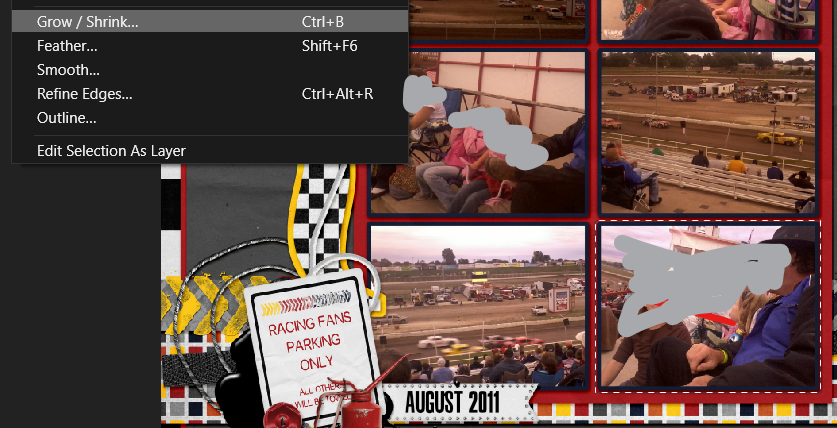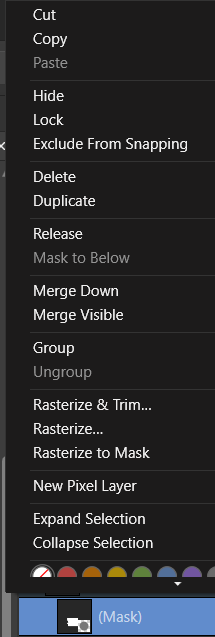TanyaMc
Members-
Posts
40 -
Joined
-
Last visited
Recent Profile Visitors
-
 GryphonArt reacted to a post in a topic:
Delete selected area of a layer
GryphonArt reacted to a post in a topic:
Delete selected area of a layer
-
 TanyaMc reacted to a post in a topic:
Using Images as Templates ('Scrapbooking' in A. Photo)
TanyaMc reacted to a post in a topic:
Using Images as Templates ('Scrapbooking' in A. Photo)
-
I have tried applying things I learned in this thread: to a different template. My goal is to use the black/white images to create matted photos, with the photo showing where the black is ( in such a way I can move or resize the photo to change how much/which parts show through the hole) and the 'paper' matting the photo, corresponding to the white area. I was only partially successful and it took a lot of steps. I would like to know how seasoned Affinity Photo users would accomplish this. Thank you! matted photo box.afphoto
-
 TanyaMc reacted to a post in a topic:
Selection tools seem to work on image layers, when in fact they do not
TanyaMc reacted to a post in a topic:
Selection tools seem to work on image layers, when in fact they do not
-
A. Photo: Resize Mask
TanyaMc replied to TanyaMc's topic in Pre-V2 Archive of Desktop Questions (macOS and Windows)
Thanks. I think I have a process figured out for using my quick pages! -
A. Photo: Resize Mask
TanyaMc replied to TanyaMc's topic in Pre-V2 Archive of Desktop Questions (macOS and Windows)
I figured out how to drag it properly, and I was able to enlarge it. Is there a way to flood fill the enlarged area? -
A. Photo: Resize Mask
TanyaMc replied to TanyaMc's topic in Pre-V2 Archive of Desktop Questions (macOS and Windows)
I believe that may be the issue. I was trying to follow this video when I did it: https://www.google.com/search?sxsrf=ACYBGNSFQHEQucSuIqOGSd43Ac7CVGA4zA%3A1578717063727&ei=h08ZXuHwK5m6tQaGuqpI&q=affinity+photo+mask+from+selection&oq=affinity+photo+mask+from&gs_l=psy-ab.1.0.0j0i22i30l5j0i333.10528.17638..19585...5.1..0.131.1907.25j2....2..0....1..gws-wiz.....10..0i71j35i39j0i273j0i131i273j0i131j35i362i39j0i20i263.pj-dnKckiRQ#kpvalbx=_7nUcXqjmBpm4tAbi64rABw16 I was flood selecting the background, and using the mask button. But I don't get the same results (now that I watch it more closely.) Where can I find info on the clipped vs masked position? I've read the articles about them and the help before/during this project, but apparently I am missing some detail about how to move them. I used the background selected to get the right flood fill shapes.See screenshot below. I then clicked on the thumbnail of the mask to drag it below my photo. That is when it changed to where i cannot select the mask layer thumbnail anymore. Thanks -
A. Photo: Resize Mask
TanyaMc replied to TanyaMc's topic in Pre-V2 Archive of Desktop Questions (macOS and Windows)
Thanks. I'll try that next time. Still think it's weird to not be able to resize. -
A. Photo: Resize Mask
TanyaMc replied to TanyaMc's topic in Pre-V2 Archive of Desktop Questions (macOS and Windows)
Thanks. I just clicked on the Mask button to make the mask from the flood selection. Still would like to just resize the mask instead of remaking it. And I use these kinds of templates alot, so the more efficient the better and most of them are not regular shapes to be traced etc. So suggestions on how to do it better are welcome. -
 TanyaMc reacted to a post in a topic:
GUI-Design improvement
TanyaMc reacted to a post in a topic:
GUI-Design improvement
-
A. Photo: Resize Mask
TanyaMc replied to TanyaMc's topic in Pre-V2 Archive of Desktop Questions (macOS and Windows)
Here is the file. I swapped out the photos to remove my family. races_upload.afphoto I have already fixed the masks. I grew the selection, created another mask, then deleted the mask that was too small. But uploading because of questions about the menu options. -
 TanyaMc reacted to a post in a topic:
A. Photo: Resize Mask
TanyaMc reacted to a post in a topic:
A. Photo: Resize Mask
-
A. Photo: Resize Mask
TanyaMc replied to TanyaMc's topic in Pre-V2 Archive of Desktop Questions (macOS and Windows)
I can highlight the mask layer, then go to the Selection menu from the top menu. I only get marching ants when I flood select the mask, the white mask never shows up and filling the selection doesn't do anything visible. -
A. Photo: Resize Mask
TanyaMc replied to TanyaMc's topic in Pre-V2 Archive of Desktop Questions (macOS and Windows)
I get the menu I posted above. There is no edit option. And I tried other things, fills, etc and nothing happened. I clicked on all three sections of the layer indicator, left of thumbnail, on thumbnail, right side of thumbnail. This is Affinity Photo, not Designer, if that matters. -
A. Photo: Resize Mask
TanyaMc replied to TanyaMc's topic in Pre-V2 Archive of Desktop Questions (macOS and Windows)
I did. I get the same menu regardless of where I click on it. -
A. Photo: Resize Mask
TanyaMc replied to TanyaMc's topic in Pre-V2 Archive of Desktop Questions (macOS and Windows)
-
A. Photo: Resize Mask
TanyaMc replied to TanyaMc's topic in Pre-V2 Archive of Desktop Questions (macOS and Windows)
Thank you. I placed photos in each opening, but they were all larger than the openings and I only wanted a portion of each photo to show so I used the masks to crop them so they didn't show through anything besides their assigned locations. I want to use the flood selection because it is faster and more accurate than me drawing a shape! Many times the shapes are irregular.