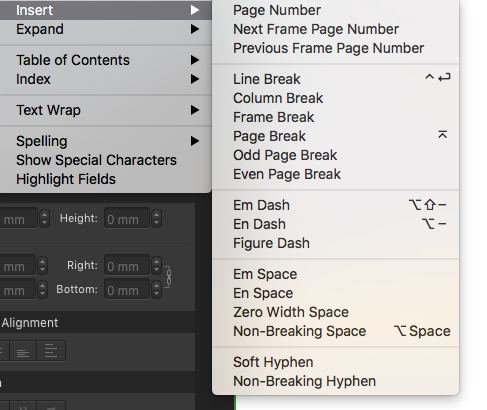-
Posts
62 -
Joined
-
Last visited
Everything posted by icreate
-
I think I see what you mean, although my only issue with this is that before you enter any text you have to set some tab stops up which is adding a couple more steps than currently required with Indesign. Obviously for people who don't currently use Indesign this may not bother them but its such a useful shortcut (just enter your text and alt-tab to push text to the right) that for those who have been using Indesign since god was a lad its really, really frustrating! Sometimes when I'm adding content to a table which follows this style: Product code | Item name | Price I only need to set a tab for 'Item name', and then I just alt-tab to put the value in (which would be ranged right) - nothing else to do. Maybe some sort of explanatory video on tabs would be handy as its the only area which I'm finding more complicated than it needs to be to me (but that could be my age - I started with Quark 2.12 and Ventura Publisher after all!). Anyone else remember 'Ready,Set,Go!', 'Digital Darkroom', 'Typestry' and 'Aldus Freehand'?!
-
In Indesign we have the ability to use a 'Right Indent Tab' but there doesn't appear to be the ability to do this in Publisher. This is where you find it in the Indesign 'Type' menu: Some people may not know what use this is so I'll briefly explain… Let's say you need to do a table of contents, where you have the title on the left and the page number on the right. First you type your page title and then you use the right indent tab to force the cursor to the far right of the text box and your page number will be aligned on the right. Now, if you change the width of the text box the page number will stay on the right - there's no tabs to adjust etc. You don't need to use the menu all the time, you can use alt-tab to push it over which makes it really quick and easy. Here's a little screencast I recorded to show you what I mean: Right Indent Tab.mov If this feature is already in Publisher please let me know, I can't find it - this is what Publisher has:
-
I tend to struggle with the small text in many applications UI and really like that Affinity let us increase the font size for the UI. One thing I do find is that when I have more than two palettes docked together its very hard to read things like 'Character' and 'Paragraph', for example… …becomes… Of course, one way around this is to have less palettes docked together and/or make the palette wider, but on smaller screens I don't have enough space to display them all vertically and if I make it wider there's not much room for the artwork without toggling the visibility of the palettes all the time. Indesign has a feature (below) where you can start a new column next to the main palettes and this is one thing which Publisher is missing: One way around it would be to have an option to turn on/off icons for the palettes instead of the text. That way its easier to identify the palette you want. This is just my thoughts on the UI - its almost there, but I think we really need either multiple palette columns or icons for crammed palettes - when you're using something every day for your business little niggles like this can really get annoying! Keep up the good work folks!
-
I can confirm the same issue. Here is a screen recording of what happens. Basically, if I paste text which overflows it causes the application to unexpectedly quit. I try pasting several paragraphs of text in one go and then I try pasting a single paragraph, multiple times. Typically, the text fits perfectly(!) so I press return (the text is now outside the viewable area) and then paste the paragraph (the return doesn't crash the machine, just the actual pasting). As soon as the text overflows, the app crashes. In the video I'm using the key command cmd-v, but the same thing happens when I use the menu command. publisher_crash_on_paste.mov
-
I was trying to drop in some data from Excel in Publisher (1.7.0.145 on Mac OSX High Sierra) and no matter how many cells I select it only pastes the data into the first cell. I thought maybe this was maybe how its supposed to work but looking at this post I see that @carl123 is using Windows it works this way but not on Mac for some reason. Raising it here just in case its a bug.
-

Import table data
icreate replied to Uitleg & tekst's topic in Feedback for Affinity Publisher V1 on Desktop
Righto, I'll make a post in the bugs section for Mac. Cheers! -

Import table data
icreate replied to Uitleg & tekst's topic in Feedback for Affinity Publisher V1 on Desktop
I tried this but it keeps pasting into the first cell only (1.7.0.145 on Mac OSX High Sierra). -

Publisher - no resources manager??
icreate replied to Dazmondo77's topic in [ARCHIVE] Publisher beta on macOS threads
That's exactly what I had… https://forum.affinity.serif.com/index.php?/topic/65464-affinity-photo-menu-options-in-affinity-publisher/&tab=comments#comment-338897 -
Hi Patrick. I downloaded it yesterday to take a quick look at it but had to get back to work so I quit out of the application. This morning I thought I'd take a look at it in more detail before the work day started. I opened it and started following your tutorials (in order) and got to the tutorial where you change an embedded image to a linked image. When I went to the document menu that's what I saw, not what was on the tutorial, which is why I searched the forum and came across the original thread. I tried multiple times by clicking on different tools, master pages etc in case it was supposed to change depending on what you were doing but it stayed like that. Then I quit the application and fired it up again and I saw the menu as it should be. I didn't have Designer or Photo open at the same time, only Indesign, Firefox, Airmail and Atom. Can you tell me what I need to remove in the preferences/application support folders (etc) to return it to 'factory defaults' and I'll see if I can replicate it again for you?