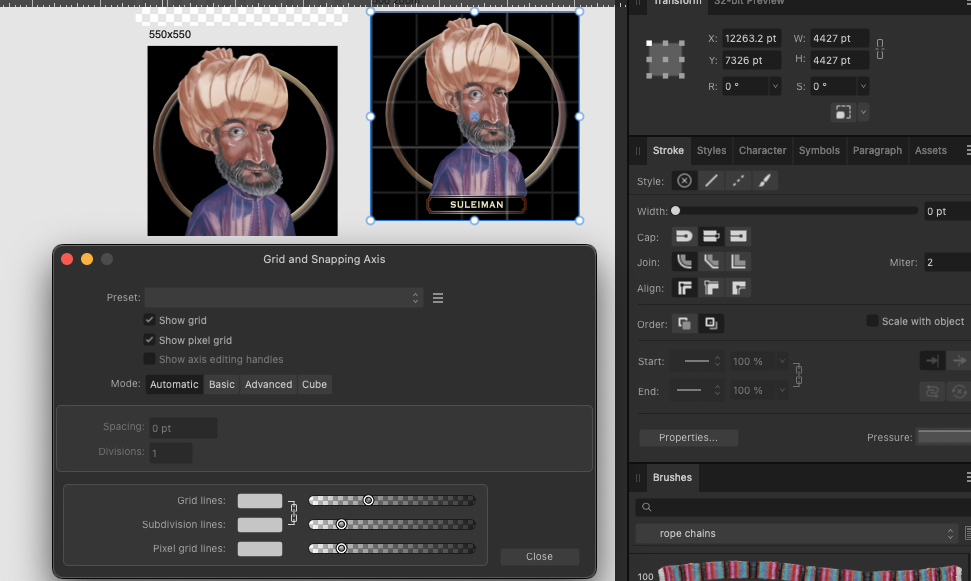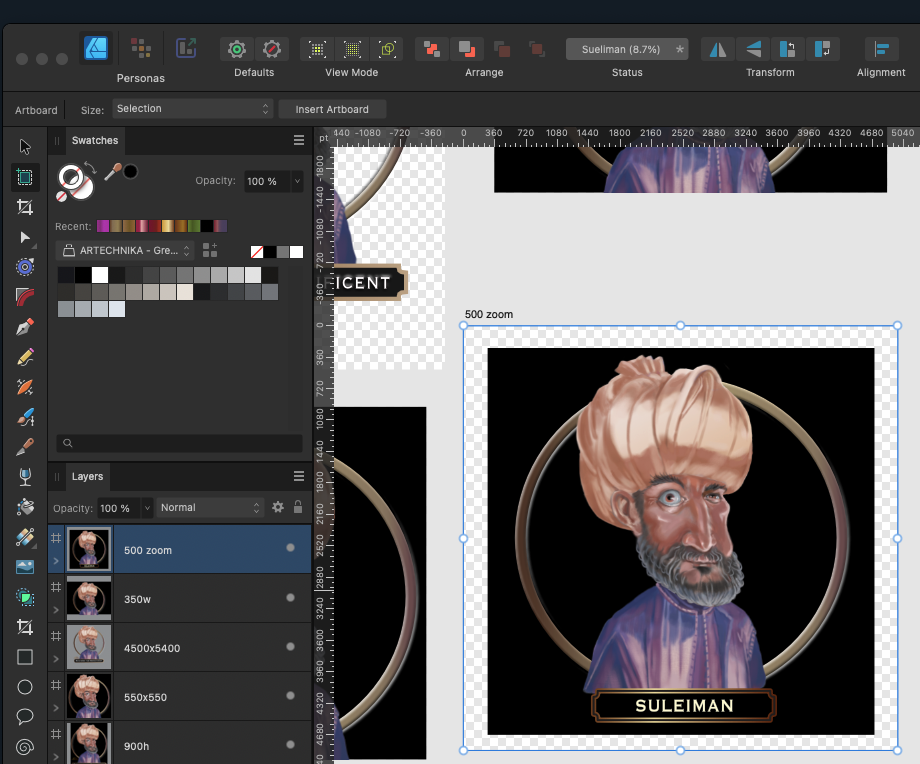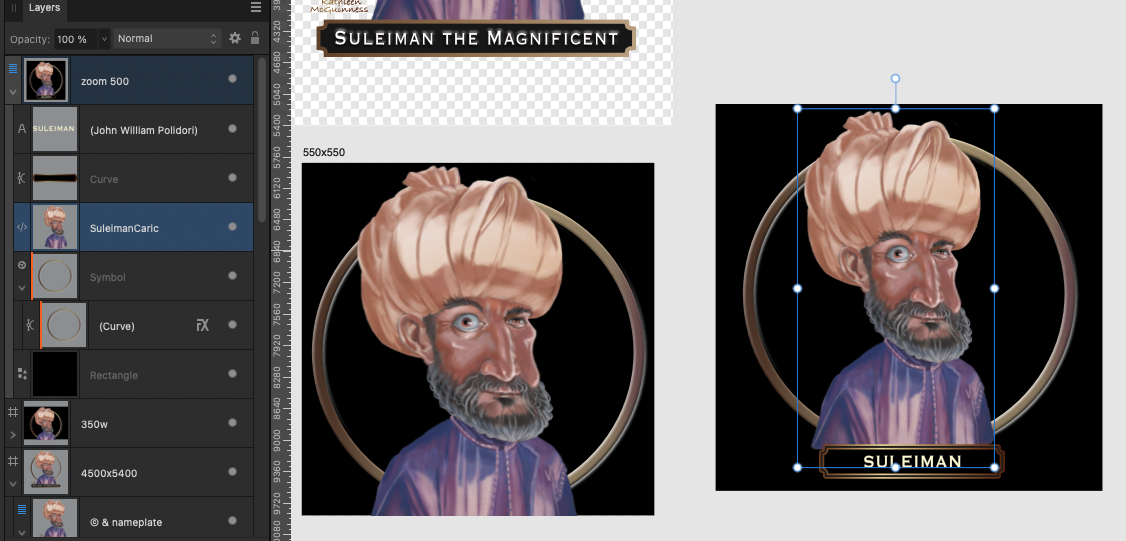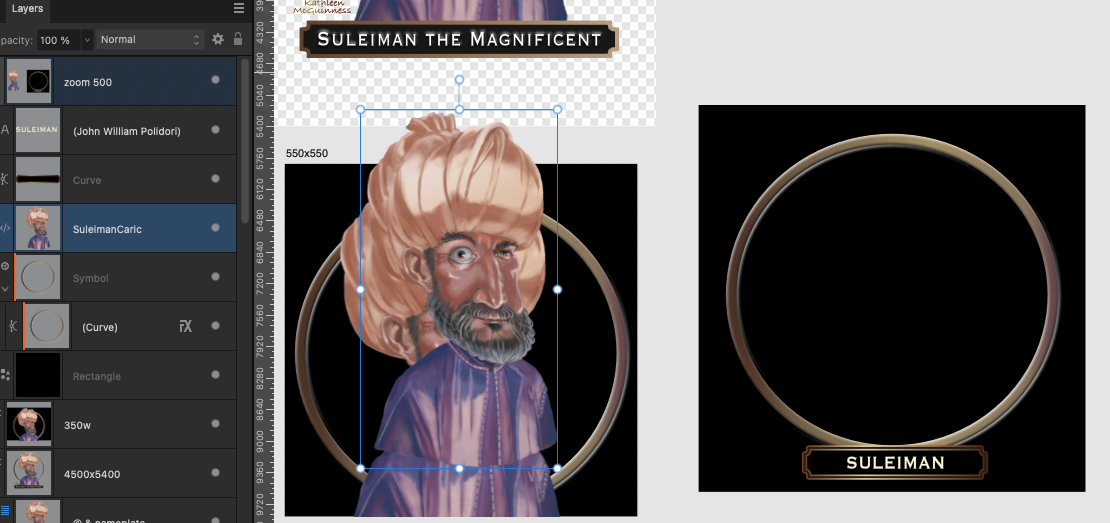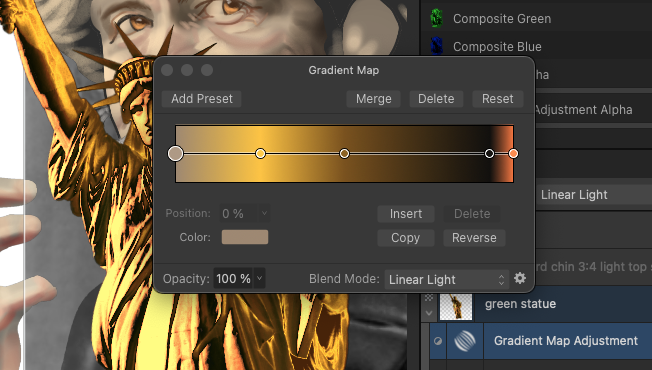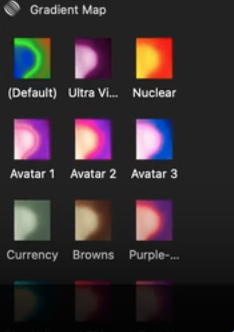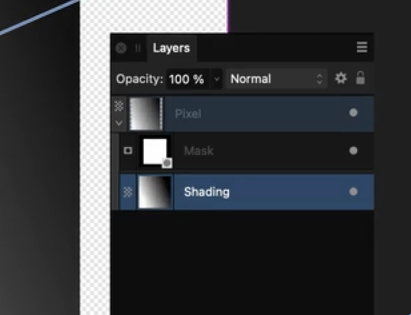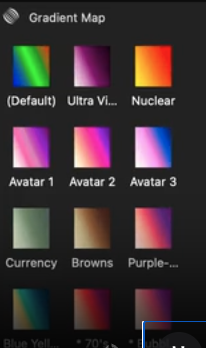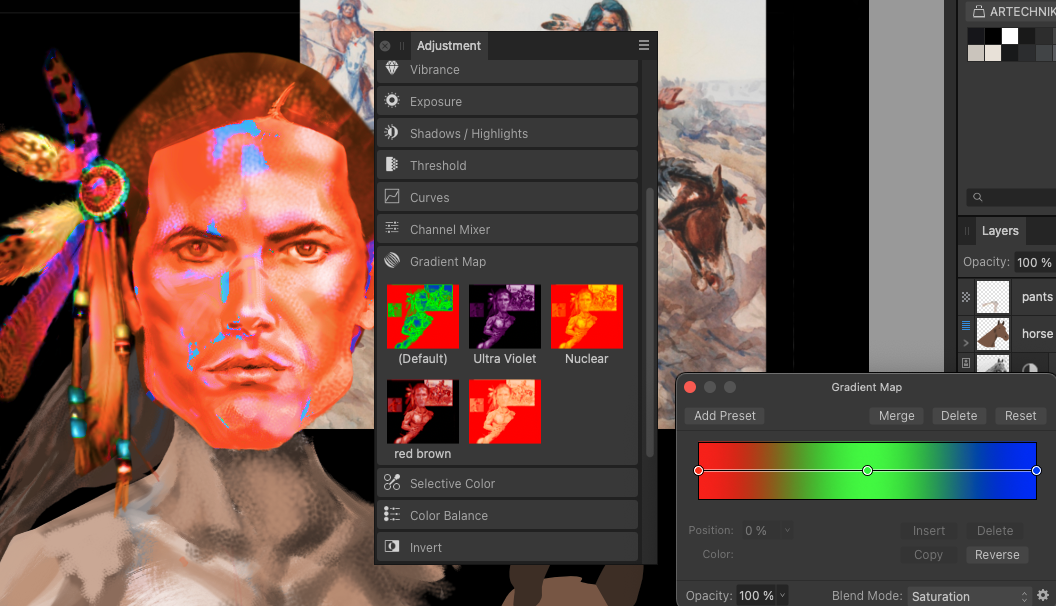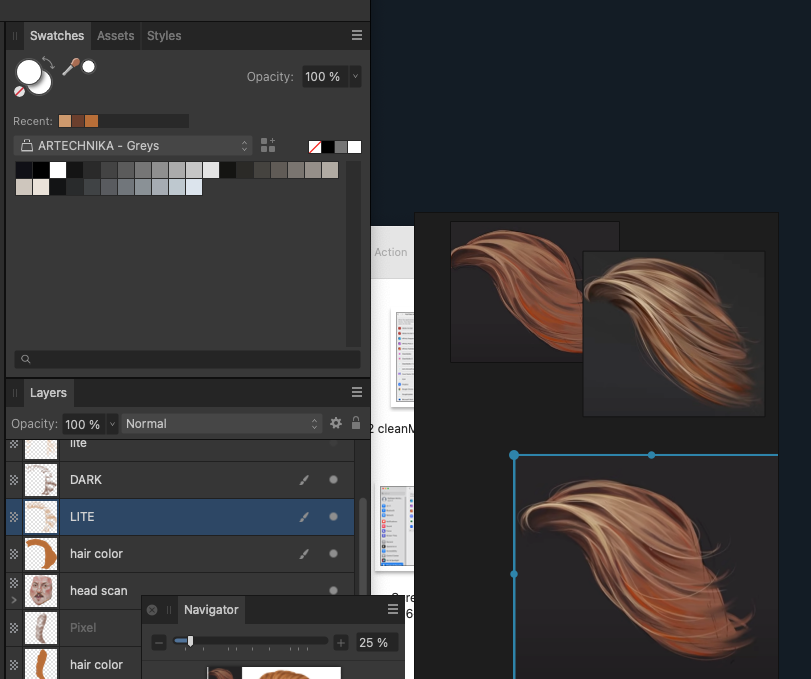-
Posts
625 -
Joined
-
Last visited
Everything posted by kat
-
@PaulEC you're my hero!!!! The problem was that I saw the > next to the page # where you can select individual pages. I totally missed the > next to the pdf thumbnail which you can open and show all page thumbnails, which was where I was able to select all page thumbnails. With the layer selected, but not picture frame, I clicked the layer and aimed for the center of the frame. Zap 38 pages—YIPPEE. Anyway to be able to tap the top left of the layer page instead of the center?
-
I tried with picture frame and without. No difference. Wish I could share doc, unfortunately it's a gov doc, requiring regular Gemini-ing to figure out what they're talking about. Still I just completed doing place 38 times. Despite using snap and red & green lines place individual pages rarely align the page exactly, so I kept having to hit aligns. The reason i have to do this: On my old imac I have Acrobat X v10 in which I made most of the pdf changes. After airdrop-ing to mini-mac, some pdf changes were made as comments, rather than editing text with Acrobat tool. PDF comments are invisible in APub. But when exporting from Apub as a pdfs and opening pdfs in free Acrobat Reader comments suddenly showed and I had to delete them in Reader. The last imported pdf page is horizontal. Isn't here a way to have Apub make that page only horizontal? Thanks for not leaving me alone with this : )
-
In the place panel using cmd-a or (shift select first and last page) I get whatever the 2nd page I click on is. Shift pg 1 then pg 38, I get page 38, not 1-38. @Ash"Do that then hit cmd-a (or shift select first and last page to select all the pages you want to place) and then hit the picture frame."
-
I don't want the pdf editable which is why I didn't open the pdf with APub. I can place 1 pdf page at a time. But no way to keep the place panel open or Command A to select all pdf pages. Gemini instructions below don't work. Go to File > Place (or use the Place Tool). Navigate to your multi-page PDF file and select it. Click Open. The "Place Panel" will appear. This panel lists the PDF you've selected. Initially, you might just see the PDF filename. Click on the PDF's filename within the Place panel to expand it and reveal all the individual pages within that PDF. Select the pages you want to autoflow: To select all pages, you can use Command (⌘) + A (on Mac) while the Place panel is active. Or, click the first page, hold Shift, and click the last page to select a range of adjacent pages. To select non-adjacent pages, hold Command (⌘) and click on each desired page. Initiate Auto-flow: Affinity Publisher will then automatically place the selected PDF pages onto your document, creating new pages as necessary to accommodate all the selected PDF pages. With the desired PDF pages selected in the Place panel, click once on your document page where you want the first PDF page to be placed. Alternatively, click and drag on your document page to define the size and position of the first placed PDF page. Key things to note in Affinity Publisher 2's autoflow: Place Panel is central: Unlike InDesign's transient loaded cursor, Affinity Publisher's Place panel remains open (if you've selected multiple items) until all selected items are placed or you close it.
-
Why can't I place all pages in a 38 pdf in Affinity Publisher 2? After clicking Control D (my place shortcut) and selecting my 38 page pdf, the place panel opens. I click the side triangle and all pages show. But when I click the first page the scroll down and shift click page 38 only one page, page 38 shows. Help please.
-

AD2 artboard aligns to wrong artboard
kat replied to kat's topic in Desktop Questions (macOS and Windows)
Whole pixels use to be the bain of my life ; ) Thanks for the reminder. -

AD2 artboard aligns to wrong artboard
kat replied to kat's topic in Desktop Questions (macOS and Windows)
@RE4LLYYour information is a MasterClass in Artboards. Wow! @PšendaThe circle is a symbol and has a 3D & Bevel FX, but isn't rotated and is within black rectangle area. How do I align to grid? -

AD2 artboard aligns to wrong artboard
kat replied to kat's topic in Desktop Questions (macOS and Windows)
@RE4LLYWhen I did Insert Artboard, got extra checkerboard space around my layer elements? I'm guessing I can drag the checkerboard to the black rectangle layer with the arrow key, but why was it added? Your instructions taught me a lot—thank you. -

AD2 artboard aligns to wrong artboard
kat replied to kat's topic in Desktop Questions (macOS and Windows)
Can I make that layer an artboard; if so how? -
When I click align center my image aligns to an artboard outside my zoom 500 layer. And if I use the arrow key to move the sultan, the sultan disappears. Screen shot 2 is after align center. What don't I understand?
-
I redid the gold gradient map. here it isgold grad map.afphoto
-
-
Didn't work. So glad you mentioned library which was easy.
-

dropper on mac to select color outside of affinity photo
kat replied to kat's topic in Desktop Questions (macOS and Windows)
Googled it: To switch between open files in Affinity Photo, use Ctrl + Tab (or Ctrl + Shift + Tab for the reverse direction) on Windows, or Command + ` (tilde key) on macOS. These shortcuts cycle through all open document tabs within the application. -
2. I finally found the preset in gradient map. Is there a way to import gradient maps? 3. Googled: To switch between open files in Affinity Photo, use Ctrl + Tab (or Ctrl + Shift + Tab for the reverse direction) on Windows, or Command + ` (tilde key) on macOS. These shortcuts cycle through all open document tabs within the application. I really appreciate your working with me on these—very fun, @smadell
-
@smadellI watched your video a couple times and have questions. 1. Why did you add a mask, as inside layer clips to the top parent layer? 2. How did you get all those cool gradient=maps into your adjustment gradient map? I just get 5 weird maps. 3. Off topic. Do you know a shortcut to filp back and forth between 2 AP files rather than clicking the top tabs?
-
Now that you've solved that gradient issue —YOU ARE AWESOME— here's the next thing I want to do with gradient maps. Help please @smadell
-
This is what I'm trying to do. There is a very cool way of using gradient maps to different parts of image. Thoughts on if possible? Here are the other 2 downloads from the tutorial: Texturelabs_Vector_327.eps I'd notice before that there was no way to save or import gradient maps from AP.
-
Any way to import Texturelabs_5_Color_Gradients.grdinto AP?
-

dropper on mac to select color outside of affinity photo
kat replied to kat's topic in Desktop Questions (macOS and Windows)
I found a work-around. Take a screenshot of my PurRef with images and open it in AP #2. Or just drag a bunch of reference images into an AP #2 Use the color picker above my colors in AP #2 with reference images and go back to my 1st AP. The new color remains on the little circle, above my 2 color circles, which I can click to get the AP #2 color. @R C-R @Old Bruce Q: Is there a quick way to go back and forth between my two APs instead of click the top tabs? -

dropper on mac to select color outside of affinity photo
kat replied to kat's topic in Desktop Questions (macOS and Windows)
if I paste the image inside AP color picker work perfectly. But of course that defeats the idea of having lots of reference images outside in the PurRef app/ -

dropper on mac to select color outside of affinity photo
kat replied to kat's topic in Desktop Questions (macOS and Windows)
I am using the color picker next to the colors. Color picker eye dropper works as I drag outside and shows my PurRef color. The minute I let go of the color picker, it turns to white as shown in the screenshot. I always start dragging inside AP to outside. Color show until I let up, no longer holding down the color picker on outside side color I want to select