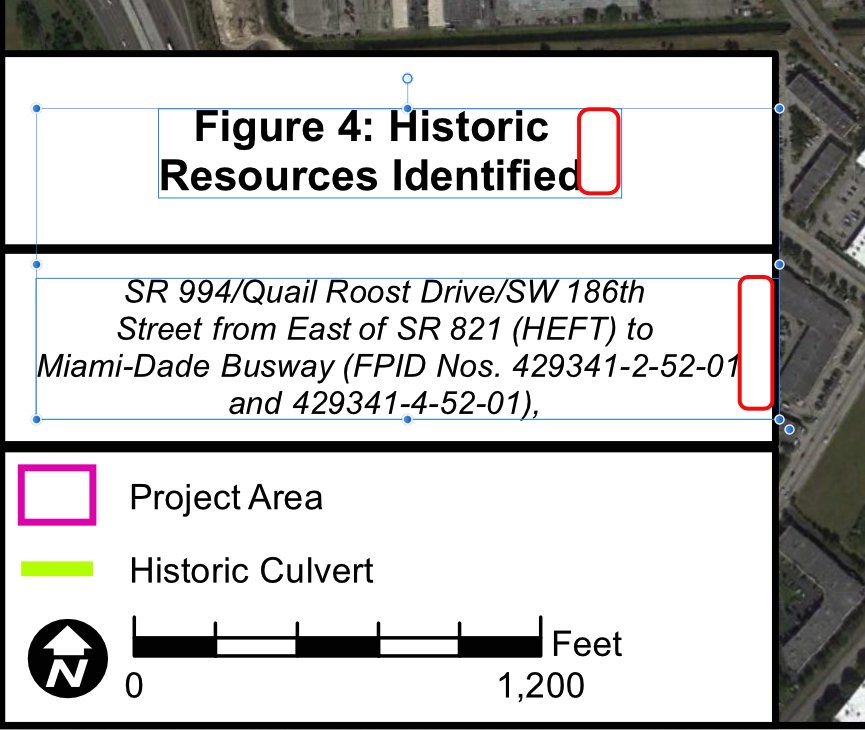-
Posts
27 -
Joined
-
Last visited
Everything posted by Muscolino
-
I have to connect to a server via VPN for work during the day but when using AD2 when not connected to the VPN, AD2 will not open files. I don't have a specific file to share since it happens all the time. AD2 will be running (while the VPN is disconnected) but locks up if I try to open a file whether drag and drop or from finder. The app toolbar says that the file is loading but still looks up. I have to force quit, restart, connect to the VPN (which is not necessary for my freelance projects) and then open the file. It is not a MacOS level issue since only the 3 Affinity apps suffer from the problem. EDIT: Forgot to include, apps also lock up while trying to load the File > Open Recents list when not connected to VPN
-

Transform origin stays not in place
Muscolino replied to abra100pro's topic in V2 Bugs found on macOS
I'm getting the same thing. I'm pretty sure it starting occurring for me in V2. Screen Recording 2023-02-08 at 3.13.26 PM.mov -
When pasting a layer effect from one object to another or applying a style to an object or group, the sliders slightly change. For example, I have a saved style that adds a simple custom Outer Shadow to a group. When I apply that style to any group, the radius slider is different from one group to the next. I'm unsure if this is a bug or user error. Please help
-
Thanks @Sean P Your suggestion worked! I drew out a new artboard and created the footer group on the new board. Created a symbol from that group and I'm successfully able to drag that symbol onto the other artboards and they sync perfectly. I still can't figure out where the scaling comes from but this solution is very helpful!
-
I've attached the original PDF file that was created and exported from ArcGIS. The symbol in question I created from scratch within Designer. Basically I recreated the footer and frame you'll see in the PDF which is comprised of several text shape layers. I then grouped all those elements and created a symbol from that group. The weird text scaling comes about when I drag the symbol to the second artboard. Also, thank you. Demo_Scaling.pdf
-
I'm not sure is this is a bug or user error but I run into whenever I try to use Symbols. I create symbol from the footer of artboard 1 to duplicate and sync on footers of other artboards. I can create the symbol fine but when I drag the newly created symbol from the Symbols Studio panel to artboard 2, the text becomes a much smaller font size. If I try to correct the font size in the artboard 2 footer symbol, the font size in the artboard 1 footer symbol is increased. I've attached a screenshot as well as a Designer file. Symbols Problem.afdesign
-

Odd Spaces in PDF Imported Text Boxes
Muscolino replied to Muscolino's topic in V1 Bugs found on Windows
Both solutions work on my end. I thought I tried the Favor Editable Text route previously but without resolve. It seems to be working now. Thanks Sean and Walt for saving me these extra steps on a very repetitive task! -

Odd Spaces in PDF Imported Text Boxes
Muscolino replied to Muscolino's topic in V1 Bugs found on Windows
Sure thing. This is not the exact same graphics as my original post but same export/import process and same text issue in the footer. Map 1.pdf -
I'm not sure if I'm importing incorrectly or if this is a bug. When opening layered PDFs created in GIS software, text boxes contain odd spaces that are not corrected with any text alignment setting. The red circles in the attached images illustrate the spaces in center and left aligned setting. Note the relation of the text to the text box boundary.
-
I'm not sure this is a bug or if the feature was altered but I do not see the option to include bleed when exporting PDF for print. I have a custom preset based on the PDF for print preset and it caused a delay for my clients. Am I missing something or is this a bug. I just noticed it on my Windows version but I also had the problem on the Mac version.
-

1.7.0 Designer (Windows) Assets are double sized
Muscolino replied to Muscolino's topic in V1 Bugs found on Windows
Thanks Sean, I can give you the assets category file that I used for back up. I've since resized all the assets but the attached still has the very large assets. For instance, all the test throughout these assets should be at size 10 but when added to a document, the text becomes size 20. The good news though is the flakiness when dragging assets seems to be fixed with the recent 1.7.1.404 update. Janus Assets.afassets -
When using the node tool to edit the direction of a single node handle using the alt, only the right alt key works but not the left. Other than that, the left alt key does all other modifier operations (ie. drag a copy) correctly. Is that default in the Windows version, or is that an OS level issue?
-
Apparently the file that is directly exported from ArcGIS is an old AI legacy file and needs to be updated/converted via Illustrator before it can fully open (with all layers and objects) in AD.
- 3 replies
-
- GIS
- Illustrator
-
(and 2 more)
Tagged with:
-
Thanks, MEB. I uploaded a file to your Dropbox link.
- 3 replies
-
- GIS
- Illustrator
-
(and 2 more)
Tagged with:
-
I'm running into a problem opening Illustrator files directly exported from GIS (Geographic Information Systems). When opened directly in Designer or Photo, I get a blank canvas void of any layers, curves, images etc. If I open the same file in Illustrator first then re-save, I can open that new file will all the elements just fine in Designer. Am I missing something? Anyone else with experience with GIS files?
- 3 replies
-
- GIS
- Illustrator
-
(and 2 more)
Tagged with:
-
Thanks DWright. I did your suggestion but I think I actually figured out what I was doing wrong. In the Export persona, I selected all the export settings I desired, then in the layers tab, selected all artboards and clicked created slices. Switched over to the slices tab and exported each slice from there.
-
I'm running into an issue in the Export Persona at the save location Finder window where the file type always changes from that specified in the settings. It occurred when exporting a PDF and it forces a PNG. Also, in a totally separate file, it forces a JPG from a PNG export. It occurs in both Designer and Photo. Using the generic File > Export seems to work okay but in the PDF document I'm getting terrible defects on the Outer Glow effect similar to this topic. I thought it may have been a bug on my iMac but I tried the same thing on my MacBook with the same result. So I don't think re-installing the apps will correct it. Am I doing something wrong with the settings? My other thought is my files are buggy.