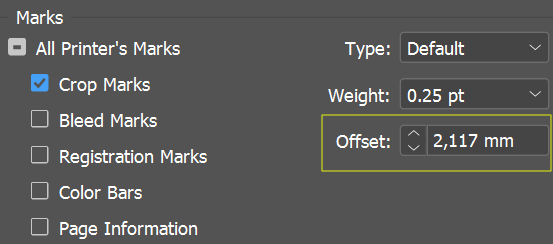-
Posts
2,987 -
Joined
-
Last visited
Everything posted by Petar Petrenko
-
Why Designer does not properly displays an object that spans on 2 or more artboards? The object is shown at the top of all layers only if I move it on the top of the Artboard3 layer, but when I want to reposition it -- only a part of it is shown. Am I doing something wrong, or is it a bug? over 3 arts.afdesign