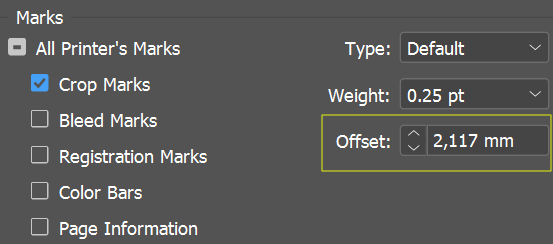-
Posts
2,970 -
Joined
-
Last visited
Everything posted by Petar Petrenko
-
In Artboards panel you see the list of all artboards. If none of them is selected you see nothing in the layers panel. If you select one of them you see only its objects in the layer panel, but on your screen you see all artboards and all objects you placed on them even the objects outside of the artboards (depending on your zoom level).
-
This is just for testing purposes. I thought it would work as easy as you put an object over 3 page spread in Publisher, but obviously, it didn't. And then, there is another confusion with Artboards. They deserve their own panel. They are not layers, but objects (something like pages in Publisher) that can have their own layers.
-
Why Designer does not properly displays an object that spans on 2 or more artboards? The object is shown at the top of all layers only if I move it on the top of the Artboard3 layer, but when I want to reposition it -- only a part of it is shown. Am I doing something wrong, or is it a bug? over 3 arts.afdesign