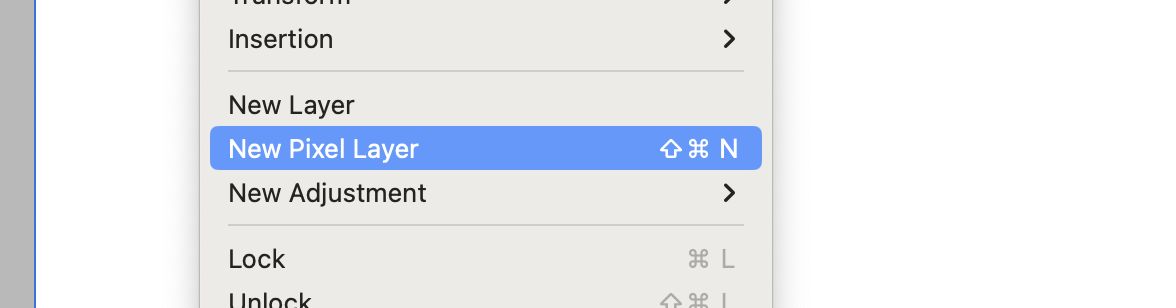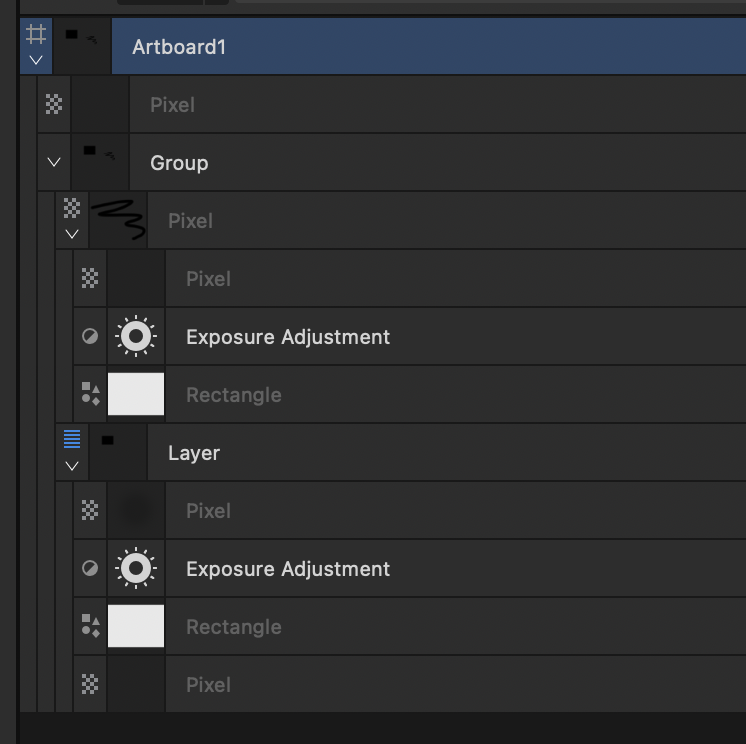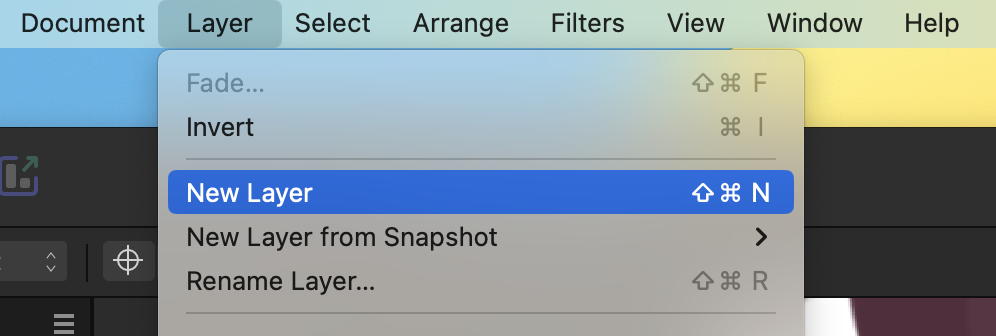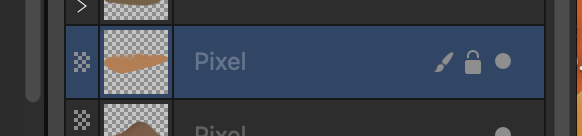-
Posts
102 -
Joined
-
Last visited
Everything posted by Gatada
-
Seems "Measure Tool" is also messed up. Is that also fixed in the beta? Not mentioned. Measure Bugged.mov
-
Yes, seeing the bleed would be great improvement. I wonder if it would help if we all organised a "user union" to represent a lot of users, to help prioritise dev effort 🙂
- 36 replies
-
- affinity designer
- bleed
-
(and 2 more)
Tagged with:
-
I LOVE the Drawing Scale and Measure Tool. Thank you! How to make it better? Let me pin measurements 😄 I imagine the feature working something like this: When hovering the measured distance (the number bezel itself), a push-pin appears which when clicked/tapped will pin the measurement. The push-pin state is shown as pinned. To unpin, simply hover the measurement (which shows an inserted push-pin) and click/tap. The push-pin state is now unpinned. To speed things up for those of us using it a lot, placing the start of the Measure while OPT is pressed will "auto-pin" the measurement. To go the extra mile, you would make a new Measurement panel affording the user the ability to manage and show/hide all and individually pinned measurements. Just like shapes in the Layers panel. An alternative approach that I would probably like just as much, would be to get the pinned measurements appearing in a Layers group. Any measurements fully contained by an artboard, would be added to a group within the artboard. Hope to see "pinnable" measurements one day!
-
Would love to see Brushes gain the ability to scale X and Y independently in Dynamics. Independent sizing would allow me to create a round brush, where brush pressure makes it into an oval. Locking Y to X would make it the current Size Jitter. Unlock Y and they could scale independently. Keep up the good work!
-

Designer V2 and Image Trace
Gatada replied to Frank Asci's topic in Desktop Questions (macOS and Windows)
As I said, I did nothing other than dragging the image onto the background of Affinity Designer. But I am sure you are right. It is a JPEG image as far as I can tell, but I bet it has some vector data baked in. I just didn't think that was possible. I have never experienced it before, so wanted to share it here.. Maybe a mistake. Sorry. -

Designer V2 and Image Trace
Gatada replied to Frank Asci's topic in Desktop Questions (macOS and Windows)
I'll do my best to not take that as an insult. MIME type is image/jpeg, the extension—which can be easily change, and therefore means little—is jpg. The full details: JPEG image data, JFIF standard 1.01, resolution (DPI), density 300x300, segment length 16, baseline, precision 8, 1500x820, frames 3 (Lepton 2.x), scale 0-0, spot sensor temperature 0.000000, unit celsius, color scheme 0, calibration: offset 0.000000, slope 0.000000 Using a HEX editor I can see that the image is made with Photoshop 3.0.8. -
We all work more or less differently, I bet. Hence user preferences. I keep the Pixel Layers to a minimum, and I like to name all the Root Pixel Layers. So — with the terminology and naming convention taken care of, I would like to focus on the missing user preference: The additional option to have the app prompt for a name when creating a Pixel Layer. The prompt is easily dismissed with ESC, and if you don't like it—don't enable it for Pixel Layers. It should be off by default.
-
Well, I feel the terminology is important, then Affinity simply need to adhere to it. Everything below appears in the Layers tab as distinct entries, but all available from the Layer menu: Pixel Layer: is itself a layer of pixels (the only unique thing about it), otherwise the same as Layer and Group. Layer: is itself nothing, functions but a container—making it similar to Groups and Pixel Layer. Groups: is itself nothing, is a collection of anything above, seemingly just like Layer and Pixel Layer. Adjustment Layer: affects appearance of rendered pixels. Right? Did I miss anything? At the top of my head, I don't really see the need for "Layer". Furthermore, I don't see a reason to use the word "Layer" anywhere in the Layer menu. It being a layer is implicit. . And it seems like Serif concurs. The Pixel Layer is simply named "Pixel" in the Layers tab. In the Layer Menu, it should simply be: Layer > New Pixel, New Group, New Adjustment Yes, creating a new Group should be added to Layer menu. This is consistent with the fact that it too appears in the Layers tab. The Reason For This Post — and the fix The source of my annoyance is the lack of being prompted when creating a new layer in Affinity Photo: Affinity Photo creates a Pixel Layer with the Layer > New Layer command (Shift+CMD+N), which makes me expect that in AP I'll be prompted to name the new (Pixel) Layer when creating it (if the option to name Layers and Groups when created is enabled), cause why else was the name of the Pixel Layer changed to "Layer"? Yes, I was only expecting this in Affinity Photo. The same shortcut (Shift+CMD+N) creates a correctly labeled Pixel Layer in Affinity Designer, which is therefore incorrectly labeled a Layer in Affinity Photo. Correct this and my confusion is solved. In which case I would like a new User Preference to be prompted to name a new Pixel layer. The reason is otherwise I have to do this manually, which is time consuming (hence the option to be prodded to name Layers and Groups).
-
I cannot remember having seen anything being shown on the right side of the "Toggle Visibility" button. If this is the case, then please move the Toggle Visibility to the far right, or let the button extend to the right edge. I would actually like it to be bigger; less precision-effort when tapping with the pencil. Affinity Photo 2.4.0 (macOS)
-
Oddly, I have enable the option to "Ask for name when creating Layer and Groups", yet I am never asked to name the layer when I press the "Add Pixel Layer" button in Layers tab, nor when I hit Shift+CMD+N. I enabled the option in Settings and restarted AP 2.4.0, verified that the option is enabled. Still, never asked. Bug or am I missing something?
-

Designer V2 and Image Trace
Gatada replied to Frank Asci's topic in Desktop Questions (macOS and Windows)
It's just an image? I feel uncomfortable sharing as it isn't my artwork. After dragging the image onto the background of Affinity Designer, it doesn't just open the file (like all other images I have tried)—but it traces the shapes in the image! This is on a Mac M1 running 2.4.0. And Image tracing is not a feature (yet) right? Maybe this is indications of a feature they are working on? Here is the Layers tab: -

Designer V2 and Image Trace
Gatada replied to Frank Asci's topic in Desktop Questions (macOS and Windows)
"It" is "Affinity Designer", sorry, thought that was clear.