
TrUzApalOOza
Members-
Posts
8 -
Joined
-
Last visited
Recent Profile Visitors
The recent visitors block is disabled and is not being shown to other users.
-
Well, that is way too simple. I see that exactly now when altering the view mode in Designer. Today's example must be exaggerated by the fact my pixel thickness for the texture frame around my text object was tiny. I did resize it from 3->11 px wide and now the blurry pixel view in Photo is not so bad, and my finished JPG export it better. So basically, the impact of seeing it in Pixel view will vary depending on the pixel size of the vector. Bigger = less obvious, small = blur pops out. Nothing really broke, it was just a jarring difference when I hopped back and forth via the the edit in Phoot/Designer menu options. ---BRIAN
-
[using latest Photo + Designer 2.4.0 release] I use Photo majority of the the time, but due to not being able to change the brush texture on a font-text outline, I send it to AD make it look like I want then return to Photo. The attached image looks terrible in Photo now, is perfectly fine in Designer. Finished up my work in Photo, but had to go back to Designer to final check and export due to the glitch. I have confirmed this behavior on two Windows 11 PCs with completely different video hardware. I had also tried both of these tricks, but no change was still blurry in AP. Affinity Photo 2 > Settings > Performance and change the Retina Rendering option to High Quality (Slowest) - does this resolve the temporary 'blurry' text you're seeing? and Affinity Photo 2 > Settings > Performance testing the various Render options Attached are sample images of what it looks like within AP and AD at 400% zoom, and then the finished product exported from both. Sadly, I just realized all my font-texture detail work is lost on the export from both products (I may have to rescale the font and try again to get a decent export result) Regardless, still trying to figure out why I see the texture brush details in Designer, but not when I edit in Photo. I have attached my .afphoto --- see the GLOWSHARD font at the bottom of the image. Glowshard (baby dragon) based from nightcafe.afphoto
-
Photo 2 stops painting -Bug?
TrUzApalOOza replied to lphilpot's topic in Affinity on Desktop Questions (macOS and Windows)
I did check opacity, flow and hardness for the brushes selected (tried numerous) when trying to paint on the mask layer. Next time this occurs, I will run back thru this thread for each item. -
Photo 2 stops painting -Bug?
TrUzApalOOza replied to lphilpot's topic in Affinity on Desktop Questions (macOS and Windows)
I have this problem multiple times a week on my Windows 2.3.1. I have confirmed blend mode normal, wet edges off, protect alpha off. Add mask to new layer, can not paint on mask layer no effect. It does look like the erase brush works when it is wonky. Toggling layers enabled/disabled no change. disabling lower layers no change. Sometimes if I restart AF it goes back to working. I had on earlier this week refused even after saving, and restarting. I finally just gave up created a new document, started with the layer I wanted to mask made sure it was working, then pulled all my other layers back end from bad document and replaced it. I'll have to try a video capture next time, and will see if any tricks from this topic are helpful. Otherwise I am open to any other hints. -
Thanks, following this guidance I can make the Pixel layer warp in Designer Persona mode -- I swear I trying that earlier but apparently not. My mental disconnect is the Designer mode LETS me try warping, but gives me no indication it won't work. Almost seems like it should be disabled when you try to choose a pixel object in Designer mode to warp, or at minimum throw a pop-up with warning. There are still some technical quirks to this behavior from my view, especially Designer created warp saved to file, that acts weird when opened in Photo -- just to further prove warping of Pixels in Designer mode is not working (as you pointed out in the documentation)
-
I am fairly confident it worked in older Designer, but I won't bet any money on it. But the fact that I can bring an Affinity Photo created warp pixel/object into Designer by loading the .afphoto, and Warping editor mode continues to work in Designer seems odd. When I try the opposite direction by starting with Affinity Designer created warp pixel/object, the GUI onscreen elements imply I am in warp editing mode (but it's not warping my target), it lets me save the file, and then if I open that one in Photo, the Warp item is in the layers panel is but not able to be modified. If Affinity Designer was not supposed to warp pixel objects, it shouldn't let me start up the process and get into a non-working warp editor screen.
-
Right, I may have to try and video record this, but as I stated. It worked for me on old version, just noticed not working on 2.3.0. And oddly it will save a file from Designer with a warp group attached, but if I open that file in Photo it doesn't work. While creating in Photo warp behaves, then opening that saved file DOES work in Designer to also allows further warping. It seems like the initial creation of pixel warp is broken on Designer side. Here is a better screenshot, where you can see my warp in action, but not being applied.
-
test warp from Photo and Designer.zipI've already upgraded both my PCs to 2.3.0, so don't have a machine to compare the older version but I know this was working. I am on Windows 2.3.0 A. If I select a curve/vector object, and then pick Warp Group, it works as designed. I see the live warping on screen. B. If I select a pixel object, and then pick Warp Group, then tool moves into Warp mode, I can add node and grid points and drag things but not warping occurs. I have tried this in Designer and Pixel modes. C, If I go back to Affinity Photo, and setup a warp group (live), it works. If I open this .afphoto file up in Designer the warp mode is working. [my existing workaround] D. If I create a [failed] warped image in Designer, save it, and open it in Photo I see the Mesh Warp attached to the pixel object, but the Warp Group created does not work in photo. Attached are my sample Affinity source files, and the screenshot below you can see me trying to warp something (list item B) with handles moved, but no warping occurs.



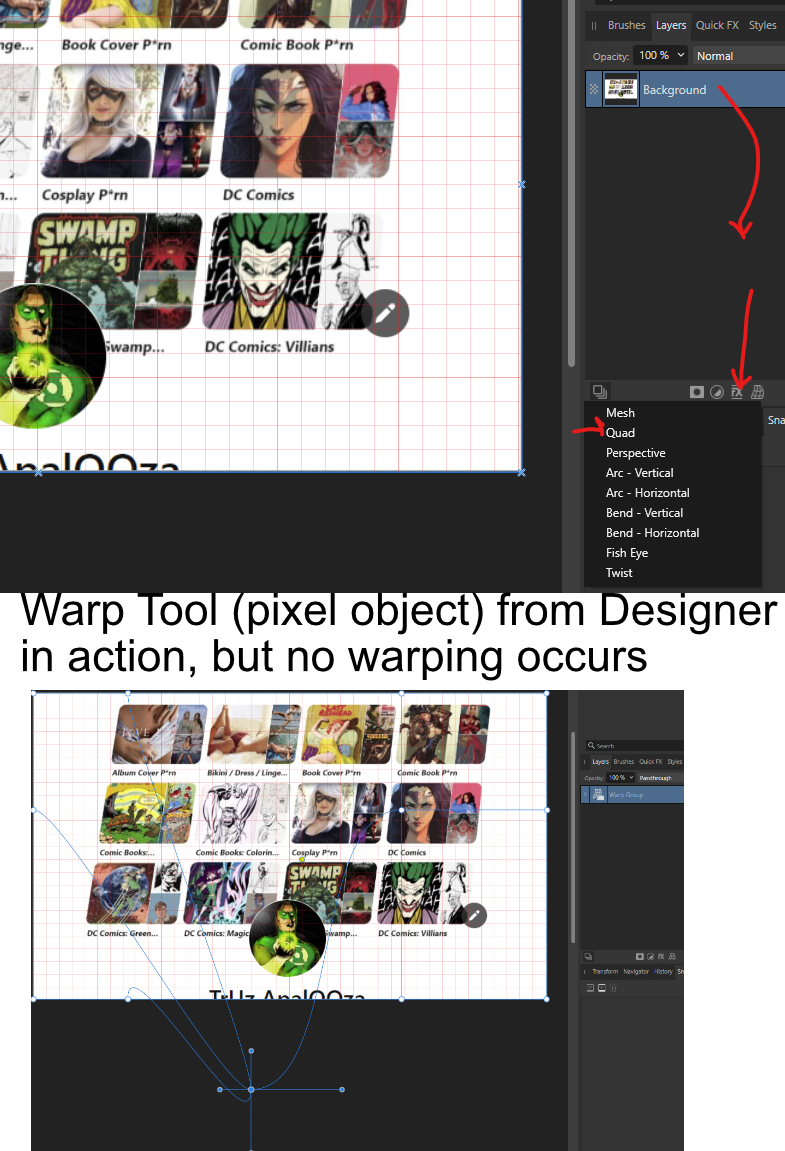
Screenshot2023-12-07103028.png.4c2fd7f296d893e3fd38be26632386a2.png)