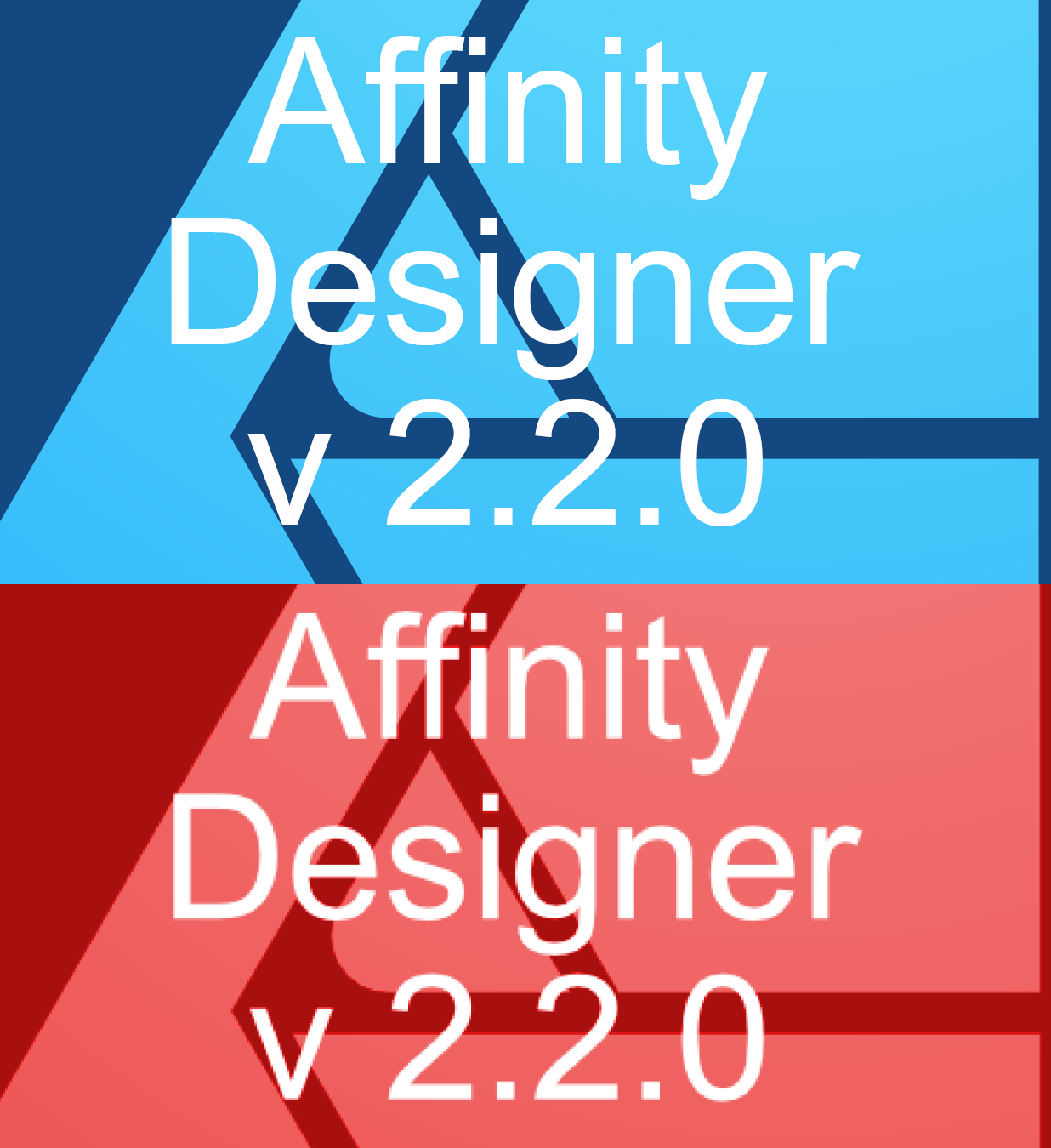KONVRGNZ
Members-
Posts
9 -
Joined
-
Last visited
Recent Profile Visitors
The recent visitors block is disabled and is not being shown to other users.
-
I tried applying filters and sharpening effects, but the difference between the original JPEG and the one processed by Affinity Photo 2 is still huge. I downloaded a trial version of Capture One (apparently one of the best alternatives to Lightroom), dragged and dropped my .ARW file into it and exported it as a JPEG at the highest settings. The result looks similar to the original, but the Affinity Photo file still looks faded and blurred. I gave the same ARW file to a friend of mine. He should export the file from Photoshop later today so that we can compare it. I've also tried the Imaging Edge Desktop software from Sony and I'm getting good results with slightly different colours. I think there is still a decoding issue. I can't imagine the old ILCE7RM2 Sony camera applying effects so quickly to 80 MB .ARW files.
-
KONVRGNZ started following Loss of quality when processing .ARW files in Affinity Photo 2
-
Hello Affinity community, hello Affinity team, I have noticed a problem with Affinity Photo 2 that affects the image quality when editing .ARW files (42 MP). After editing and exporting the images, usually scaled to 2K or 4K, the results appear blurry and pixelated. At first I thought it was due to my settings or the scaling, as I didn't have similar problems in Photoshop before (3 years ago). However, after years of using Affinity Photo, I noticed that all my images appear blurred and pixelated as soon as they are imported and processed by Affinity Photo 2 Software. To check this, I loaded an .ARW file into Affinity Photo 2 without any editing and compared it with the original JPEG from the camera (via Windows Explorer). The loss of quality is already visible when opening the .ARW file, even before an export takes place. It seems that Affinity Photo 2 does not process the .ARW format correctly. This is particularly disappointing as RAW files should actually deliver a higher quality than the camera's JPEGs. Such a loss of quality is unacceptable in the professional field, especially after extensive color correction work. Have you had similar experiences or do you know a solution to this problem? I have already tested various import and export settings without success. I look forward to your feedback and possible tips! Many thanks in advance!
-
[bug] Sticky Middle Mouse Button for panning(beta)
KONVRGNZ replied to arifg's topic in V2 Bugs found on Windows
I know this bug, that happened to me a few times too. I think it happens if I open a new raw file and develop the image it will take some seconds to develop. If I press the middle mouse button while waiting the loading bar, the cursor gets stuck with the imagelayer. There was no way out of this except killing the programm inside the task manager. "open blank document, press and hold MMB and move, press alt+tab to any other window, go back to affinity photo" I can recreate this, but can easily escape with clicking the middle mouse button again.- 7 replies
-
- graphic tablets
- panning
-
(and 2 more)
Tagged with:
-
Thank you very much, good to know. This tool is not usable for me, there is no way to work around this. I have a green logo as example for one type of coffee, it has over 50 vector layers with green colours and shadings. Now I need different color variations for different type of coffe, there is no way I change the color manually for over 50 layers. I did it once and I lost a lot of time. Because sometimes the customer wants a slightly change in color afterwards. My workaround was to allpy the color effect, export as jpg, color picking every 50 layer and shadings, gradients and changing it layer by layer. I think therefore should be effects like color correction to save a lot of time, therefore we have software like this. There is no way Affinity Suite is for professional use like advertised, a lot of "functions" doesn't make any sense. Nevertheless, thank you very much.
-
Hello guys, I'm creating sometimes logos for print. So if I'm creating a logo, and want to have different color varieties of it for the customer, I have often used color transformation effects in Illustrator. But now in Affinity Desginer the vectors are getting transformed in pixels after applying adjustments. If I export the blue logo to .pdf (see attachment) the quality stays as it is as vector. But if I apply now the color effect and export it again, the quality reduces and get's worse, it's more like pixels not vector anymore. Is there any solution for this? Test_AD2.afdesign
-
PRESETS AND PRESET WHITE BALANCE NOT ACTIVE
KONVRGNZ replied to calebcudjoe's topic in V2 Bugs found on Windows
Update 2.2.0: If you open the next RAW file the saved preset is not preselected anymore, but if you manually choose the saved preset it will be applied but STILL without changing the white balance. You have manually go to the white balance and change the value by 1, as an example reduce it by 1 from 5115 to 5114 and go back to 5115. After that the white balance will be updated to the correct value. One more, the saved colour profile in the preset isn't going to be saved also... It will not be applied on the next RAW image. -
PRESETS AND PRESET WHITE BALANCE NOT ACTIVE
KONVRGNZ replied to calebcudjoe's topic in V2 Bugs found on Windows
Thank you for the bug report, i just created an account to do the same. Since there is no proper way to reproduce the same color correction on the next raw file with xml or something, because it has exact the same light conditions, I'm using this preset thing workaround. And like calebcudjoe has mentioned, if you have saved a preset, than you will open the next raw file, the preset is already preselected but not applied to the image, you have to click into the preset-dropdown menu, wild clicking another preset or "default" and then re-select the desired preset as before. Affinity Photo 2 will now apply the preset without changing the white balance. The white balance will not be applied, even the checkbox is on and the saved values are shown. In reality, the white balance of the raw file is still mistakenly active in the background. The workaround is not to deselect the checkbox and reselect it again, I have to change the temperature value, as an example reduce it by 1 from 5115 to 5114 and go back to 5115. After that the white balance will be applied. It would be great, if this bug gets fixed soon. I do have one question, could you integrate the function that if you are saving a preset, an checkbox would appear to decide to save not only the basic tab, but also the whole other stuff like: lens, details and tones. Because you will never go to those 4 tabs and reselect the preset, again and again. Because I have raw files, made in the same light conditions, by the same lense, I want the same charpness or noise, the same look. For this, I have to go to all 4 tabs and reselect a preset. It would be great, thank you! cheers, konvrgnz