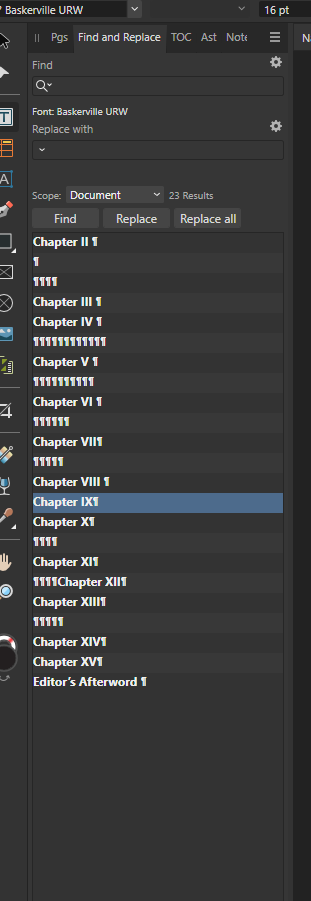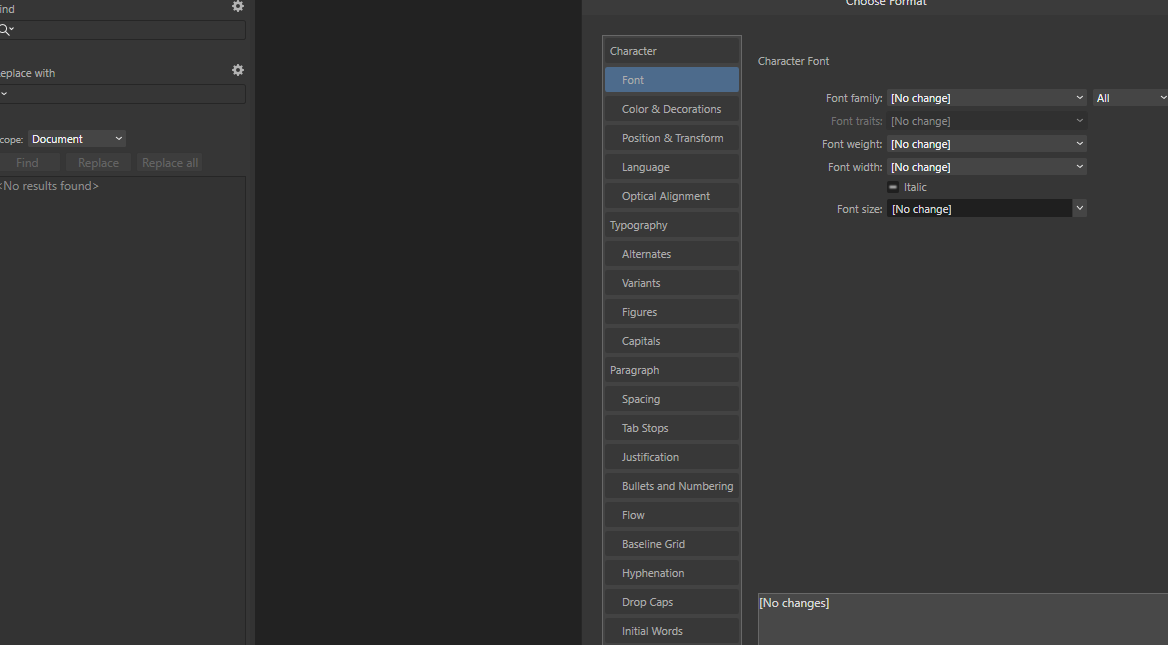Amy Choue
Members-
Posts
86 -
Joined
-
Last visited
Recent Profile Visitors
The recent visitors block is disabled and is not being shown to other users.
-
I manually went to the Chapter headings to see whether any of them has to do with the missing font. And I realized that, Chapter headings were originally "Chapter I, II, III, etc." as that panel above shows them, but then I had changed them to "I, II, III, etc." I remember I tried a number of different fonts for the initial "Chapter I, II, III, etc.," and the missing font must have been one of them. After I changed them to "I, II, III..." though, I updated them all under one font (as the way it is done). So it seems Publisher somehow shows the past usage of fonts (which now are not used) in its preflight warnings. It would be great to know for certain though. I would appreciate any comments.
-
May I ask one last question? This below is what I got after clicking "Find." and none of these, when clicked, takes me to its occurrence in the text. And it shows something (Editor's Afterword) that has been deleted. Can it be that Publisher shows the usage of fonts, even when they were replaced by other fonts?
-
 Amy Choue reacted to a post in a topic:
How to fix "missing font" when exporting publisher to PDF?
Amy Choue reacted to a post in a topic:
How to fix "missing font" when exporting publisher to PDF?
-
I had subscribed to Indesign, to have access to Adobe fonts, and quit it recently. Today I needed to make a correction in a publisher file before exporting it to PDF, and the "Preflight Warnings" is saying that there is a missing font and it needs to be fixed. It shows that the missing font is BaskervilleURW-Reg. What do I need to do to fix it? When I click on "fix" on the right side of "Missing font," a dialogue box opens (Font Manager), and it seems I can choose a font to replace the missing font there. Do I simply choose a font there and click on "Close"? Does this take care of the missing font error? What happens if I do not take of "missing font" and export it to PDF? I just did this and am going through the PDF to see whethere there are any texts that have been damaged/mangled, that do not appear normal. But of course this can't be trusted as a way to look for errors. It seems I didn't use that "BaskervilleURW-Reg" font anywhere in the file. If it was used, it has to be in the Headings, and none was in that font. Are there ways to go to the places in the file where "missing font" was used?
-
 GordonWatt reacted to a post in a topic:
Creating ePub and other formats from Publisher V2
GordonWatt reacted to a post in a topic:
Creating ePub and other formats from Publisher V2
-
 nomi02118 reacted to a post in a topic:
Creating ePub and other formats from Publisher V2
nomi02118 reacted to a post in a topic:
Creating ePub and other formats from Publisher V2
-
 Amy Choue reacted to a post in a topic:
color changes when exported to PDF: what are the ways to deal with it?
Amy Choue reacted to a post in a topic:
color changes when exported to PDF: what are the ways to deal with it?
-
I noticed that when I export to PDF, the cover I created slightly changes in color. For the cover, I used fill color of pale blue and added some white and blue with paint brush. After exported, the PDF shows some reddish smudge, looking sort of like water stain. The smudge shows before the export as well, but only very vaguely (I noticed this after I exported it). But in the PDF export, it's quite noticeable. I redid the cover, using only fill color and recolor adjustment layer, and could get rid of that smudge. But I am wondering, if this sort of change in color is something to be expected, what are the ways to deal with it? Will I need to learn not to use paintbrush if the end result is to be exported to PDF? Or it doesn't have to do with paintbrush and actually is about something else? It seems there must be something important that people starting to do any kind of graphic design need to be aware of. Any comments or pointers will be deeply appreciated.
-
It seems Minimum Word Spacing works like charm. I'll just have to get used to this. (Why do I remember doing this differently. I am so sure of this. This is so strange). When I first discovered by chance that I can manually change the word spacing, I remembered all those odd passages I've read where the spaces between words were sometimes too narrow, sometimes too wide; somebody was trying to resolve the issues I was trying to resolve. Since the tutorials I studied did not cover much about how to import a large amount of text from Word, and somewhat more advanced skills related to format books, I am still doing this in a haphazard way. So, many thanks for the comments and help! What will the beginnerd do without the Forum.
-
It seems I'll have to uninstall Publisher and then reinstall it, among its previous versions. I'll try this and report back if anything worthwhile happens. (Edit). Before uninstalling, I tried to do the extremes with the slide bar to see what happens, and could move and split the footnote. This is really odd, I could do this same thing with so much more ease (and fun) before updates.
-
 Amy Choue reacted to a post in a topic:
Word spacing: no longer mouse click, only typing in the number?
Amy Choue reacted to a post in a topic:
Word spacing: no longer mouse click, only typing in the number?
-
 Amy Choue reacted to a post in a topic:
Word spacing: no longer mouse click, only typing in the number?
Amy Choue reacted to a post in a topic:
Word spacing: no longer mouse click, only typing in the number?
-
 Amy Choue reacted to a post in a topic:
Can we go back to a previous version, before updates, say V. 2.1?
Amy Choue reacted to a post in a topic:
Can we go back to a previous version, before updates, say V. 2.1?
-
Yes, I am absolutely sure of this. I remember enjoying this greatly, so much so that I did it with manuscripts that need not be formatted. It was a great pleasure to see page numbers changing, after paragraph shortening, and becoming fewer in the end. Oh, I now remember, I even have PDFs, one with no or little word spacing, and another with much tweaking with word spacing. I'll have to look over them and try think this through.
-
 Amy Choue reacted to a post in a topic:
Word spacing: no longer mouse click, only typing in the number?
Amy Choue reacted to a post in a topic:
Word spacing: no longer mouse click, only typing in the number?
-
I am having trouble with using word spacing in Publisher. I did not have the same trouble in the previous version, which I last used sometime around mid October. Can we go back to the previous version? I've searched "deactivate updates" and "uninstall updates" and couldn't get results. Those words sound negative but please do not take them that way. I remember instructors in tutorials mentioning users who use versions without updates and now am thinking maybe some users choose to stay at a particular version in the past for a reason. Anyhow please let me know if there are ways to go back to a previous version. This will be an immense help to me. Thanks. (I am on Windows 10).
-
This is odd. In my Publisher, I always enable "split notes," which works fine when the notes are quite long, but doesn't work when the notes are somewhat long (between 4-7 lines long). I could fix this by narrowing the word spacing of the paragraphs that precede the paragraph with the note. I quite enjoyed doing this. This wasn't covered in any tutorial I studied; I came upon it by chance and thought "aha, this is the way orphans and widows and gaps from footnotes are dealt with!" Maybe, I wonder, if it's possible to somehow uninstall updates, the problem will not be a problem.
-
 Amy Choue reacted to a post in a topic:
Word spacing: no longer mouse click, only typing in the number?
Amy Choue reacted to a post in a topic:
Word spacing: no longer mouse click, only typing in the number?
-
Many thanks for the comment. It was a great relief to hear that nothing has changed. But it seems so different from how I did this before. With a paragraph like the one below, I could compress the paragraph so that it becomes a line (or two lines even) shorter. If it seemed the compression was too severe, then I could undo that by increasing the word spacing by clicking. Now word spacing can be changed by using the slider, but there cannot be significant increase or decrease. Is this true? If this is true, then the issues from orphans and widows, and the blank spaces due to footnote placing, will be much harder to resolve. Or is this not the case? How can we reduce the blank space that footnotes create?