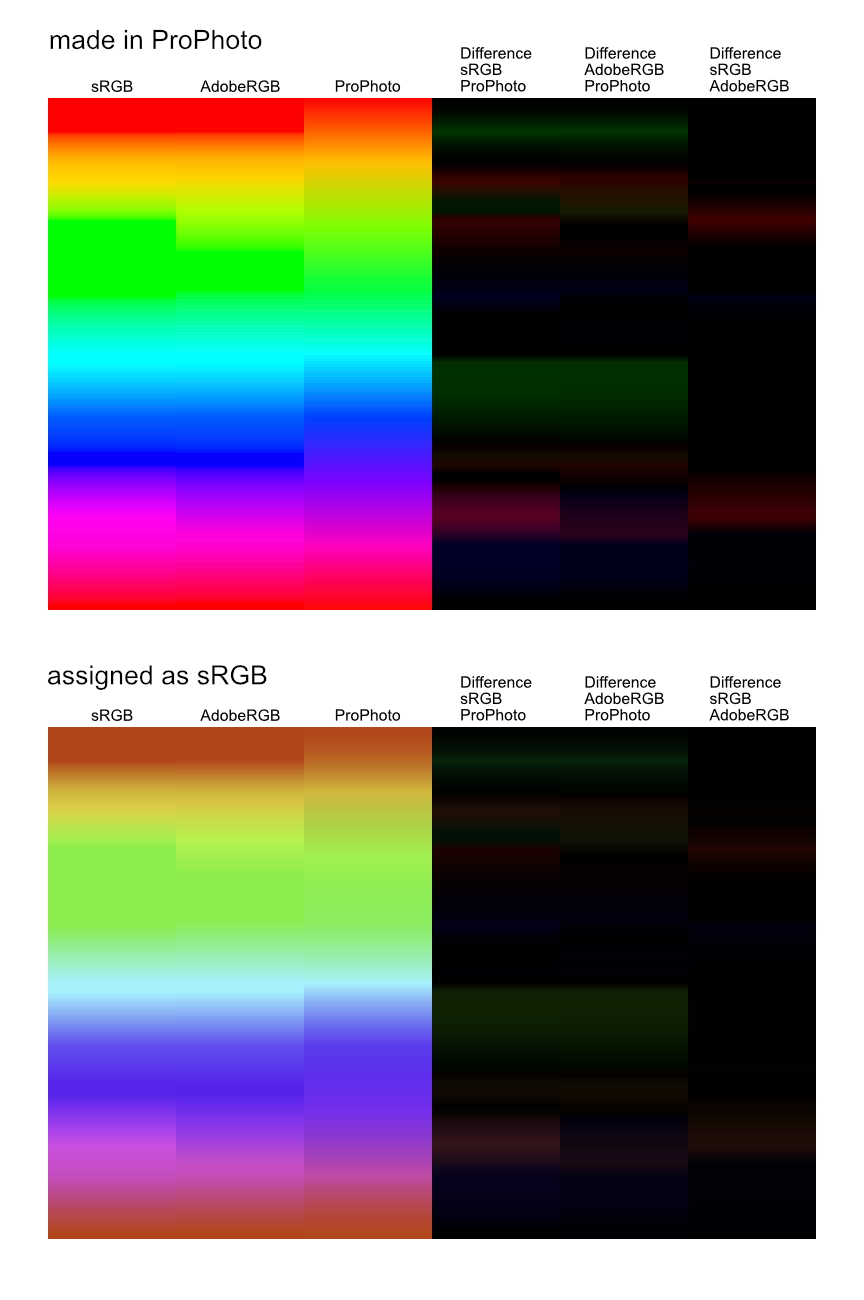moretap
Members-
Posts
16 -
Joined
-
Last visited
-
 moretap reacted to a post in a topic:
Color profiles: recommendations for workspace and export?
moretap reacted to a post in a topic:
Color profiles: recommendations for workspace and export?
-
...or colour... I've been typically only working in sRGB IEC61966-2.1 (both in workspace and assigning it when exporting), but like the idea of doing more in ProPhoto. I did some tests below to see the difference it can make. (The png below was export with sRGB IEC61966-2.1) Are there other color profiles I should check? But then also I was wondering does it make a difference if the final result is viewed online. Will it just be reduced to sRGB anyway? What are some major pitfalls to avoid when assigning, converting, embedding, or not embedding various color profiles? Also related to this is how to use the Soft Proof Adjustment.
-
Great, I used that "Clear User Data" post as a checklist to go through V1, I noticed that some macros and tone mapping presets I don't remember copying over were transferred to V2, but styles were not. And also as far as I can tell, styles exported from V1 cannot be imported to V2, so I have to recreate any of them I want to keep. Edit: So I have to import them, and they show up in a different category on the styles tab.
-
 moretap reacted to a post in a topic:
Importing Swatch Palattes from something other than a .afpalette file?
moretap reacted to a post in a topic:
Importing Swatch Palattes from something other than a .afpalette file?
-
 moretap reacted to a post in a topic:
Importing Swatch Palattes from something other than a .afpalette file?
moretap reacted to a post in a topic:
Importing Swatch Palattes from something other than a .afpalette file?
-
Is there a way to import this Gradient (css) into Affinity? For example: background-image: linear-gradient(top, rgb(0,0,0) 0%, rgb(28,17,145) 36%, rgb(234,11,11) 74%, rgb(255,136,0) 86%, rgb(239,236,55) 93%, rgb(137,101, 8) 93%, rgb(0,0, 0) 100%); background-image: -moz-linear-gradient(center top, rgb(0,0,0) 0%,rgb(28,17, 145) 36%,rgb(234,11,11) 74%,rgb(255,136,0) 86%,rgb(239,236,55) 93%, rgb(137,101,8) 93%,rgb(0,0, 0) 100%); background-image: -webkit-gradient(linear, left top, left bottom, color-stop(0.000, rgb(0,0,0)),color-stop(0.366, rgb(28,17,145)), color-stop(0.750, rgb(234,11,11)),color-stop(0.865, rgb(255,136,0)), color-stop(0.935, rgb(239,236,55)),color-stop(0.935, rgb(137,101,8)), color-stop(1.000, rgb(0,0,0))); Or also, from a text file list of colors, written in RGB numbers (like attached image)?
-
 debraspicher reacted to a post in a topic:
Open a new file with a default column guide or grid setting?
debraspicher reacted to a post in a topic:
Open a new file with a default column guide or grid setting?
-
 walt.farrell reacted to a post in a topic:
Hide the bottom status bar that shows the hint text
walt.farrell reacted to a post in a topic:
Hide the bottom status bar that shows the hint text
-
Sorry, I meant when not using macros. The macros work fine for me.
- 6 replies
-
- photo
- column guide
-
(and 2 more)
Tagged with:
-
Great, I just tried it. It is interesting that for Column Guides, the previously used Style and Color are remembered, but not the Columns, Rows and Gutter.
- 6 replies
-
- photo
- column guide
-
(and 2 more)
Tagged with:
-
 moretap reacted to a post in a topic:
Open a new file with a default column guide or grid setting?
moretap reacted to a post in a topic:
Open a new file with a default column guide or grid setting?
-
Thanks, yeah, that is a good idea. I should develop better templates. I was just thinking about the application of instead of starting with a new file, when I open other files (like photos I took) and I just want to quickly check alignment. I find myself using the grid keyboard shortcut and having to take the extra step to go set up a grid. And especially if I'm doing this for many photos, checking all their alignment, that setting up a grid every time can get frustrating.
- 6 replies
-
- photo
- column guide
-
(and 2 more)
Tagged with:
-
Is there a way to set a default for column guide or grid settings? I often find my self working on a document and just needing a quick grid to line things up, so I use the keyboard shortcut and nothing shows up, then I need to go open the window and pick a preset for anything to show up. (I think Photoshop would always have the previous grid remembered.) (I'm using Affinity Photo 2.1.1 specifically)
- 6 replies
-
- photo
- column guide
-
(and 2 more)
Tagged with: